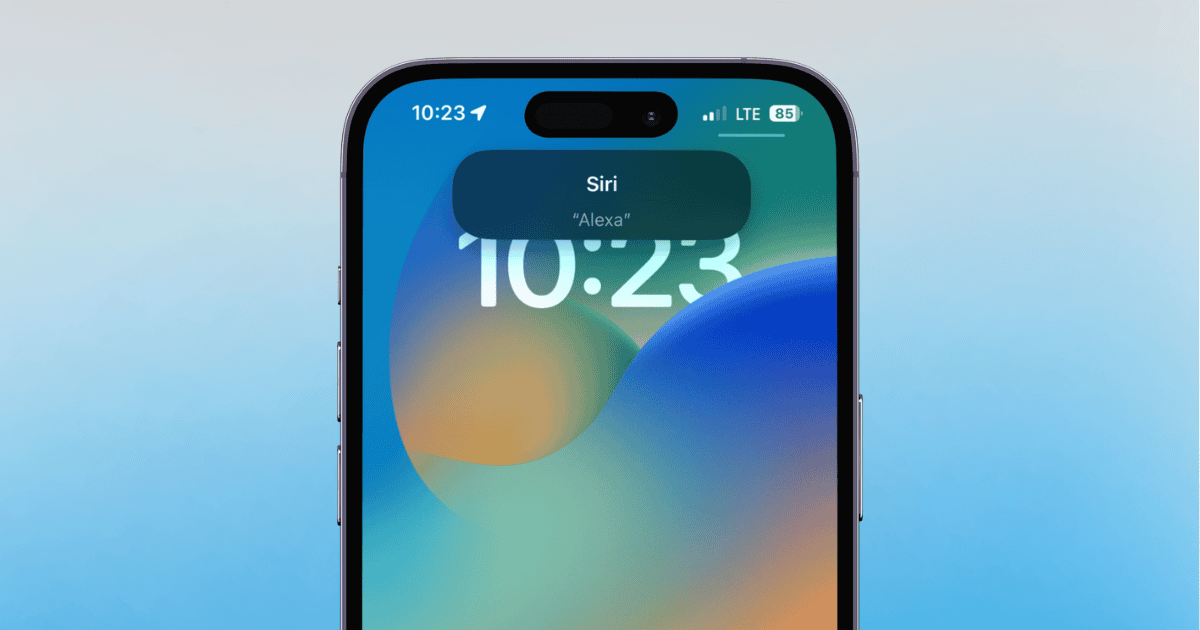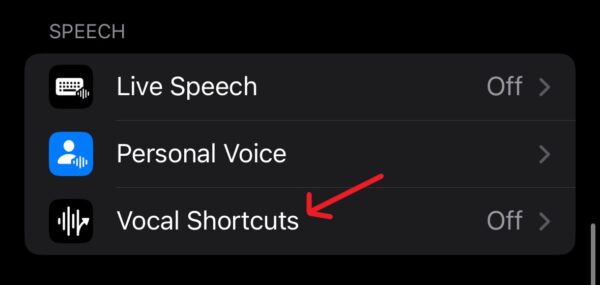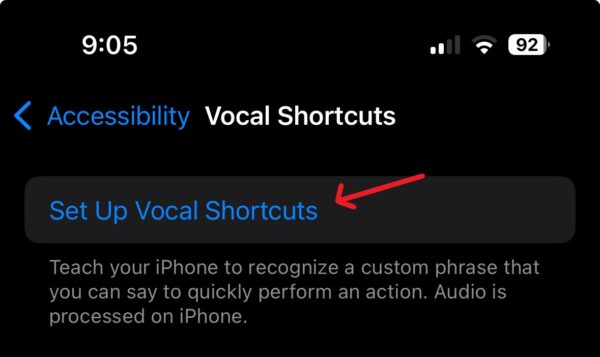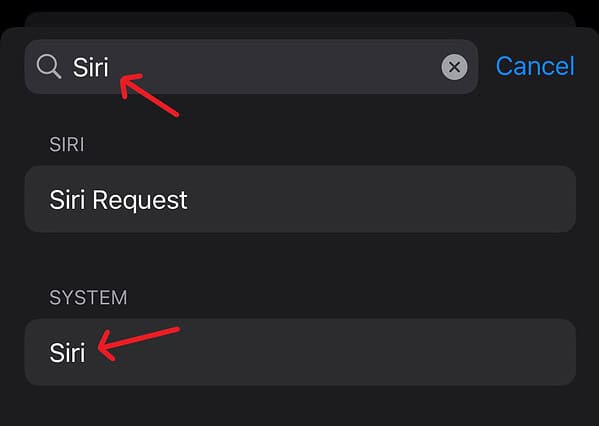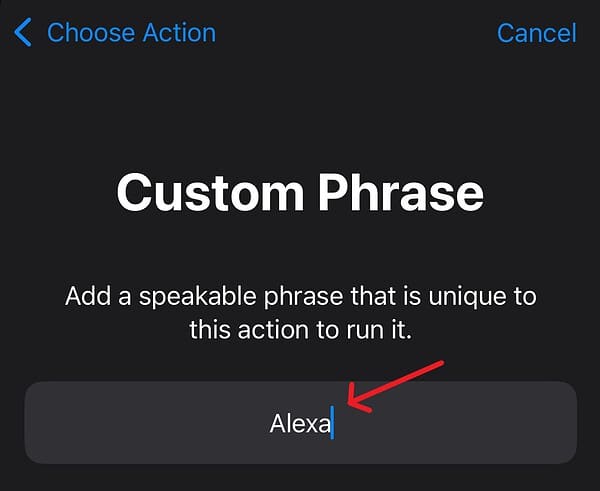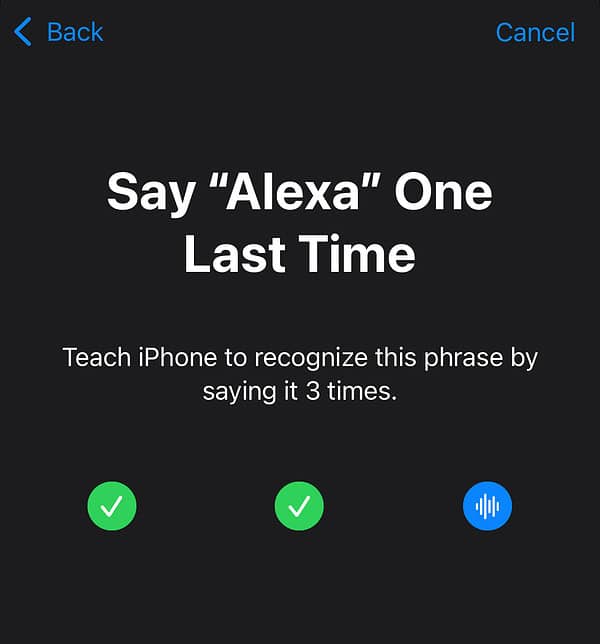Did you know iOS 18 now allows you to change Siri’s name? It’s wild and it’s true. While this is meant to be an Accessibility feature, there’s no reason you can’t have a little bit of fun with it as well. For those who have always wanted to give a cheeky nickname to their favorite personal assistant, we’ve got the details to show you exactly how to do it.
Change Siri’s Name Using iOS 18 Vocal Shortcuts
 NOTE
NOTE
Time needed: 2 minutes
To change Siri’s name, we’re going to be using the new Vocal Shortcuts feature found within iOS 18. So, technically we’re not changing Siri’s name, rather, giving it an alias to go by. Follow these steps:
- First, navigate to Settings and select Accessibility.
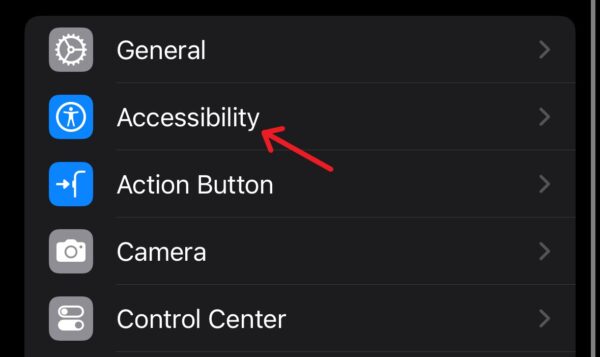
- Scroll down and select Vocal Shortcuts.
- If this is your first one, you will select Set Up Vocal Shortcuts, if you already have a couple, select Add Item.
- Use the search box at the top to search for Siri and then select it from the options available.
- Your iPhone will ask you to type in a command. Enter what you want to call Siri.
- It will then ask you to repeat your chosen name three times to get a feel for how you say it.
- If you want to assign a specific request to Siri, such as one you use all the time, you can also use Siri Request to generate more specific actions. This includes things like “Play music”. This can be faster than just changing Siri’s name.
That’s really all there is to it. Once you’ve set it up the way you want, you can activate Siri through any number of names and identities. You can also assign specific actions using the new name. Pretty cool!
Of course, iOS 18 is only in a developer beta right now, and you can learn how to download and install it here. Expect a fall release for the full thing, and public betas should be arriving on the horizon. You may also want to know how to create custom emojis with Genmoji in iOS 18.