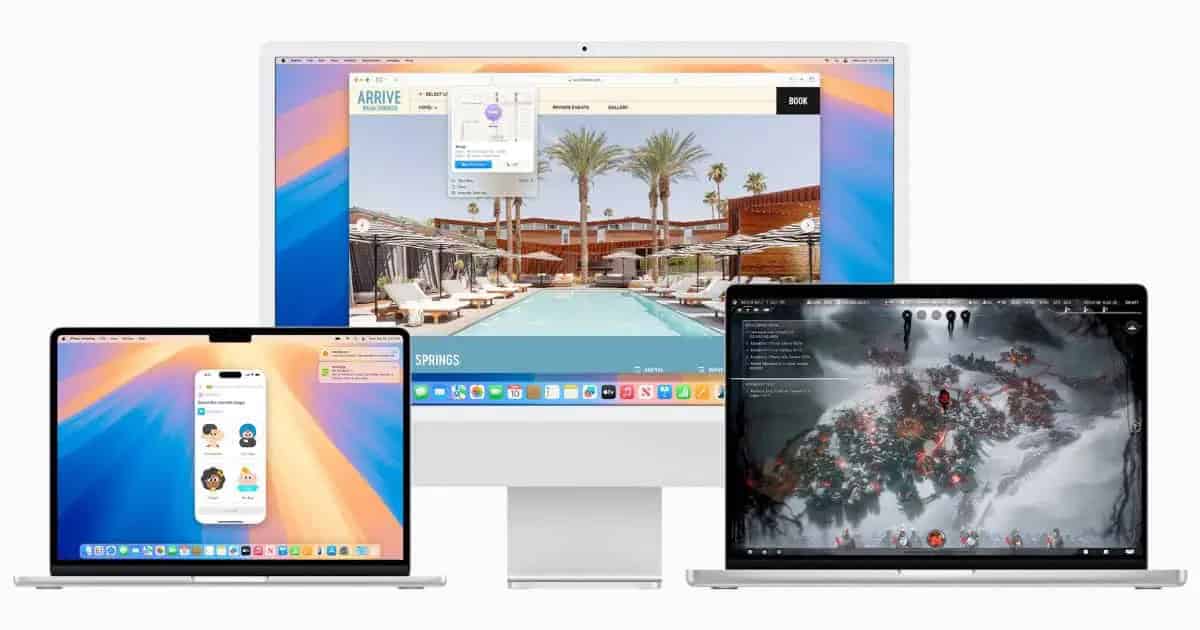Downloading beta software to test new features may be fun, but it also has its shortcomings. When we’re talking about a full-on operating system (OS), things will get even worse because of app incompatibilities.
One good thing about Apple is that its beta releases are usually quite stable. Even so, under-the-roof changes in the system sometimes mean important things stop working. To help you determine if upgrading to the latest macOS is safe, we made this list of Sequoia-compatible apps.
Understanding App Compatibility
You can consider that there are roughly four levels of OS compatibility. An app may work perfectly, not work at all, require workarounds to function properly — or work under specific limitations.
To make things simpler, we have organized apps in these categories. Only those with some level of incompatibilities are listed. If you know of an app that’s not working, let us know in the comments.
Also, keep in mind that the tests were made with macOS Sequoia Developer Beta 2, released on June 24. As of writing, this is the most recent release available.
Apps that weren’t working, had limitations, or were required on the Developer Beta 1 may work on this version. Similarly, apps that aren’t working (or have limitations, or require workarounds) in this version, may work in the next betas. Although uncommon, apps that are presently working may face issues in future releases.
I personally tested most of the apps listed below. Some, however, are based on online reports. The ones I didn’t test myself are marked with an asterisk (*). For these apps, I have included, when available, a version history link so you can check if the developers acknowledged the issue and provided an update that fixes it.
Apps That Aren’t Compatible at All With macOS Sequoia
The following apps are, to the best of my knowledge, completely incompatible with macOS Sequoia as of now. They either won’t open at all or will present issues that prevent them from working.
OneDrive

Microsoft’s cloud storage service endlessly rewrites files even without changes to any folder. This results in performance degradation — the app will consume CPU and storage read/write — and may damage your Mac’s disks.
Apps That Require Workarounds To Be Compatible With macOS Sequoia
The apps below are compatible with macOS Sequoia, but, for them to work as expected, require you to interfere in some way. This ranges from simply clicking a button to changing system files.
A common issue common among multiple apps is the screen recording permission. Apparently, Apple changed, in macOS Sequoia how the system works with user authorization for this feature, required by many apps.
Apps that were made for macOS Sonoma or earlier will display a dialog asking you to authorize screen recording, even if you have already done so. This happens every time the app starts. Since each app deals with this differently, we’ll refer to this issue as “screen recording dialog” from now on, and explain how to navigate it for each app.
AltTab

AltTab usually starts on login, and “refreshes” itself by restarting every few hours. This is usually invisible to the end user. However, with the screen recording dialog issue, you will need to re-authorize it every now and then.
Bartender*
The screen recording dialog displays every boot. Apparently, this issue only happens when you log into your account.
Cleanshot X*
At first, the screen recording dialog prevents the screenshot editor from working at all. This Reddit user has found that taking a screenshot with the native system shortcut (Command + Shift + 5), and then using Cleanshot X works. The developers haven’t acknowledged the issue or provided a fix so far.
ClickUp
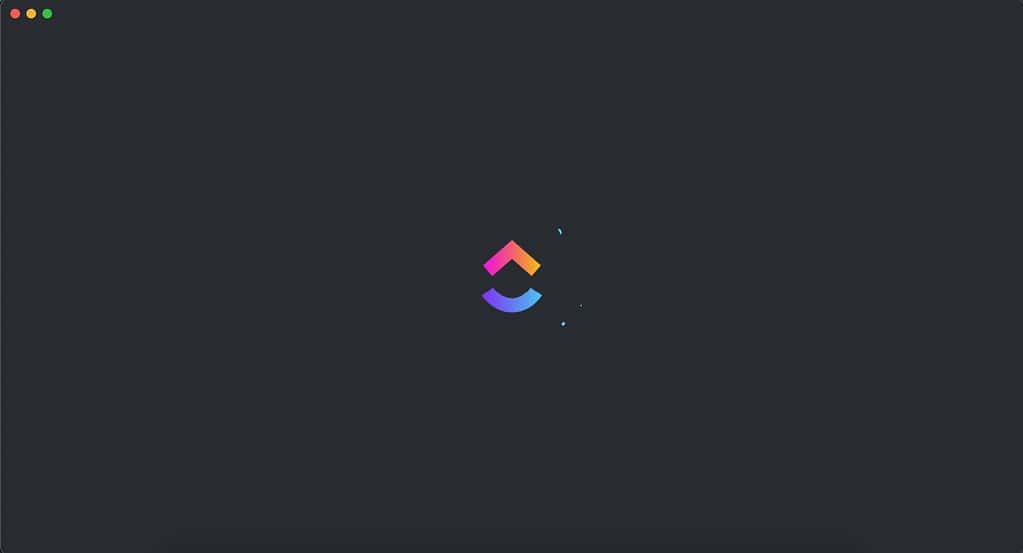
The project management app crashes when starting, on macOS Sequoia, in versions 3.3.X. The most straightforward way to fix the issue is to download the more recent version, 3.4.X, from the company’s website. Another workaround is using the web version, which can be made into a semi-native app with the “Add to dock” Safari feature.
DisplayLink Manager
Another app with the screen recording dialog issue. Since this prevents the attached display from even working, it may be hard to click the “Authorize” button.
The workaround is heading to System Settings > Display and temporarily setting the DisplayLink monitor to mirror your Mac’s built-in screen. Click the button and set it back to “Extend” or “Main display” as you usually have it. This has to be done on every boot. Using the Control Center “Screen Mirroring” menu might be faster.
The latest DisplayLink Manager app was released in May. So far, the company hasn’t acknowledged or provided a fix.
Users of older DisplayLink devices, especially those with DVI or VGA connectors, might be out of luck. Such adapters aren’t officially supported anymore and crash frequently with DisplayLink Manager versions 1.10.X and higher. There’s a considerable chance these adapters won’t get an app version compatible with macOS Sequoia.
LanguageTool
The grammar correction app displays a blank window at every boot. It can be closed without issues, and the app works just as well. Opening LanguageTool’s settings from the menu bar may display the blank window alongside the Settings dialog, but it works nonetheless.
Adobe Premiere Pro*
Users reported Adobe Premiere Pro crashes a few seconds after opening any project. The current workaround is kind of a nuclear solution. You’ll need to delete preferences and cache (by holding Shift and Option while the app launches) and reload your plugins.
Apps That Are Compatible With macOS Sequoia, but in a Limited Way
The following items may or may not require workarounds in order to work. These apps aren’t, however, fully compatible with macOS Sequoia. Expect them to have fewer features compared to when running on older macOS releases.
Apple Music
This app may either work normally or get suck rebuilding the Library. Apparently, there isn’t a workaround for this yet. The good news is that the issue isn’t widespread, so there’s a chance you won’t face it.
BlueStacks

Opening the Android emulator with other apps running results in a Kernel Panic, with the computer restarting right away. Closing every app before opening BlueStacks, and reopening them after the Android VM has launched, may help, but can also result in a Kernel Panic.
Elgato Wave Link*
One report on Reddit mentions the companion app for Elgato’s Wave microphones, Wave Link, has issues installing the virtual sound source. This means you’ll likely be able to use the per-app volume mixer for everything but your microphone. Elgato last updated the app in April.
idleassetsd
Not known to many, idleassetsd is the system process responsible for downloading the slow-motion screensavers introduced in macOS Sonoma. It’s expected that this app downloads a huge amount (i.e. “dozens of GB”) of data if you install many screensavers. However, idleassetsd is known to “go rogue” and download these even if you disable this feature.
The solution for this, in macOS Sonoma, is simple: use a firewall app like LuLu or Little Snitch to block idleassetsd from accessing the internet. On macOS Sequoia, though, this may not be enough. This process can also consume a lot of CPU processing power. If this is your case, you’ll need to disable idleassetsd with the following command:
sudo launchctl unload -w /System/Library/LaunchDaemons/com.apple.idleassetsd.plistiPhone Mirroring
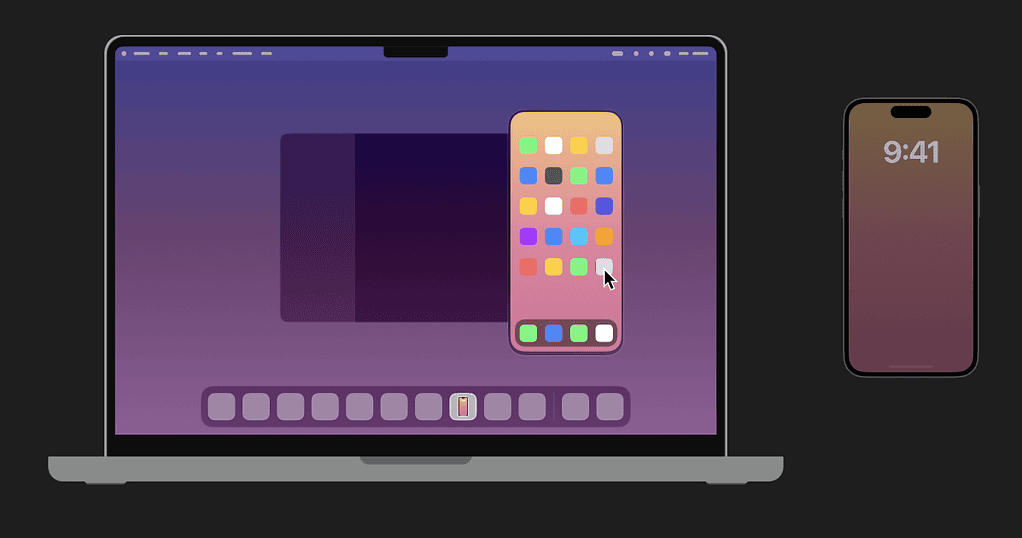
In this case, the limitation is simple. The iPhone Mirroring app requires a T2 Security Chip to connect safely to your iPhone. There’s a single Sequoia-compatible Mac that doesn’t feature the T2 required by this app: the 2019 iMac. Other than that, as of the second macOS Sequoia Developer Beta, iPhone Mirroring works just fine.
Replacicon*
One Reddit user stated the popular icon-replacing app is “buggy” on macOS Sequoia. No further details were provided.
Rogue Amoeba’s Loopback and SoundSource*
According to the developers, most Rogue Amoeba apps work. Loopback is buggy at the moment, while SoundSource doesn’t work. The official advice is to avoid the macOS Sequoia betas if you rely on these apps. You can also sign up for beta versions on the company’s website.
Spotlight
Apple’s native system-wide search feature can cause two issues on macOS Sequoia. The indexing CPU hogs common to mds_stores, a core Spotlight component, are present here as they have been since Spotlight was introduced. On Sequoia, mds, mds_stores, and mdworker may also display an issue that reads and writes lots of data on disk.
I have written an article about this issue and idleassetsd, which gives in-depth information about both issues. In short, the solution is to disable Spotlight indexing with the following command:
sudo launchctl unload -w /System/Library/LaunchDaemons/com.apple.metadata.mds.plist
This will basically turn Spotlight into an online-only search tool. But it stops Spotlight from damaging your SSD.
Tiling
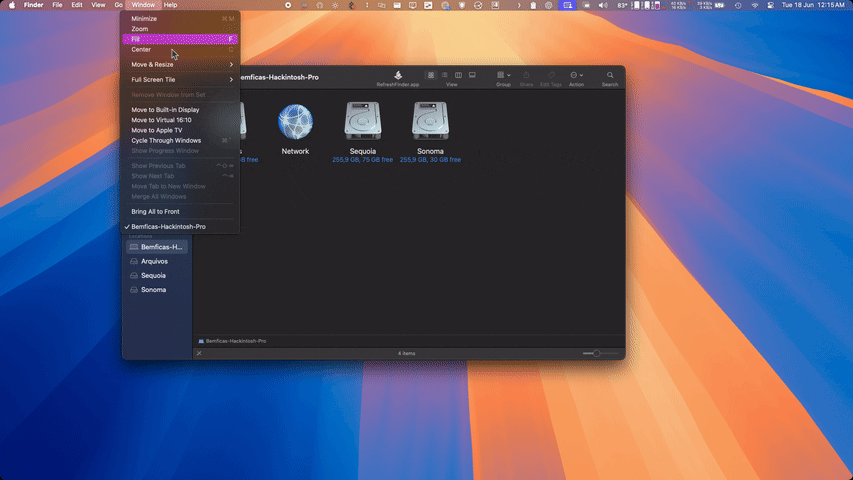
Apple has finally introduced a native tiling feature with macOS Sequoia. However, people using older Macs or non-Apple keyboards may have a hard time making the keyboard shortcuts work.
That’s because one of the keys required is the Globe/Fn key. Intel Mac models from 2018 to 2020, which are compatible with macOS Sequoia, feature a “globe-less” Fn key. I wasn’t able to confirm whether the shortcut works on these models.
On an older MacBook sharing its keyboard with a machine running macOS Sequoia, though, it doesn’t. Neither it does on a Logitech MX Mechanical Mini, which features native macOS keys.
Zoom*
One user reported issues with screen sharing and using the microphone during Zoom meetings. This may have been solved in the latest version, released on July 1st, but the company didn’t specify these in the bug fixes.
Most Apps Are Compatible With macOS Sequoia
The list above is subject to change as Apple releases new macOS Sequoia beta versions and developers update their apps. It is notable, though, that most apps are compatible with macOS Sequoia out of the box. To know the full extent of Apple’s changes in the latest build, you can check the Developer Beta 2 release notes.