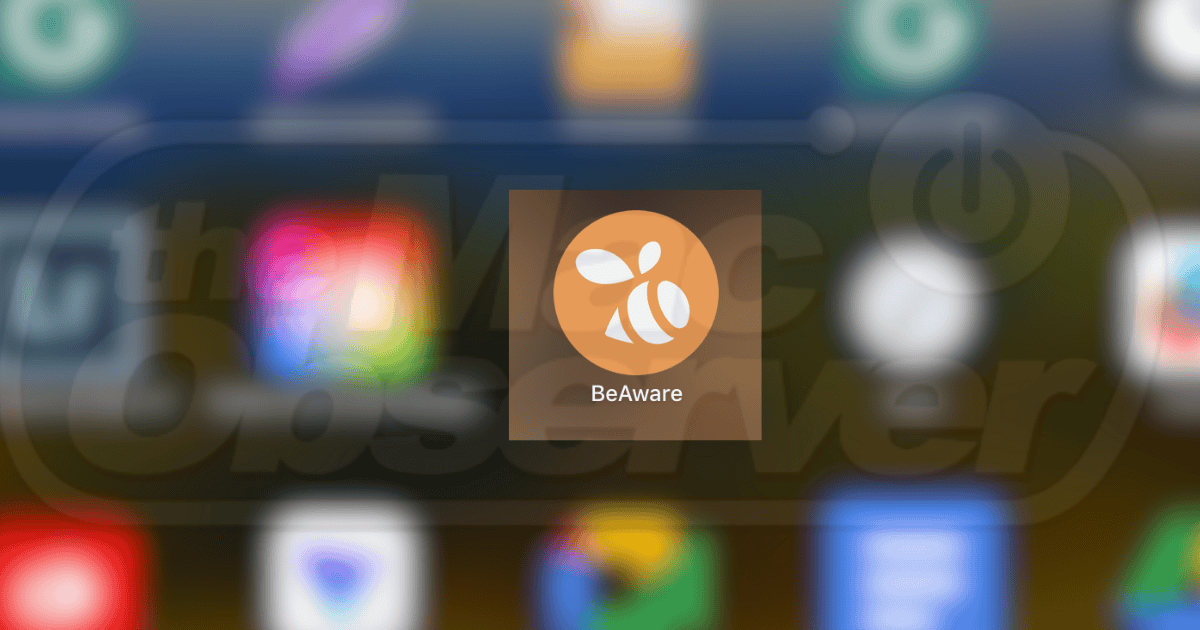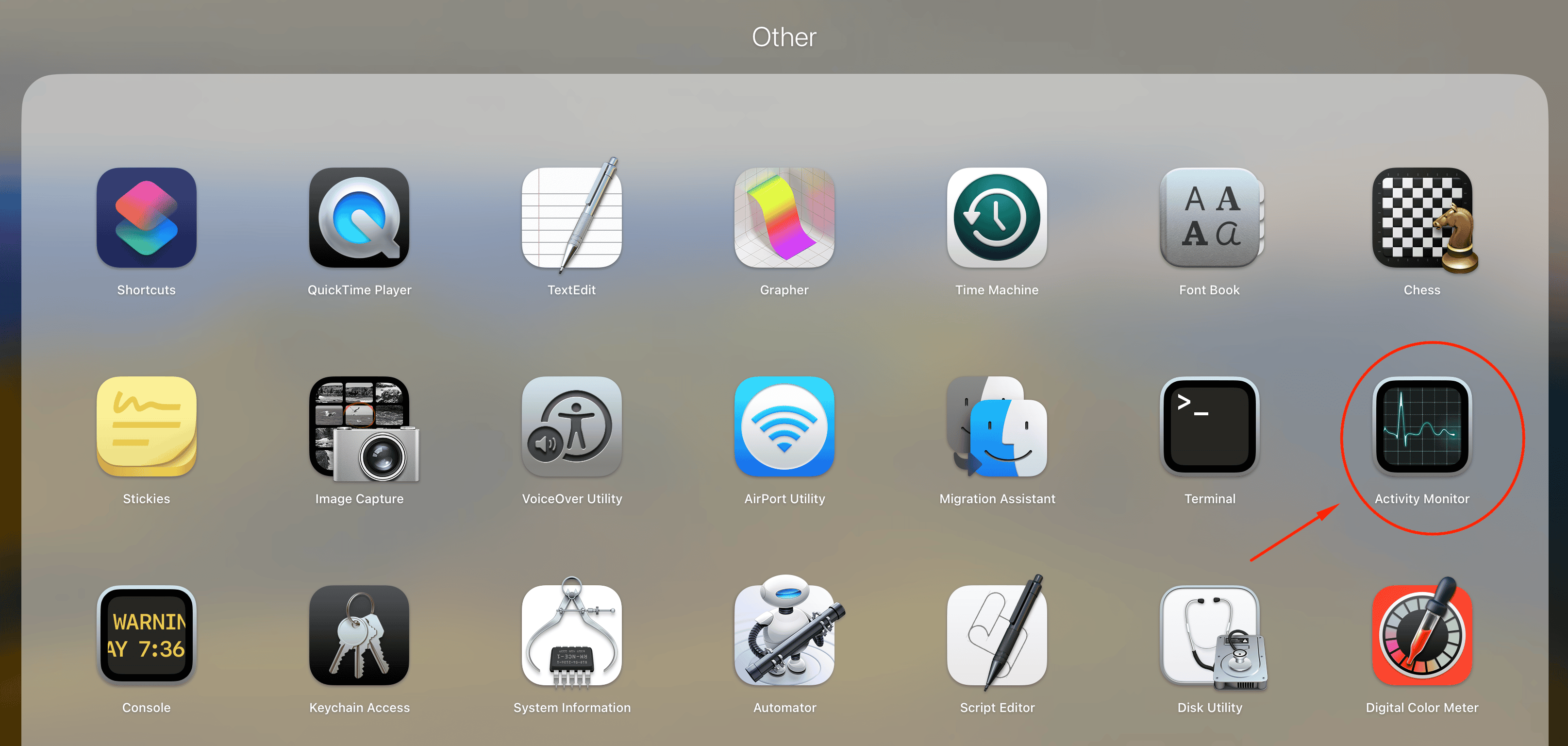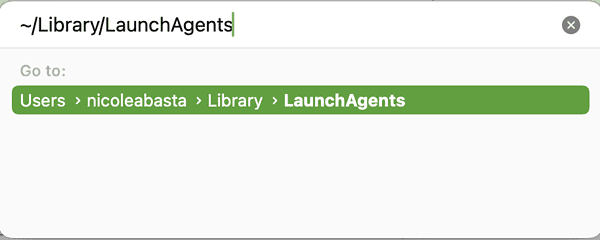You notice that your Mac is running slow and that some of your apps are crashing. You think you might be running out of storage space, but as you browse your apps to find something to offload, you see BeAware.
More likely than not you don’t even remember downloading it. It doesn’t launch, but you also can’t drag it into the Trash. Now, that’s fishy, and your gut tells you it’s a potential risk to your privacy. You’re right, so you have to get rid of it.
What is this BeAware application on your Mac and how can you remove it? Let’s find out.
What Is BeAware?
BeAware (also, BeeAware) is an adware, a browser hijacker, and a PUP (potentially unwanted program). It causes a system slowdown, delivers lots of unwanted ads on your Mac, displays fake software updates, and redirects you to bogus third-party sites when you browse the internet.
How did it end up on your computer?
You might have installed BeAware app on Mac unknowingly when you’ve downloaded third-party software where it’s been bundled with. You were able to install the software that you need, but it might have come with sneaky extra programs you don’t notice at all. It can be through torrent downloaders or fake software update pop-ups that you accidentally clicked.
The BeAware app can track your internet activities, create unwanted changes to your browsing settings, and potentially steal sensitive information. The redundant ads and search redirects can disrupt your activities and hamper your productivity, too.
How to Remove BeAware from Your Mac
As soon as you notice BeAware on your Mac, you must remove it to minimize the damage it can do. Here are a few ways to remove the BeAware application from your computer:
Step 1: Remove Malicious Apps Manually
Time needed: 10 minutes
These are the places to look for so you can remove all of the BeAware elements from your system.
- Go to Launchpad > Others > Activity Monitor.
- Search for “BeAware” in the processes, double-click it, and click Quit.
- Click the Apple icon > System Preferences > Accounts > Login Items. Find BeAware, tick the check box next to it, and click the minus (-) button at the bottom of the dialog box.
- Open Finder and in the menu bar, click Go > Go to Folder.
- Type this search string: /Library/LaunchAgents.
- When the directory opens, find the following entries and move them to the Trash:
– com.BeAware.plist
– com.updater.mcy.plist
– com.updater.watch.mcy.plist - Go to ~Library/Application Support folder, search for “BeAware” and “runChmm”, and move them to Trash.
- Open Finder > Applications and find “securetee.BeAware” and move it to the Trash.
- Right-click Trash > Empty Trash.
- Restart your computer to make sure that the changes are applied.
Step 2. Run Anti-Malware Software
Anti-malware software like Intego antivirus can also help you locate the BeAware application on your Mac and delete all associated files. This specialized tool can scan your system for malicious programs, identify the BeAware components, and safely remove them, restoring your Mac’s security and performance.
Step 3. Update Your macOS
Apple regularly releases software updates that include bugs and security fixes. Make sure that your macOS is updated to the latest version to block malicious apps like BeAware.
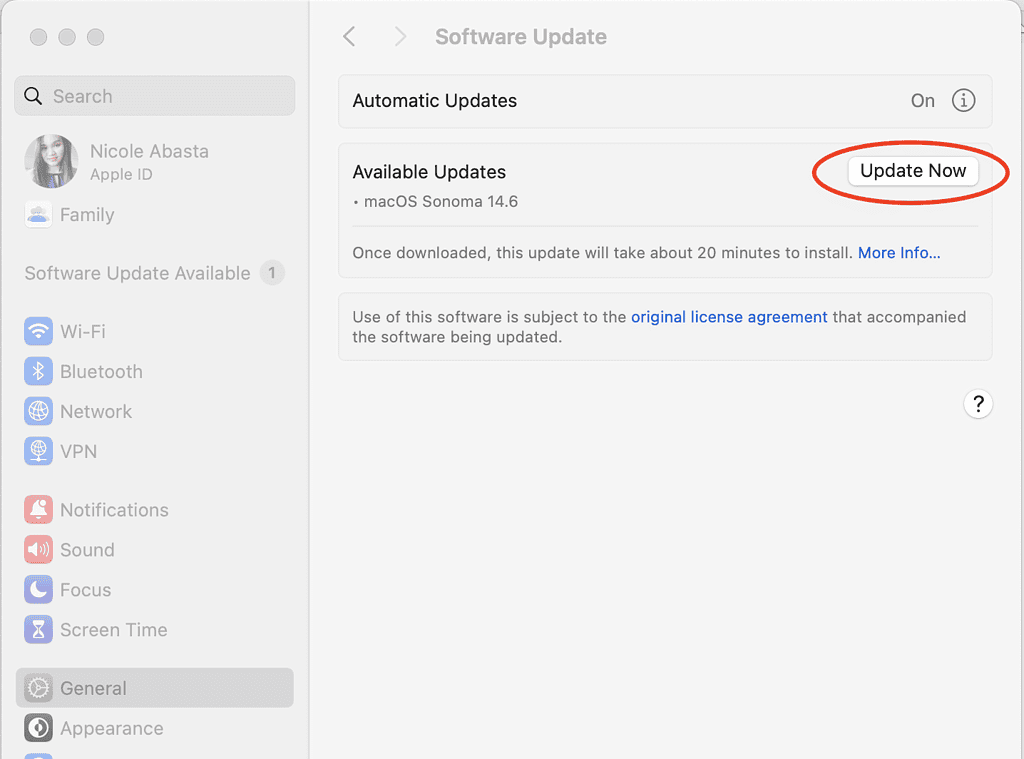
Sometimes, even when Automatic Updates is turned on, the updates aren’t installed automatically on your computer. You can manually check and update your macOS with these steps:
- Click the Apple icon > Systems Settings > General > Software Update.
- The system will check for updates, and when there’s one you haven’t installed yet, you can click Update Now.
Should issues persist, please reach out to Apple Support. You might need to send in your device for extensive hardware or software troubleshooting.