macOS Sonoma 14.5 was released on May 13, introducing a new word game for Apple News+ subscribers, and includes features for tracking game stats and streaks. Here’s a full guide on how to download and install the update.
Which Devices Support macOS Sonoma 14.5?
You can install macOS Sonoma 14.5 on the following iMac and MacBook models:
- iMac (2019 and later)
- Mac Pro (2019 and later)
- iMac Pro (2017)
- Mac Studio (2022 and later)
- MacBook Air (2018 and later)
- Mac Mini (2018 and later)
- MacBook Pro (2018 and later)
How To Download and Install macOS Sonoma 14.5 on Mac
Before downloading macOS Sonoma 14.5 on your MacBook, it’s best to back up your data in case you lose any during the update. You can use Time Machine or a third-party backup software. Also, ensure you have enough storage space on your MacBook for software updates.
Time needed: 20 minutes
As always, you can install macOS Sonoma updates straight from your Mac’s System Settings. Here’s where you’ll find them:
- Click on the Apple menu icon on the top-left corner of the desktop.
- Open System Settings.
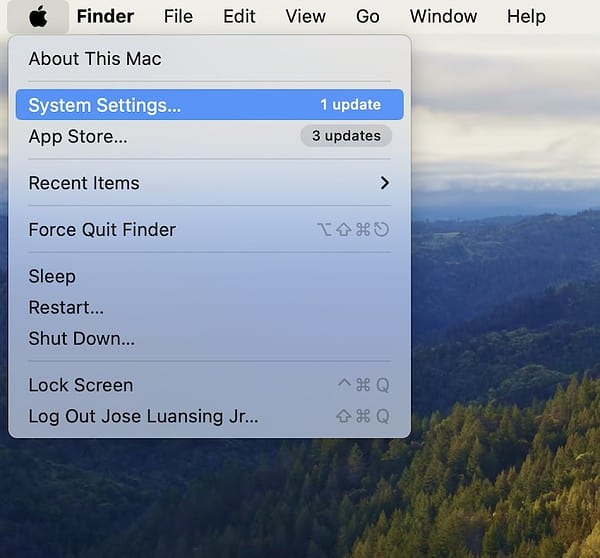
- Click on General and click Software Update on the side navigation pane.
- Wait a few seconds while the system checks for the available updates.
- Click on Update Now or Restart Now to begin the installation.
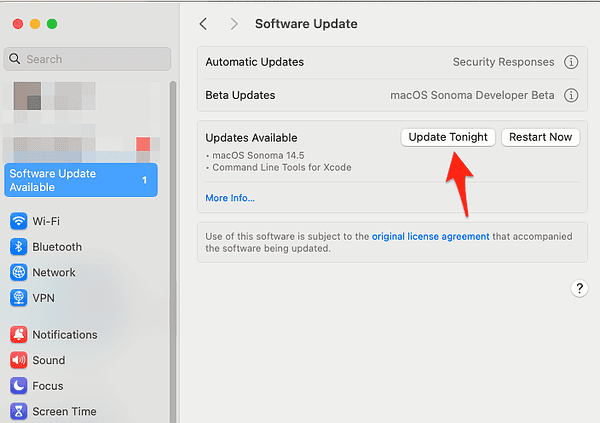
 NOTE
NOTE
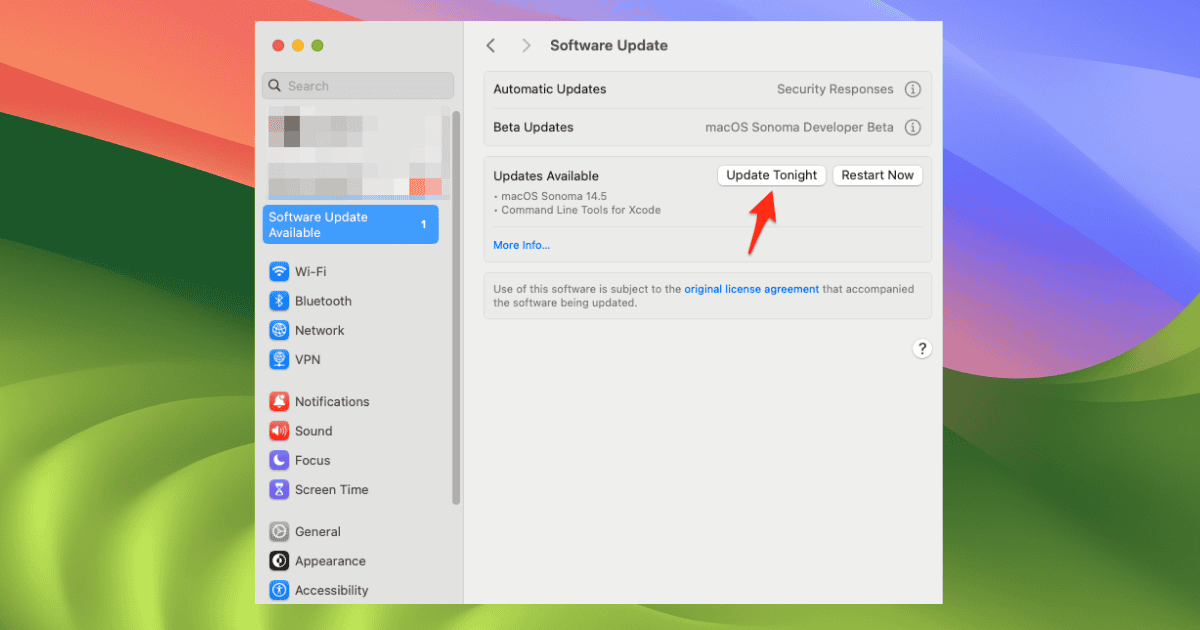
Is there no way to download Sonoma and *not* install it? I.e. downloading the installation file. The only option seems to click “Upgrade Now”, but that downloads *and* installs it. I want the installation file in order to install it on a separate drive first.
Oh, absolutely. After the download finishes and the installer launches, just close it via macOS Sonoma Installer > Quit (I think) from the menu bar. When you’re ready to install, you’ll find the installer in Applications.