I’ve done two migrations from old computers to new ones in the last week, and both of them ended up with permissions problems after the process was done. What happened was that nothing seemed to be working properly afterward, and the computers would get stuck in an endless loop of an error message saying “macOS needs to repair your Library,” like this:
Typing in the password (or using Touch ID) to allow the “repair” did no good, and each computer was pretty much useless with constant warning pop-ups. When I checked the permissions on one machine, I found that my user’s folders—Desktop, Documents, and so on—were owned by root. If you know anything about the underpinnings of macOS, then…well…you know that’s just bad. I can’t remember the last time I had such an “oh holy crap” feeling in my stomach.
If you start having this problem, Apple does have a support article on what to do, which involves using your Home folder’s “Get Info” window to propagate the proper permissions. (Say that three times fast.)
As that article notes, you’ll then use a Terminal command and a reboot to finish the process. For one of my migrated computers, this worked beautifully! Onward and upward! For the other, though, this fix didn’t help, and I was faced with a borked Mac and the possibility of an unhappy user. So what I did (and what finally fixed the problem) was the following:
- I wiped the Mac and reinstalled Mojave using macOS Recovery.
- I attempted the migration using a different method; the first go-round, I had connected the two Macs together for Migration Assistant. For the second attempt, I used a Time Machine backup.
- Success!
Now, I’m not sure why just repeating the process solved the issue. Why was the migration corrupted in the first place? (I suspect that any Mac over five years old hates me, but I can’t prove that.) However, if this problem is happening to you and Apple’s permissions solution doesn’t fix it, I’d suggest trying the above.
And finally, now is a good time to point out the best practices for moving data to a new Mac. As Apple notes in a link I posted above, you’ll need to be sure that both Macs are as up to date as they can be. This’ll mean creating a temporary user account on your new Mac to check for updates before you proceed with Migration Assistant manually (rather than using the Setup Assistant to transfer data immediately after turning on your computer). If all else fails, though, you may be faced with moving your files over by hand instead of migrating them, which is a big old pain, for sure. The last time I did that, it took hours to get everything in its place and working properly, so if you can avoid it, do! Even if it means repeating a migration.
Just don’t drive yourself insane with worry over the problem the way I did. I’m still recovering from it.
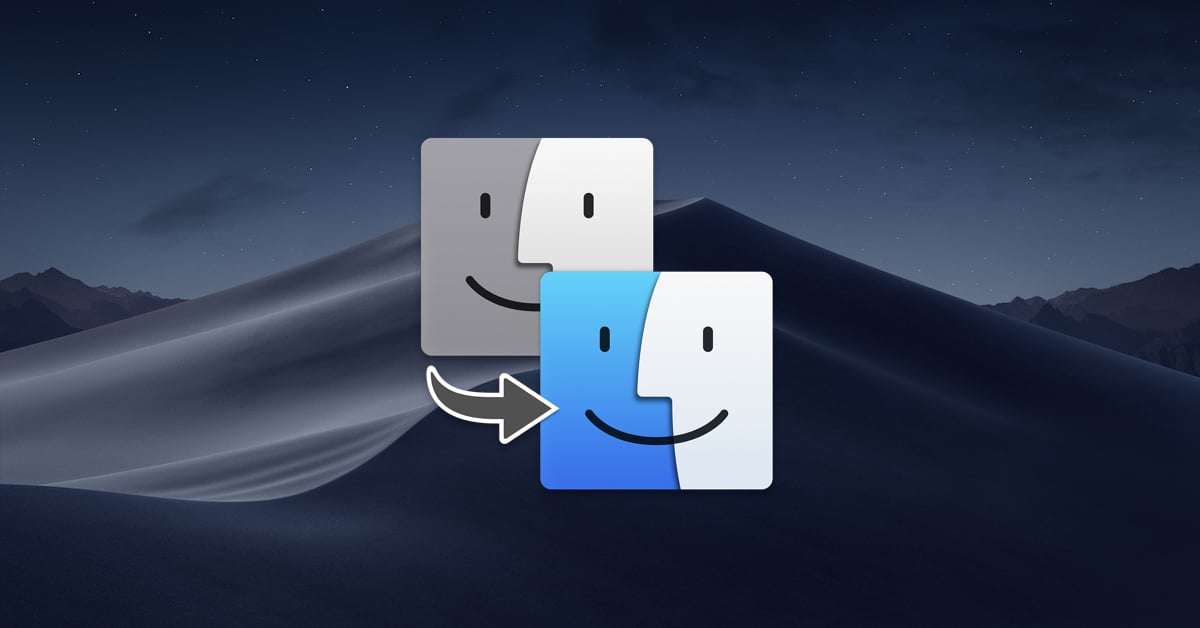
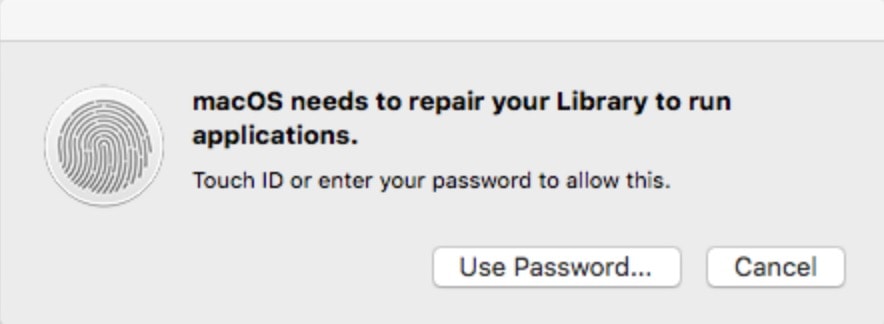
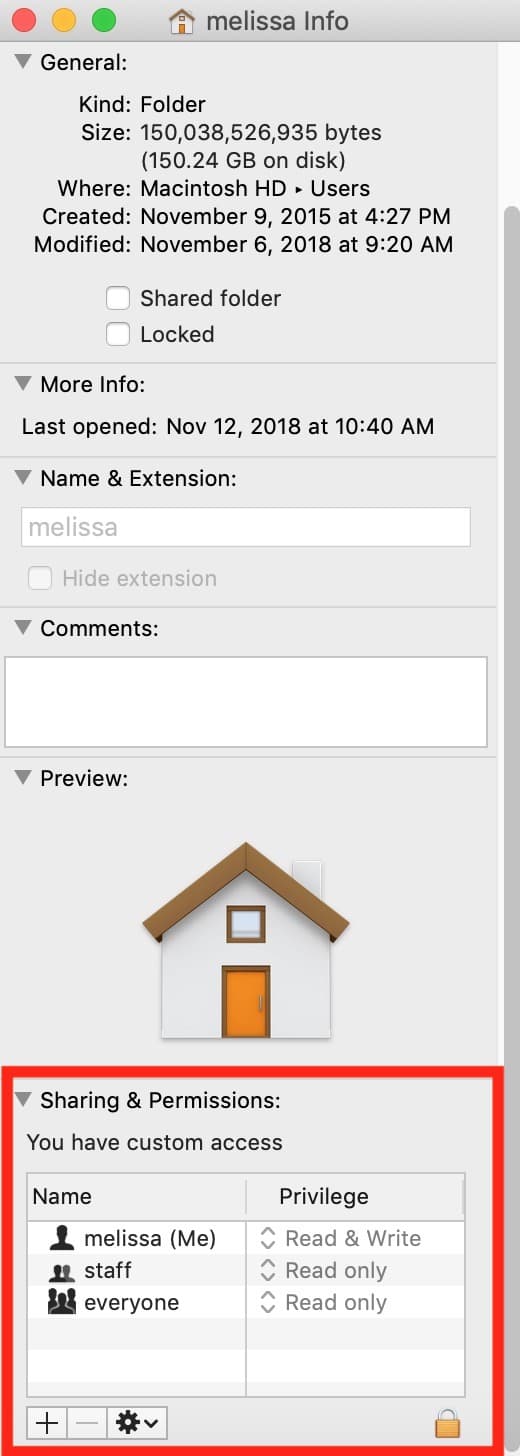
I had something very similar happen when I helped my in-laws migrate from a 2011 iMac running High Sierra to a new one running Mojave. I used a Time Machine backup of the former to copy two user directories’ contents during the automatically-run migration assistant on first boot of the new iMac, and for one user everything was fine. Logging in as the other user, however, I found that iTunes didn’t have permission to write to the relevant folder, and upon closer examination from the command line I found out that all that user’s folders, but _not_ her files, were owned by the other user! WTF?!? I used “sudo chown -R user2 /Users/user2” to fix it, and after that I found the support article to which you refer; but does the procedure in there propagate _ownership_ to “all enclosed items,” or just _permissions_? In any case, all’s well that ends well, but why something like this would happen is beyond me.