A major feature of iOS 14 is widgets. Widgets give you important information from apps, and each one is different. iOS 14 widgets can be placed on the Home Screen and stacked, and they come in different sizes.
iOS 14 Widgets
To get started, long press anywhere on your Home Screen and tap on the plus icon in the upper right corner. iOS 14 is still in beta so the selection of widgets is limited, but you can refer to this guide later once iOS 14 is officially released.
Current offerings include widgets for Smart Stack, Batteries, Calendar, Files, Maps, Music, News, Notes, Photos, Podcasts, Reminders, Screen Time, Shortcuts, Siri Suggestions, and Weather.
The Smart Stack is a new iOS 14 widget. It’s a stack of multiple widgets and iOS will automatically cycle through them to show the most relevant information throughout your day. You can edit it to remove widgets and drag & drop widgets on top of it to add more.
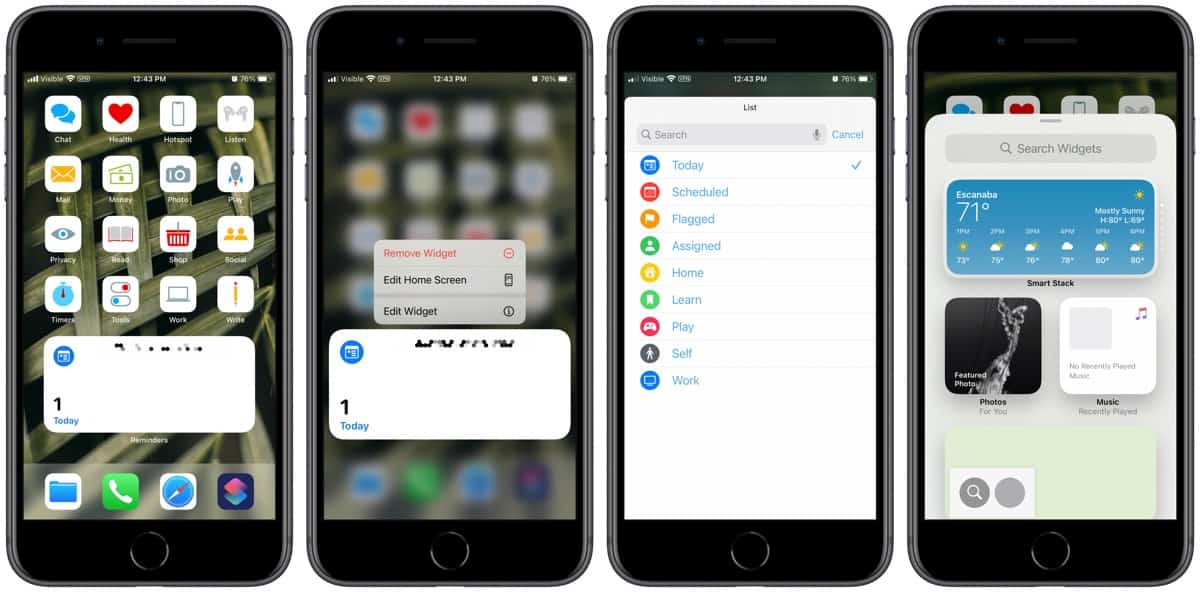
You can also create your own widget stacks by dragging & dropping widgets on top of each other (without first creating a Smart Stack).
Adding Widgets
Tap on an item in the above list to see its widgets. Choose a size and long press to drag & drop it onto your Home Screen. Or you can tap Add Widget.
Once a widget is on your Home Screen you can long press on it for more actions: Remove Widget, Edit Home Screen, and Edit Widget. You can edit the widget to change the information it displays.
If you don’t want them on your Home Screen, you can keep widgets in Today View. Access this by swiping right on your Home Screen.
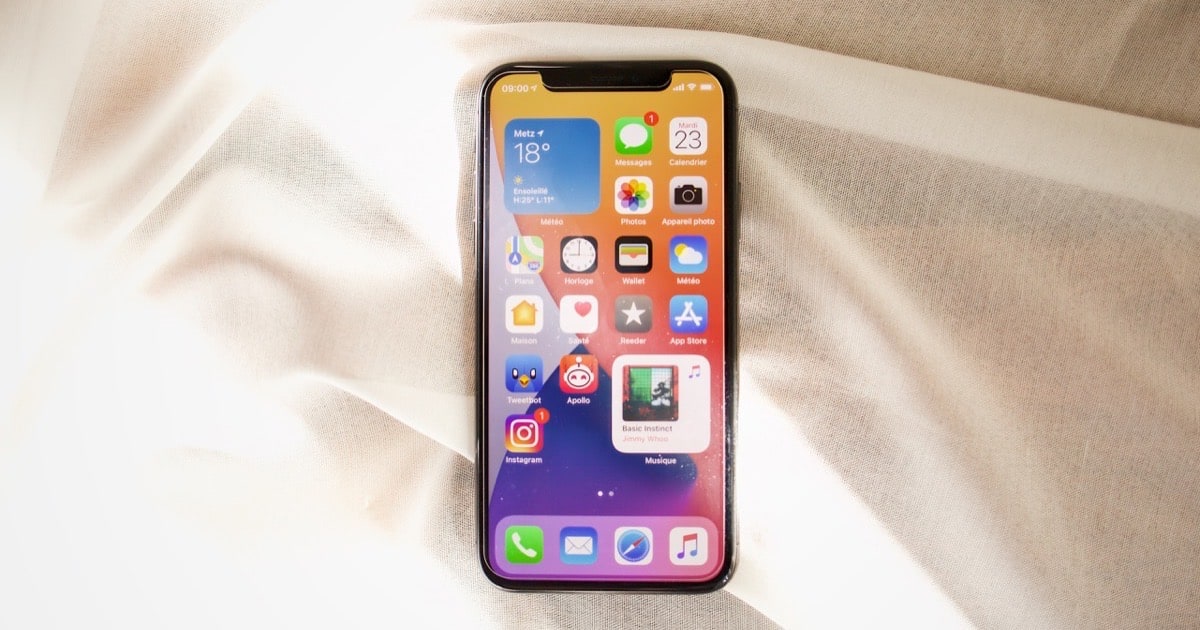
Am I the only one who finds this whole “widgets” business to be much ado about nothing? I just don’t get it; the Today page works just fine so why jump through all the hoops to figure out how widgets work and set them up??