Be careful what you wish for. I once complained that Apple’s Do Not Disturb feature was hobbled by its lack of options. It was all or nothing for every app or none. Then, we began seeing more and better options for controlling notifications with features like Focus and Deliver Quietly.
Now, with many relatively new notification options available, I’m frequently asked about Notifications, Deliver Quietly, and Focus such as:
- I texted someone and got a message that “____ has notifications silenced.”
- What does that mean?
- How do I make my iPhone do that?
- What is Deliver Quietly?
- How do I turn Deliver Quietly on and off in iOS 15?
And so on.
Here are some definitions and answers I hope will allow you to have your iPhone bother you only when you wish to be bothered (and in many cases, do so automatically without user intervention).
Hocus Focus
A Focus, which you manage in Settings > Focus, pauses and silences all notifications. You can configure any Focus to allow notifications only from people, groups, or apps you specify. Several Focuses are included with iOS (Do Not Disturb, Driving, Sleep, etc.), which you can modify, or create new Focuses from scratch.
After you’ve configured the included Focuses and/or created your own, enable and disable a Focus by long-pressing the Focus icon in your iPhone’s Control Center and tapping a Focus to turn it on manually, or tapping the ellipsis (…) next to its name to enable it:
- For 1 hour
- Until this evening
- Until you leave this location
- Until the end of this event (when you have an event on your calendar)
If you’ve enabled Share Focus Status for a Focus, “Your_name_here has notifications silenced” will appear when someone tries to contact you while that Focus is enabled.
Focuses are fabulous but require a bit of tinkering before they’re truly useful. So, make sure you’ve configured yours to allow notifications from loved ones (and higher-ups) in all appropriate Focuses. You can also schedule any Focus to turn itself on and off automatically based on the time, location, or app you’re using.
Quiet Notification Delivery Even Without Focus
Moving right along, Deliver Quietly (introduced in iOS 12), mutes notifications for the notifying app and prevents its notifications from lighting up your lock screen; all muted notifications appear in the Notification Center). There’s no longer an option to enable or disable Deliver Quietly in iOS 15, but the feature is still available if you know the secret:
Tap Settings > Notifications > App Name and enable notifications for the app, then disable Sounds, Badges, Lock Screen, and Banners.
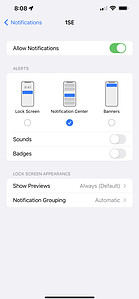
When you return to the Notifications screen, notice that that app now displays “Deliver Quietly” as its notification style.
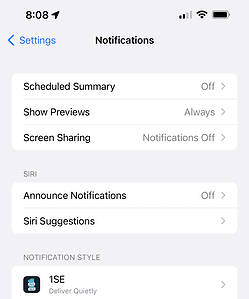
I hope I’ve shed some light on Focuses, Notifications, and Deliver Quietly, and inspired you to take control of your iPhone notifications if you haven’t already.
