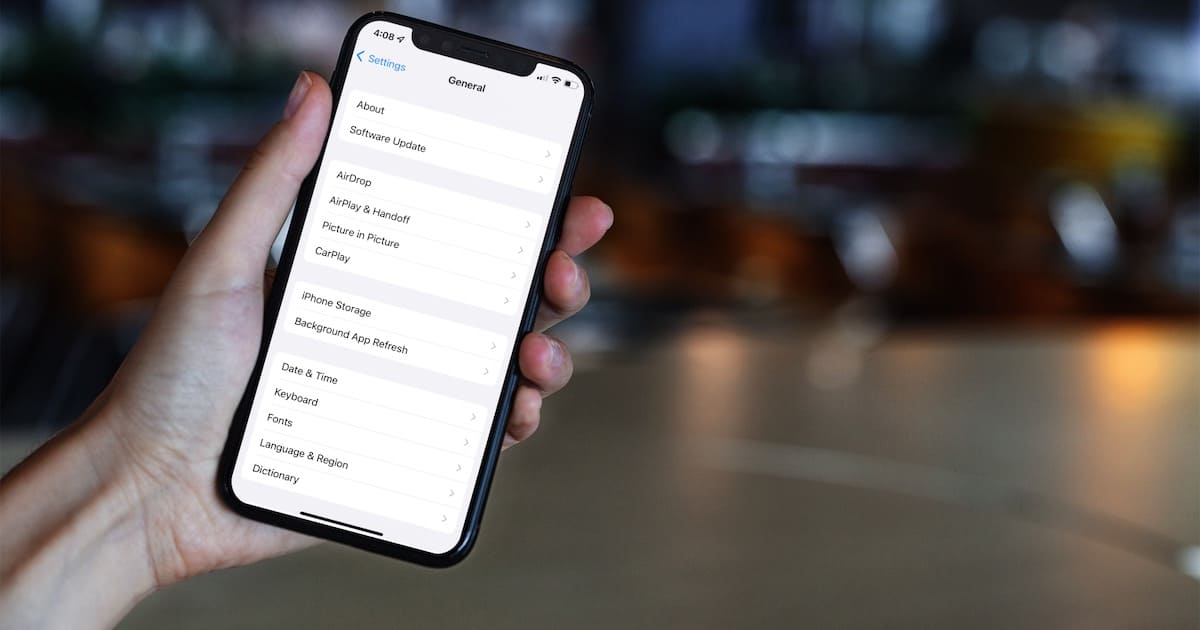Since upgrading to the latest version of iOS, have you noticed your iPhone feeling a bit sluggish? If so, you aren’t alone. Also, this isn’t the first time folks have struggled with a sluggish iPhone or iPad after a major iOS software update. Normally, upgrading iOS will speed things up. You may not notice it right away, but here are some tips to help speed up iOS on older devices.
First, Wait Patiently Just a Bit Longer
When you install a major software update, on any iPhone or iPad, your device needs to take care of a lot of background activity and indexing before it can run smoothly. Unfortunately, there’s no way to force this process to move faster.
What you can do, however, is leave your iPhone or iPad plugged in and connected to WiFi overnight. If you have lots of files, like thousands upon thousands of photos and videos, it might even take a couple of overnights.
It’s important to keep your device plugged into the charger, too, while this is happening. Even though the housekeeping tasks after an update happen in the background, they really chew through your battery.
Install New Updates to Speed Up iOS on Older Devices
Even though you just did the major update, there can be more coming. Apple discovers more stability issues and bugs after an update becomes official, and releases them pretty quickly. Installing these updates can make a world of difference in performance on older devices.
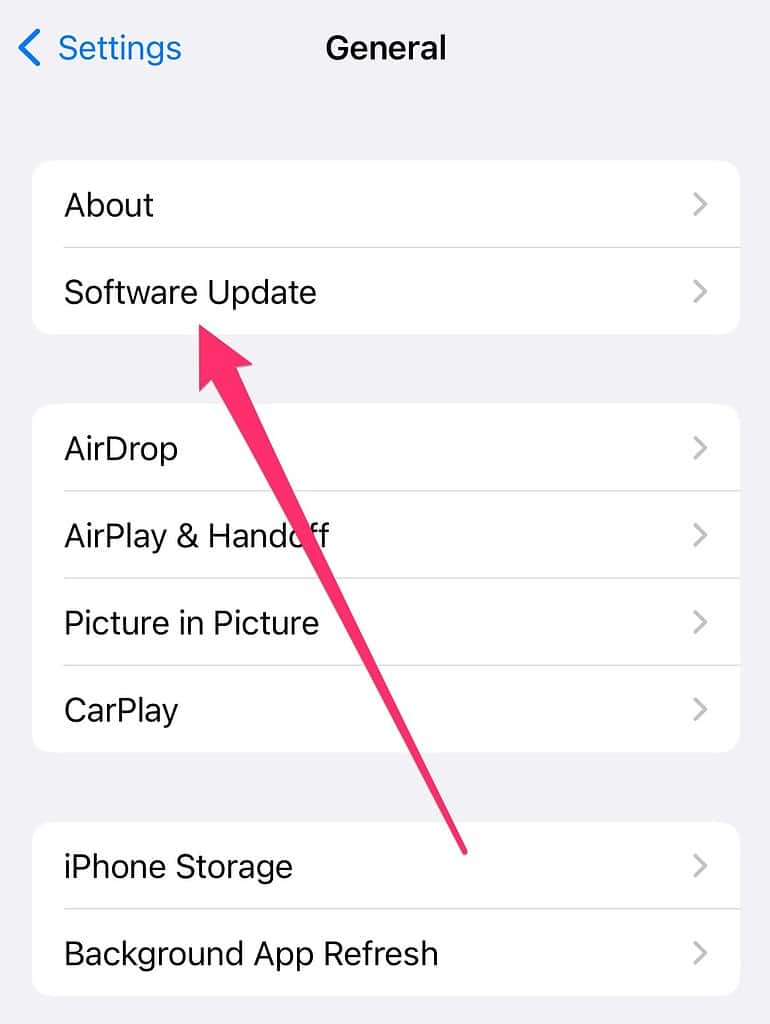
To check for available updates, just go to Settings > General > Software Update and tap Download and Install if you have the option. As always, make sure you back up your device first. These updates can really speed up iOS on older devices.
If Your Apps Aren’t Running Right After Upgrading iOS, Update Them
Many of us have automatic app updates turned on, but some don’t. If you notice a problem with apps not running as smoothly as before after upgrading iOS, you might need to run updates.
Launch the App Store to do this. Tap on your Apple ID profile icon in the top-right corner. Scroll down until you see Update All, and tap it. Any available app updates should install, often fixing the problems.
Tweak Some Settings to Speed Up iOS on an Older Device
These tips are especially helpful for older devices. First., having your apps running in the background can cause sluggish performance and even instability. It might be time to disable that feature.
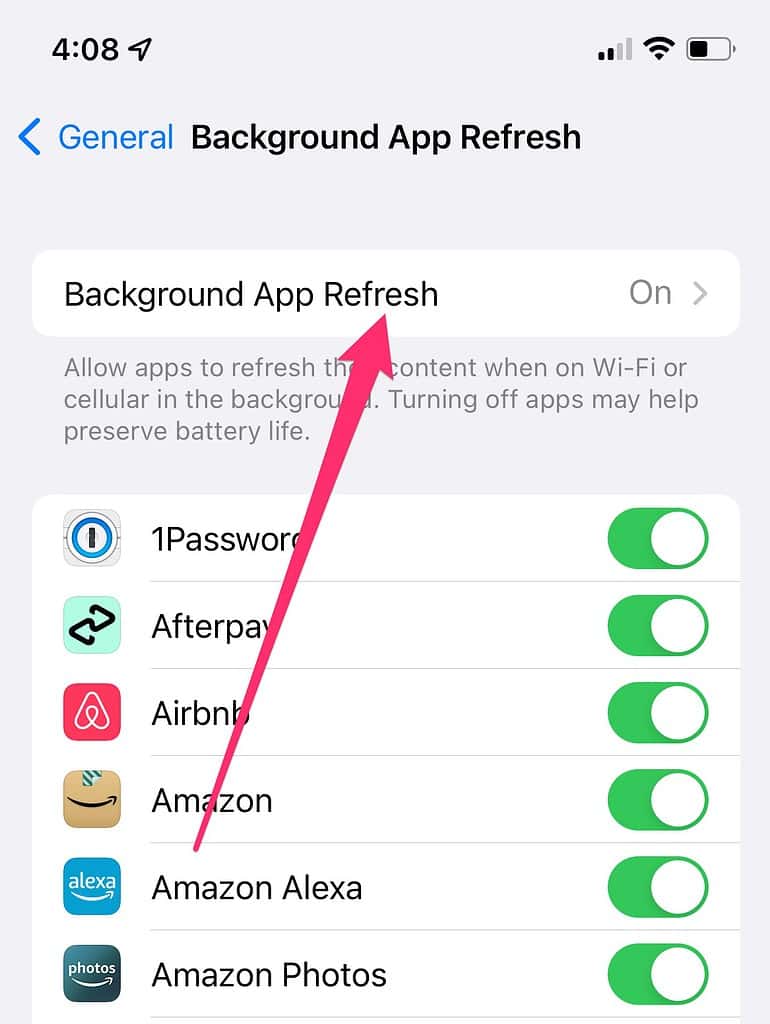
Open Settings, then go to General > Background App Refresh. Set it to Off, and you should notice a difference in performance and battery life.
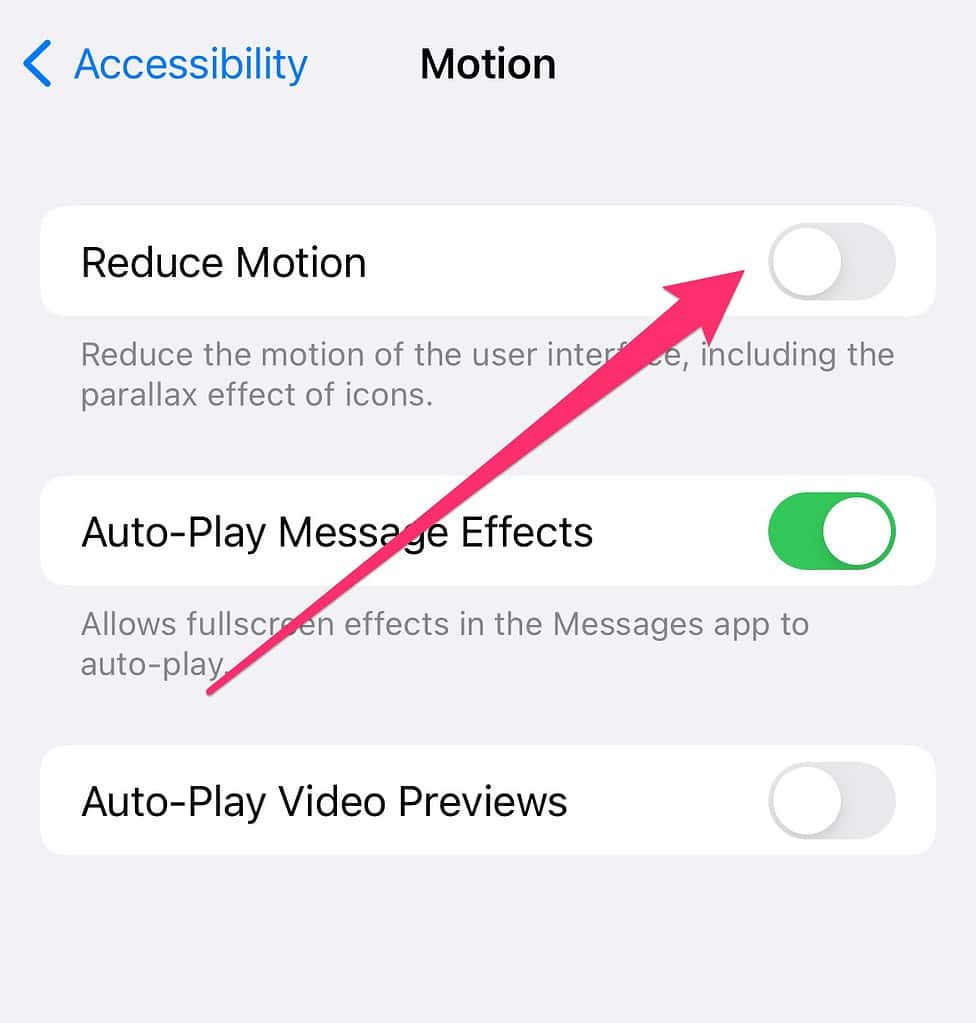
Next, there are a lot of unnecessary animations that can really slow down an older iPhone or iPad. They look cool, but they come with a performance hit. So, disabling them can make a big difference. Once again, you’ll need to go into the Settings app.
From there, tap through to Accessibility > Motion, and use the toggle to turn on Reduce Motion. You could notice a significant zippiness difference.
Upgrading to the Latest iOS Version Is Still the Right Choice, Most of the Time
If you haven’t updated iOS yet because you’re afraid of slowing your iPhone or iPad to a crawl, I hear you. However, it may still be a good idea. Yes, some devices might drag too much with newer versions of iOS, even though they’re technically capable of running the new operating system. You’ll find out, though, that these much older devices are the exception to the rule. With just a few tweaks that you likely won’t notice, most older devices should be fine on the latest version of iOS.