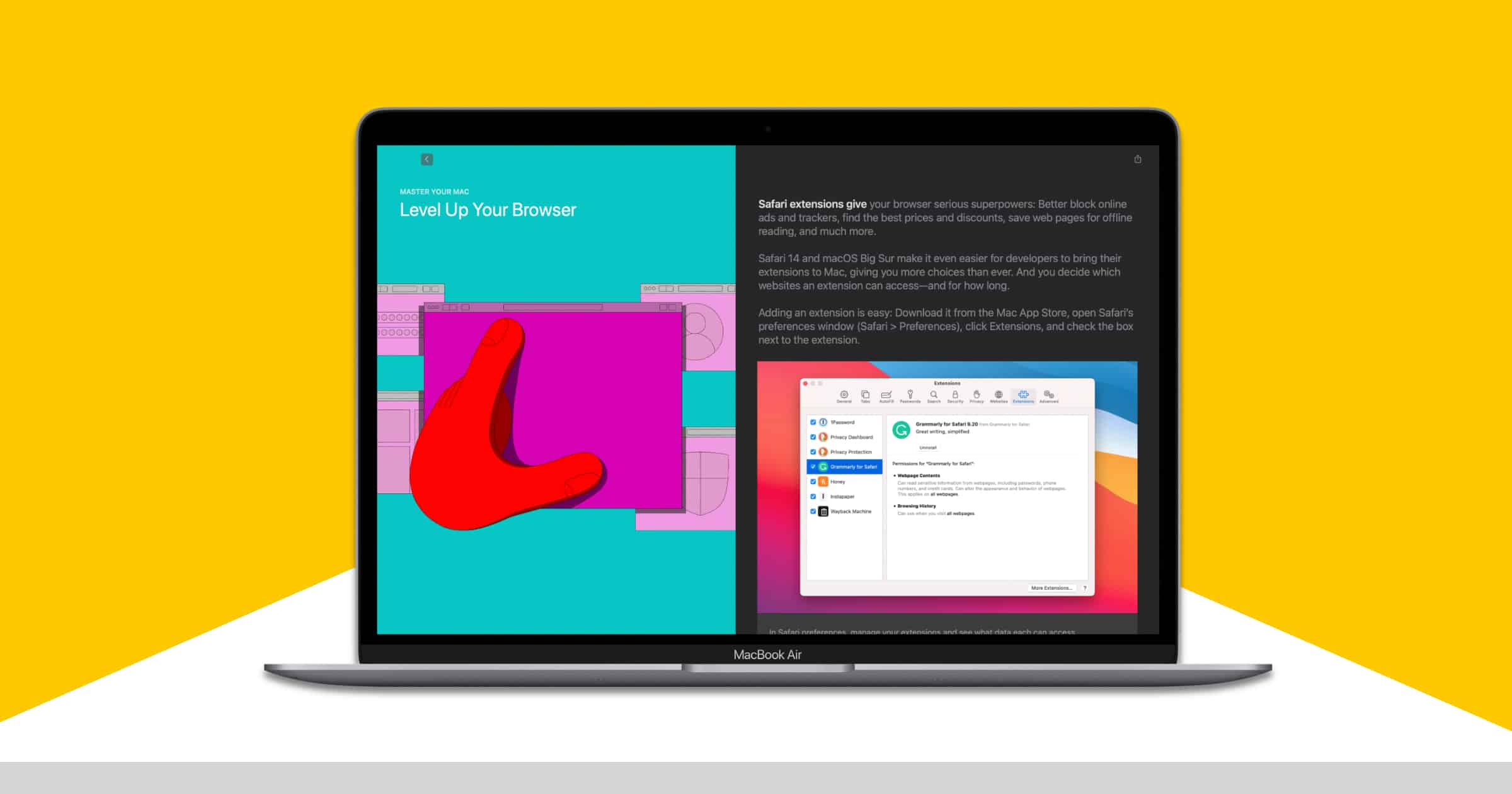Apple started moving Safari extensions to the Mac App Store in 2017, away from the old gallery on Apple’s website. In 2020 Apple announced that Safari 14, the current browser version, would support the WebExtensions API. Other browsers like Chrome and Firefox use this API.
Safari Extensions
Extensions are add-ons that can be installed to Safari to add extra functionality. There are extensions for password managers, read later services, adblockers, and more. Finding them is easy:
- Open Safari.
- Press Command (⌘) + Comma (,) to open Safari preferences.
- Click the Extensions tab, then click More Extensions at the bottom. This will open the extensions page in the Mac App Store.
Which extensions you want depends on how you want to browse the web. To get started, here are five extensions to consider:
- Instapaper Save – If you have an Instapaper account, clicking this extension instantly saves an article to your account to read later.
- Honey – Great for shoppers, this extension can help you find and apply coupons so you can save money.
- G App Launcher – If you frequently use Google services, this launcher makes it faster to access them.
- AdGuard – This is one of the top adblockers for browsers that make browsing the web less annoying.
- Bear – Bear is a note-taking app and its web-clipping extensions saves articles directly to your Bear notes.
Like traditional apps there are free and paid Safari Extensions. Once you’ve downloaded one, go back to the Extensions tab in Safari Preferences and click the box next to it. You’ll see its icon appear in the Safari toolbar at the top.