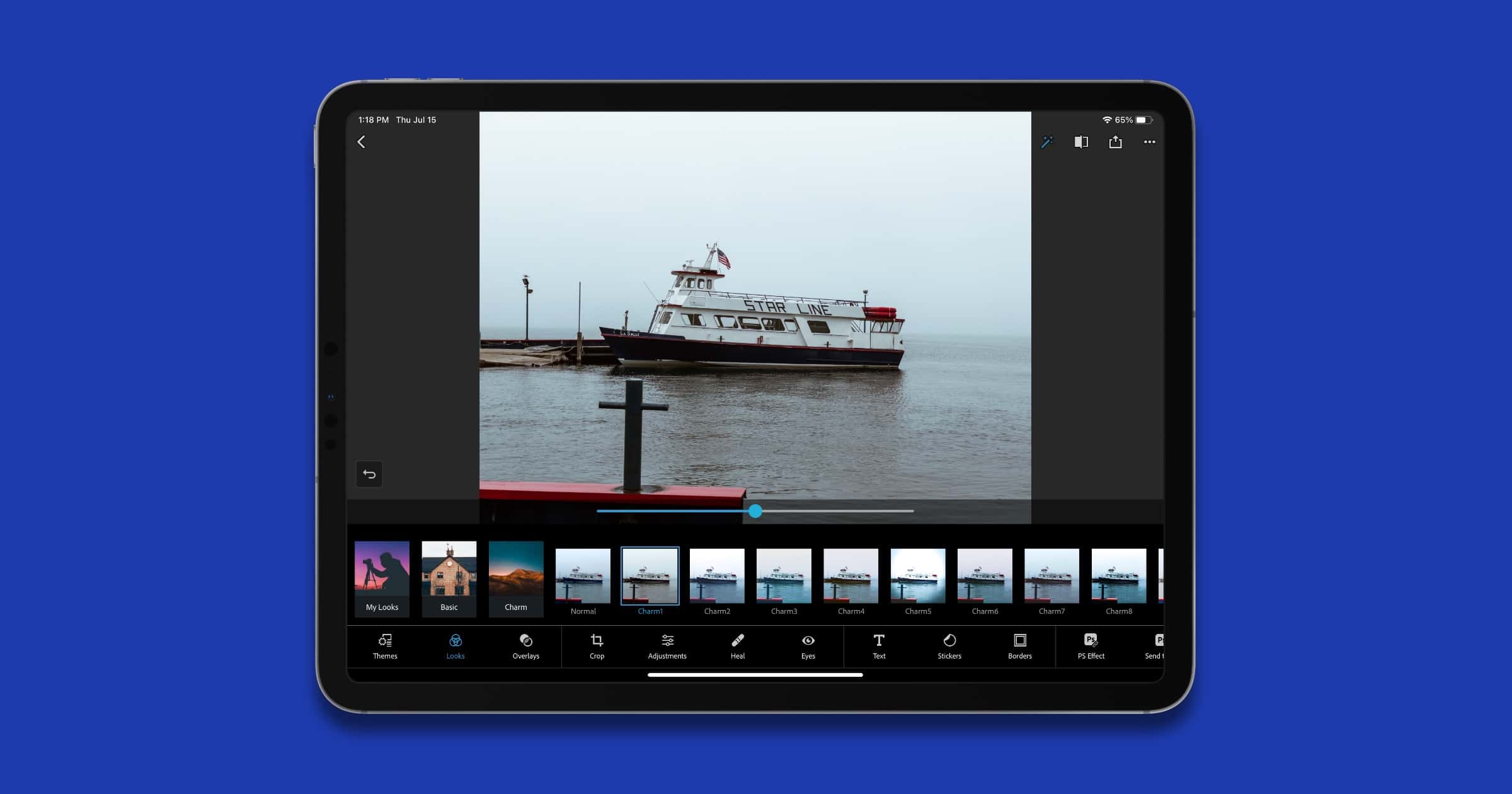There are many photo editors out on the App Store; some are basic and some have advanced features. Some are geared towards filters and others focus on manual editing. During my time with it I think Adobe’s Photoshop Express gives a nice balance of the two.
The app offers a free trial after which you can subscribe at various levels like US$4.99/month or US$34.99/year if you want to keep using the advanced features.
Adobe Photoshop Express
Photoshop Express is a nice option to use if you do want an Adobe product but don’t feel you need something like Photoshop or Lightroom. It’s easy to use and get started; when you fire it up you’ll see a splash page with options like Edit, Mix, Collage, and Retouch.
Below that there is a section for editing examples to quickly get started with an action, like replacing a background, selective editing, and quickly spot healing a portrait. Below that are the Themes, which is what Adobe calls its photo filters.
Themes are centered around categories. There are themes for travel, portraits, landscapes, food, black and white, fashion, and even life events. Plus, you’ll get specialized themes to add a quote to a photo or create a poster.
For those who want to specifically edit photos for social media, you’ll find pre-built blank canvases with the correct ratio for Instagram, Instagram Stories, Facebook posts/stories, Twitter posts, and A4 | A5 paper sizes for printing.
Themes
I can’t say I’m a fan of the themes. Unlike the filters of VSCO or Darkoom, for example, where it applies specific color edits, Themes combine color with other photo effects. For example, there is a high contrast, warm Vibrant theme, and then an Autumn theme that gives you yellowish skin with a vignette. It’s not possible to get the color edits without the vignette.
Same thing with the black and white photography, of which I’m a fan. You get a grainy, low contrast “60sTVGrab,” a high-contrast pinhole effect, or a sepia Antique theme. You can’t tweak these themes either, only adjust the strength.
If you want to do manual work you can head over to the Adjustments tab, where you’ll find edits for the usual things like highlights, shadows, contrast, whites, blacks, tint, temperature, vibrance, saturation, and more.
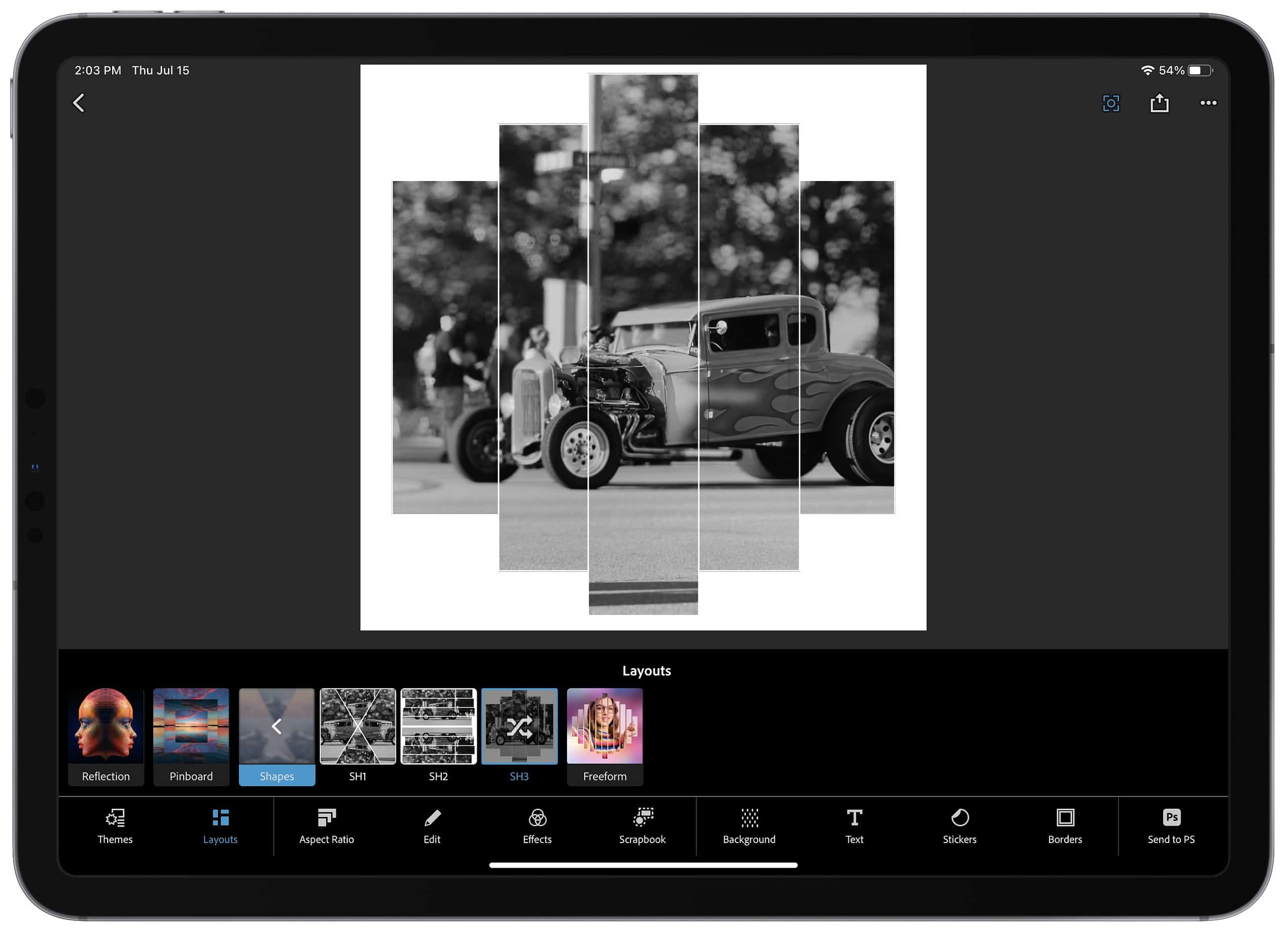
Retouch
In this section you’ll find a Basic tool where you can touch or drag over a spot, or head to the Advanced tool to control the opacity, feathering, and blend. I’d say the retouching tools are decent, overall. It’s what you can find in a typical non-desktop app.
Mix
I didn’t play with this feature for long but I did like the fact that it can automatically remove a background for you. It didn’t work great on my portrait, but with my fuzzy beard that isn’t easy to do. The Refine tool with its feathering did help a lot, but it can also give you a white, glowy outline. Maybe it depends on the picture; you’ll definitely want to stand in front of a solid background for the best results.
Conclusion
Overall, I’d go with my opening line to say this is a solid, general-purpose editing app. Personally, it’s not going to make me switch from VSCO, but it also offers tools that VSCO does not. As I said, focusing on filters versus a Photoshop-like experience.