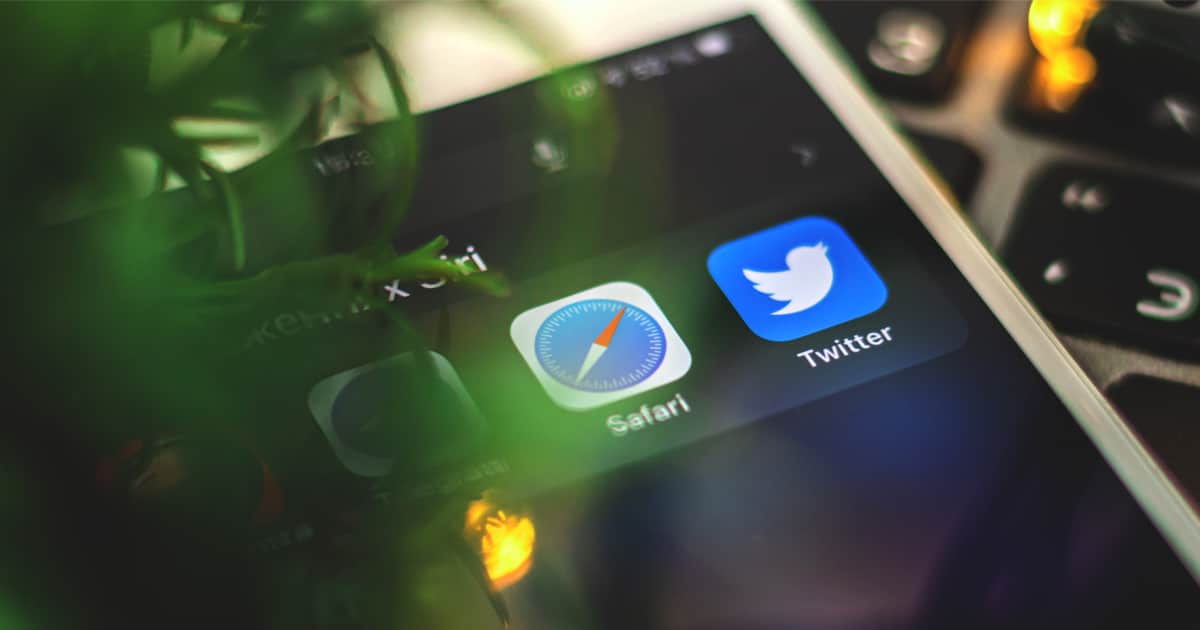People complained fiercely about the new tab bar layout in Safari on iOS 15. There was so much criticism that Apple provided a setting to change the tab layout back to how it was before. Once you get used to it, though, navigating Safari’s new tab layout is very easy and efficient.
Less “Travel Time” to Type Your Searches
Since the tab bar, and search box, are at the bottom of the screen, you don’t have to reach as far to use them. For most people, once they become accustomed to the layout, it should make typing addresses and search phrases much easier.
Think about it this way. Your keyboard appears at the bottom of the screen. With the new bottom layout for your tabs, your fingers don’t have to move from top to bottom, or vice versa, when you’re opening new tabs and then tapping in what you want to search for.
Dealing With the Tab Bar’s Disappearing Act
As you scroll through a web page, you’ll see the tab bar disappear. The bottom of the screen will offer a slimmer space, and you’ll see the page URL or title. To get the tab bar back, do one of two things.
You can tap at the bottom of the screen, in the thin bar with the web page title or address. The tab bar will reappear, along with the address/search box. Alternatively, scroll back up on your page. That will also bring the tab bar back.
Navigate Your Tabs with a Swipe
To switch between tabs, you can still do things the old way by tapping the tab icon and then choosing what you want. There is an easier way, though, if you only have a few open tabs. Just swipe left or right on the tab bar, and you’ll quickly move between your open web pages.
If you really want to put your tabs to how they were before, just go to Settings > Safari, and change Tabs to Single Tab.
The video below shows all of this in action.