Not all of us can rush out and buy the latest Apple hardware every year. For most folks, the fact that Macs hold their value is owed to how long the computers last. Even so, we can recognize the signs of a Mac that’s not quite in its prime anymore. Booting it up seems to take forever, the latest features of macOS just aren’t enjoyable, and modern software seems to drag. Don’t rush right out to buy a new computer when that happens, though. There may be a few things you can do to an old Mac to make it feel new again.

Recognizing When Your Older Mac Isn’t Worth the Upgrade
First, let’s set the record straight. I’m not saying you can revitalize that old PowerBook G4 and run macOS Sierra. There are limits, after all. You should start off by ensuring your Mac is on the list of models supported by macOS Sierra. You’ll also want to make sure you have at least 2GB of memory and 8.8GB of storage space. Check out your Mac’s specs from About This Mac from the Apple menu.
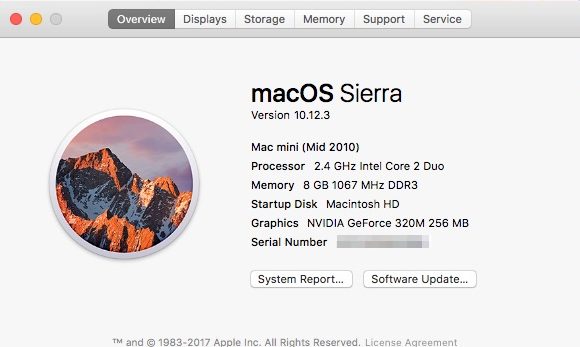
Upgrade Your Hard Drive to SSD
If your older Mac still has a mechanical hard drive, the best upgrade you can make to revitalize it is to replace that disk with a solid-state drive (SSD). SSD drives don’t have any moving parts, so they’re exponentially faster than their older counterparts. Upgrading to an SSD drive might not be cheap, but it’s less expensive than purchasing a new Mac. You’ll reap the benefits of an SSD in a number of areas – booting up, opening apps, and moving files around.
Make sure you can make the swap without too much trouble. You should also be sure to pick an SSD that’s compatible with Mac. Crucial’s Mac SSD compatibility page is a good place to start, as is Other World Computing. Both sites offer installation guides to help you know what’s involved in the job.
Increase Your Mac’s Memory
The next best upgrade you can perform on an older Mac is to upgrade the system memory. An SSD improves performance in just about every aspect, but more RAM will allow you to have more apps running at once without slowing things down. You can find out how much memory you already have by looking back at About This Mac.
EveryMac’s Actual Maximum RAM page will tell you how much you can upgrade. Apple’s official specifications are sometimes understated. If you have a MacBook Pro Retina from 2012 to present, you won’t be able to upgrade the memory at all. Once you’ve determined whether you can upgrade your Mac’s memory, check out either Crucial’s Mac memory finder page or Other World Computing.
Clear Out the Apps You Don’t Use
This tip won’t cost you any money at all. If you’ve been using your older Mac for a while, you probably have quite a few applications that you installed but never use anymore. It’s a good idea to do “spring cleaning” once in a while to clear out those apps and their associated library and preferences files.
Removing these unused and possibly outdated applications could even give you a performance boost, since those apps might still be loading files in the background. For sure, they’re taking up precious hard drive space. Make sure they’re completely cleared out by using a tool that hunts down all of the extra files associated with those apps. I like the free and simple-to-use AppCleaner. All you have to do is drag the unused apps onto the window, and AppCleaner does all the rest.
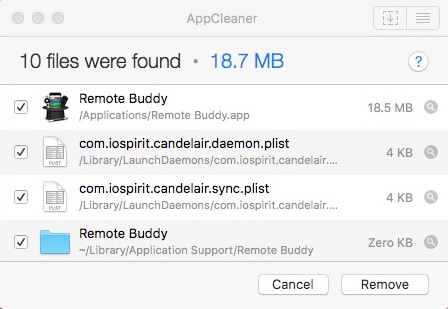
Do a Clean Install of macOS Sierra
Finally, you might consider doing a fresh install of the operating system. Windows users do this more often than Mac, but it’s still an option that can sometimes give you even more of a performance boost. As John Martellaro points out, this is often unnecessary and is always a time-intensive process, but you might decide to forge ahead with it anyways. Be sure to read his entire article before you begin, since he outlines the best way to accomplish the clean install.
A Brand New Mac, Almost
After upgrading your memory and swapping to a SSD, your older Mac should feel new again. You’ll be able to get a bit more time out of your Mac, and it’s a less expensive option than buying a whole new computer. Of course, Apple continues to blaze forward, and might “sunset” your Mac with the next version of macOS. Weigh the pros and cons of upgrading versus buying new. If your Mac is from 2012 or later, you’ll probably find the upgrades to be the wisest investment.

Not sure how I missed this last year, so this is a late comment. I have an early-2008 Mac Pro. It’s never had an issue. No failures whatsoever (can’t say that about my other, younger Apple devices). It just slowed down as we moved well past Leopard. Recently, I added 16gb OWC RAM and a 1Tb SSD. Runs beautifully. Boots fast and is always reliable. It’s a raid file server now but I expect it could outlast me.
I upgraded a 2009 iMac with an SSD and maxed out the RAM and it definitely worth the costs. Before it was just too slow to do much of anything. Now I’m back to using daily.
Russ, I’d love to know where you found a SATA 1.5G SSD Drive, I have the previous model MacBook that I had to use a Seagate Hybrid Drive because the every SSD I tried did not slow dow to SATA1 specs as they claimed. The Venerable MacBooks are great machines even with OS X.7.5 as the best OS possible. Help us out, what brand SSD and where did you find it?
I’m thinking about putting an ssd in a Mid-2010 27″ iMac. My biggest fear is that Apple will “sunset” that model later this year. Does Apple continue to offer security fixes for older operating systems? If so, for how long?
Thanks for the comment, Russ! Yeah, it’s amazing how much difference the SSD can make.
Forgot to mention that the 2007 still boots in 22 seconds, four years after the upgrade.
I still have a 2007 Macbook 13 inch that booted in 17 seconds when first purchased. It began to take 90 seconds to boot in 2013 so I maxed the RAM to 4GB and installed a 256GB SSD, It was like a new computer, booting in 22 seconds. Purchased the 256SSD AND two modules of 2GB from Other World Computing for about $150.00. Even though Apple doesn’t support it, it continues to run great. You may not be able to run the latest version of Safari, my youngest son has been running Chrome, which does the job. I teach college classes and my 10 year old (in June) Mac eats much newer Microsoft machines for lunch. I have even witnessed more than one Microsoft machine dying in class at the same time, very sad. So, even if your older Mac isn’t supported doesn’t mean you have to upgrade.
I upgraded to a 2012 Macbook Pro 15inch in 2014, what I found interesting was that the 2007 was faster than then 2012 with an Intel 2.3 GHz Intel Core i7 Quad Core proccessor. I immediately replaced the HDD with a 500GB SSD, immediately booted in 12 seconds.