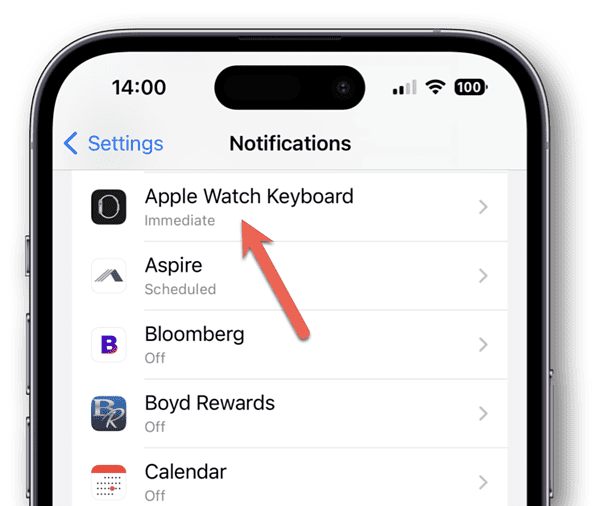Your iPhone can come in handy when you need to type easier on your Apple Watch, but sometimes the keyboard notifications just become bothersome. I’ve found it annoying especially when my iPhone was tucked inside the back pocket of my jersey, and I needed to reply immediately to a text message.
Follow the steps below to stop your Apple Watch from sending keyboard input notifications to your iPhone or iPad.
But First, How the Notifications Happen
The Apple Watch keyboard input notification is a small feature that many users have found to be more annoying than useful. Apple likely had nothing but the best intentions for creating that feature. After all, some may find it difficult to type on the small Apple Watch screen. So Apple’s solution is to let you type on the iPhone or iPad keyboard instead.
However, not all Apple Watch users are the same. Some users are content with the on-device keyboard of the Apple Watch. Hence, they find the keyboard input notification annoying.
How To Stop Apple Watch from Sending Keyboard Notifications to Your iPhone
If you’re one of those who get annoyed every time the notification pops up. It’s easy to turn it off.
- On your iPhone or iPad, go to the Settings app and tap Notifications.
- Under Notification Style, scroll through your apps and tap Apple Watch Keyboard
- Turn off the switch for Allow Notifications.
The next time you try to type a text message on your Apple Watch, you will no longer receive a notification to type on your iPhone or iPad instead. Believe me, as simple as it may seem, you will appreciate the lesser annoyance when you are outside and on the move.