This guide will show you how to use the Walkie-Talkie feature on your Apple Watch. Not only is it a fun feature, but it can also be incredibly useful for those that need to make quick exchanges with another user.
Just like an actual Walkie-Talkie, Apple Watch allows users to push a button to send an audio message, and then releasing the button allows a user to send back a reply.
How to Use the Walkie-Talkie Feature on Your Apple Watch
Before starting, there are a couple of things users should know. First, the Walkie-Talkie feature is not available in all regions. It is also worth noting that both parties—the sender and the receiver—need to have both their Watches connected to Bluetooth through iPhone, cellular or Wi-Fi.
You will also need to invite some friends, or have them invite you.
How to Invite a Friend to Use Walkie-Talkie
- Open the Walkie-Talkie app on your Apple Watch.
You can do this by pressing the Digital Crown button when your are on your Apple Watch Home screen. This will bring up your applications. Select the Walkie-Talkie app. - Scroll through your list of contacts, then tap on a name to send an invitation.
You will then be able to start a Walkie-Talkie conversation once the user accepts the invite. - You can add more contacts by selecting Add Friends from the Walkie-Talkie screen, and selecting which contacts you want to invite.
Once you have some friends, you can begin conversing with them through the Walkie-Talkie app.
How to Send a Message with the Walkie-Talkie App
Time needed: 1 minute
How to send a message with the Walkie-Talkie app.
- Open the Walkie-Talkie app from your Apple Watch. This can be done from the Home screen of your Apple Watch by physically clicking the Digital Crown.
- Tap the name of the friend you would like to have a conversation with.
- The talk button will appear. Speak your message while touching and holding the talk button.
If the recipient has made themselves available, the app will open on their Watch and play the message you sent.
- You can also adjust the volume of your message by turning the Digital Crown.
How to Send a Walkie-Talkie Message with a Single Tap on Your Apple Watch
There is also a way to send message by talking with a single tap. Rather than needing to hold down the Talk button, you can adjust a setting so that you are able to send messages with a single tap.
To do this, follow these steps:
- Open the Settings app on your Apple Watch.
- Go to Accessibility. Under the Walkie-Talkie section, turn on Tap to Talk. This will allow a user to tap the talk button, and then tap it again when they are finished talking.
- You can also access this setting from your iPhone via the Apple Watch app.
Go to Apple Watch > My Watch > Accessibility > Tap to Talk.
It’s also worth noting that users are also able to remove contacts from the Walkie-Talkie app. Go to the Walkie-Talkie app on your Apple Watch, swipe left on a contact, and tap the X that appears.
You can also make yourself unavailable. It’s not always the best to time to talk. Maybe you are in a movie, or need to focus for whatever reason. Users can make themselves unavailable to send and receive Walkie-Talkie messages.
How to Make Yourself Unavailable on the Walkie-Talkie App
- From your Apple Watch Home screen, swipe up to bring up the Control Center.
- Scroll down to find the Walkie-Talkie button. If it is glowing yellow, that means you are available. Click the icon so that it goes grey. This will make you unavailable.
- You can also make yourself unavailable from the Walkie-Talkie app on your Watch. Simply go to the app, and turn off Walkie-Talkie from the top of the screen.
- Turning on Theatre Mode will also make yourself unavailable.
The Walkie-Talkie app featured within the Apple Watch can be a great way to have a quick conversation with another user. It can also just be a fun way to talk with someone. Be sure to add some friends, and give it a try.

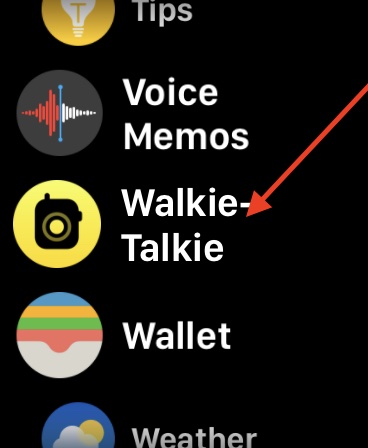
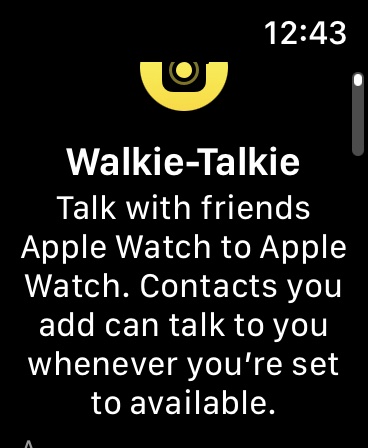
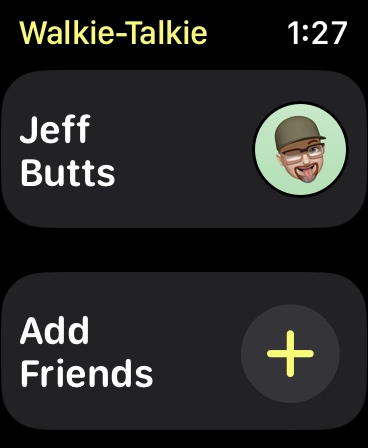
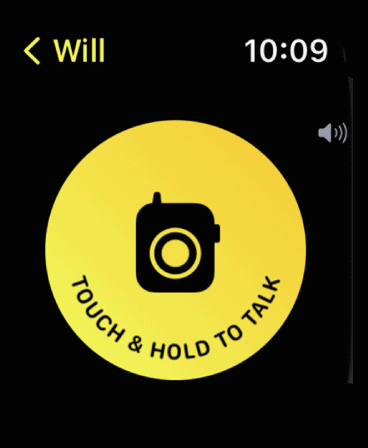

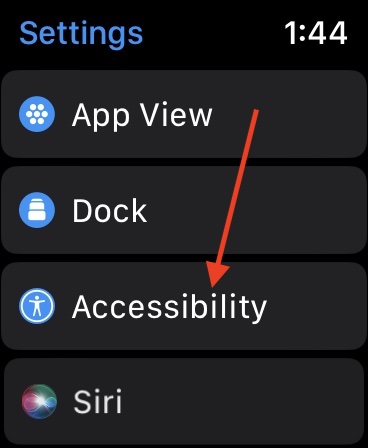
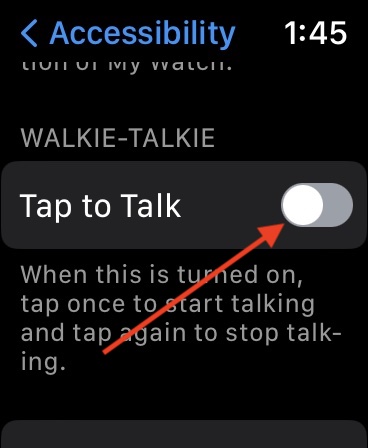
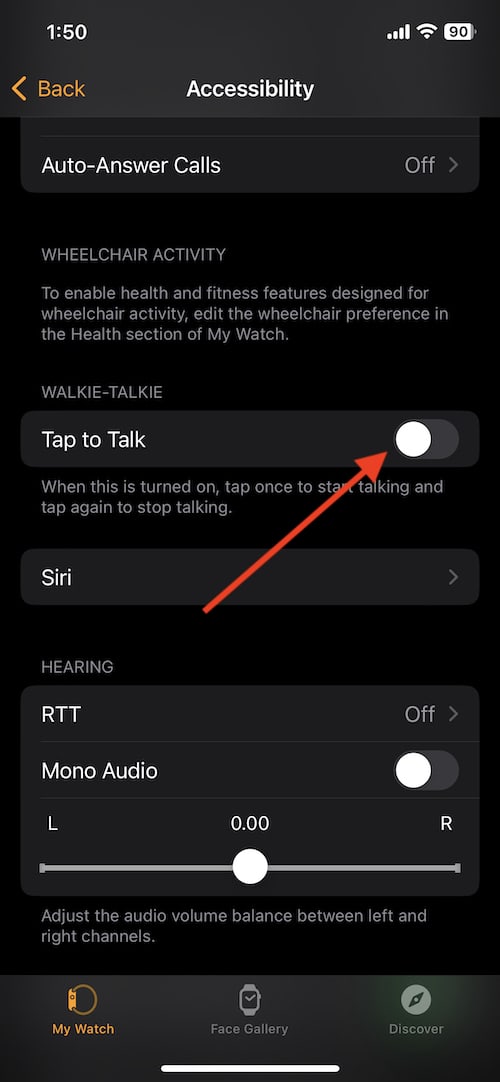
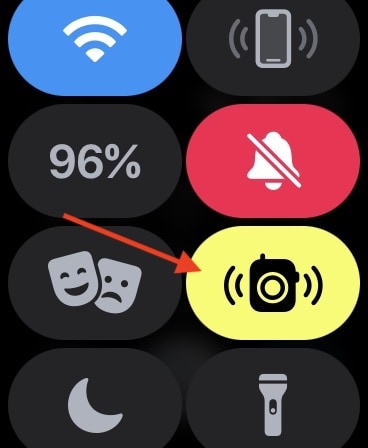
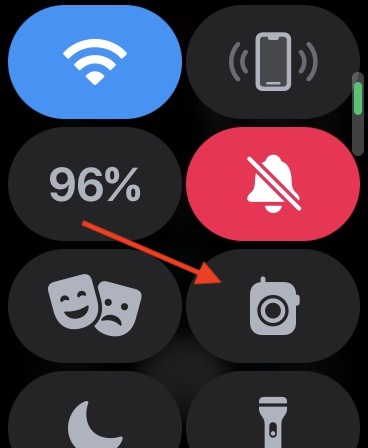
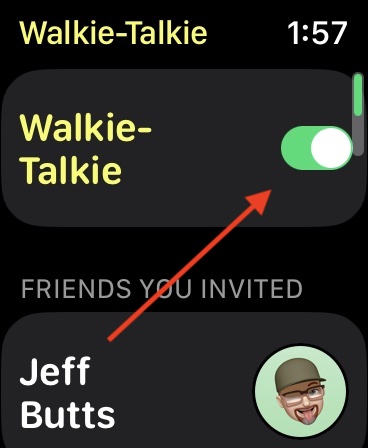
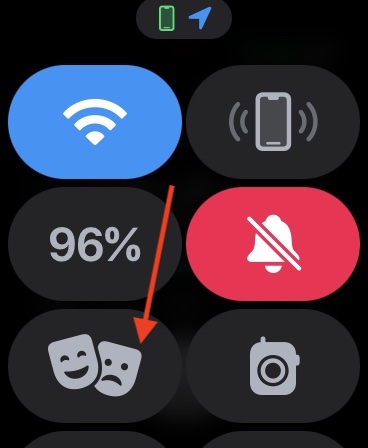
Thanks. What are the identities and differences between Walkie-Talkie App versus Messages app in Apple Watch? It seems that they are quite overlapping and redundant. Shy not merge them into one?
@Macsee:
They do share some commonalities. The Walkie Talkie app is built atop the FaceTime audio platform https://www.walkie-talkie-guide.com/how-far-do-apple-watch-walkie-talkies-work/, and can operate from as far as 5 to apparently up to 20 miles, depending on the surroundings. It enables realtime two-way audio conversation, unlike Messages. BTW: Apple SharePlay also uses the FaceTime platform for realtime sharing of audio and AV content.
My understanding was that Walkie-Talkie on the Apple Watch would work irrespective of how far away the two people were. I’ll try to test that in the next day or two.