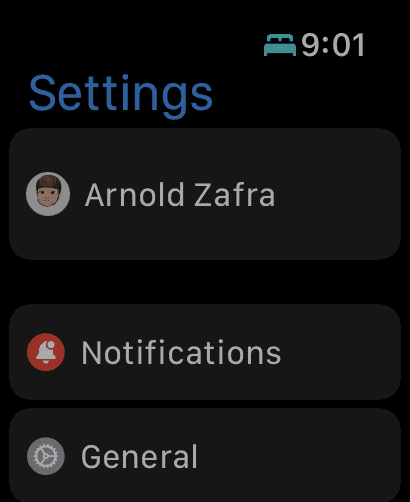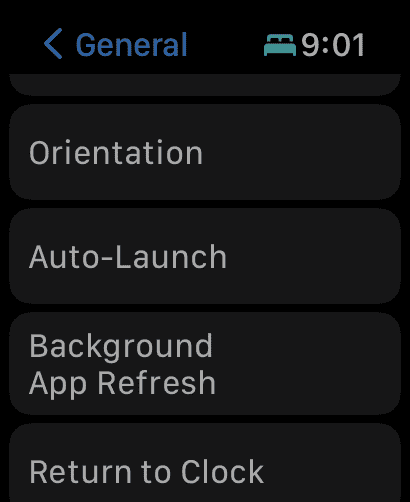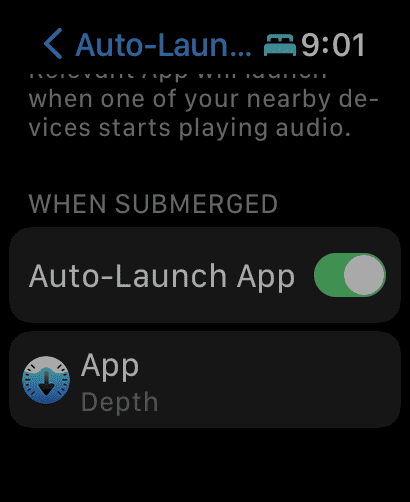The Apple Watch Ultra comes with an exclusive Depth app. It can show the time, depth, and water temperature during various underwater activities. If you’ve just unwrapped an Apple Watch Ultra as a Christmas gift and can’t wait to use it for recreational diving, we’ll walk you through the steps to use the Apple Watch Ultra Depth app.
But First, A Disclaimer from Apple
In a support document for the Apple Watch Ultra Depth app, Apple includes a disclaimer about the app’s functionality.
The Depth app isn’t a dive computer and doesn’t provide decompression stop information, gas analysis, or other recreational scuba diving functionality. If you’re using Apple Watch Ultra where the failure of the device could lead to death, personal injury, or severe environmental damage, always use a secondary depth gauge and timer/watch. Before going on a dive, be sure your Apple Watch Ultra is free of cracks or other damage.
With those warnings out of the way, below are the steps to use the Apple Watch Ultra Depth app.
The Depth app can open automatically when you submerge your Apple Watch Ultra to a depth of 1 meter or more. You can also open the app manually or trigger it through the Action Button. It works up to a maximum depth of 130 feet (40 meters). Once you’ve reached that maximum depth, the Apple Watch Ultra’s screen will turn yellow. Additionally, some functions of the Watch may stop working.
How to Configure the Apple Watch Ultra Depth to Open Automatically
Here’s how you can make sure the Depth app opens automatically when it should.
- On your Apple Watch Ultra, open the Settings app.
- Go to General > Auto-Launch
- Under When Submerged, toggle Auto-Launch App
The next time you go swimming in the pool or open water, the Depth app will automatically open and show your dive details.
How to Change Depth Units on Apple Watch Ultra
- Tap Depth in Settings
- Select Depth Units
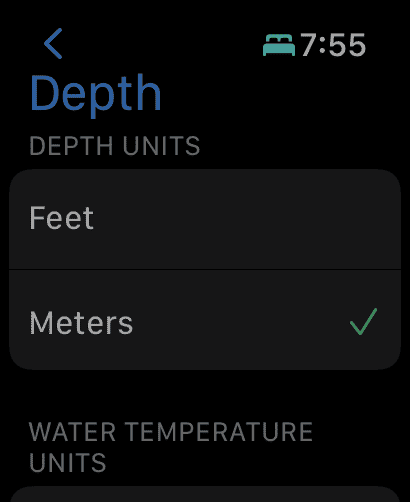
How to Change Water Temperature Units
- Tap Depth in Settings
- Select Water Temperature Units
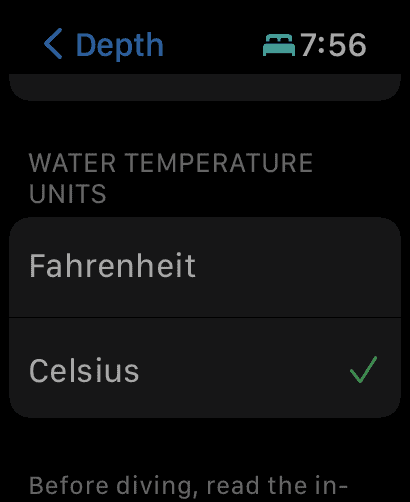
Alternatively, you can open the Depth app on your iPhone from the Watch app by tapping My Watch > Depth app.
Other Things to Know When Using the Depth App on Your Apple Watch Ultra
You should note that when you submerge your Apple Watch Ultra and it opens the Depth app, it also turns on Water Lock. This means you won’t be able to use the Digital Crown or screen taps to open the Workout app. So, if you want to record a diving workout, be sure to start it first before going into the water.
However, according to Apple, some third-party apps can interact with the Apple Watch using the Digital Crown or Action Button while underwater. Check your diving app to see if it works that way.
Finally, you can also start a dive in the Depth app by pressing the Action Button. You can set this up through Settings > Action Button > Dive.