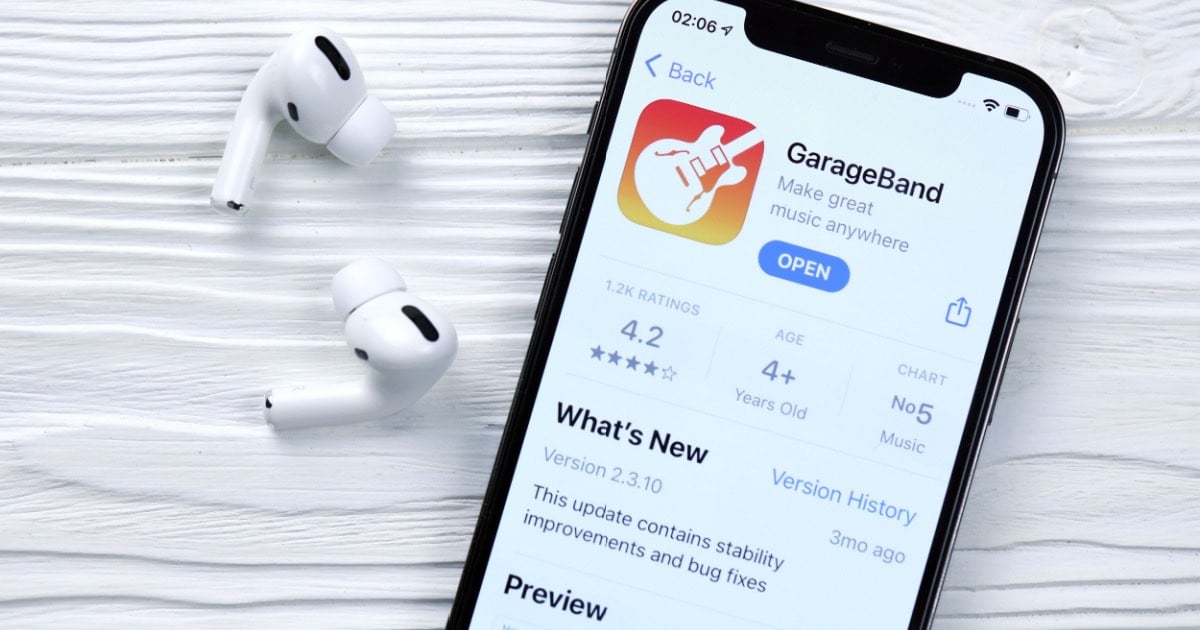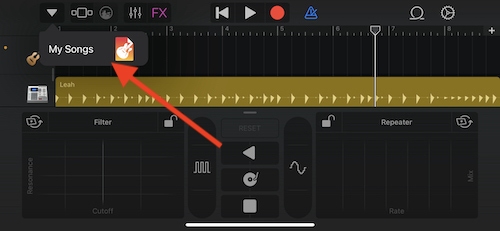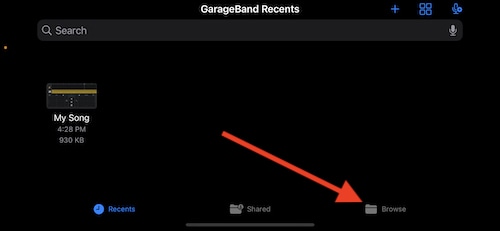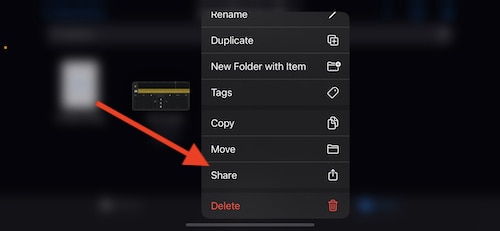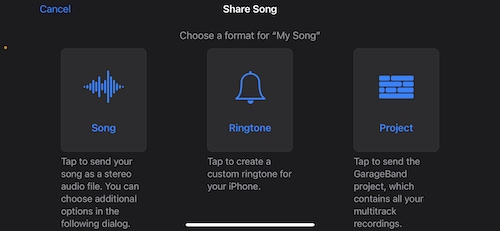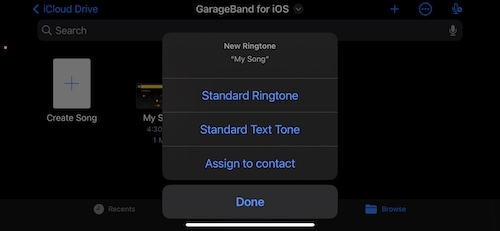Did you know you can make your own ringtones in GarageBand for use with your iPhone or iPad? Whether you are a long-time composer in GarageBand, or just getting your feet wet with the world of song creation, follow the steps below to make your first ringtone.
How To Make a Ringtone on iPhone With Garageband
This guide won’t cover how to write songs in GarageBand or Logic Pro, but if you’ve already made your own music and want to turn it into a ringtone, you’re in the right place. First up, make sure your Mac and your iPhone or iPad are both connected to your iCloud Drive. On your iPhone or iPad, head to Settings > [Your Name] > iCloud and switch iCloud Drive to “On.” Do the same on your Mac by going to Apple > System Settings > [Your Name] > iCloud. This ensures that your devices can share your music tracks.
How to Share Your Project to GarageBand for iOS
From here, you are then able to share your project. This will ensure that you are able to set your project as a ringtone in the following steps.
- On your Mac, open either Logic Pro or GarageBand and find your project.
- Share it to the iOS version of GarageBand
- Within GarageBand go to Share > Project to GarageBand for iOS.
- In Logic Pro, select File > Share > Project to GarageBand for iOS.
- Choose the “GarageBand for iOS” folder in your iCloud Drive and select Save.
How to Use an Existing Song in GarageBand
There are ways to use an existing song as a ringtone in GarageBand. However, pay close attention to DRM. You will only be able to use songs that you have either purchased through iTunes, or ripped from another audio source by you. Streaming music will not work. You should also make sure the song is in your iCloud Drive.
To turn an existing song into a ringtone, follow these steps.
- Open GarageBand.
- Select any instrument.
- Open the instrument in Multitrack view by selecting the icon that looks like a stack of bricks.
It will be in the top-left corner. - From the right side of the toolbar, select the Loop icon.
It is nestled between Setting and Undo. - You can then select a song from either your Files or from the iCloud Drive.
You can also use Apple Music. - Hold down the click button on the file and drag it to the multitrack window.
You can then edit the track should you need to. Remember that a ringtone needs to be between 30 and 40 seconds long. Save it to your songs by tapping the arrow in the top left corner and selecting My Songs. You can then export it as a ringtone.
How to Export Your Song as a Ringtone for GarageBand
You will then need to export the project as ringtone directly from the iOS or iPadOS versions of GarageBand. To do this, follow these steps.
Time needed: 2 minutes
How to export your GarageBand project as a ringtone.
- Open GarageBand from your iPhone, iPad or iPod touch. Go to My Songs.
- Within the My Songs browser, tap Browse (folder icon), choose select and then tap the project shared from your Mac.
- Long press to find Share and then select Ringtone.
- Choose a name for your ringtone and then select Export.
If your project is longer than 30 seconds, you can select Continue, and GarageBand will shorten the length of the song for you automatically. Hitting cancel will allow you to shorten the song yourself.
- Select Export.
From here, you are then able to assign the project as a ringtone. Whenever you receive a phone call, it will be your project that plays every single time. Additionally, there’s a few different options users will have when it comes to setting their custom ringtone.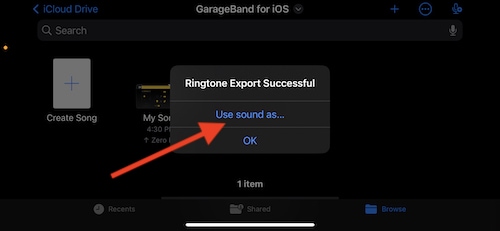
Immediately after you export it, you will see an option to “Use sound as”. Selecting this will allow you to make your project a ringtone. You will have several options after selecting this.
- Standard Ringtone: This option will replace your existing ringtone with your new song.
- Standard Text Tone: Selecting this will replace your text tone with your song or project.
- Assign to contact: This will take your song or project and make it a ringtone for a specific individual.
Why GarageBand Rocks for Making an iPhone Ringtone
GarageBand is a treasure trove of creativity, offering users a chance to make their own music easily, with no music lessons required. With tons of loops, instruments, and features, you can create any song you imagine. Plus, turning your music into a custom ringtone for your iPhone or iPad is straightforward.