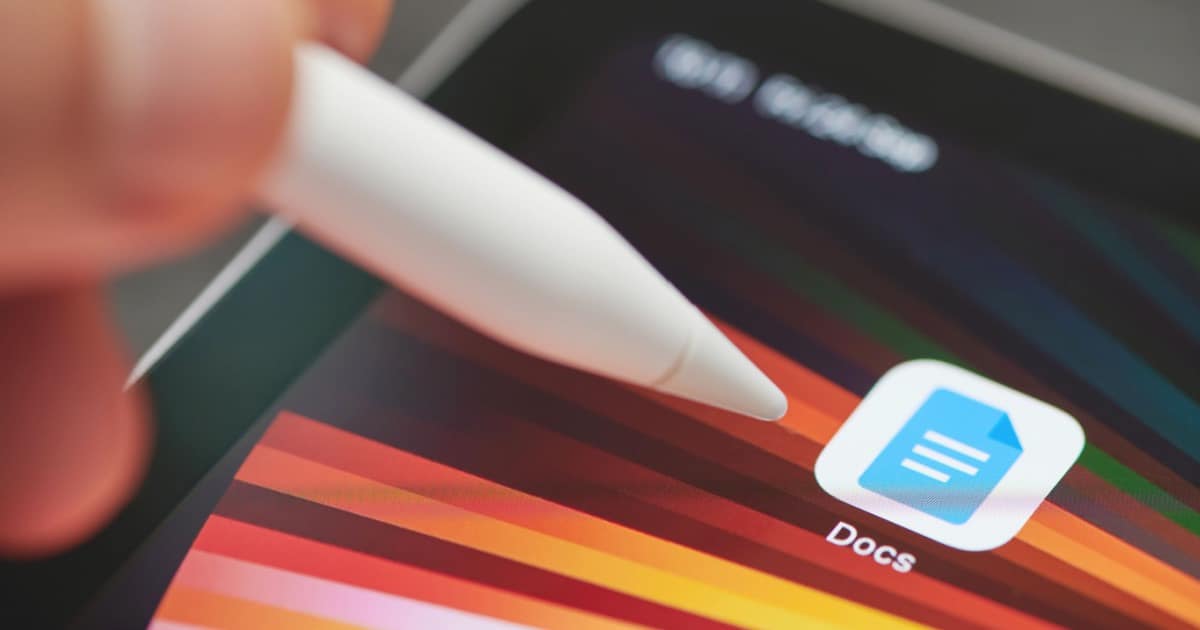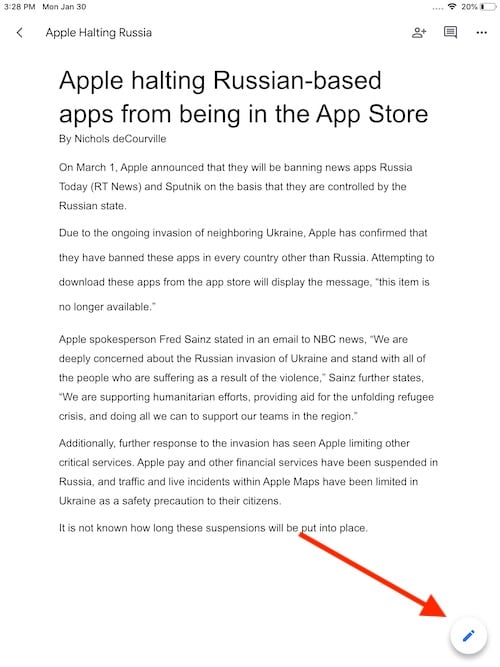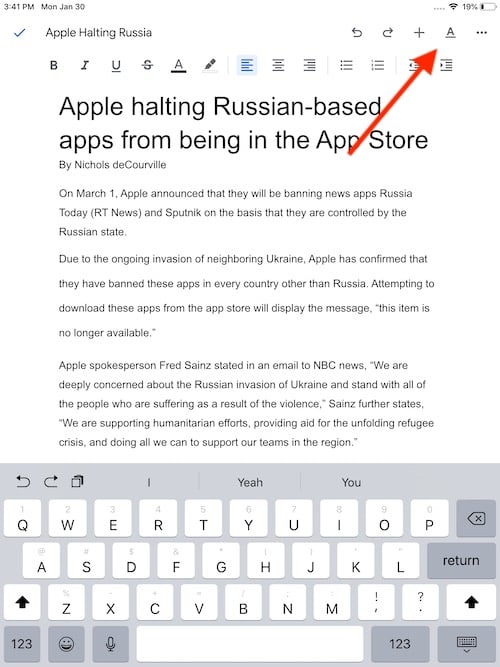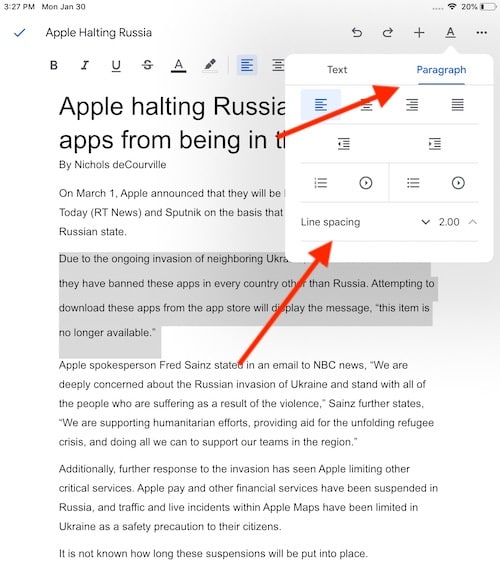Being able to double space in Google Docs from an iPad is not only extraordinarily helpful, but for some, it may be absolutely necessary. One of the great things about the iPad is that it does work rather well with word processors, especially if you have a Bluetooth keyboard. Additionally, Google Docs can be a great alternative for those looking for something different from Apple Pages. Whatever you like to use, here’s how you can double space your paragraphs in Google Docs from your iPad.
When it comes to formatting a document, there’s a wealth of reasons why you may want to implement double spacing in your paragraphs. Not only is it easier to read, but it is also a go-to style for a good portion of academic and business-style formats. Giving your paragraphs a bit of breathing room can not only make a document look good, but it can make the document appear more professional overall.
Choosing Google Docs
Google Docs is an incredibly powerful online document editor that is available for free with a Google account. First seeing release in 2006, Google Docs offers web-based options for creating documents, as well as providing several apps available for iPhone, iPad, Mac and more. Using Google Docs, users can draft essays, letters and more while using this incredibly powerful app.
Additionally, one of the nicest features for Google Docs is that everything gets stored in the Cloud, meaning that you or a friend can access your documents from virtually any device. Thanks to Google’s Cloud storage, users can edit their documents from anywhere in the world, and can also collaborate with anyone from any device in real time.
Double Space Your Paragraphs in Google Docs Using an iPad
Changing the paragraph spacing of your document within Google Docs from your iPad is rather easy. Once you are finished, you will have a document with paragraphs that are formatted the way you need them.
To double space paragraphs in a Google Docs file from your iPad, simply follow these steps:
Time needed: 2 minutes
How to double space paragraphs using Google Docs on an iPad.
- Go to the Google Docs app and open a document.
- Tap Edit (the pencil icon).
- Select the area you want to edit by double-tapping.
You can also move the blue markers to determine what text to select, if any.
- Select Format > Paragraph.
- Next to “Line Spacing” choose the amount of space between lines in a paragraphs by using the arrow.
Along with being able to change the spacing between lines in a paragraph, you can also change the alignment of a paragraph. If you need to center it or have it align to the right, there’s options available.
To choose your alignment options, follow these steps.
- Open the Google Docs app and open your document.
- Tap Edit.
- Double-tap the place in the document where you want to make changes.
You can use the blue markers to highlight additional text. - Select Format > Paragraph.
- Select your alignment option.
Additional Formatting Options for Google Docs on iPad
Additionally, the toolbar at the top of your document will also allow for additional editing and formatting. In addition to formatting the space between paragraphs and text, it can also be helpful for changing the font and background color, as well bold, italicize, underline or strikethrough text.
To change the color or formatting of your fonts, simply follow the first three steps from above, and then select Format > Text. You will see several options providing you choices for your fonts. Being able to change the look of your text can be extraordinarily useful. However, if you are looking to write something for professional or academic purposes, sticking with a basic and black font may be a good idea. If you’re unsure about a font, 12-pt Times New Roman is likely your friend.
Being able to format a document is important for a lot of reasons. With Google Docs, users have options of formatting both their paragraphs and their text. While you should keep any professional or academic documents in a business-style, play around with these options to see what you are capable of creating.
Conclusion: How to Double Space your Google Docs Using an iPad
Having the ability to double space paragraphs in Google Docs can be truly useful. For students, remember that APA, Chicago-Style and APA are all going to expect the double spacing of paragraphs. Additional academic formatting styles will likely require double spacing as well. The ability to double space may also be useful for a resume or professional business letters.
No matter what you are using Google Docs for, having the ability to customize your paragraphs is incredibly important. Whether you are composing something for school, work or for fun, know that Google Docs has you covered when it comes to the style and formatting of your document. If you’re in need of double spacing the paragraphs in your document, give this tip a try.