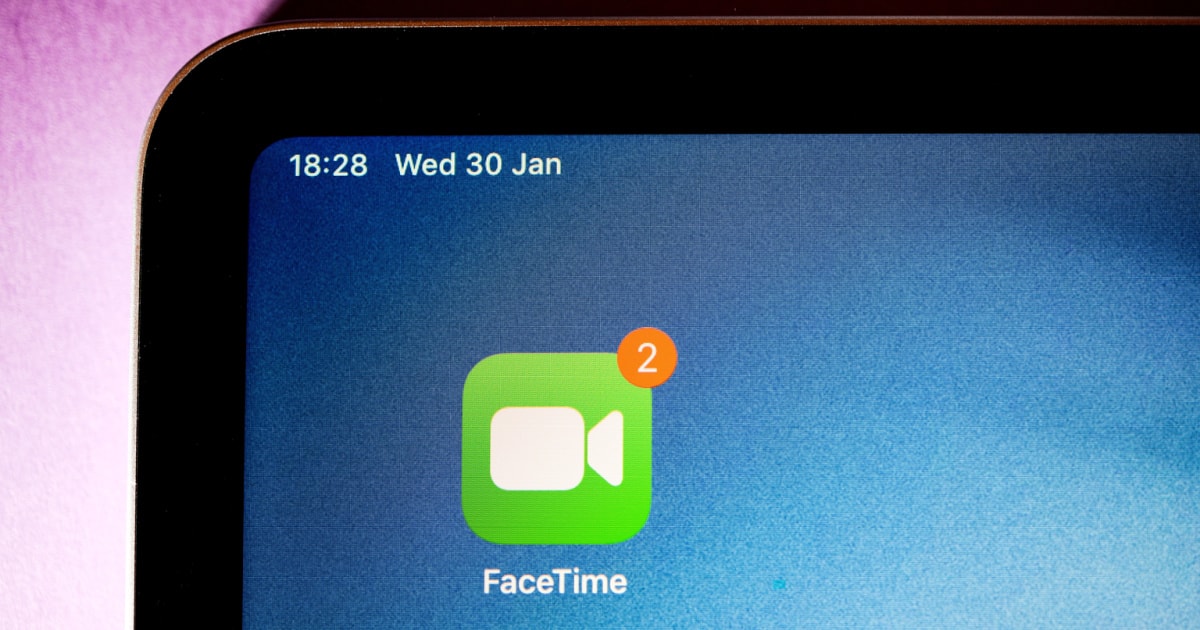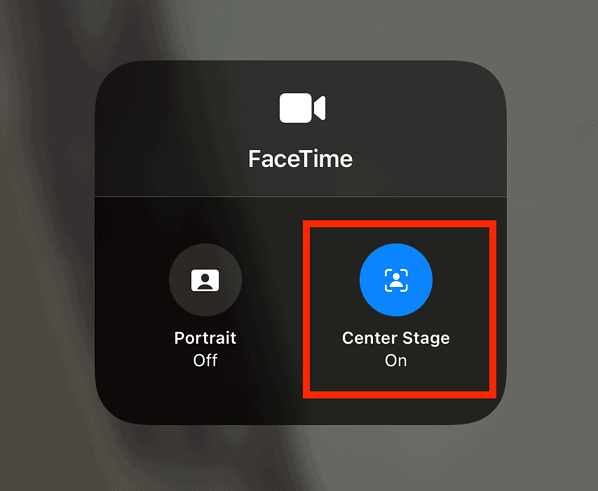It has been almost two years since Apple introduced the Center Stage feature for iPad. Back in April 2021, Apple rolled out Center Stage as one of the new features that users could enjoy with the newly launched 2021 iPad Pro models. Since then, Center Stage has expanded to even more new iPad models equipped with the 12MP True Depth camera that the feature required. Many iPad users who use the feature may have grown tired of it, and want to disable it. In this guide, you will learn how to turn off Center Stage on your iPad easily. However, if you haven’t used Center Stage before, now is probably the time to start exploring it.
What is Center Stage and How Does it Work?
As mentioned Center Stage requires the 12MP ultra-wide True Depth camera on compatible iPad devices. As per Apple’s support document, there are currently five iPad models equipped with this camera system.
- iPad Air (5th generation)
- iPad Pro 12.9-inch (5th generation or later)
- iPad Pro 11-inch (3rd generation or later)
- iPad (9th generation or later)
- iPad mini (6th generation)
Additionally, Center Stage also works with Mac computers connected to Apple’s Studio Display.
With Center Stage enabled during Facetime calls, or any other video calls using supported third-party apps, the camera will always keep you in the center of its view. So when you move around, the iPad camera will pan out to ensure that you stay in the center view. What’s cool about Center Stage is the fact that when somebody joins you during the video call, it recognizes them too, and zooms out to fit everyone within the frame. It’s also perfect during whiteboarding sessions with co-workers. And if you’re a budding video content creator, you can use Center Stage on iPad to create cooking vlogs or event workout videos if you want to inspire people to stay fit at home.
Suffice it to say, Center Stage is a great feature that you may or may not need. However, try using it at least once if you have any of the supported Apple devices. If you don’t want it, you can easily turn off Center Stage on your iPad by following the simple steps below.
How to Turn Off Center Stage on iPad
Time needed: 1 minute
If you want to disable the Center Stage camera feature, follow these steps.
- During a FaceTime video call (or when using video in supported apps), swipe down from the top right corner of your screen to open Control Center.
- Tap the Video Effects button.
- Tap the Center Stage button to toggle it off (or on if you want to use it again).
Alternatively, during a FaceTime call, you can tap the video thumbnail of yourself and tap Center Stage to turn the feature off.
Bonus Tip: You Can Use It On Your Mac Too
As mentioned, some Macs connected to Studio Display also support Center Stage. We’re talking here about the Mac Studio Desktop and the 27-inch 5K Retina Studio Display. The Studio Display is packed with the same 12MP True Depth ultra-wide camera that allows the Center Stage feature to work on iPad. Hence, you can have more engaging video calls on your Mac connected to a Studio Display using Center Stage as well.
To turn on or off Center Stage on your Mac, simply click the Control Center icon > Video Effects. Then, click Center Stage to turn it on oroff.