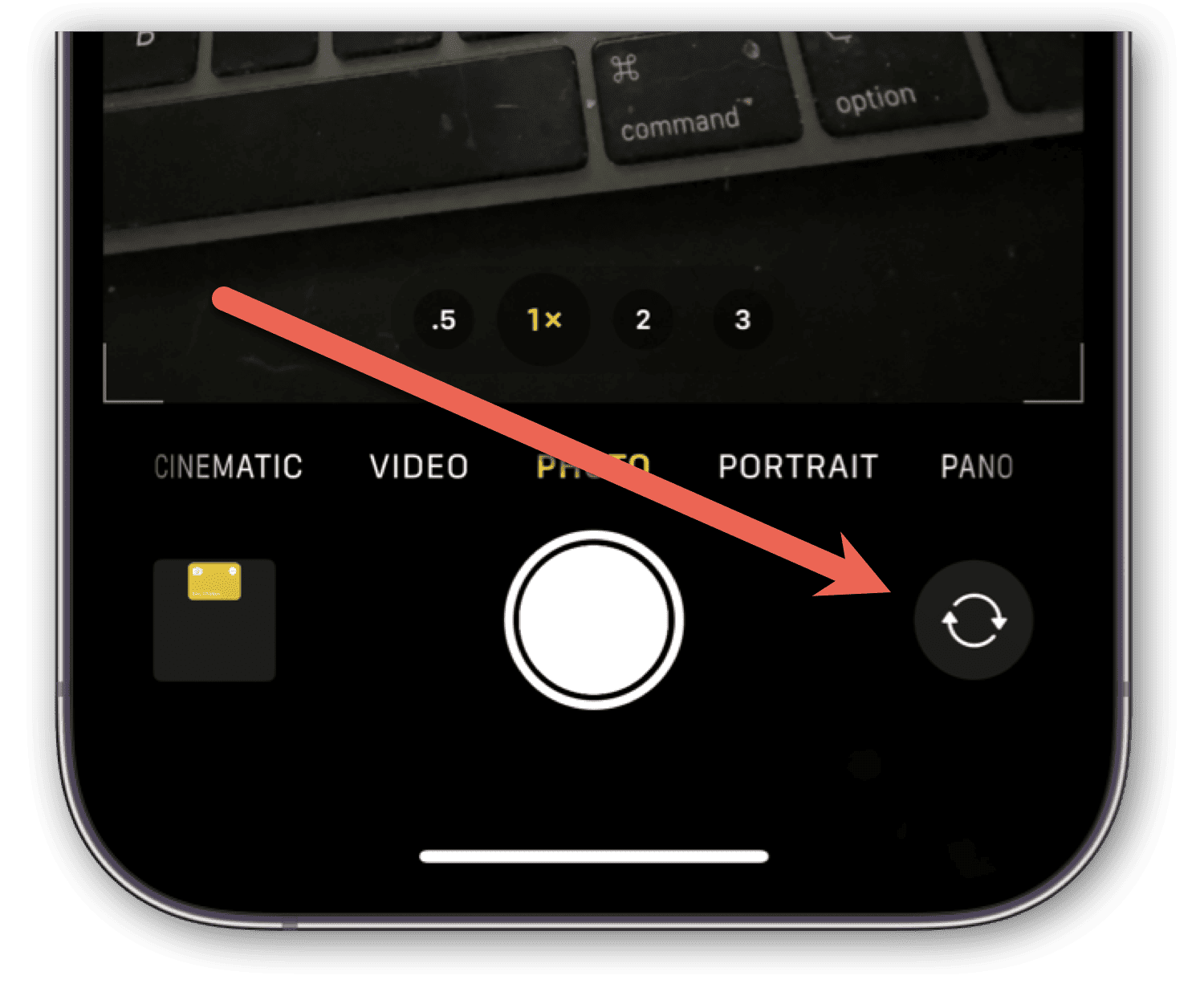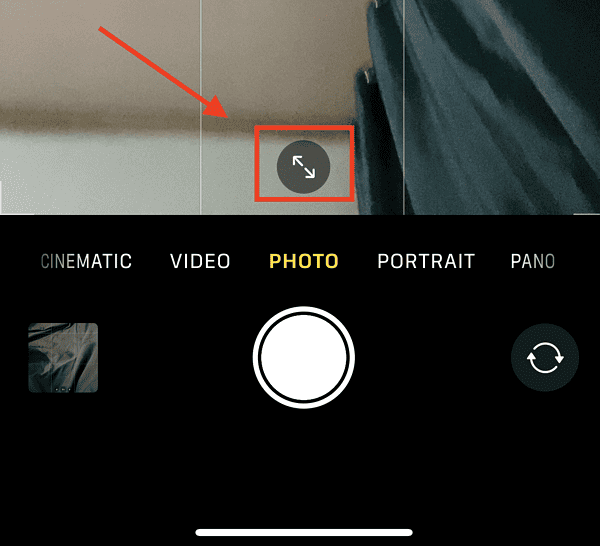There are various ways to take selfie photos using your iPhone. Some use the usual shutter button on the screen, while others use the volume buttons. But aside from which button to press, there are other ways that you can take a great self-portrait using your iPhone camera. In this quick guide, I’ll walk you through the different selfie shortcuts on your iPhone to help you get that perfect portrait of yourself and your friends or family.
Taking a Selfie Photo Using the Shutter Button
The easiest and quickest way to take a selfie photo is by using the shutter button on the iPhone Camera app. In case you don’t know how to do it, follow the steps below.
- Open the Camera app on your iPhone.
- Tap the circular arrows icon to change to the front-facing camera.
- Hold your iPhone in front of you and extend your arms as far as possible.
- Tap on the shutter button (white circle in the center).
Taking a Selfie Photo Using the iPhone Volume Buttons
You can also take a selfie photo without touching the screen on your iPhone. You can do this by pressing one of the volume buttons instead (either the volume up or down). Most users find this more convenient and easier to use when taking selfie photos. It also helps them properly frame the photo as well as avoid unnecessary movements that could result in an out-of-focus selfie.
Time needed: 1 minute
Take a selfie photo using a volume button by following these steps.
- Open the Camera app.
- Tap on the circular arrows icon to change to the front-facing camera. Next, tap the two arrow icons just above the shutter button.
- Hold your iPhone with the display screen facing you.
- Press the Volume Up or Volume Down button.
Use the ‘Say Cheese’ Shortcut to Snap That Selfie
Of course, there’s also a Siri shortcut to help you capture your selfie. All you need to do is open the Shortcuts app on your iPhone, and tap Gallery. Type in Say Cheese, and the shortcut will appear in the list. Tap Add Shortcut to add it.
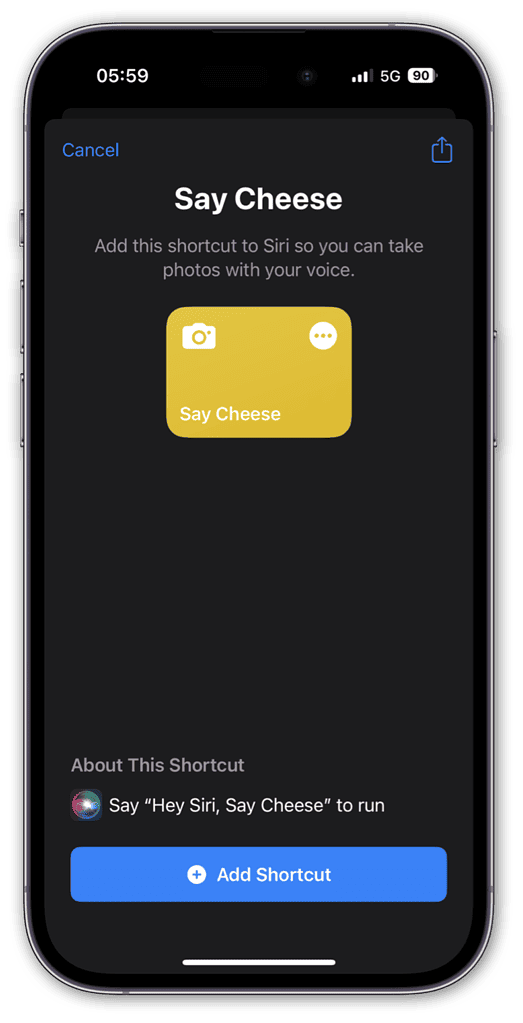
By default, Say Cheese may be set to take pictures using the rear-facing camera, but you can change that.
- In the Shortcuts app, tap the three dots in the corner of the tile for the Say Cheese shortcut.
- The first line tells the shortcut which camera to use. If you prefer it use a different one, or ask you each time, you can easily change it by tapping the variable.
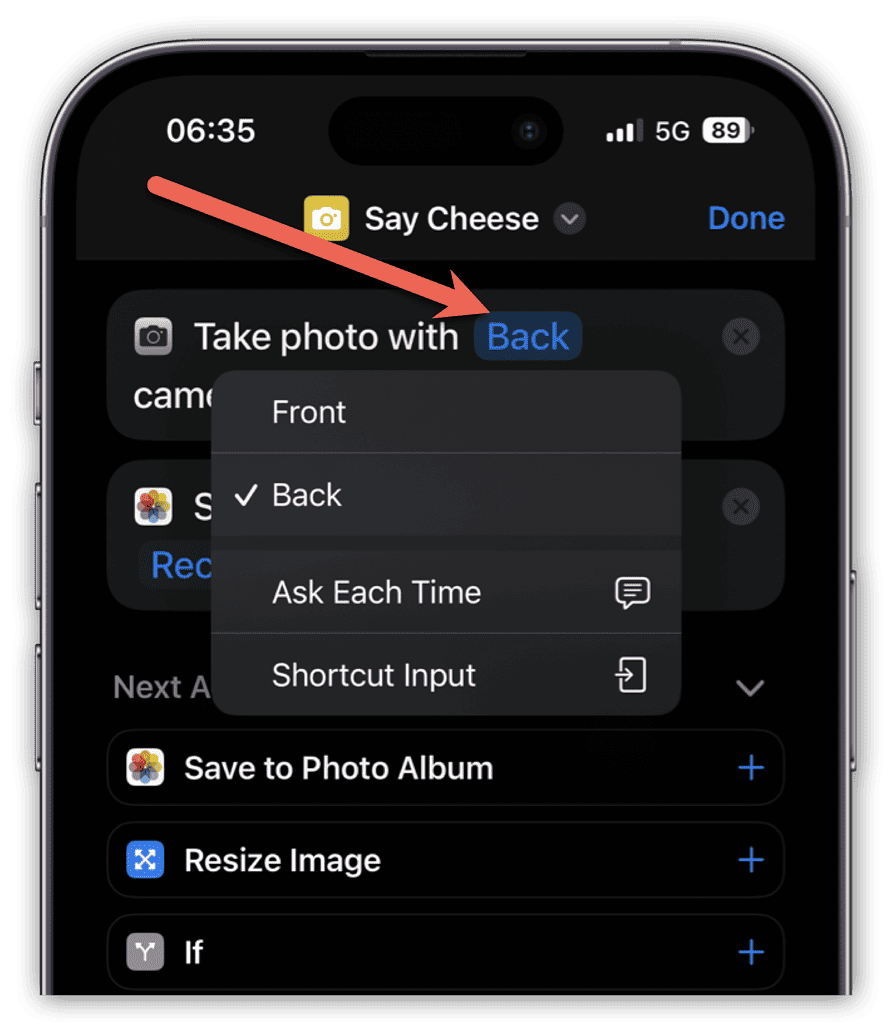
Once done, you can simply use your voice to take a picture. Just say, “Hey Siri, Say Cheese.”
How to Take a Timed Selfie
In case you have forgotten, you can also use the timer on your iPhone’s camera app to take a selfie photo of yourself or of a group of people that includes yourself. See the steps below to take a selfie photo without touching the screen of your iPhone or pressing the shutter button.
- Open the Camera app
- Tap the pull-down menu on top of the screen (downward icon).
- Tap the Timer icon, then select either 3 or 10 seconds.
- Tap the Shutter icon, then run as quickly as you can to join the group before your iPhone’s camera takes the shot.
Use Your Apple Watch to Capture a Selfie
If you own an Apple Watch, you can use it to control the Camera app of your iPhone. You can take a selfie using your Apple Watch by following the steps below.
- Open the Camera app on your iPhone.
- Position your iPhone a few meters in front of you.
- Position yourself in front of your iPhone.
- Open the Camera app on your Apple Watch.
- Tap on the 3 Seconds Timer Icon to start taking a selfie photo after three seconds.
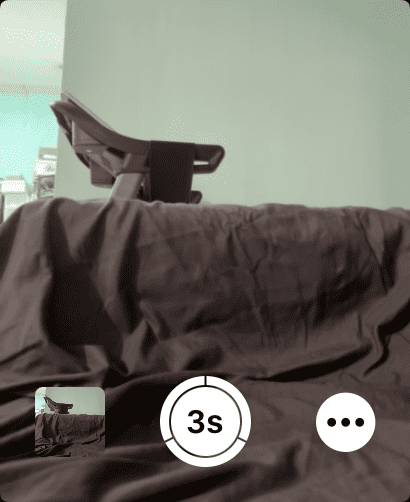
iPhone Selfie Shortcut Using a Stick
If you’re still using a selfie stick, you can use it to take selfie photos using your iPhone. Since its popularity has waned down, selfie sticks are available at much less expensive prices. The great thing about the selfie stick is that you can extend it further, allowing you to capture more of the background behind you. Most, if not all, selfie sticks also comes with a remote shutter button that lets you trigger your iPhone camera from a distance.
Bonus Tip
One last tip when taking a selfie photo using your iPhone. In case you’re not aware, you can take a selfie photo with the front-facing camera in front of you. But instead of reversing the perspective view, you can set the photo to mirror how the main camera would capture the photo. To do this, simply go to Settings > Camera, then turn on Mirror Front Camera or Mirror Front Photos.
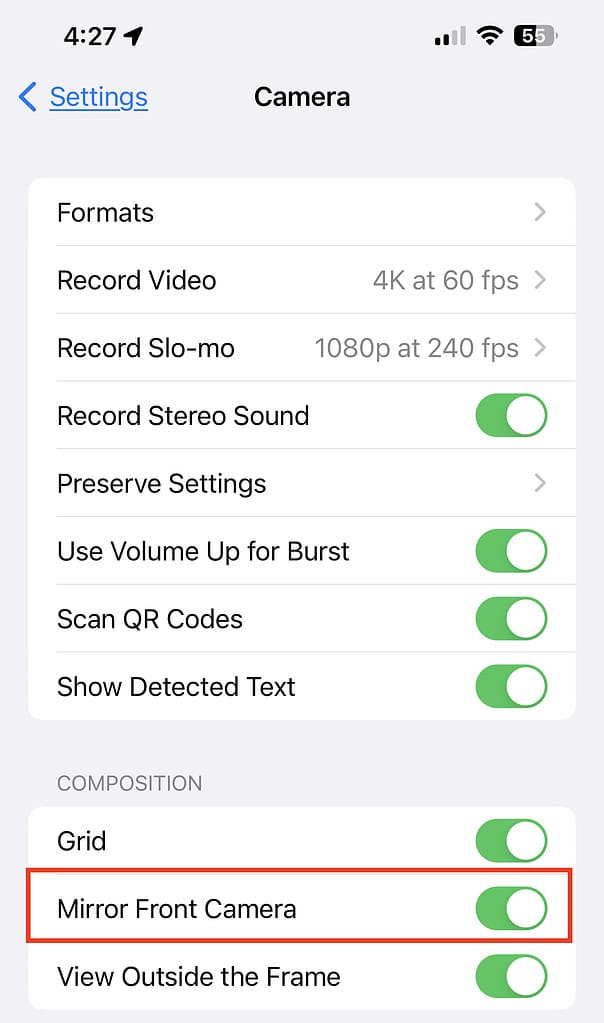
Final Words: The Selfie Shortcut on iPhone That the Younger Generation Use
I’m not sure if this is a trend only among the younger iPhone users in my part of the world. But the trend today seems to be taking a selfie photo using the iPhone’s main camera. That means that they hold the iPhone in front of them and with arms extended, trigger the shot by pressing one of the volume buttons.
The result is a selfie photo of a group of people with the one holding the camera in the front. With the iPhone camera set to use the .5mm, or Wide Angle, lens, more of the background can be captured. That makes it perfect for taking selfie pictures of a group. It’s also a good way of ensuring that nobody is left out of the shot.