Apple Card has proven to be a great success for the Cupertino-based tech giant. In part, that’s because of how easy Apple has made the credit card to use and manage. In addition to managing your Apple Card from your iPhone, Apple also offers a simple-to-use portal accessible on Mac, offering you an option to download your statements each month.
The iPhone already has its Wallet app for users to pay their balances and access, review, and export transaction data. However, many want that same access to their Apple Card statements and transaction history on their Mac. In this short guide, you will learn how to view and download your Apple Card statements on your Mac.
Access the Apple Card Portal
The process to access the Apple Card portal on your Mac is easy and straightforward. Follow the below steps to get to your Apple Card statements:
- In a supported browser, navigate to Cupertino’s portal for the product. You’ll be presented with this page:
- Click the blue Sign In button in the top right of the page. A series of pop-ups will appear prompting you to enter your Apple ID.
- Then, enter your password.
- Next, enter the code generated to satisfy Two-Factor Authentication.
- Once you’re fully authenticated, you’ll see this page:
On the left-hand side of this page is where you’ll find all the options to interact with your Apple Card account. The main page is Payments, where you can access balance details, set up scheduled payments, or pay off your balance.
Below that is the Installments tab, where you’ll find details on any of your financed products purchased from Apple. The bottom two are Settings and Support.
Settings allows you to set up scheduled payments, add or edit a linked bank account, view your Mastercard Network benefits, Apple Card Privacy Policy, or Terms and Conditions. Support, on the other hand, offers three resources for Apple Card support, including a 24/7 support line.
View and Download Your Apple Card Statements
What you’re looking for, though, is found on Statements tab.
Time needed: 1 minute
To download your Apple Card statements, just do the following.
- Log into the Apple Card portal, as described above.
- Click on Statements. You’ll find an cleanly presented list of statements in chronological order with balances listed on the right.
- To download a particular month’s statement, simply click the blue download button to the right of the balance total to receive a PDF copy.
By offering a variety of ways to access, view, and download Apple Card transaction data on Mac, Apple clearly demonstrates that it knows a responsible credit card user is one who stays on top of their finances.
These design decisions contribute to a stellar user experience that not only makes it easy for users to be better involved with their money but for the product to lead the credit card industry, too.
This certainly contributes to Apple Card’s success. Not only are there numerous benefits attached to the card the product was ranked first in 2022, for the second year in a row, in the Midsize Credit Card Issuer segment of J.D. Power’s U.S. Credit Card Satisfaction Study.

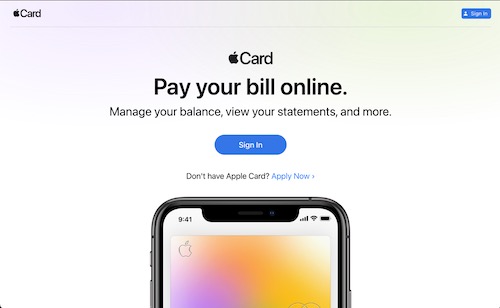
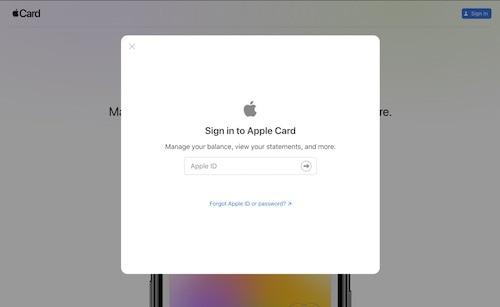

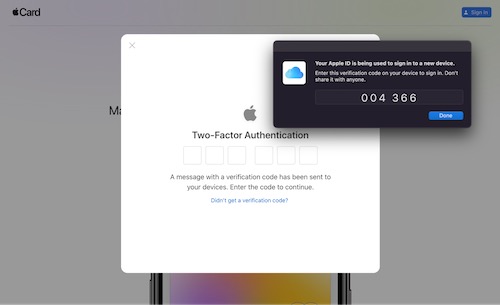
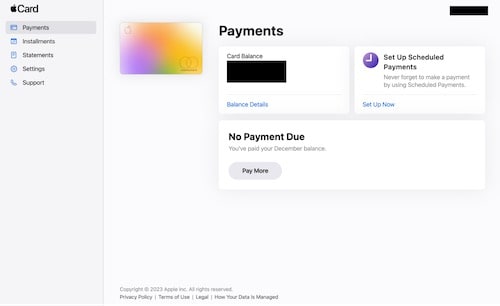
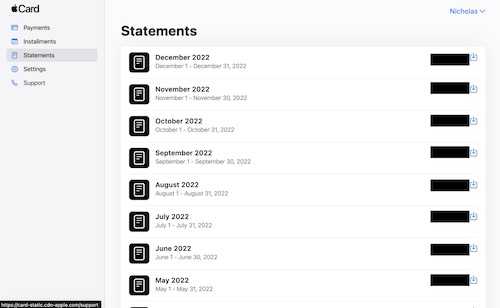
Since Wallet on iPhone already has access, the easy way to get the PDF statement to your Mac is to download it there and Airdrop to your Mac.