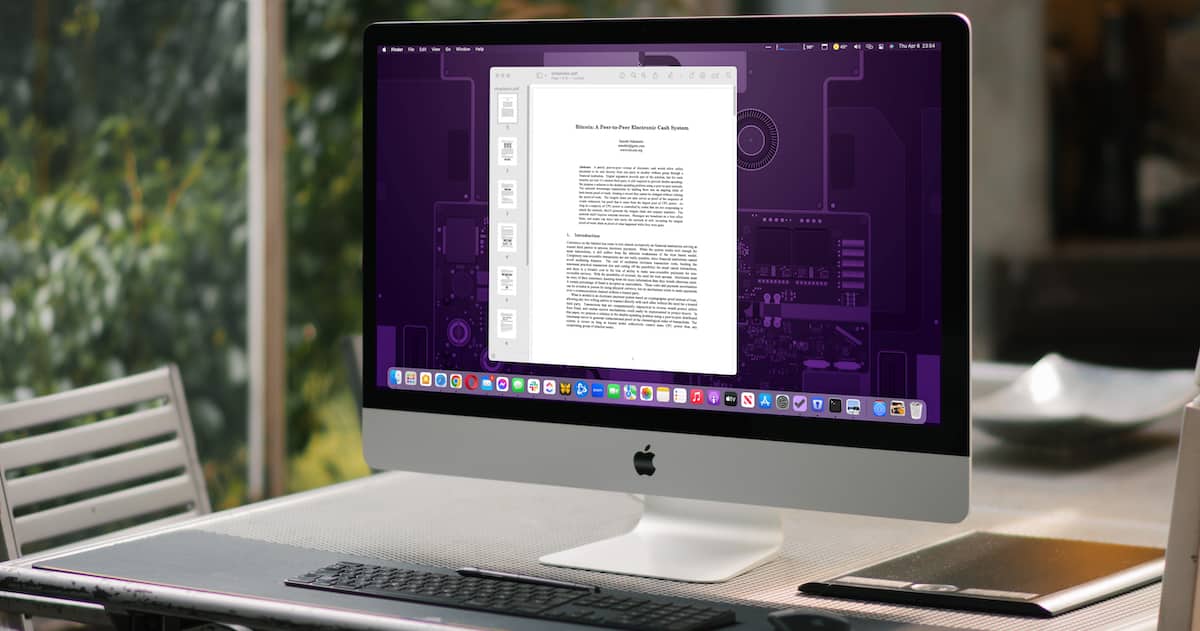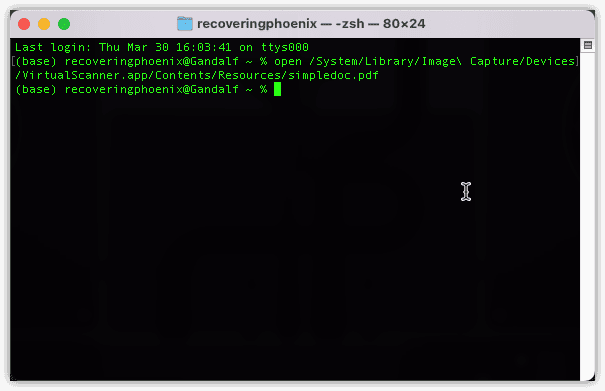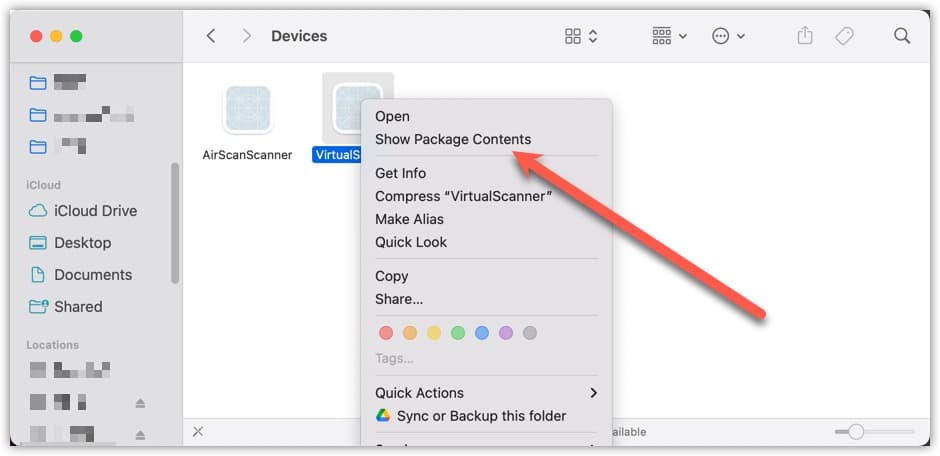There are often Easter eggs found within Apple’s various operating systems. In the latest find, sleuths discovered a PDF copy of Satoshi Nakamoto’s Bitcoin whitepaper hidden within macOS for years. In fact, it’s shipped with every copy of the Mac operating system since macOS Mojave in 2018. Let’s walk through how you can find this hidden gem.
Which Versions of macOS Have the Bitcoin Whitepaper?
According to Andy Baio, Nakamoto’s technical paper on the first cryptocurrency has been included in every version of macOS since 10.14 Mojave. You won’t find it, though, in macOS 10.13 High Sierra or earlier.
I’ve confirmed for myself that it’s present on macOS Ventura 13.3. Someone at Apple squirreled it away inside an Image Capture device called “Virtual Scanner II.”
It’s rather perplexing, because that device doesn’t seem to appear for everyone in the Image Capture utility. For those who do have it, though, the Bitcoin whitepaper serves as a sample document for the device. Some suggest Virtual Scanner II might be used to power the “Import from iPhone” feature, but I’ve been unable to confirm that.
Finding the Hidden PDF On Your Mac
That being said, here are two ways you can locate the hidden PDF. You can do this either from Terminal or Finder, with Terminal being (surprisingly) the easiest method.
Opening the Bitcoin Whitepaper Using Terminal
The quickest and easiest way to view this whitepaper is going to be from the command line. Here’s what you need to do.
- Open Applications > Utilities > Terminal.
- From Terminal, enter the following command all on a single line:
open /System/Library/Image Capture/Devices/VirtualScanner.app/Contents/Resources/simpledoc.pdf - The Bitcoin PDF should open immediately in Preview.
Navigating to the Easter Egg With Finder
If Terminal’s not inside your comfort zone, fear not. There is another way to open up Satoshi’s Bitcoin treatise.
Time needed: 1 minute
To open the Bitcoin whitepaper using Finder, just follow these steps.
- Click the Finder icon in the Dock.
- Click on Macintosh HD.
- Open System > Library > Image Capture > Devices.
- Right-click on VirtualScanner.app, then click Show Package Contents.
- Now open Contents > Resources.
- Double-click the simpledoc.pdf file.
Here Today, Gone Tomorrow?
If you want to snag that PDF copy, you may want to follow one of the guides above sooner rather than later. According to our sources, someone at Apple filed the document’s presence as an issue/bug nearly a year ago.
While the person who reported the “bug” hasn’t taken any action or commented on it since then, other sources say the file will “likely be removed in future versions.”
Personally, I think Apple should leave it, as it’s completely harmless. It’s definitely not the problem posed by an earlier Image Capture bug that could fill your entire storage device with empty data.