If you suddenly realize that you no longer want to use Apple’s iCloud services and want to delete your account, the process of doing so is relatively easy and involves a few simple steps. But before you do that, you should know that deleting your iCloud account also means deleting the current Apple ID associated with it, along with all the files and data you’ve accumulated using the account.
If you still want to proceed, let me walk you through how to delete your iCloud account permanently, including your Apple ID, and the files and data associated with it.
Some Important Things You Need to Know Before Deleting Your iCloud Account
As previously mentioned, deleting your iCloud account also means deleting your Apple ID. Unfortunately, there are no known ways to delete your iCloud account while at the same time maintain your Apple ID. Relatedly, if you delete your iCloud account and Apple ID, you will lose all files and data associated with that Apple ID.
Additionally, if you delete your iCloud and Apple ID account, it will have the following effects:
- You will lose access to your iTunes Store and Apple Books purchases.
- You will lose access to photos, videos, and documents you have stored in iCloud.
- Your Apple ID subscriptions will be canceled.
- FaceTime, iMessage, and iCloud Mail messages will be deleted.
- You be unable to use any of the services above, as well as Find My.
- Any appointments you’ve made with an Apple Store will be canceled.
- Any Apple cases you’ve opened, including maintenance appointments, will be closed.
And for those who are asking how they can permanently delete their iCloud email address, this is your answer. Once you delete your iCloud account, you will no longer have access to the associated iCloud email address. Instead you can delete all the data from Apple servers. The only way you can use it again is to create a new Apple ID and iCloud account.
How to Permanently Delete Your iCloud Account
Now that you know the repercussions of deleting your iCloud and Apple ID account and you want to proceed anyway, follow the steps below.
Time needed: 2 minutes
You can delete your iCloud and Apple ID accounts by following this procedure:
- Go to the Apple account website and log in using the account you want to delete.
- Scroll to the bottom of the page.
- Decide whether you want to delete the account or just deactivate it.
Note: If you deactivate your iCloud and Apple ID accounts instead of deleting it, you can reactivate them anytime without losing your purchases or history. - If you decide to just reactivate your account, click the blue hyperlink to Request to deactivate your account, then follow the onscreen instructions to proceed.
- To delete your account, click the blue hyperlink to Request to delete your account.
- Follow the onscreen instructions to continue deleting your account.
- Select your reason for deleting your account, then click Continue.
- Follow the rest of the onscreen instructions to delete your account.
Additionally, before you delete your iCloud and Apple ID accounts, make sure that you have backed up all your files and data so that you can still access them later on. Also, make sure that you’re fine with canceling subscriptions you made using the Apple ID. If not, you can transfer them first to another Apple ID before deleting the current account.
Final Words
As you may have noticed, deleting an iCloud account is pretty simple. However, the fact that doing so also means deleting or canceling your Apple ID and the data and files associated with makes the decision a bit tougher. But then, you can always create a new Apple ID and iCloud account later on, so it would be wise to back up your files and data before deleting your iCloud and Apple ID accounts. You can always use a steady app like Acronis to do the job for you and fully back up your data hassle-free.

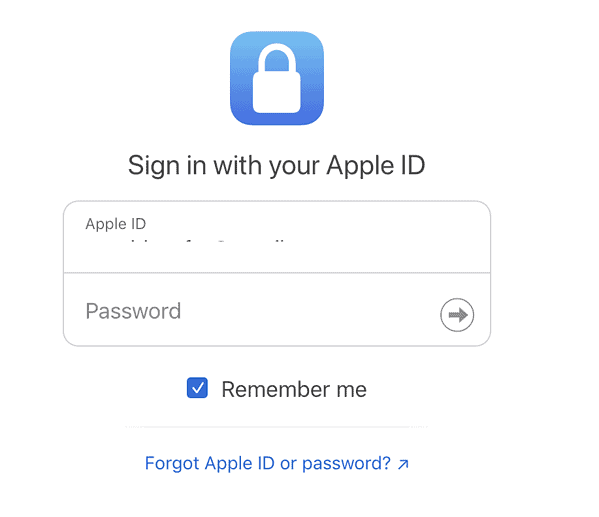
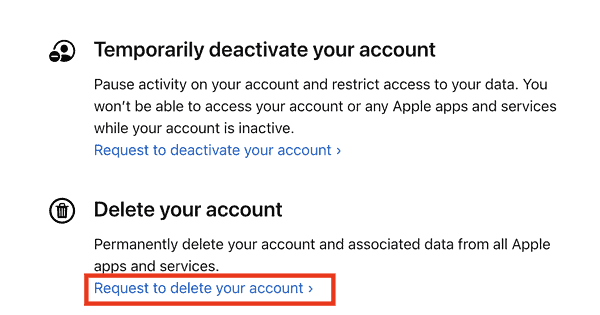
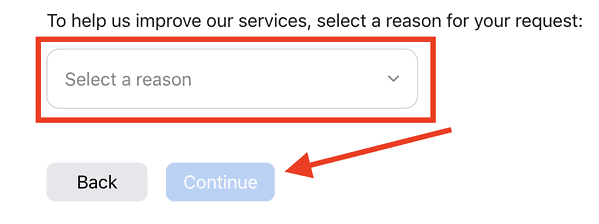
“Once you delete your iCloud account, you will no longer have access to the associated iCloud email address. The only way you can use it again is to create a new Apple ID and iCloud account.”
Also worthy of note is that you can never recreate this address. That is – you can’t delete and begin over with the same address. You can’t ever create that email or AppleID again (unless Apple has changed its policy, which I doubt).