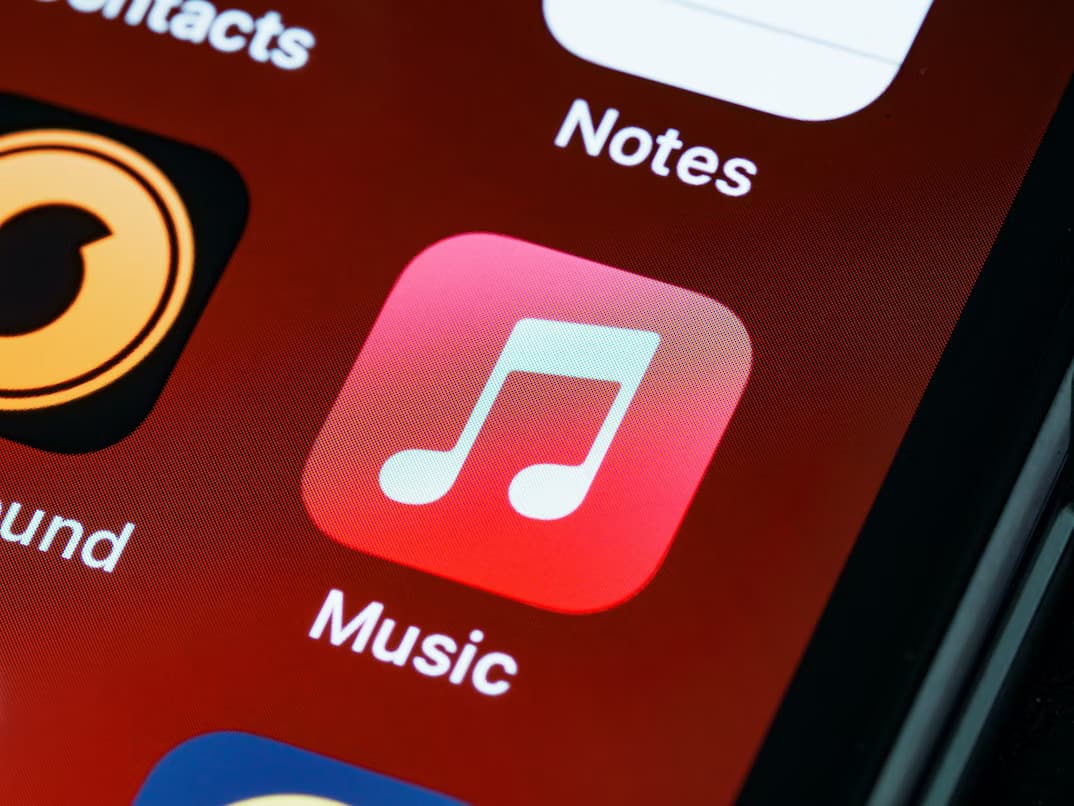Is your iPhone throwing the “An SSL error has occurred” message in Apple Music and preventing you from streaming music? You’re not alone, as this is a fairly common occurrence. Also, there are several reasons why you might be facing the SSL error message on your iPhone.
Nonetheless, we are here to help you resolve the issue so you can get back to listening to music without any interruptions. Read along to learn how to fix the SSL error in Apple Music.
What is the SSL Error in Apple Music?
SSL is an acronym for Secure Sockets Layer. It safeguards sensitive data transfer from one system to another and also helps maintain a secure internet connection. The primary purpose of SSL is to prevent data from falling in the wrong hands.
When you encounter an SSL error in Apple Music, it is because your device’s SSL certificate does not match the SSL certificate on the Apple Music server. Now, this could be because your device is using an older or revoked SSL certificate or because it is using an SSL certificate from an untrusted authority.
Regardless of what the issue is, the result is that you cannot stream music using Apple Music. If you’re in the same boat, read along to learn how to fix the SSL error in Apple Music.
Steps to Fix the SSL Error in Apple Music
1. Check the System Status of Apple Music
Apple’s System Status page provides real-time status information for all its services. It includes everything from iCloud Backup, App Store, and Siri to services like Walkie-Talkie, and the recently introduced Apple Music Classical, etc. Just head to the System Status page and check if Apple Music service is available or has some issues.
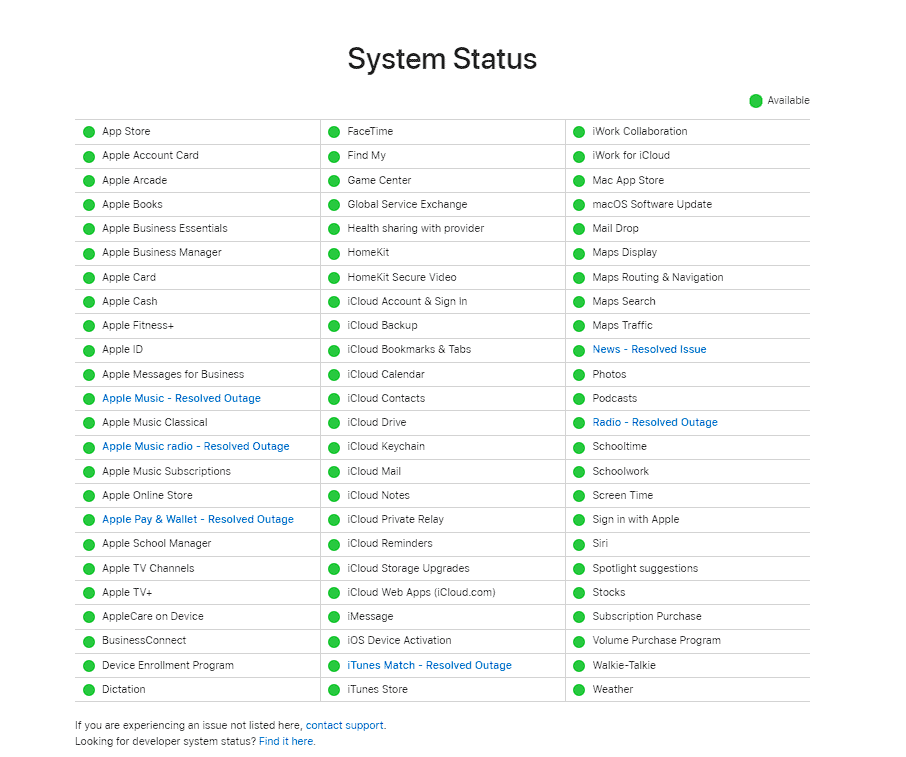
The activity status is represented by shapes and colors. Listed below are the shapes and colors and what they represent on Apple’s System Status page.
- Green Circle = Available
- Red Triangle = Outage
- Yellow Rhombus = Issue
So, if you’re facing an SSL error in Apple Music it might be because the service is down, has some issues, or is simply undergoing maintenance. And in this case, there is nothing you can do but wait for Apple to resolve the issue.
2. Check Your Network Connection
Like any other streaming service, Apple Music requires a stable internet connection. And, if you’re having trouble connecting to the internet, it might result in the SSL error on your iPhone.
We recommend you switch from Cellular Data to Wi-Fi or vice versa and check if you continue to face the issue. You can connect other devices to Wi-Fi network and check if web pages load without any trouble.
In case you’re facing an issue on the other device too, the error is most likely caused ny your internet connection. Contact your service provider and ask them to rectify the issue.
3. Check the Date and Time
Many applications and services do not work if they detect a discrepancy between the actual date and time versus the date and time set on the device. And, so is the case with Apple Music. Once you’ve set the right date and time on your iPhone Apple Music will work without any issues.
You need not set the date and time manually. iPhone has a feature where it can fetch the date and time from carriers and automatically set it on your device. Here’s how to change the Date and Time on iPhone and iPad.
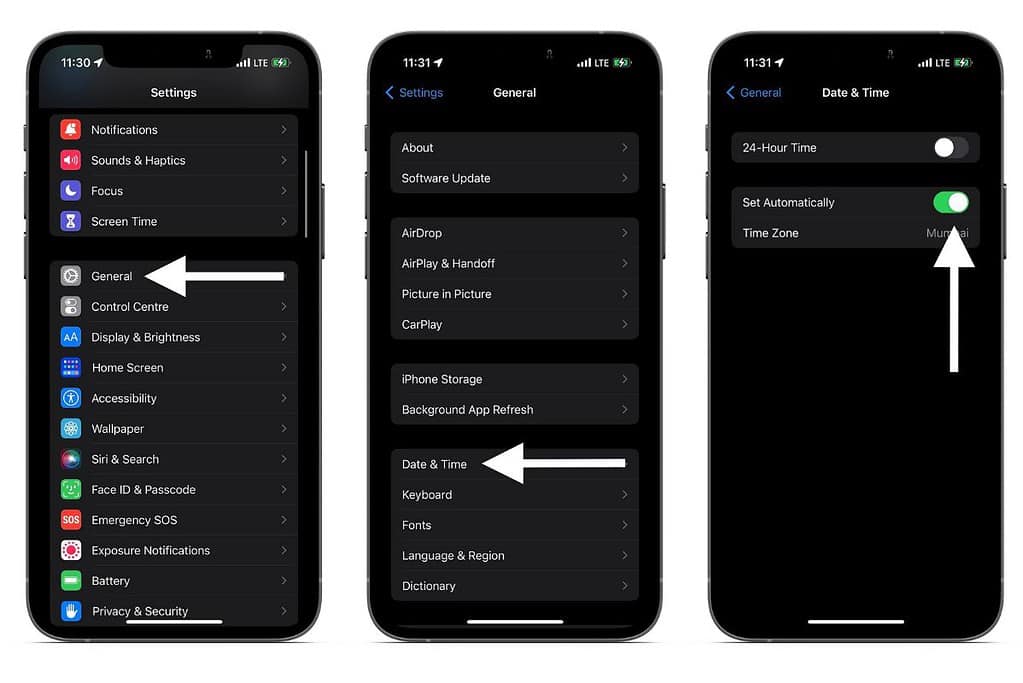
- Open Settings on your iPhone or iPad.
- Navigate to General and select Date & Time.
- On the Date & Time page, enable the Set Automatically toggle.
4. Restart your iPhone
If you haven’t already, go ahead and restart your iPhone or iPad. Restarting an iPhone is one of the oldest troubleshooting methods and often effective, too. It clears the cache (temp files, etc.) and also restarts all the running services installed on your iPhone. So, there are high chances that a quick reboot will fix the SSL error you’re facing in Apple Music.
Additionally, if your device is running on iOS 16 or iPadOS 16.1 and above, you can ask Siri to restart your iPhone or iPad.
5. Reinstall Apple Music
Rebooting your device will clear certain cache types and restart services. However, it won’t clear the saved data and cache within apps. And if the SSL error is being caused due to some issues in the Apple Music cache memory, the best course of action is to reinstall the app.
Here’s how to reinstall Apple Music on your iPhone or iPad.
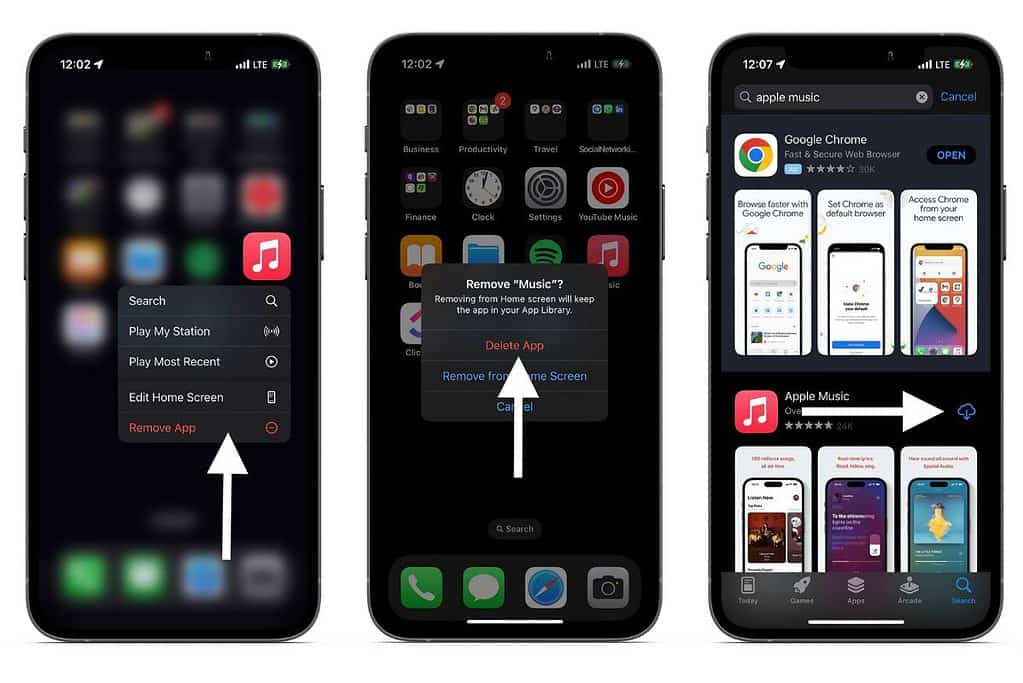
- Navigate to Apple Music on the Home Screen and press and hold on to it.
- Once the list of options pops open, tap Remove App.
- Tap Delete App to confirm your selection and then tap Delete again.
- Another pop-up will ask you to review your subscription. Tap the Keep Subscription option.
- Now, head to the App Store, search for Apple Music, and install the app.
6. Update iOS to the Latest Version
The SSL error is by and large a software issue. If none of the above fixes worked for you, the error may be caused by a bug in iOS. We always recommend waiting for a couple of days before updating to a newer version of iOS because of such bugs and errors.
Now that you’re already facing the issue, check if a newer software version is available that fixes the SSL error in Apple Music. Here’s how to check for iOS updates on your iPhone.
- Open Settings on your iPhone or iPad.
- Navigate to General and select Software Update.
- On the next screen, if an update is available, tap Download and Install.
7. Contact Apple Support
In case you’re still facing the SSL error on your iPhone, the only hope now is Apple Support. You can head to the Apple Support website and follow the on-screen instruction. Or, you could directly give them a call. Moreover, you could also head to a nearby Apple Store and get help from the experts there.
Say Goodbye to SSL Errors in Apple Music
Mostly, you will face the SSL error when Apple Music is undergoing maintenance or if the service is down altogether. However, you can check this on the System Status page and know if the servers are down. If they aren’t, we’ve listed several steps that will help resolve this issue.
We hope this article helps you resolve the “an SSL Error Has Occurred” in Apple Music. If you have any other queries, do let us know in the comments below.