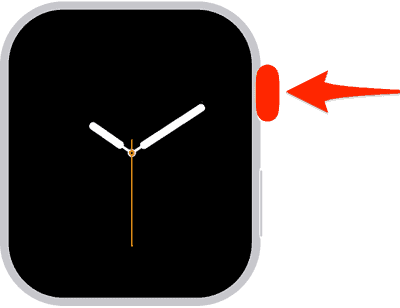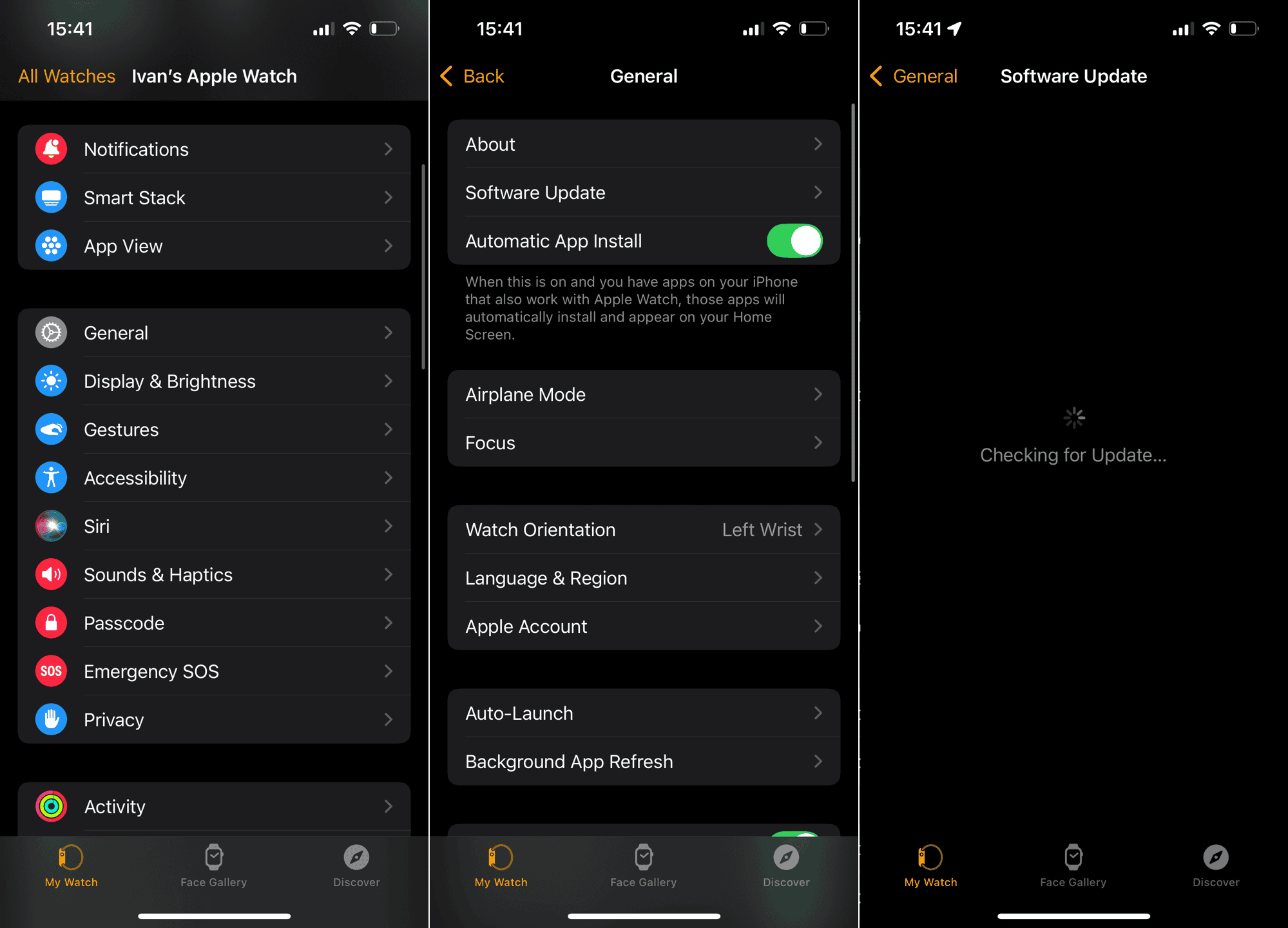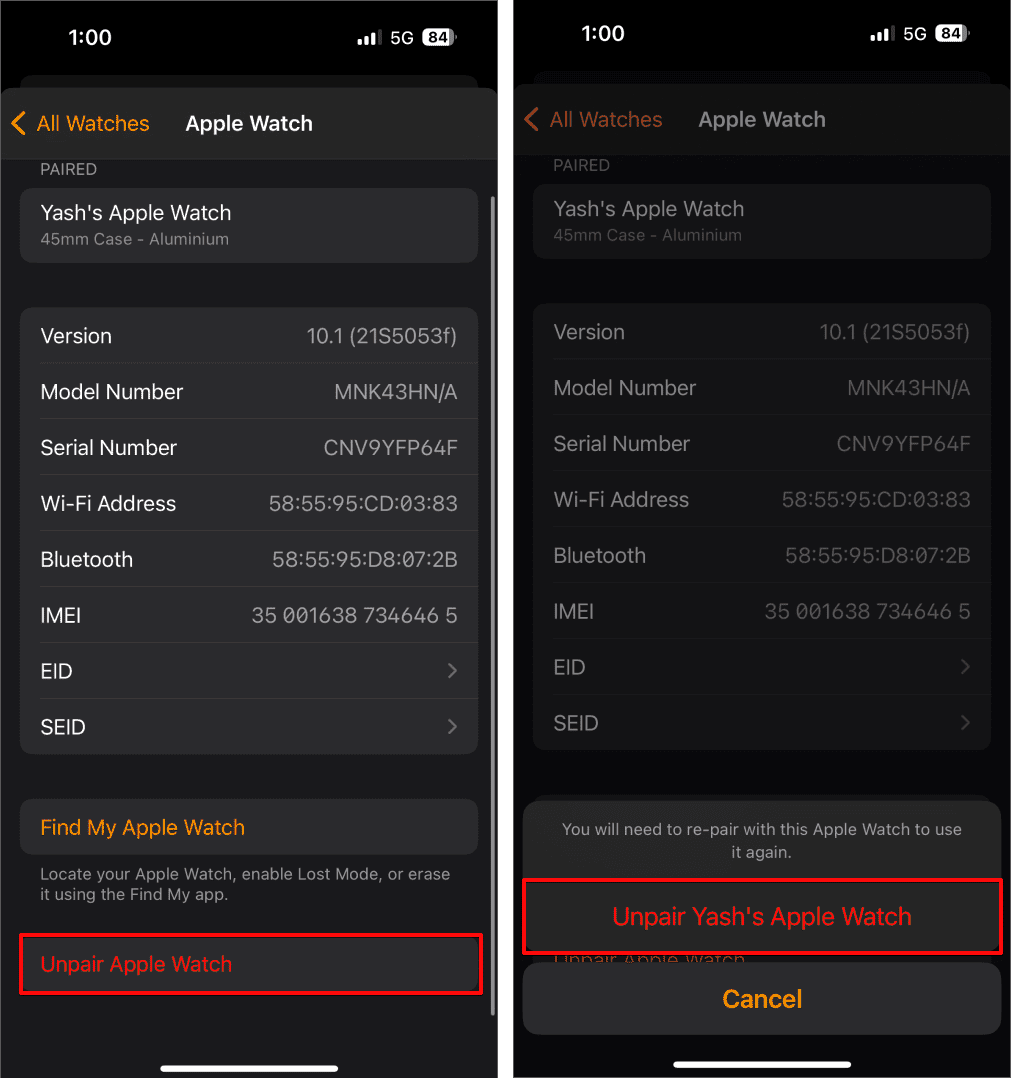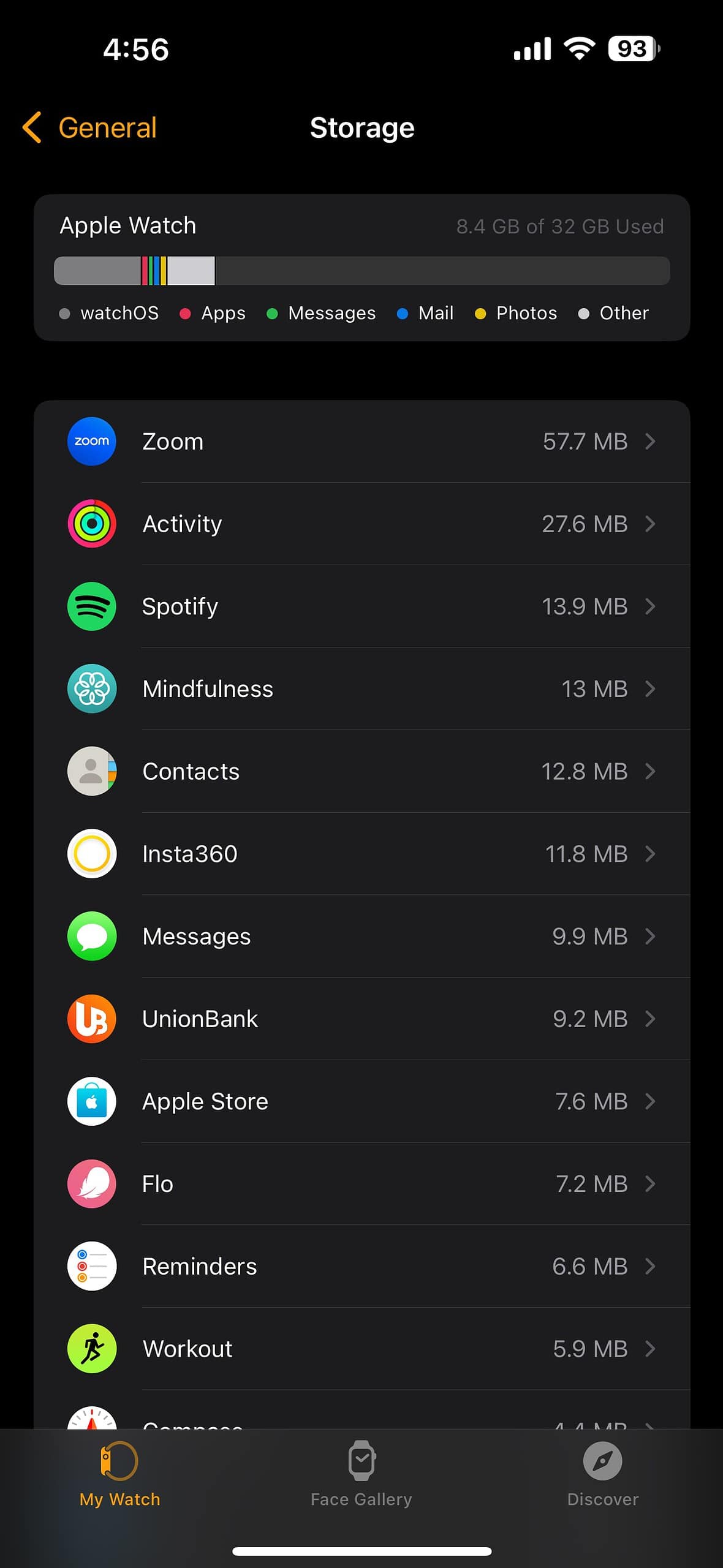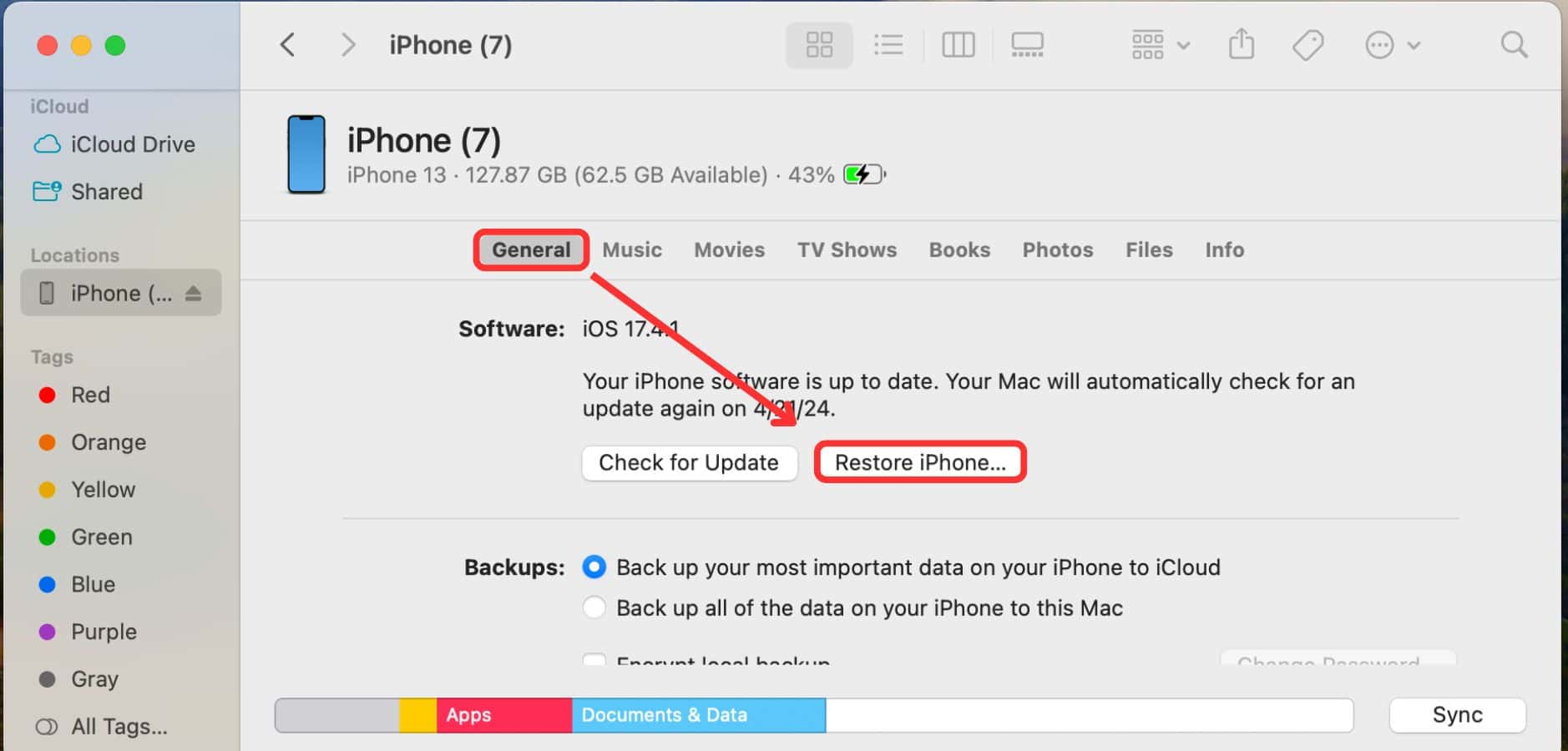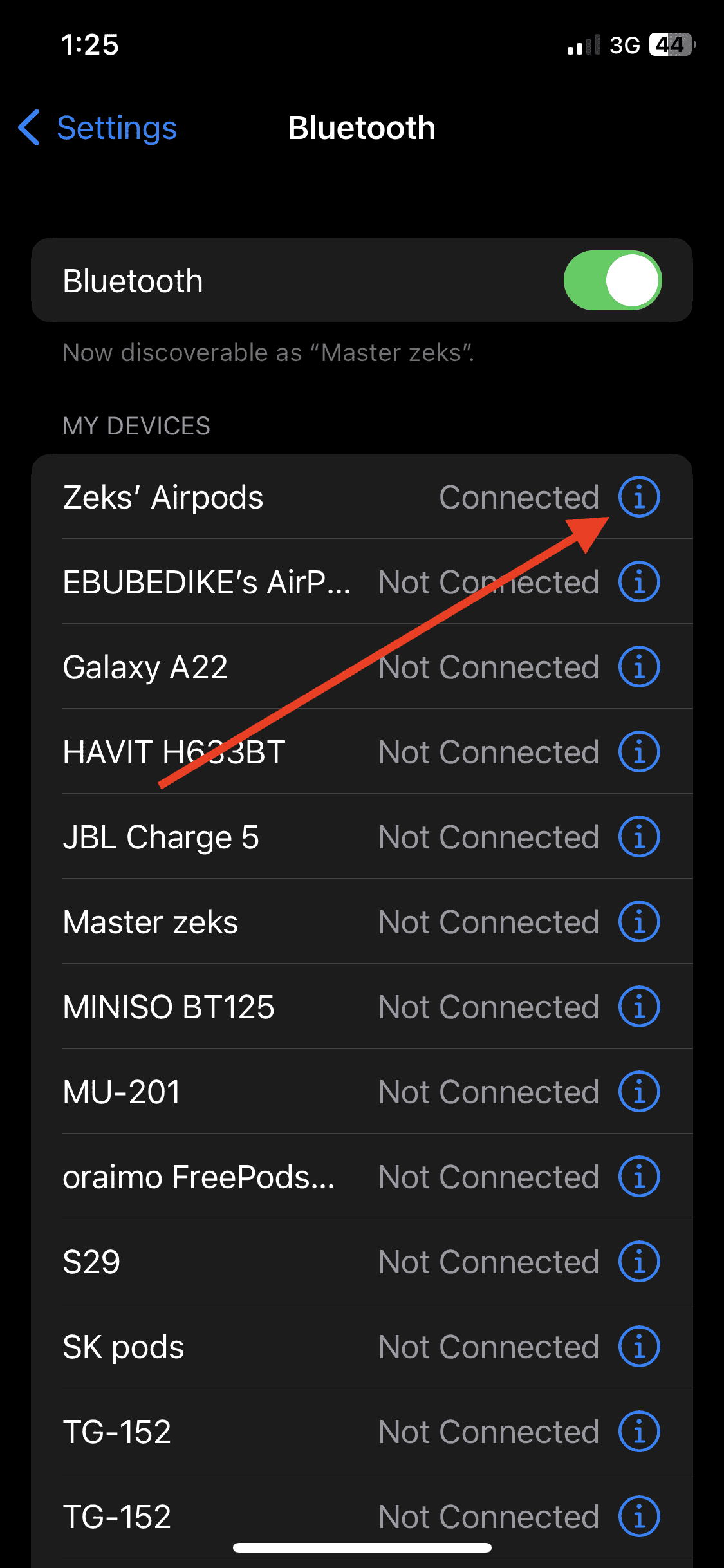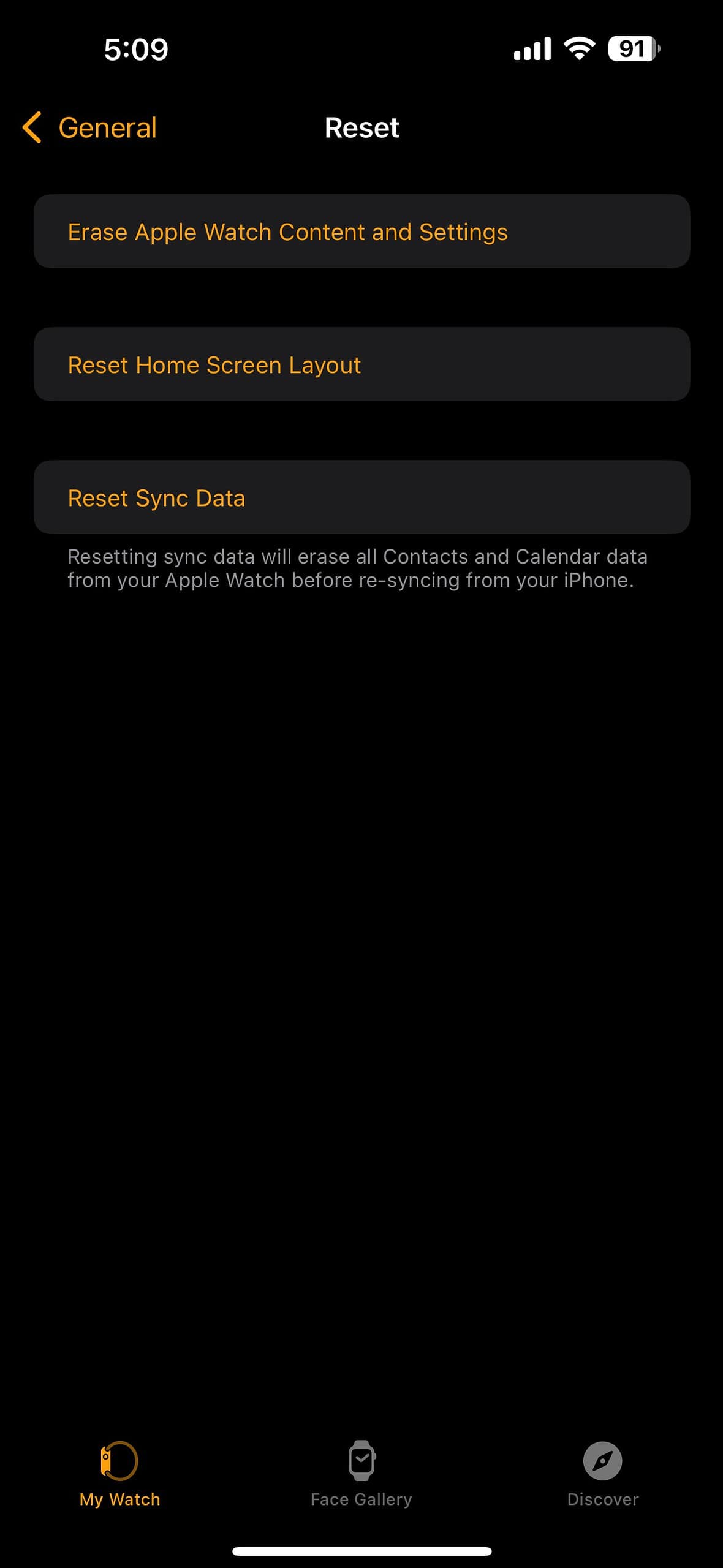What’s the worst that could happen to your smartwatch? Cracked screens and theft are definitely up there, but a more likely yet equally dreadful issue is a reboot loop. If your Apple Watch gets stuck loading on the Apple logo, you might not know where to start troubleshooting. Heck, you won’t even get it to power on.
But that doesn’t necessarily mean you have a bricked watch. Here are some steps you can follow.
What To Do if Apple Watch Is Stuck on Apple Logo
 NOTE
NOTE
1. Force Restart the Apple Watch
Time needed: 5 minutes
Let’s start with a force restart. Unlike a normal reboot, it abruptly cuts power to your device instead of performing the standard shutdown process. It should clear minor glitches and bugs causing this loop. Follow these steps:
- Press and hold both the Digital Crown and Side Button simultaneously.
- Keep holding until the Apple logo disappears and reappears (about 10 seconds).
- Release both buttons and let the watch restart.
2. Update watchOS via the Paired iPhone
Try updating your Apple Watch. Compatibility issues between paired devices can crop up if one of them is running an outdated OS. Since your wearable isn’t working, use the Watch app.
- Open the Watch app on your iPhone.
- Tap General > Software Update.
- If an update is available, tap Download and Install.
- Place the Apple Watch on its charger and ensure it’s connected to Wi-Fi until the update completes.
3. Unpair and Re-Pair the Apple Watch
Unpair your Apple Watch and iPhone to clear underlying sync-related glitches in their connection. Just re-pair them to start a fresh session. Don’t worry—it won’t affect your Apple ID or iCloud data.
- Open the Watch app on your iPhone.
- Tap on your Apple Watch name, then select Unpair Apple Watch.
- Confirm the action and enter your Apple ID password to disable Activation Lock.
- Restart both devices, then re-pair the Apple Watch by following the on-screen instructions in the Watch app.
4. Clear Storage via the Paired iPhone
Your Apple Watch needs enough space to function efficiently. It’ll have trouble performing various tasks, including a reboot, as you run low on storage. You can delete old data through the Watch app.
- Open the Watch app on your iPhone.
- Go to General > Storage.
- Review the list of apps and tap the ones consuming the most space.
- Select Delete App for unused apps to free up storage.
5. Reinstall watchOS Using a Mac
Glitchy or incomplete updates can interrupt the boot process of your Apple Watch. These issues typically crop up when system files fail to load properly or if firmware components get mismatched during the update sequence. As a result, your device will get stuck mid-boot. The best approach is to reinstall watchOS and bypass the corrupted files through your Mac.
- Place your Apple Watch on its charger.
- Connect it to your Mac using a USB-C cable (or an appropriate adapter).
- Open Finder and locate the Apple Watch in the sidebar under Locations.
- Click Restore to reinstall watchOS and follow the on-screen prompts.
6. Check for Paired Device Conflicts
You need stable Bluetooth communication to pair your Apple Watch and iPhone. If multiple devices attempt to connect simultaneously, the conflicting signals will interrupt the pairing process. As a result, the connection might drop altogether. Temporarily disable these devices to eliminate potential interference and maintain a smooth connection.
- Open Settings on your iPhone.
- Navigate to Bluetooth and disconnect all other devices.
- Restart both your Apple Watch and iPhone.
- Test if the Apple Watch boots without issues.
7. Factory Reset the Apple Watch
Since you can’t pinpoint the main issue, consider factory resetting your Apple Watch altogether. It’s a drastic yet effective way to revert whatever setting, misconfiguration, or glitch is interfering with the reboot process. You can do this step on your iPhone. Just remember to back up your wearable, or you’ll lose its data for good.
- Open the Watch app on your iPhone.
- Go to General > Reset.
- Tap Erase Apple Watch Content and Settings and confirm.
- Re-pair the Apple Watch and restore your backup during setup.
At this point, your best bet is to call Apple Support. You’ve already completed all the basic steps—attempting more complex methods could risk voiding your warranty. Let certified technicians check your device for hardware defects. In the meantime, check if you’ve already renewed your AppleCare+ plan, or else you might have to pay for repairs out of pocket.