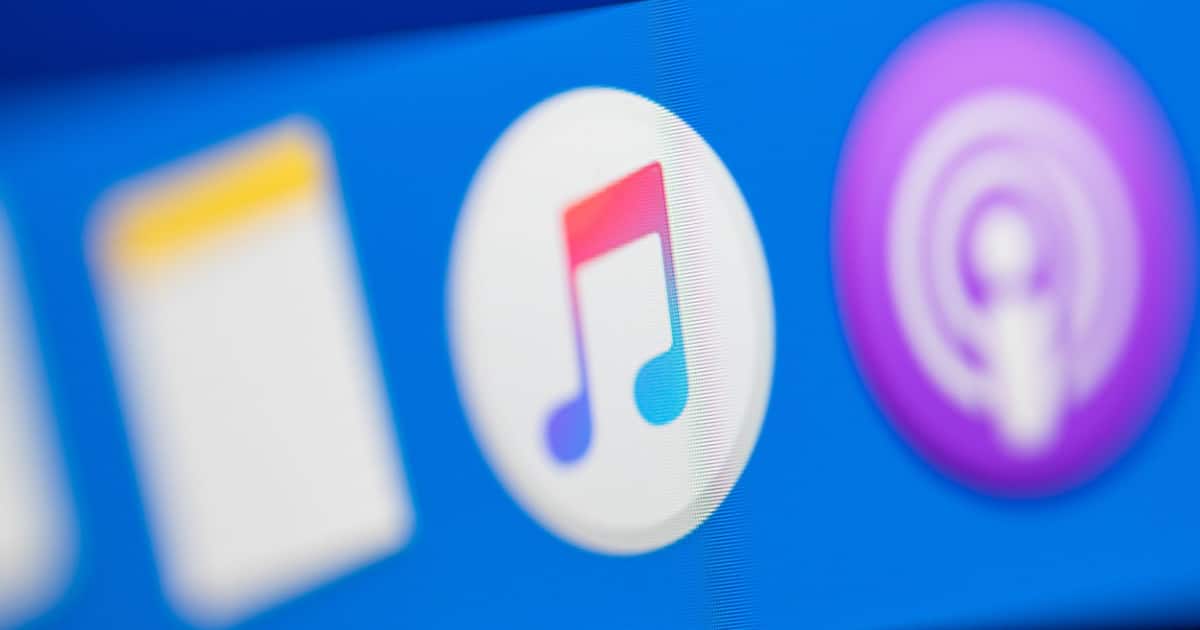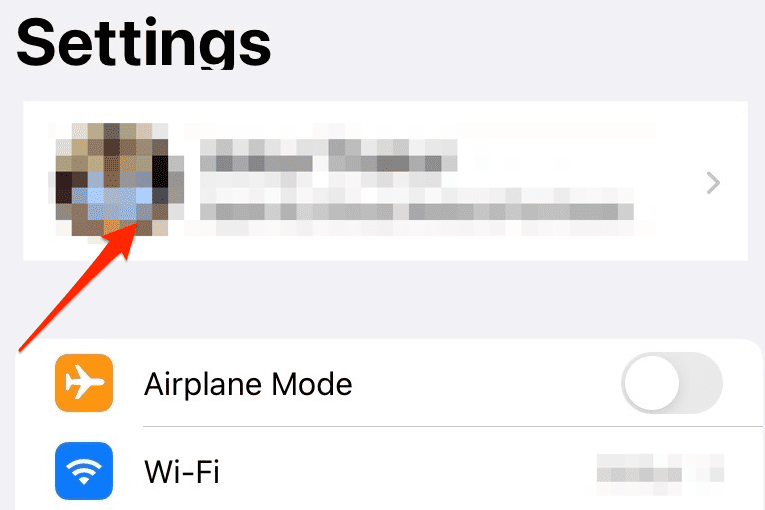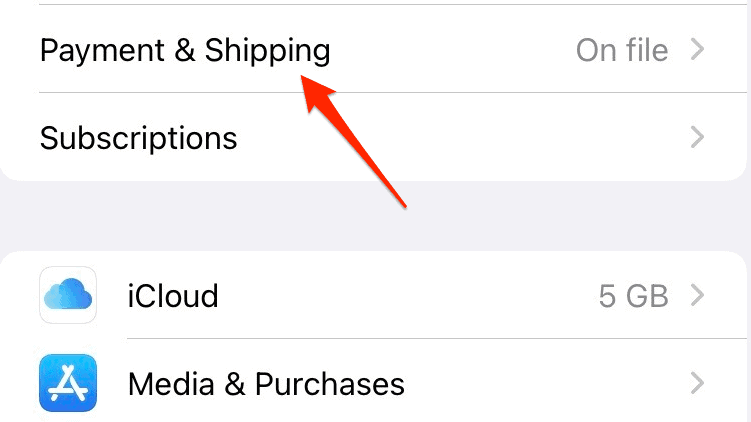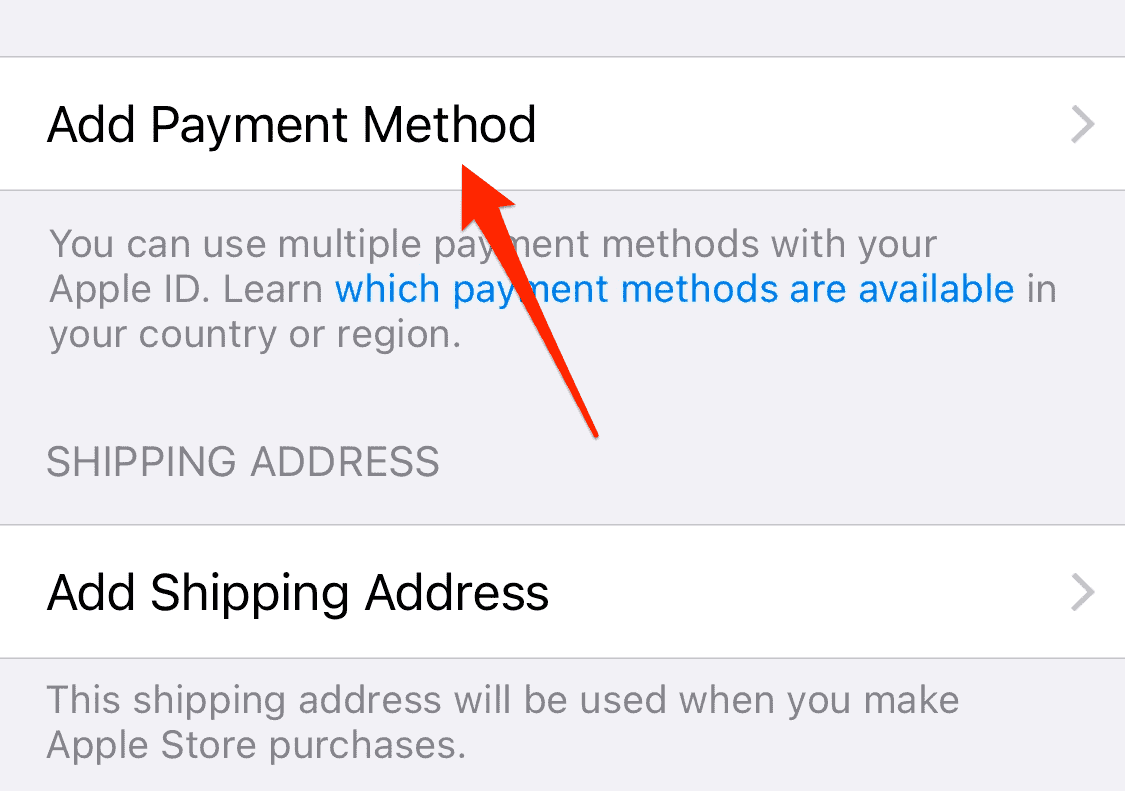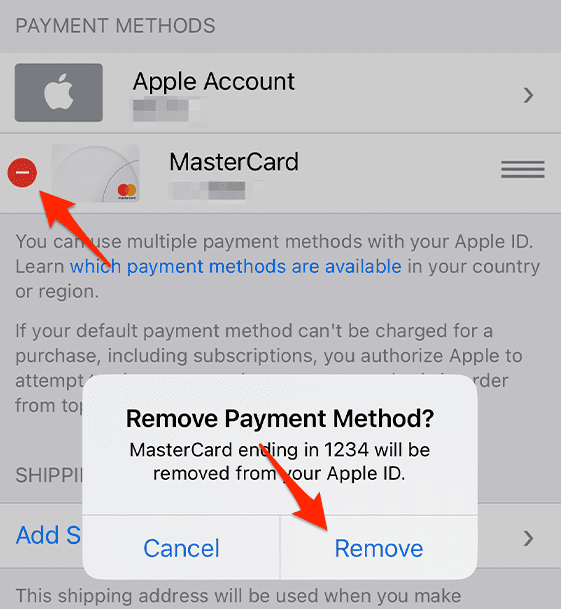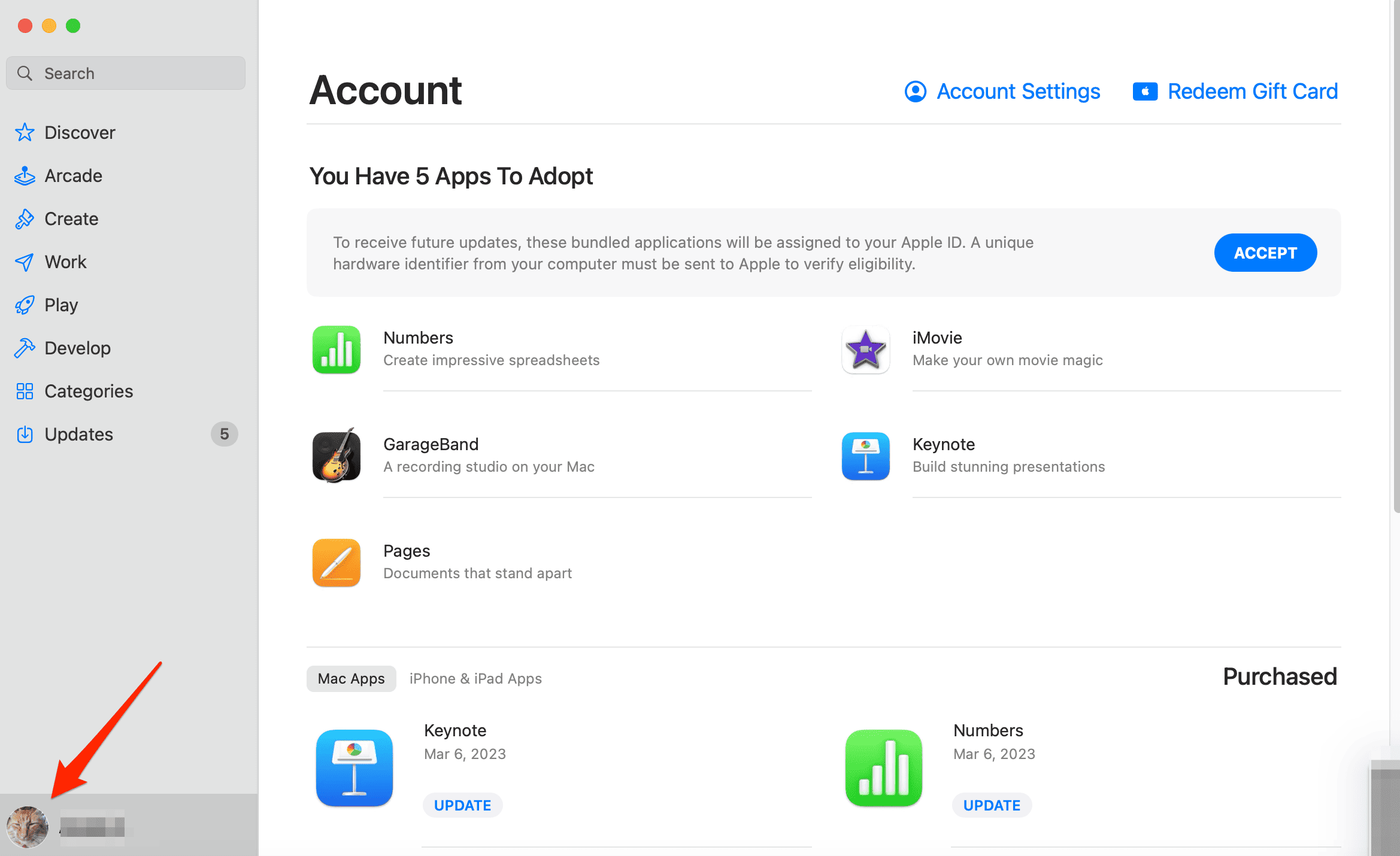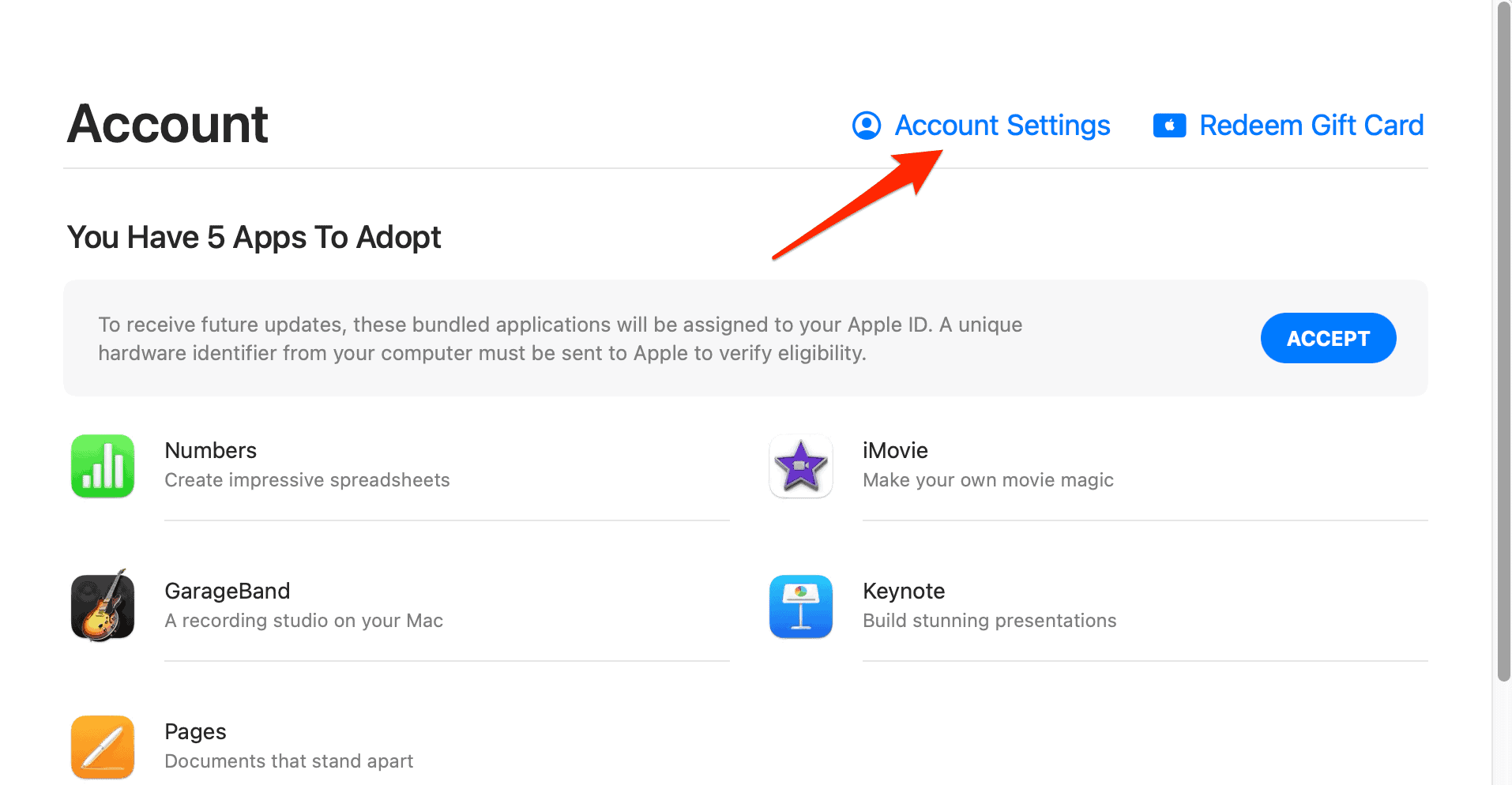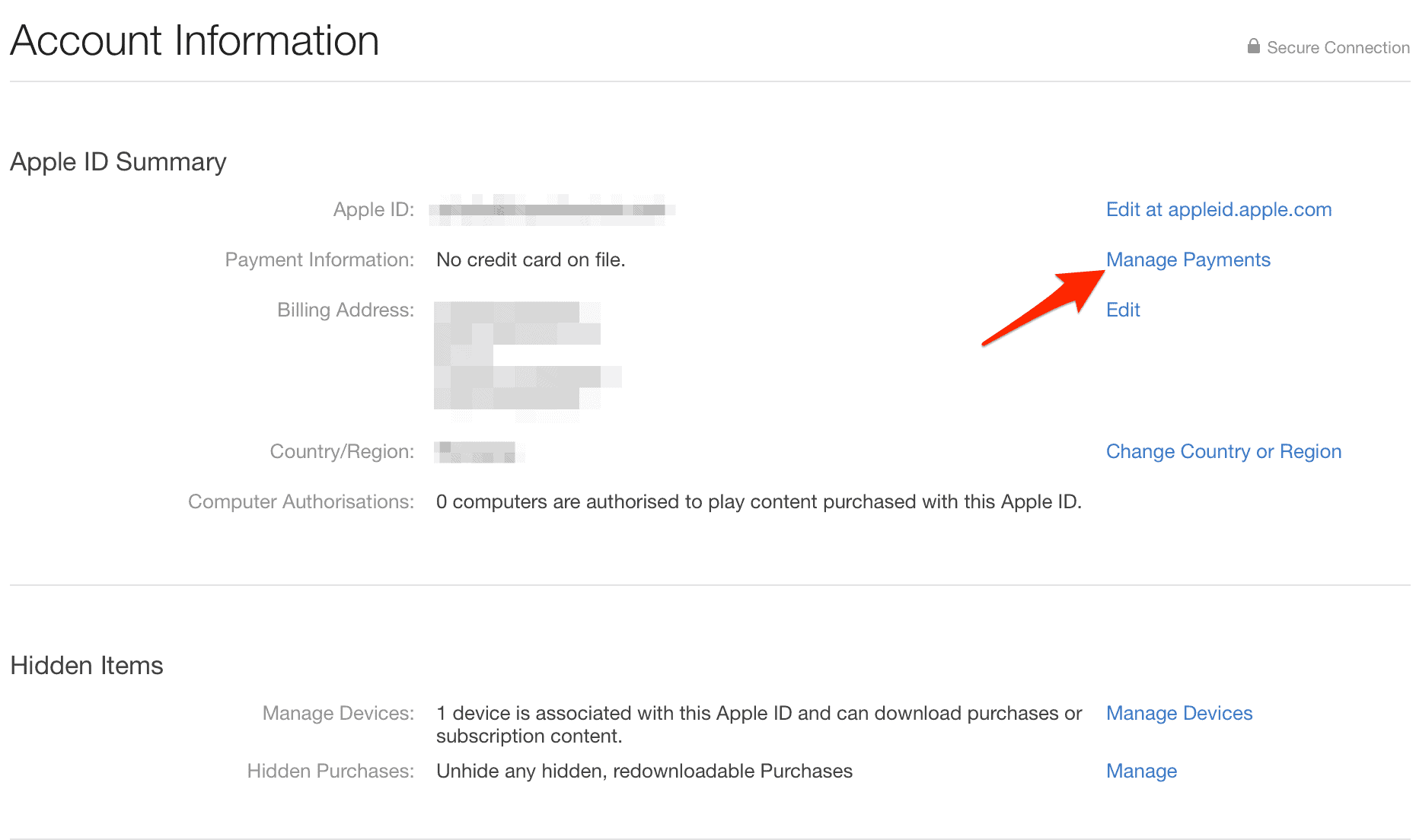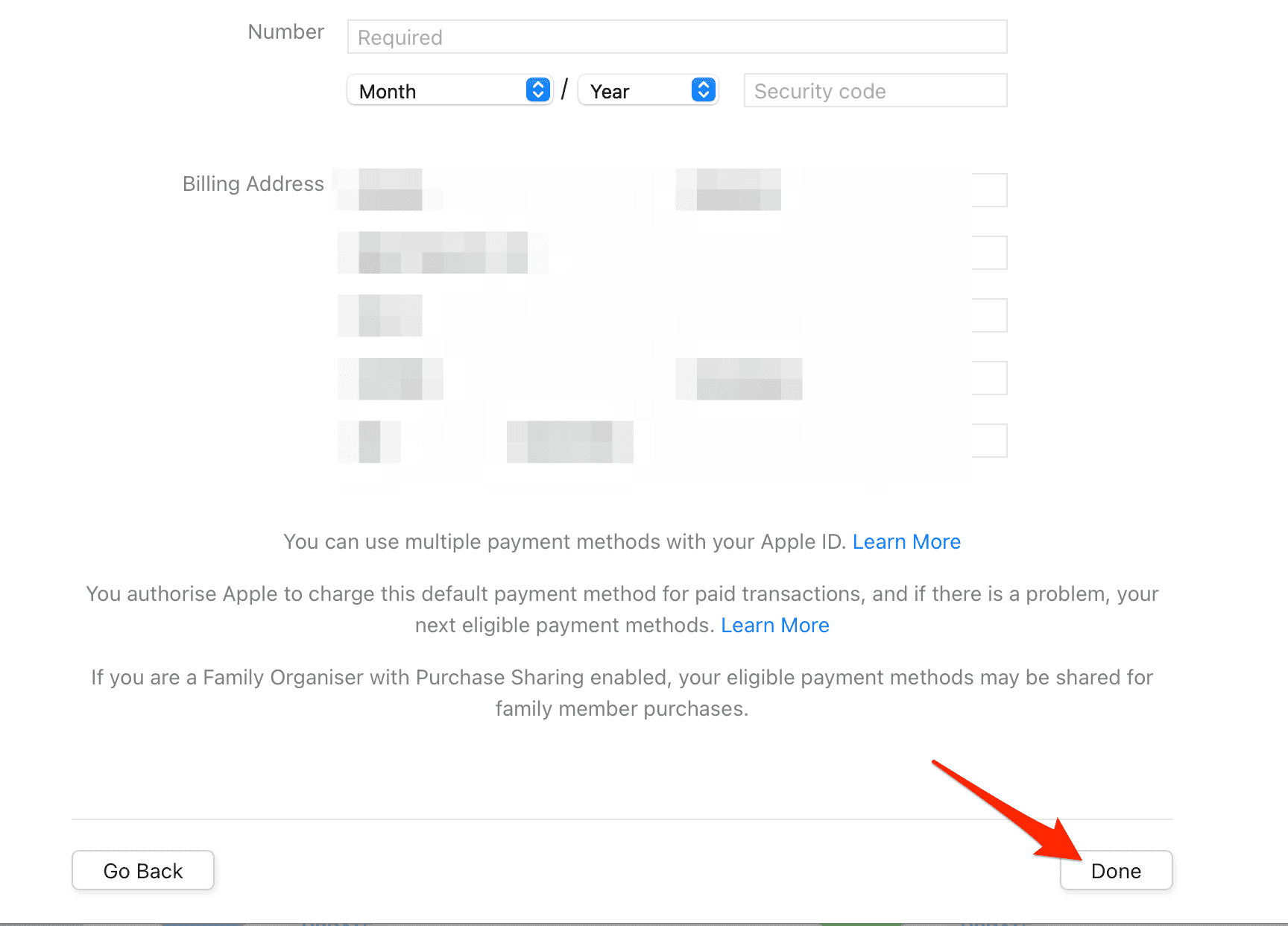If you’re an Apple owner, you might have encountered a pesky little message stating “There is a billing problem with a previous purchase.” This pop-up can occur on your MacBook, iPhone, or even Apple TV when you attempt to make a new purchase.
With a bit of know-how, you can resolve this issue swiftly and get back to enjoying your Apple products. Follow along as I present the most common underlying causes behind this error and what you can do to fix it.
What Does Billing Issue Mean?
A billing issue usually signifies that Apple was unable to process a payment for a previous purchase you made on the App Store or iTunes. This could be due to a variety of reasons such as insufficient funds, expired payment methods, or even a temporary glitch in the system.
Why Is My Billing Method Declined?
If your billing method is declined, it could be for a number of reasons. Your credit card might be expired, your bank may have declined the transaction, or there could be a mismatch between your billing information on file with Apple and the information your bank has on record.
Why Does It Keep Telling Me To Verify My Billing?
Apple may ask you to verify your billing if it suspects any fraudulent activity or if there’s a problem with your payment method. This is a security measure designed to protect your account and ensure all transactions are legitimate.
How to Fix Billing Issues on iPhone?
Before you jump into more time-consuming troubleshooting steps, do the following:
- Ensure your billing details are correct and up-to-date. This includes your name, billing address, and credit card information.
- If you have any unpaid balances on your account, this could be causing the issue. Pay off any outstanding bills, and the problem should be resolved.
Once you’ve done these, check if the error “There is a billing problem with a previous purchase” still persists. In case it does, follow the solutions below:
1. Update Your Payment Method
If your card has expired or you want to switch to a different card, you’ll need to update your payment method. You can opt to use your iPhone, iPad, or MacBook to do this.
How Do I Reset My Billing Info On My iPhone?
Time needed: 1 minute
To change your billing information using your iPhone, just follow these steps.
- On your iPhone or iPad, open Settings then tap your name.
- Tap Payment & Shipping then sign in with your Apple ID, if you’re asked to.
- Next, tap Add Payment Method, enter your credentials, and tap Done.
- Lastly, tap the red delete button next to the previous payment method to remove it completely and solve the “There is a billing problem with a previous purchase” error on iPhone or iPad.
Should there be an unpaid balance, the newly added payment method will automatically bear the charge. Upon settling the pending balance, you can resume new purchases or subscriptions.
In the context of Family Sharing and active purchase sharing, the error message can be slightly different stating that “There is a billing problem with a previous purchase, ask the family organizer.” This is because the family organizer’s payment method is responsible for all purchases made by the family members.
How to Fix There Is a Billing Problem With a Family Member’s Previous Purchase
If you happen to be the family organizer and a situation arises where you or a family member are unable to make purchases, it’s time to update your payment method as we showed above. Or, you can opt to solve any unpaid balances. Furthermore, if Apple Music Family Sharing isn’t working, refer to our dedicated guide.
How Do I Bypass the Apple Billing Verification on Mac?
Bypassing billing verification only works for downloading free content. If you want to purchase something, you’ll need to update your payment information. If you face any issues, consider contacting Apple Support for further assistance.
Here’s how to bypass “There is a billing problem with a previous purchase:”
- Go to the App Store then click on your profile or the Sign in button.
- Once you sign in, click the Account Settings option and enter the password for your Apple ID.
- Next, click Manage Payments.
- Select Add Payment, enter your credentials, and click Done after you’ve finished.
- Lastly, click Edit next to the previous payment method and select Remove Payment Method. The error “There is a billing problem with a previous purchase on MacBook” will be fixed.
Keep in mind that if you encounter the error message “There is a billing problem with a previous purchase” on your Apple TV, you can bypass it by modifying your payment method on any associated device. Hence, once you execute this action on your Mac, the issue will be resolved across all your devices sharing the same Apple ID.
Alternatively, you might also be interested in how to cancel app subscriptions on iPhone.
2. Contact Your Bank or Apple Support
If everything seems in order but you’re still having issues, it might be worth contacting your bank or card provider. They can check if there’s a problem on their end.
How Do I Contact Apple About Incorrect Billing?
If you’ve tried everything and are still having issues, or if you believe you’ve been incorrectly billed, it’s time to contact Apple Support. You can do this via their website or by calling them directly. They have a team of experts ready to help you resolve your billing issues.
Billing issues with Apple can be a bit of a hassle, but they’re usually easy to fix with a little bit of patience and the right information. By understanding what these issues mean and how to address them, you’ll be able to quickly resolve any problems and get back to enjoying your Apple devices in no time. For further reading, you might also be interested in how to request a refund from iTunes or Apple’s App Store.
 NOTE
NOTE