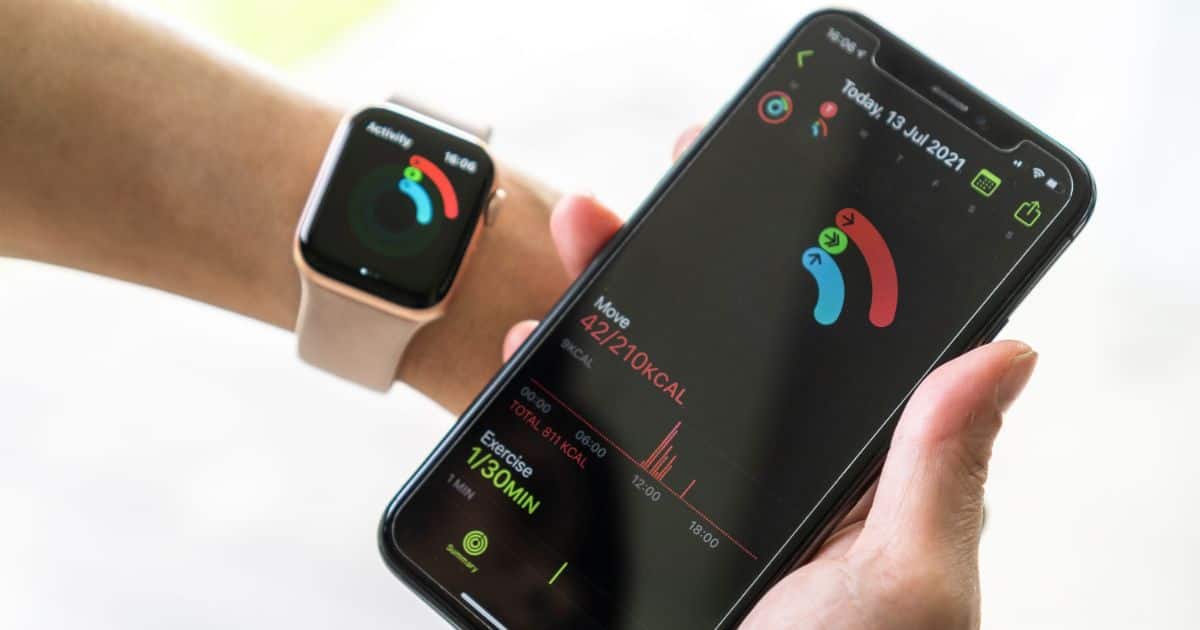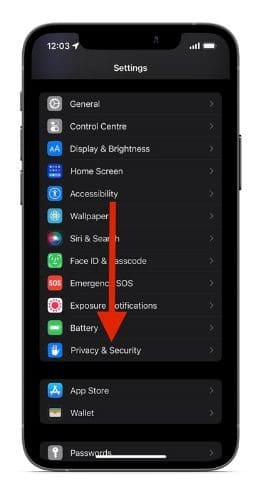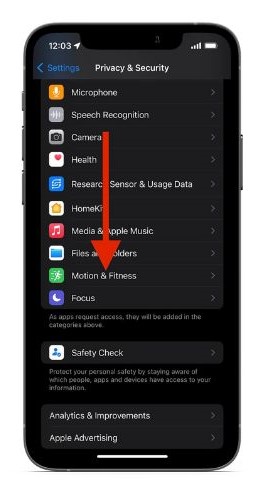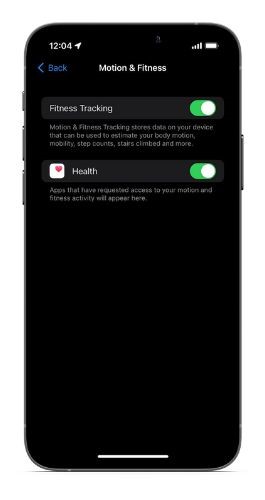The Activity Rings in the Fitness app are divided into three rings: Move, Exercise, and Stand. These are a great motivating factor that helps promote a healthier lifestyle. Moreover, Apple has gamified the whole experience with several rewards and features. However, it can be frustrating if the Fitness app is not working on the iPhone.
Earlier, the Fitness app was only available to people who had the Apple Watch. However, with iOS 16, Apple brought the Fitness app to the iPhone. While it only has the Move ring, it is still a great way to check your daily step count. Read along to learn how to fix the Fitness app not working on your iPhone.
How to Fix Fitness App Not Working on iPhone
1. Check Network Connection
The Apple Watch is connected to the iPhone through a Bluetooth connection. However, you must have a stable internet connection to sync the fitness data from the Apple Watch to the iPhone. So, if you’re facing issues where the activity rings aren’t moving on your iPhone even though you are moving, please check the internet connection.
Try switching from Cellular Data to Wi-Fi or vice versa. Just ensure that you have a stable connection that allows data to sync between devices seamlessly.
Enable Fitness Tracking to Fix the Fitness App
The Fitness app needs certain permissions in order to track your movement data. You must enable access to Fitness Tracking and Health within the Privacy & Security settings. We suggest enabling these permissions if you haven’t already. It is also possible that you might’ve accidentally disabled these permissions leading to the Fitness app not working on your iPhone.
Time needed: 2 minutes
Here’s how to enable Fitness Tracking and Health toggles on your iPhone.
- Open the Settings app on your iPhone and tap on the Privacy and Security option.
- Scroll down and tap the Motion & Fitness option.
- On the next page, enable the Fitness Tracking and Health toggle.
3. Force Quit the Fitness App
If a temporary software bug or glitch is causing the issue in the Fitness app, you should consider force restarting the app. Removing it from memory will probably fix these temporary bugs and enable data syncing between the iPhone and the Apple Watch. Here’s how to force quit and restart any app on your iPhone.
1. Swipe up and hold on to the Home Screen until the recent apps list appears. If you’re using an iPhone with a Home button, double tap the Home button to access the recent apps list.
2. Navigate to the Fitness app in the list and swipe up on it. Doing so will remove it from the recent apps list.
3. Now, head to the App Library and launch the Fitness app.
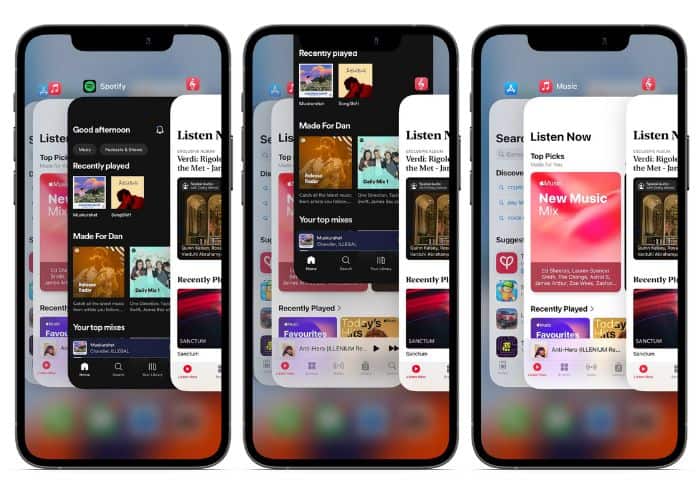
4. Restart iPhone and Apple Watch to Fix the Fitness app
Restarting your iPhone and Apple Watch is a simple and efficient way to fix minor or temporary bugs and glitches. We suggest restarting in most of our guides as it is a very effective troubleshooting method. For the uninitiated, here’s how to ask Siri to restart your iPhone.
For those unaware of how to restart your Apple Watch, follow the steps mentioned below.
1. Press and hold the Side button of your Apple Watch until the sliders appear.
2. Now, drag the POWER OFF slider to shut down your Apple Watch. Wait for a few minutes before restarting the Apple Watch.
3. To power on your Apple Watch, press and hold the Side button until the Apple Logo appears.
5. Reset Fitness Calibration
Some Fitness app works well and even syncs data with the iPhone. However, the data tracking is inaccurate. In this case, we suggest you reset the fitness calibration data on the Apple Watch. Here’s how to do it using the Watch app on your iPhone.
1. Open the Watch app on your iPhone.
2. Tap the Privacy option in the My Watch menu.
3. Scroll down and tap the Reset Fitness Calibration Data option.
4. Tap the Reset Fitness Calibration Data option in the pop-up to confirm your selection.
6. Delete Fitness Data
Now that you’ve reset the fitness calibration data, it’s time to delete your Fitness data. This will delete all your previous data and the next time you open the app, you will have to enter all the details again.
1. Open the Settings app on your iPhone.
2. Navigate to the Health option.
3. Tap the Data Access & Devices option.
4. On the next screen, tap the Fitness option.
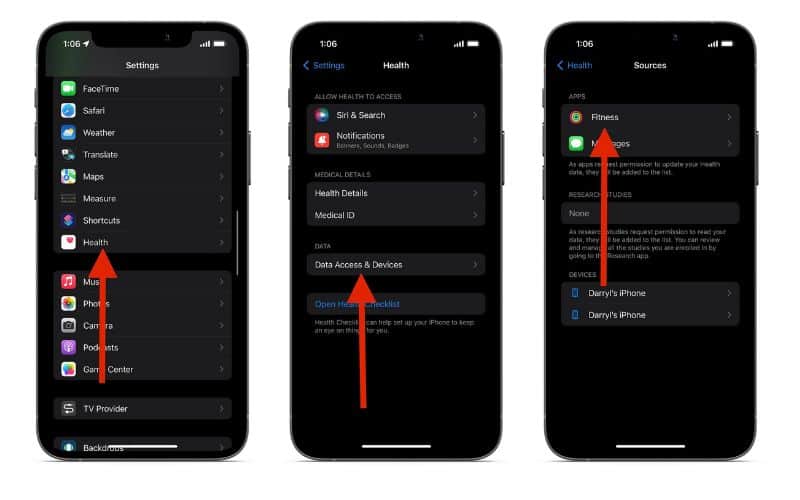
5. Now, to the Delete All Data from “Fitness” option.
6. Tap Delete to confirm your selection.
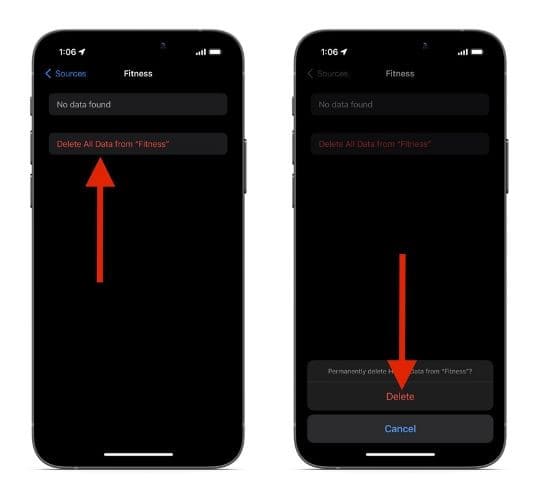
There’s a lot of other information about your activity, Mobility, etc., saved on your iPhone. Here’s how to All health Data from your iPhone and start anew. Open Settings > Health > Data Access & Devices > “Name’s iPhone” > Delete All Data from “Name’s iPhone” > Delete.
7. Re-pair Your Apple Watch to Fix the Fitness App
Unpairing the Apple Watch from your iPhone often helps fix temporary bugs. Since we’ve already reset Fitness Calibration and also deleted our Fitness data, it is the perfect time to unpair your Apple Watch. Follow the steps mentioned below to unpair your Apple Watch from your iPhone.
1. Open the Watch app on your iPhone.
2. Tap the All Watches option in the My Watch menu.
3. Now, tap the “i” icon (info) beside the Apple Watch you want to unpair.
4. Tap the Unpair Apple Watch option.
5. Tap Unpair Apple Watch in the pop-up to confirm your selection. (If you’ve connected your Apple Watch to cellular service, you have the option to keep or remove your plan).
6. Enter your Apple ID and Password to disable Activation Lock.
7. Tap Unpair.
Once, the process is complete and you’ve unpaired your Apple Watch from your iPhone, refer to the guide on how to pair your Apple Watch with your iPhone if you’re unaware of the pairing process.
8. Reinstall the Fitness App
Uninstalling a problematic app and reinstalling it back again might not sound fun, but it often does the job. Follow these steps to reinstall the Fitness app on your iPhone.
1. Navigate to the Fitness app on your Home Screen or the App Library and tap and hold on to it.
2. Select the Remove App option.
3. Now tap the Delete App option and tap Delete to confirm your selection.
4. Once the Fitness app is deleted, head to the App Store, search for Fitness and install the app back again.
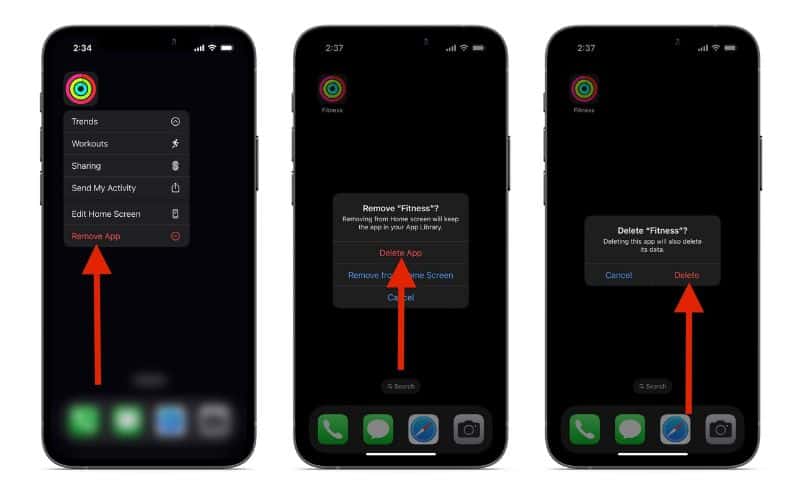
9. Update iOS and watchOS
If none of the above-mentioned methods worked, the issue is likely caused due to a software bug. And, the only solution to fix the Fitness app is to update to the latest software. Here’s how to update iOS to the latest version.
1. Open the Settings app on your iPhone.
2. Navigate to General and select the Software Update option.
3. On the next screen, tap the Download and Install option.
To update watchOS to the latest version, follow the steps mentioned below.
1. Ensure that your Apple Watch is connected to a Wi-Fi network and also connect it to the charger.
2. Unlock your Apple Watch and open the Settings app.
3. Tap the General option and select Software update.
4. Tap the Install Now option. It will only be visible if a software update is available.
10. Reset All Settings
Resetting your iPhone to fix an issue should always be the last resort. Since we’ve tried everything possible to fix the Fitness app not working on the iPhone, the last option is to reset all iPhone settings. You will lose some saved settings but all your data will be stored safely. Please refer to our guide on how to reset an iPhone which has detailed information about the process and everything it entails.
Close Your Rings, Become Healthier Human Beings
We hope the above-mentioned steps helped fix the Fitness app on your iPhone. If the issue still hasn’t been resolved, you should consider contacting Apple Support. Do let us know if you have any doubts in the comments below and we’ll get back with solutions soon.
FAQs
Disable Fitness Tracking, software bugs, etc., are some of the reasons for the Fitness app not working on your iPhone.
Open the Watch app > Privacy > Reset Fitness Calibration Data > Reset Fitness Calibration Data.