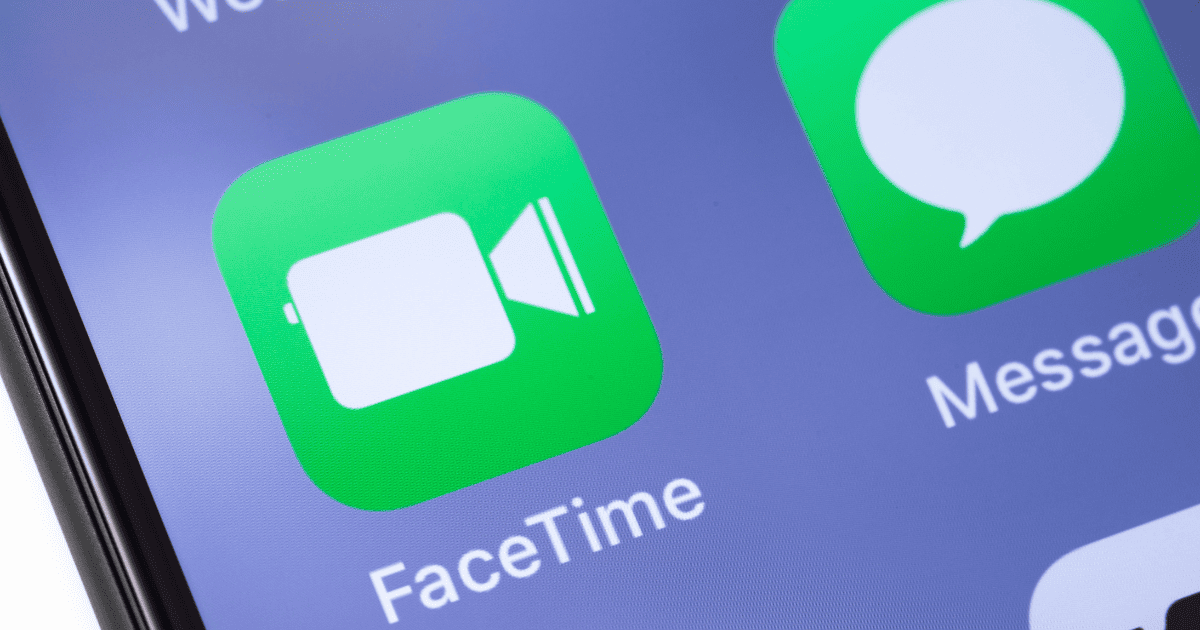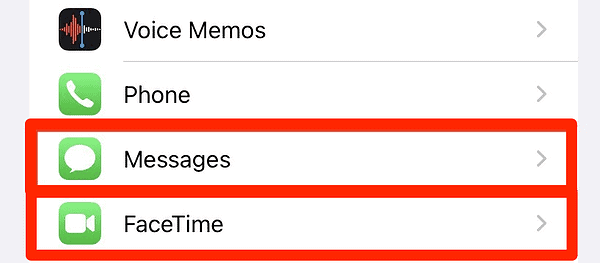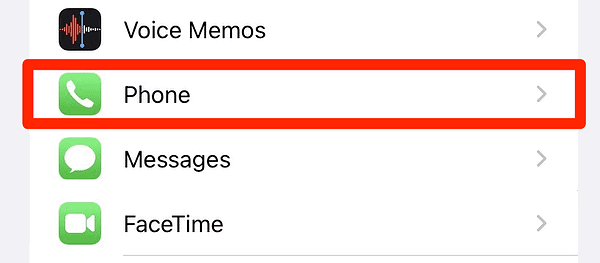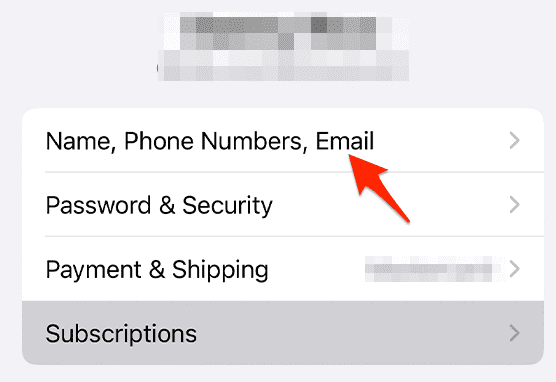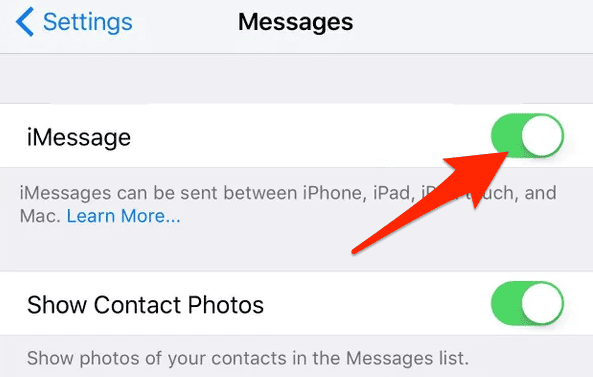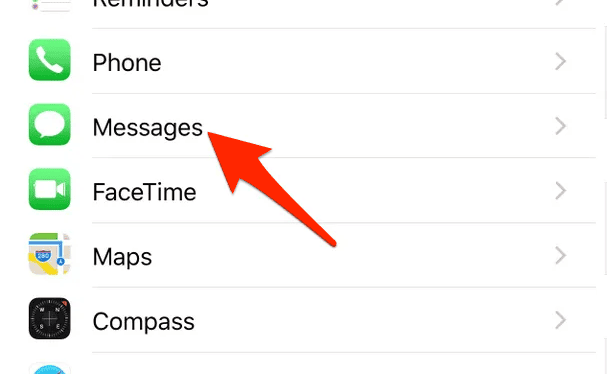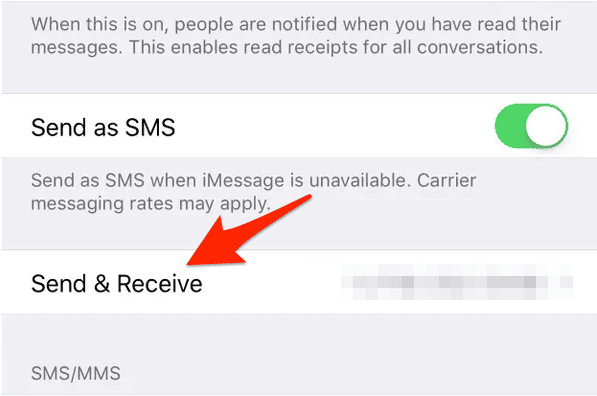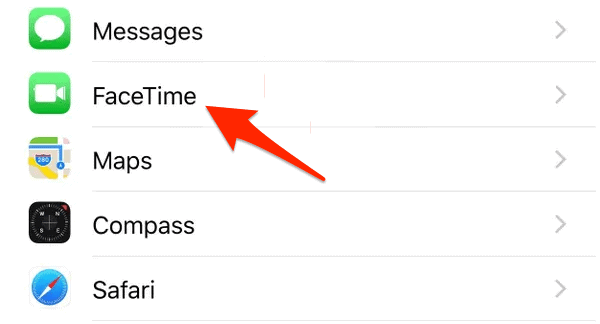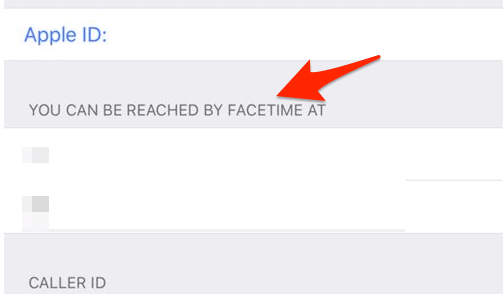Every iPhone owner values seamless communication, so it’s understandably frustrating when you see a constant notification on your screen that reads, “iMessage and FaceTime number has expired. Remove and reinsert the SIM to keep using number … for iMessage and FaceTime.” This cryptic alert can leave many of us scratching our heads, wondering about the next course of action. Let’s delve into the reasons behind this occurrence and discuss a tried-and-true solution to rectify it.
Why Won’t My Number Connect to FaceTime or iMessage?
Both iMessage and FaceTime use your phone number to associate your device with your Apple ID. This integration enables the smooth running of Apple’s unified communication strategy across devices.
However, issues can arise during a carrier or number change, updates, or even due to minor system glitches, causing the system to lose its grasp on the number. In certain instances, this disruption can lead to the iMessage and FaceTime number has expired eSIM notification.
Why Is My Phone Number No Longer on iMessage?
A crucial aspect of iMessage functionality is the phone number tied to your Apple ID, which allows messages to flow smoothly across your Apple devices. If your number is not on iMessage, it typically indicates a glitch in the linking process, often triggered by a change in the SIM card or service provider.
This hiccup might result in a disconnection between your Apple ID and the phone number, leading to an array of iMessage complications, including the iMessage and FaceTime number has expired notification.
How Do I Fix My Expired iMessage Number?
Time needed: 2 minutes
Here’s where our focus sharpens on resolving the issue. Fixing the iMessage and FaceTime number has expired error involves several steps that essentially refresh your phone’s connection with the SIM card and, subsequently, with the Apple ID associated with iMessage and FaceTime. Here’s how to do it:
- Navigate to iMessage and FaceTime settings and remove all numbers listed, if possible.
- Next, go to Phone settings, and if your number is incorrect, change it to the correct one.
- Access your Apple ID profile at the very top of settings and go to the Name, Phone Numbers, and Email settings.
- Verify the number listed there. If there is no number or if it’s incorrect, select the blue Edit option and add your correct number.
- Next, toggle off iMessage and FaceTime.
- Shut down your phone and remove the SIM card.
- Restart the phone and reinsert the SIM card.
- Toggle on iMessage and FaceTime and activate your number.
In theory, this intricate dance of settings adjustments should clear up any confusion between your iPhone and the iMessage/FaceTime system, thus successfully fixing the iMessage and FaceTime number has expired error.
Furthermore, if you experience issues while sending or receiving photos on iMessage, check out our dedicated guide to fix it.
How Do I Reactivate My Mobile Number on iMessage?
Reactivating your mobile number on iMessage is an easy process if there hasn’t been a recent change in your carrier or if you’re not dealing with the “iMessage and FaceTime number has expired” issue anymore. Here’s the standard procedure:
- Navigate to Settings > Messages.
- Tap on Send & Receive.
- Sign in with your Apple ID, if you haven’t already.
- Check to see if your phone number is listed. If it is, click on it to activate iMessage with your phone number.
This process re-establishes the connection between your phone number and iMessage, ensuring a seamless messaging experience across your Apple devices. You can refer to Apple Support’s official page on how to turn your phone number on or off for more details.
When it comes to FaceTime, the process is similar. Here are the steps to follow:
- Access your device’s Settings > FaceTime.
- If prompted, sign in using the same Apple ID that you’re using for iMessage and FaceTime on your iPhone.
- To enable your phone number, ensure both it and your Apple ID are checked under the section labeled You can be reached by FaceTime at. This will allow FaceTime to use your phone number for incoming and outgoing calls.
Given the subject at hand, we think you might be interested in how to handle an unexpected situation where you see yourself joining a FaceTime call from your own number.
Remember, every user’s situation might be a bit different, and what works for one might not work for another. The important thing is to remain patient and follow the steps carefully. For more solutions take a look at 11 ways to fix iMessage not working on iPhone. Thanks for reading!