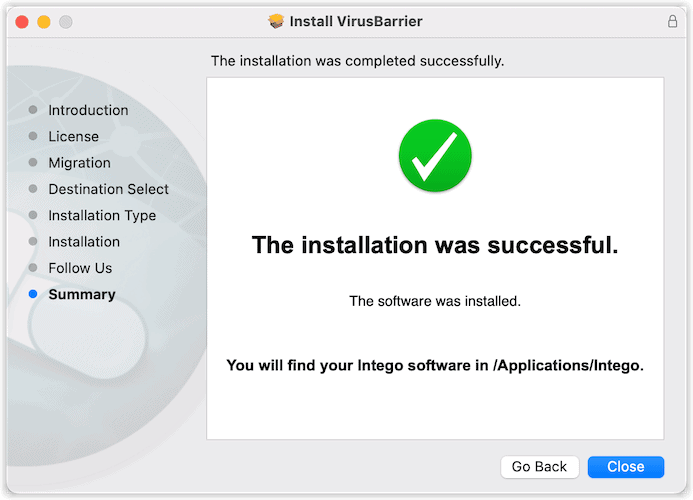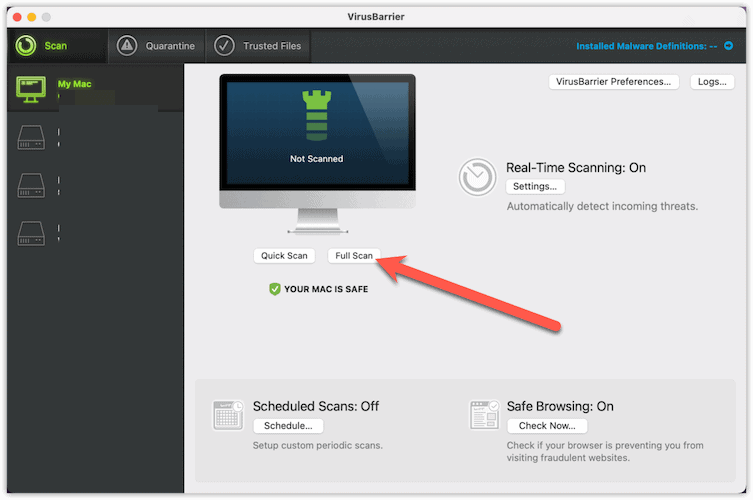While it’s true that Macs are less likely to fall prey to viruses and malware than Windows-based computers, they’re certainly not immune to the threat. One form of malicious software becoming more prevalent on the macOS platform lately is the redirect virus, which hijacks your Mac’s browser. Let’s delve into what this unwanted software does and how you can remove a redirect virus from your Mac.
What is a Redirect Virus?
When using the internet, the smooth and predictable navigation of websites is a key factor in a satisfying user experience. However, a redirect virus often interrupts this normal routine. One such common redirect virus affecting Mac users is the SearchMarquis virus.
A redirect virus, also known as a browser hijacker, is a type of malware that changes a web browser’s settings without the user’s consent, causing unexpected and often unwanted redirections to specific websites. These websites typically serve ads, but they can also contain malicious content such as phishing scams or additional malware.
Even if you don’t recall downloading any software that acknowledged it would change your browser settings, it’s possible to end up with SearchMarquis or another redirect virus on your Mac. This form of malware, als known as bundle ware, often comes distributed with free software you’ve downloaded from the internet.
The SearchMarquis virus, in particular, is a redirect virus that predominantly affects macOS systems. Disguised as a legitimate search engine, SearchMarquis alters the default browser settings, replacing the default homepage and search engine with its own. This results in web searches redirecting through SearchMarquis, generating ad revenue for the malware’s creators.
How a Redirect Virus Affects Mac Computers
Contrary to a common misconception, Mac computers are not immune to malware, including redirect viruses like SearchMarquis. The virus can significantly impact the performance and security of a Mac in various ways:
- Altered Browser Settings: As a browser hijacker, SearchMarquis primarily affects the user’s browsing experience. It modifies browser settings, making it difficult for users to restore their preferred homepages and search engines. Users are compelled to use the imposed search engine that frequently redirects to promotional or potentially harmful websites.
- Reduced Performance: The SearchMarquis virus can slow down the overall performance of the Mac. It uses system resources to run in the background, which can result in lagging applications and slowed web browsing. You may even notice CPU usage that’s higher than it should be with the apps you’re actively using.
- Data and Privacy Risk: This virus can track users’ browsing habits and collect personal data, including search queries and site visits. This information is often sold to third parties, potentially leading to privacy issues.
- Potential Additional Malware: Redirect viruses like SearchMarquis can lead users to malicious websites that distribute additional malware, exposing the Mac to further potential security risks.
I Think My Mac Is Infected With a Redirect Virus, So What Should I Do?
If you think your Mac has fallen prey to a redirect virus like SearchMarquis, you need to use a trusted, professional antivirus software to detect infected files and remove them. Intego VirusBarrier, for example, is a highly regarded antivirus solution for Macs.
VirusBarrier is known for its ability to detect, quarantine, and eliminate various forms of malware, including redirect viruses like the SearchMarquis virus.
Using Intego VirusBarrier to Detect and Remove a Redirect Virus from Your Mac
Here is a step-by-step guide on how to use Intego VirusBarrier to remove a redirect virus from your Mac:
- Download and install Intego VirusBarrier
Go to the Intego website and download the VirusBarrier software. Once the download is complete, locate the file in your Downloads folder and double-click on it to initiate the installation process. Follow the on-screen instructions to complete the installation.
- Update the Software
Before running a scan, make sure you have the latest updates for Intego VirusBarrier. Open the software and click on the Update button to check for updates. Install any available updates to ensure the software has the most recent virus definitions.
- Run a Full Scan
Once the software is updated, it’s time to run a scan of your system. In Intego VirusBarrier, select the Full Scan option. This will scan your entire system, including all files and directories. The time it takes to complete the scan depends on the size of your hard drive and the number of files you have.
- Quarantine or Delete Detected Threats
After the scan is complete, VirusBarrier will display a list of any detected threats. Each item will have an option to Quarantine or Delete. Quarantining the file or program isolates the threat from the rest of your system, effectively neutralizing it, while deleting does exactly what it sounds like: it completely removes it from your Mac. For most users, Delete is the recommended option. However, if you’re unsure about a file, you may opt to quarantine it instead.
That’s it! The easiest way to detect and remove a redirect virus and also prevent it from entering your Mac in the future.

Intego
Benefit from Intego’s Virus Barrier and remove any digital threat from your Mac, including a redirect virus.Additional Steps You Should Take to Eradicate Redirect Viruses and Stop the Browser Hijacking on Your Mac
Unfortunately, malware and viruses are constantly improving their ability to hide from antivirus software. So, there are a few more steps you should take to protect your Mac and your data and privacy.
Remove Unwanted Remnants of Adware and Malware
To start, you should next look through your Applications folder and delete anything left behind. Some common applications might include:
- Mac Cleanup Pro
- Dock2Master
- WeKnow
- Shlayer
- Spigot
- SurfBuyer
- MacSaver
- ShopperHelper
- CrossRider.
There are certainly others, as the virus makers change things up frequently. If you don’t recognize an app, it’s likely safe to delete. Once done, empty the Trash and reboot your Mac.
Remove Unwanted LaunchAgents and LaunchDaemons
Next, you should identify any background apps that shouldn’t be there. Often called daemons, these programs run silently in the background, never asking for any user input. There are certainly legitimate daemons running on your Mac, but you’ll want to look for and delete malicious ones.
Clean Up Your Browser’s Settings, Extensions and Plugins
Redirect viruses change your browser settings, and also add extensions and plugins. Often, your antivirus software might miss some of these. It doesn’t matter how good your virus protection is, or how recently you updated the definitions. If the virus makers sneak something past the antivirus database, you’ll want to catch it.
This means looking carefully at your browser settings. You’ll likely need to reset them, configuring your default search engine and home page back to what you prefer. You’ll also need to look for malicious plugins and extensions.
Rather than reinventing the wheel, I’ll refer you to Nick deCourville’s excellent tutorial on cleaning your browser after removing SearchMarquis. He walks you through the steps you need to take on Safari, Google Chrome and Firefox.
Schedule Regular Virus Scans
To keep your Mac safe, it’s advisable to schedule regular scans with VirusBarrier. Go to the program’s Schedule section and set up a regular scan at a convenient time.
You can choose to run daily, weekly, or monthly scans, depending on your preference.
Regularly Update the Antivirus Software
As new threats are continuously emerging, it’s important to keep any antivirus software up-to-date. Set your program to automatically check for updates, ensuring you always have the latest virus definitions.
Can I Protect Myself From a Redirect Virus?
It’s definitely possible to stop a redirect virus infection before it happens. Mac users need to be aware of the risk posed by redirect viruses like SearchMarquis. Preventive measures include using reliable antivirus software, downloading apps only from the official App Store, and refraining from clicking on suspicious links.
If a Mac has already been infected, the removal of the SearchMarquis virus should be done with a legitimate antivirus tool or a professional malware removal application designed for Mac. Manual removal is also possible, though it requires a thorough understanding of system files and directories.
Although Mac systems are generally known for their robust security features, users must remain vigilant about potential threats. Staying informed and maintaining a proactive approach to internet safety is the best defense against redirect viruses and other forms of malware.