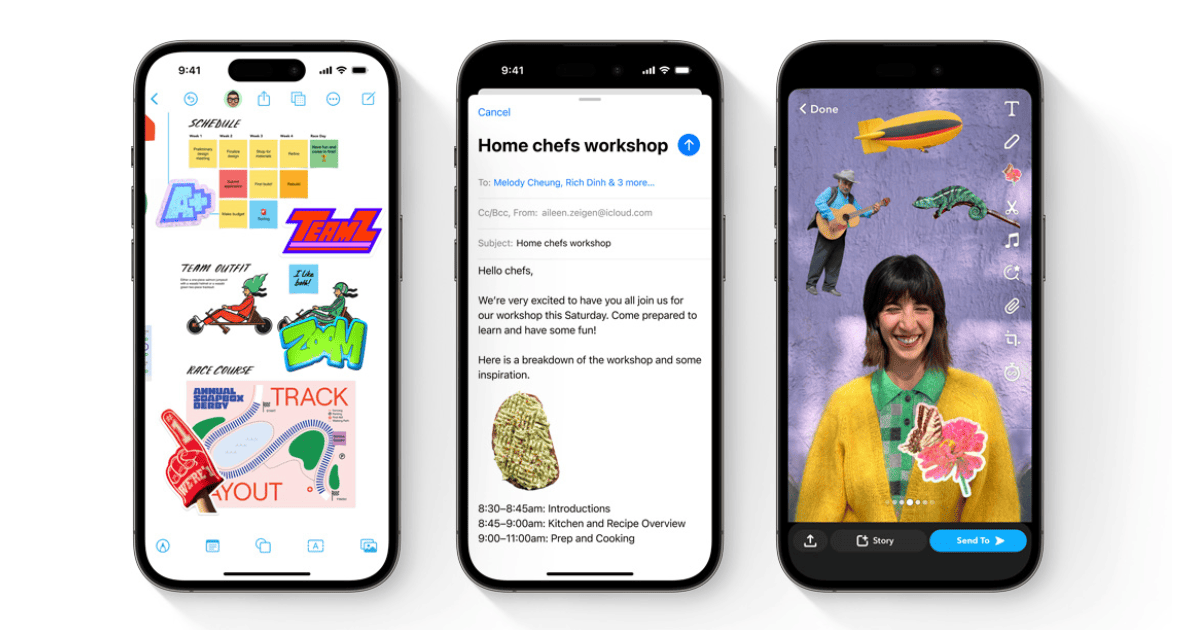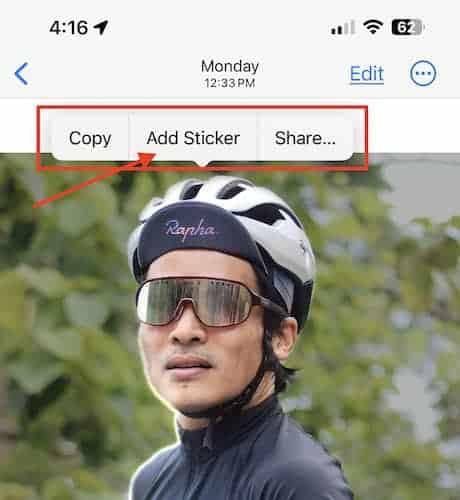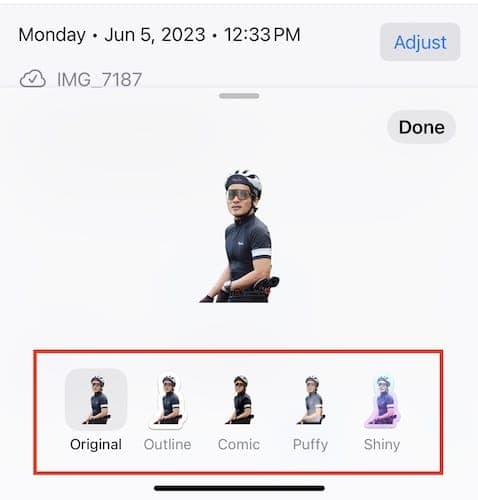If you’re fond of stickers in the iPhone messaging app, you’ll be glad to know that you can turn your photos and live photos into fun stickers. You just need iOS 17 on your iPhone. Keep reading.
How To Make a Sticker From an Image on iPhone
- Navigate to the camera roll and choose the photo you want to turn into a custom sticker.
- Long press on the photo until a context menu appears, then tap on Add Sticker.
- The sticker will show up in your stickers menu. You can access it by using the onscreen keyboard or Markup tools.
- You can also add effects like Outline, Comic, or Puffy. Simply tap Add Effect and then close the menu with the X button.
To use the stickers, tap and hold as you open an existing conversation in the Messaging app. Drop the sticker and it will be posted on the conversation thread, much like when you’re inserting an emoji or regular sticker.
How To Turn a Live Photo Into an Animated Sticker
Here’s how to make a sticker out of the moving subject in your Live Photo:
- Go to the Photos app on your iPhone.
- Choose a Live Photo then long press on the moving part and slide it up until a duplicate of the subject appears.
- Select Add Sticker.
- The sticker will show up in your stickers menu. You can access it by using the onscreen keyboard or Markup tools.
- Choose Add Effect to give it a fun visual effect like Outline, Comic, or Puffy.
You can also tilt the custom sticker before posting it to the conversation thread. Note that if you use live photos, the feature will turn it into a looping animated sticker. You may also add some effects to the custom sticker before using it.