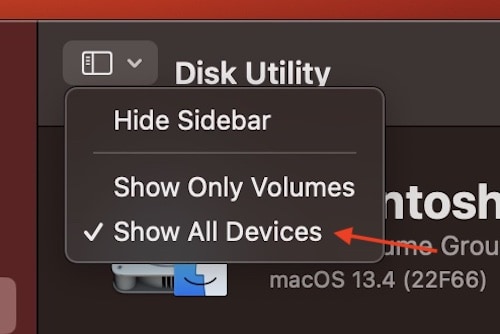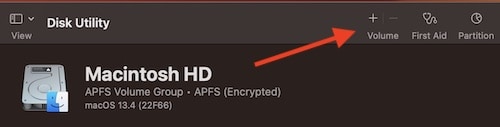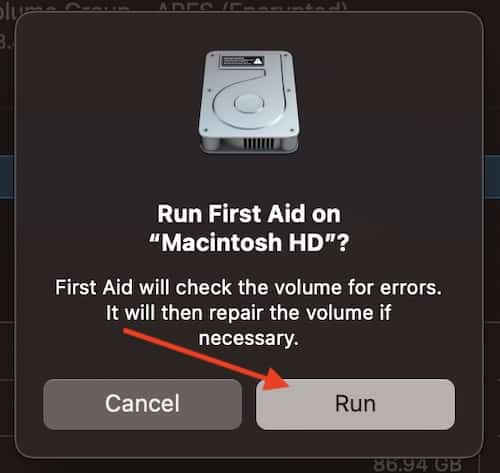Having issues with Bitdefender not working on your Mac? Know that there are solutions available. Founded in 2001, Bitdefender provides cybersecurity plans to consumers around the world, offering a level of protection that users can trust. However, as great as the company’s security is, it’s only going to be helpful to users when it is functioning properly. That’s why I’ve got some solutions and answers if you’re experiencing issues.
For those that need it, I’m going to take a look at what a user can do if Bitdefender is not working on their Mac. Addressing some solutions, I’ve done my best to order them from easiest to most complicated, meaning you can try easier solutions before going to the harder ones. I’ll also briefly explain a couple of reasons why Bitdefender may not be working. Additionally, I’ll also cover an alternative should users need it. Let’s dive right in.
Common Issues: Basic Things to Check if Bitdefender is Not Working
One of the first things you will want to do is check your internet connection. One of the most common reasons for there to be issues with Bitdefender, especially during the installation process, is a lack of a strong internet connection. Check your internet connection and see if this helps your issue. You may also need to check to see if the app needs an update.
Another simple thing you can try is simply rebooting your machine. A clean reboot can often be all it takes to get things working properly again. Go to Apple > Restart from the menu bar to see if a restart helps your situation.
You can also try uninstalling and reinstalling Bitdefender. Before uninstalling, make sure you have a fresh and clean installer for Bitdefender. You can then use the Bitdefender uninstaller. Simply go to your Applications folder, find the Bitdefender folder and double click on the BitdefenderUninstaller file. Follow the prompts on screen, and then try reinstalling the app.
Use Disk Utility
Users can also try using Disk Utility to check their harddrive for any errors. Disk Utility can help repair any permissions that may be causing problems with Bitdefender. Running First Aid through Disk Utility can also help make repairs of your hard drive. Essentially, it can repair common disk issues, which can be a big help in getting you running again. You can find this app in Applications > Utilities.
Note, you may need to use Disk Utility from macOS Recovery or in Safe Mode. Instructions for Safe Made are below. For macOS Recovery, Apple silicon users get access by pressing and holding the power button during startup. They will then click the gear labeled options and click Continue. If you are using an Intel-based Mac, you will press and hold Command and R until you see the Apple logo.
From here, you can use Disk Utility through the following steps:
- Open Disk Utility.
- Choose your startup Disk. You may need to click Show All Devices from the Menu Bar or toolbar.
- Select First Aid.
- Choose Run.
Run Safe Mode
You can also check to see if the app is working in Safe Mode. This Mac feature restricts startup items, giving you a better troubleshooting environment. Thus, you can find out is this is an issue with permissions or preference files. How you do this will depend on whether or not you have an Intel or Apple processor. You can find this information by going to Apple > About This Mac from the Menu Bar.
If using Apple Silicon:
- Shut down your machine.
- Turn on your mac, but continue to press and hold the power button. Do this until you see the startup options window.
- Select your startup disk. Then, press and hold the Shift key as you click Continue in Safe Mode.
- Log in to your Mac.
If you’re using an Intel processor:
- Turn off your Mac.
- While starting up your Mac, press and hold the Shift key as the device starts up.
- You can let go of the Shift key when you are able to see the login window.
- Log in to your device.
- You will know you are logged in when you see Safe Boot in the upper-right corner of the window.
From here, you can check to see if Bitdefender is working properly. You can also run Disk Utility. If Bitdefender is running within Safe Mode, you may want to consider uninstalling and reinstalling it or running Disk Utility again.
Delete Plist Files if Bitdefender is Not Working on Mac
Apps may not open if plist or preference files become corrupt, which can possibly happen during an app crashing or freezing. It may also potentially occur if a device restarts or shuts down improperly. If Plist files become corrupt, the app will not function properly.
You can find and delete plist files by going to Finder > Library > Preferences. You will want to look for com.devbeloper_name.app_name.plist. In this instance, you will be looking for plist files with the Bitdefender label. Delete the files that match and then restart your device.
Note that the Library may be hidden. You can unhide this folder by going to Terminal (in the Utilities folder) and typing the following command: defaults write com.apple.finder AppleShowAllFiles -boolean false ; killall Finder
Get Intego Mac Internet Security X9
Of course, if you are having issues with Bitdefender, know that other options are available as well. For example, Mac Internet Security X9 from Intego offers fantastic protection from viruses and security threats. When you purchase Mac Internet Security X9, you’re essentially getting two different apps: VirusBarrier and NetBarrier.
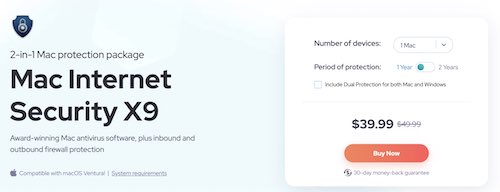
With VirusBarrier, users get real-time virus protection for its machine. VirusBarrier scans files on Mac whenever they are accessed, keeping your device free from malware. Even better, the app also protects Macs from threats that are cross-platform, meaning even if you do receive a threat, you won’t spread it to others. VirusBarrier even provides support for iOS, in that it can scan any files users receive via email, so long as the device is plugged into your Mac.
Folks also receive NetBarrier when they purchase Mac Internet Security X9. Offering a two-way firewall for Mac, NetBarrier protects you during outbound and inbound network traffic. Additionally, this software from Intego also provides protection wherever you take your device: NetBarrier works whether you’re at work, home, or wherever you may be.

Intego Mac Internet Security
Get real-time protection for your Mac with the most reliable antivirus engine from Intego.What to Do if Bitdefender Is Not Working on Mac
Having an app not work the way it should can be a rather frustrating experience. Fortunately, there are several solutions available to get users back on track. If you find that Bitdefender is not working the way you would expect, know that you have solutions and options available and at your disposal. Of course, there’s also alternatives, such as Intego’s Max Internet Security X9, that are worth considering.
If you’re having issues, we have solutions. For example, if you are still having certain issues with Bitdefender, know that there’s an answer if you’re experiencing an error should you uninstall the program. We can also show you what to do if you need help with your Mac being unable to check for updates. A clean machine is a happy machine, and a happy machine running peacefully likely leaves a user happy as well. If you’re experiencing a problem, know that a solution is usually not too far behind.
F.A.Q.
There’s a variety of reasons that an app may not be functioning properly. Reasons can vary from the app not installing correctly, to certain permissions being incorrect. There is also the possibility that a file for Bitdefender became corrupt, or the app may be conflicting with something else, such as a different app.
Yes. Bitdefender is compatible with Apple ARM-based silicon processors. Bitdefender is designed to work properly with all variants of Apple-based silicon currently available on the market.
Yes. Bitdefender works with macOS, including current generations of the operating system. Additionally, Bitdefender is also available for iOS.