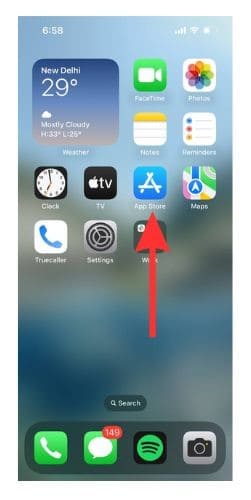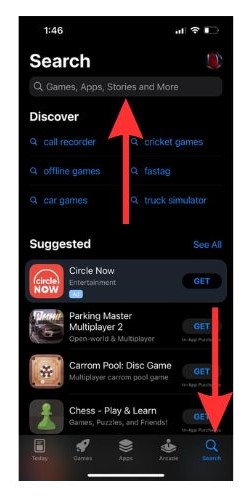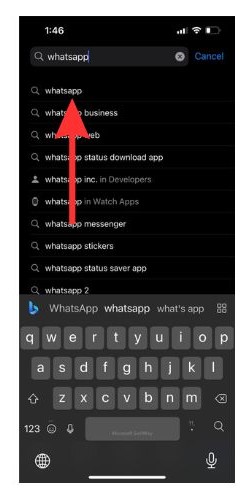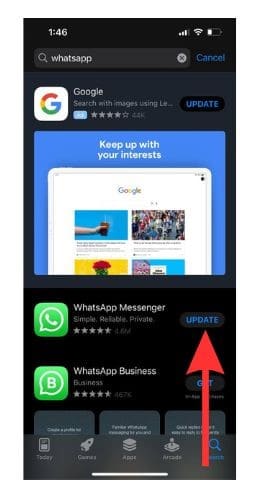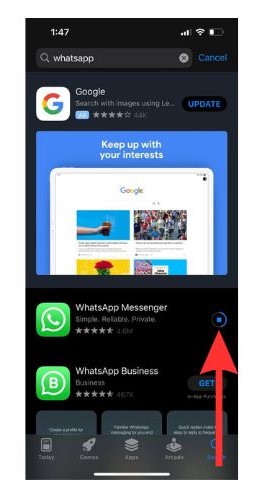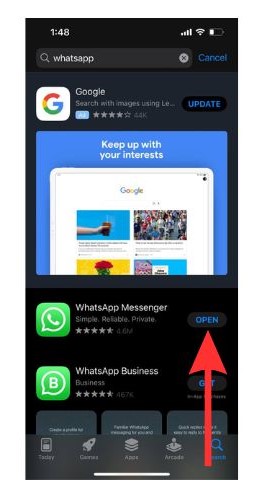Do you keep facing the WhatsApp Contacts not showing issue on your iPhone? It can get very frustrating when you are trying to text someone via WhatsApp, and you go to start a new chat only to find your WhatsApp Contact is not visible.
One of the reasons for WhatsApp Contact not showing on iPhone is that it does not have access to your Contact List. There can also be other reasons why Contact Names are not showing on WhatsApp.
We will learn the best ways to fix this issue in this article. Once done, we will look at ways to add new contacts to your Whatsapp Contacts List.
Reasons Why Whatsapp Contacts Are Not Showing Up
You should know that WhatsApp can malfunction on a perfectly working iPhone. Even without you doing anything, some bug or glitch might cause WhatsApp to go awry. This usually happens when WhatsApp runs into some issues while syncing with backups. You might face this error if you shift your WhatsApp to a new device.
If you have had any software updates recently, it may have changed the contacts permissions for Whatsapp which can cause your Contacts to not show up on WhatsApp. So, regardless of the cause of the issue, let us try some fixes that can help you solve the Whatsapp Contacts not showing issue.
Check Whether Whatsapp Is Working
Sometimes there is an issue with WhatsApp itself. So, let us check first whether WhatsApp is working properly on your iPhone.
To do this, you can ask someone to send you a message on WhatsApp. If the message gets delivered without a hitch, then your WhatsApp is working. You can also try and send texts to old chats on your WhatsApp. If you see that the chats are working fine, then move on to the next solution.
1. Use Downdetector Method
Downdetector is an independent website that runs on real-time data from millions of WhatsApp users all over the globe. You can go to Downdetector and check whether WhatsApp is facing any issues. If a majority of users report the same issue then it is best to wait for WhatsApp to resolve the issue.
2. Update Whatsapp to the Latest Version
WhatsApp regularly pushes out updates regarding minor bug fixes and improvements. If you haven’t updated your WhatsApp to the latest version, sometimes you might face the WhatsApp Contacts not showing up error.
Time needed: 3 minutes
How to update WhatsApp from App Store.
- Go to App Store on your iPhone.
- On the bottom right corner of the screen, you will find the Search option. Select it. And then go to the Search Bar at the top.
- Type in ‘whatsapp’ in the search bar and then select WhatsApp from the drop-down list below.
- Tap on the Update button beside WhatsApp.
- Wait while WhatsApp is being updated.
- Once the update is complete tap on the Open button.
Now check if WhatsApp is displaying your contacts properly.
3. Refresh Whatsapp Contacts List
Refreshing the Contact List of your WhatsApp can sometimes solve the issue. So, let us see how to refresh it.
1. Open the Settings app on your iPhone.
2. Scroll down in the Settings menu and select WhatsApp.
3. Inside, you will find a Contacts option. Turn the toggle beside off. Wait, and then turn it on back again.
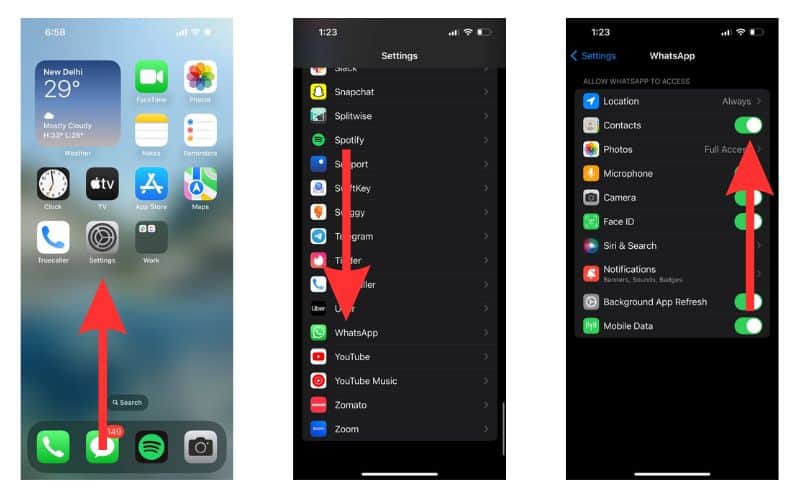
This will refresh Contacts for WhatsApp. Now open Whatsapp and check if your contacts are being shown.
4. Add International Code to the Contact Number
If international numbers are not showing up on your WhatsApp, it can be solved by adding the number in the proper international format. The format is, to begin with a plus (+) sign followed by the country code and the phone number.
Let us say you have a phone number 4xx-xxx-xxx8, you need to enter it as +14xxxxxxxx8.
While entering the phone number of certain countries like the UK, you must remove the 0 preceding the number and replace it with +44. So, you will need to enter the UK number 07xxxxxxx5 as +447xxxxxxx5.
This should fix your WhatsApp Contacts not showing up error. If not, go to the next step.
5. Ensure Your Sim Card Is Active
Sometimes WhatsApp is unable to display your contacts because your SIM card might be inactive. So, check whether your SIM card is active using these simple steps.
1. Go to the Settings app.
2. Select Mobile Service.
3. You will find a section about your SIM card details.

If you do not find the section regarding your SIM card, then take out the SIM card from your iPhone and reinsert it. If this does not help then contact your carrier service for support.
6. Multiple Ways To Add Whatsapp Contacts
You can save contacts to WhatsApp in a couple of different ways. Go to WhatsApp > New Chat > Contacts options > Add New Contact. For certain carrier services, you might have to select Add to Phone / Save to Phone in an extra step.
Alternatively, you can open Phone > Keypad > Type in the number you wish to save > Add Number to save a contact. Now go to WhatsApp and search for the contact to locate it. In case you find your WhatsApp malfunctioning often, you can go through our comprehensive guide detailing the best ways to fix the WhatsApp crashing issue.