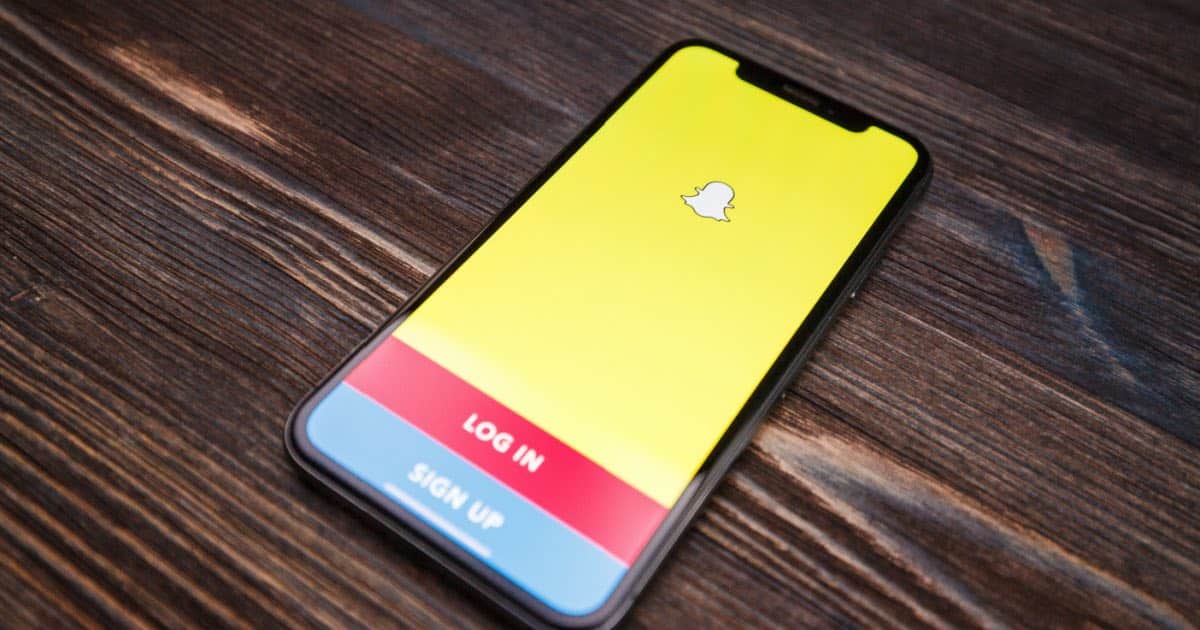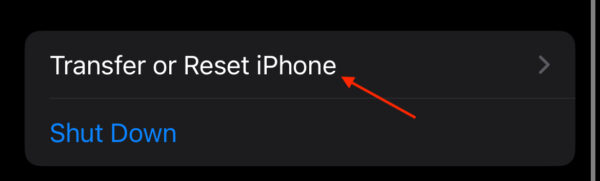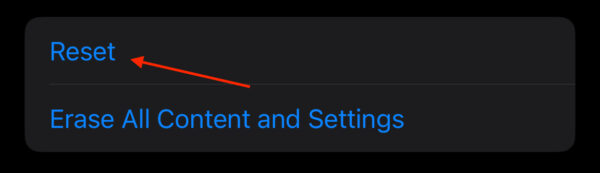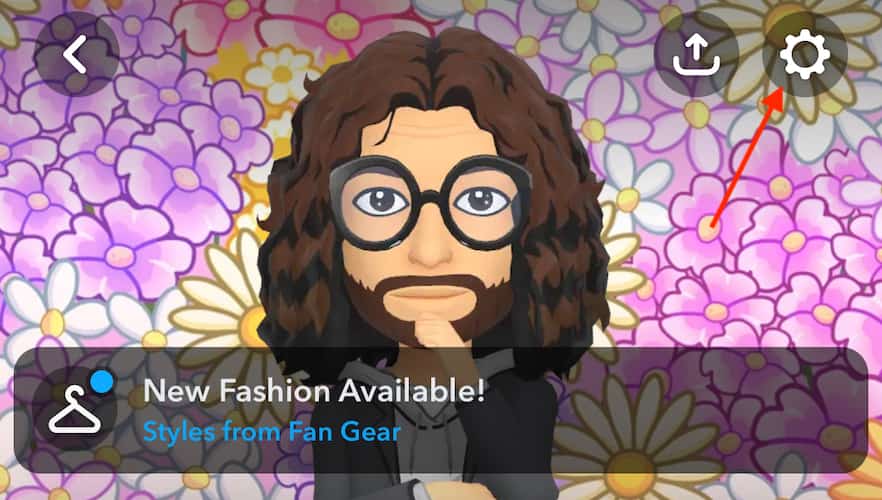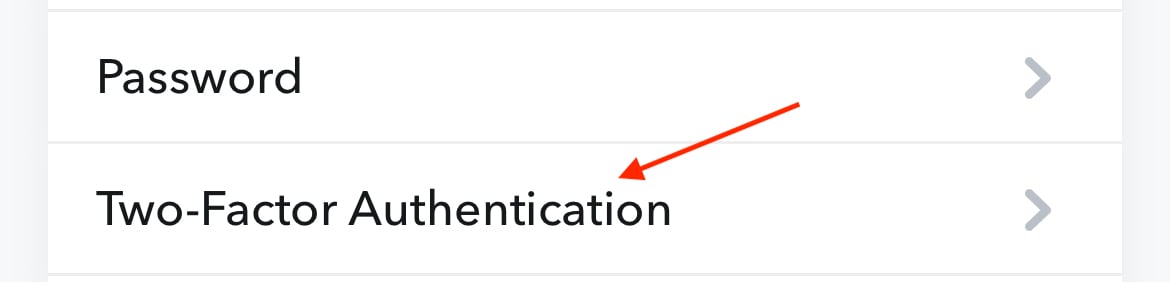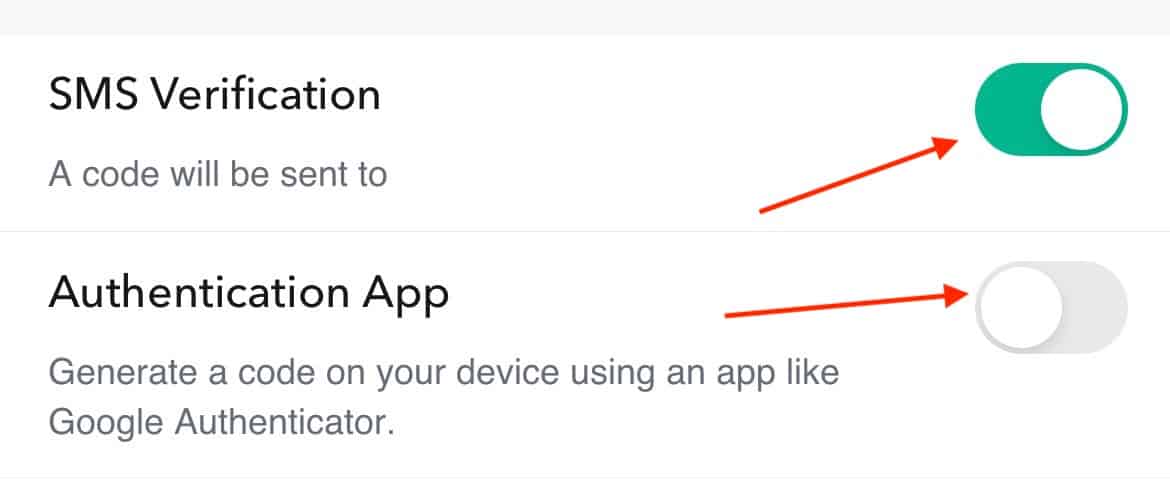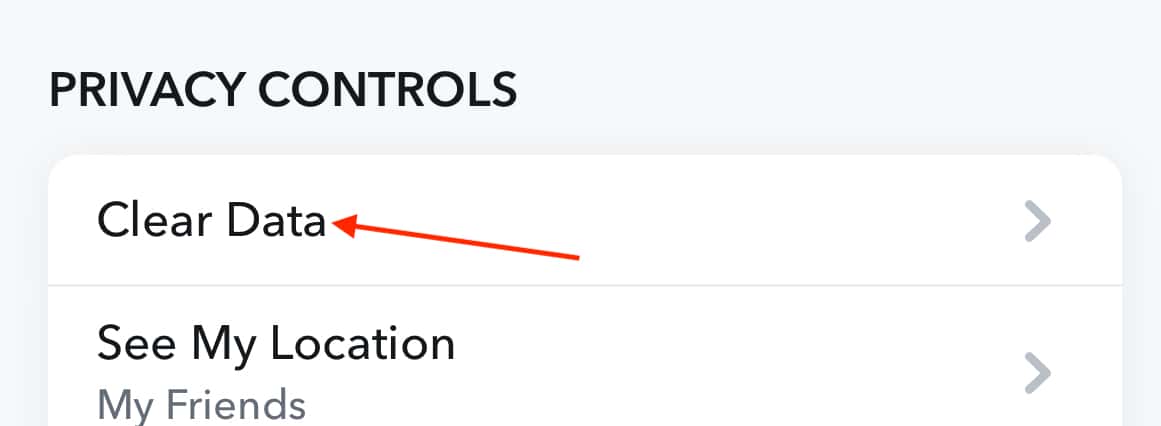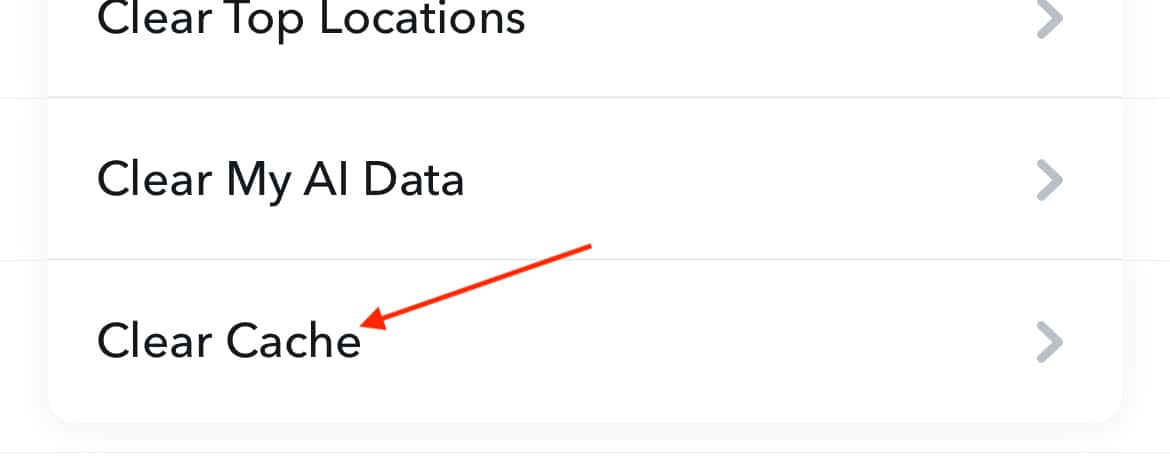Having issues logging into Snapchat on iPhone? While it may seem like a catastrophic problem, there’s fortunately a solution. With Snapchat being one of the largest social media apps available, millions of people enjoy its services every day. This means being locked out of your account can cause you to miss important messages and conversations, or even have the dreaded FOMO rear its ugly head. If you are having issues with logging into your Snapchat account, there are a couple of things you should know, including potential reasons as to why you are locked out in the first place.
Keeping everything together, I’m going to provide a multitude of solutions regarding users getting back into their Snapchat accounts. Whether users are experiencing a login error, or having issues with login attempts, I’m going to do my best to cover a variety of ways users can get back into their accounts. I’ll also explain a couple of reasons why users may be experiencing this issue, while also covering some reasons why a user may find their account under suspension or even terminated. Users should know that an effective solution is just right around the corner, so let’s explore the possibilities.
Why Is My iPhone Not Letting Me Log Into Snapchat?
If you’re having issues logging into Snapchat, there may be several reasons that you’re having issues. For example, some of the more likely issues are having issues with internet connectivity, using an incorrect username or password, or an outdated Snapchat application. It is also possible that interference from third-party apps may be causing issues for the user, such as the use of VPN services. It is also possible that the Snapchat account is currently deactivated or locked. While some of these have quick solutions to them, I’m also going to take a look at some other common solutions as well.
Is There a Problem with Snapchat Right Now?
When it comes to finding a solution to not being able to log into Snapchat on your iPhone, one reason for this may be beyond a user’s abilities. The Snapchat servers may be down. While there’s little users can do if server outages are causing problems, users can use Down Detector to see if server issues are preventing them from logging in. Simply click the link in the previous sentence to check the server status of Snapchat.
How Do You Know if Snapchat Banned Your Device?
If you suspect that you have been banned from Snapchat, there are a couple of different signs and tells that you can look for to see if this is the case. If you have been banned from Snapchat, you will be locked out of your account, and you will not be able to create a new account from the device.
Users may also receive a “Permanently Banned” prompt when they try to log into their accounts. If your ban is permanent, Snapchat will delete your username, though you will need to search for your username from a friend’s phone to see if this is the case. Lastly, if you log in and are only able to connect to your account for a couple of minutes before you are logged back out, your account may be banned.
Accounts are banned from Snapchat for violating the Terms of Service. If you feel that your account has been locked for no reason, you can dispute this with Snapchat.
How Long Is a Temporary Ban On Snapchat?
Temporary bans on Snapchat can vary depending on why the account was banned in the first place. However, suspensions can be anywhere from a couple of weeks to six months. It’s important to keep in mind that if you are banned, you should refrain from making attempts to log in to the account. This is because logging into a banned account increases the duration of the ban. If you are banned, give it some time before you try logging back in again.
How Do I Unban My Phone from Snapchat?
As mentioned above, your best option for getting unbanned from Snapchat is to wait it out simply. Another option users have is to buy a new device. While this is an expensive option, Snapchat typically bans accounts by the IMEI, which is a unique identity for every smartphone. While this will potentially allow users to get back into their Snapchat accounts, the expense of doing this doesn’t make it a viable solution. You can also check out our guide on unbanning a Snapchat account for more information.
Solutions for Getting Back Into a Snapchat Account
Let’s take a look at some solutions if you know you are not banned from Snapchat but are still having issues getting into your account.
Can’t Log Into Snapchat on iPhone: Perform Proper Software Updates
An out-of-date Snapchat application may be preventing you from logging into your account. Keeping your Snapchat app up to date not only ensures that you are capable of logging in, but it also ensures that you are receiving security and exploit updates from the company as well. It’s a good idea to keep your apps as up-to-date as possible. You can go to the App Store and click on your Profile photo in the top-right corner to check if you need a Snapchat update.
It’s also a good idea to update iOS. Making sure you are running the latest version of iOS also helps with security threats and exploits. Go to Settings > General > Software Update to see if one is available. Ensuring the operating system on your iPhone is up to date also keeps your device compatible with Snapchat. Remember that using outdated software versions of Snapchat or outdated system versions of iOS is likely going to prevent you from using Snapchat properly.
Can’t Log Into Snapchat on iPhone: Get Rid of Unauthorized Apps
An important thing to remember with Snapchat is that it does not allow the use of third-party apps, or anything that may change the official Snapchat app. Not only does this go against their TOS, but it can also get users suspended or even banned. If you are using a third-party app or anything that alters the primary Snapchat experience, disable it or delete it to see if that solves your problem.
Can’t Log Into Snapchat on iPhone: Check Internet Connection and Reset Network Settings
After taking a look at software and operating system updates, it’s also a good idea to check your internet connections and network connection. Ensure that your iPhone has either a cellular or Wi-Fi connection. Users should also double-check to ensure that Airplane Mode isn’t engaged by accident. The fastest way to accomplish this is by accessing your Control Center by swiping down from the battery percentage on your Home screen. You should see an airplane icon and it needs to be grey. If it is blue that means you are in Airplane mode.
There’s also the option of resetting your network settings. This will give you a clean slate regarding your network connections. However, I would highly recommend trying this last, as you will need to reconnect to all of your networks, including Wi-Fi. This one can be a hassle, so I would try everything else before resorting to this one.
Time needed: 1 minute
Nonetheless, all you need to do to reset your networks settings is as follows:
- Go to Settings on your iPhone.
- Tap General.
- Choose Transfer or Reset iPhone.
- Select Reset.
- Tap Reset Network Settings and confirm this decision.
And you’re done. You have now reset all of your network connections.
Another thing to remember is that you may need to disable any VPNs that you are using on your iPhone. While a VPN may allow you to get around network restrictions in certain areas and territories, it may also be preventing you from accessing the social media platform. Try disabling your VPN to see if that works for you.
Can’t Log Into Snapchat on iPhone: Verifying Username and Password
While this may seem obvious, users should also ensure that they are using the correct login password and username. Users should also remember that Snapchat does incorporate two-factor authentication, which provides an extra layer of security by providing information beyond your password. Users will need to verify their account via a phone number or authenticator app if two-factor is enabled. Snapchat also provides you with a backup authentication code just in case you lose access to either of these methods.
There is also a way to turn off two-factor once you are back in your account:
- Click on your profile icon in the top-left corner.
- Click the Settings icon (a gear) in the top-right corner.
- Navigate to Two-Factor Authentication.
- Ensure that SMS Verification and Authentication Apps are disabled. Grey means disabled, green means enabled.
Additionally, once you are back in your account, it may be a good idea to change your password. Remember to choose a strong password, perhaps even allowing iOS to generate a password for you if you are using a current version of iOS. You can change your Snapchat password by navigating to Settings > Password through the app settings. You will need to enter your old password before entering a new one.
Remember you can also click Forgot Your Password? from the login page to reset your password.
Reactivating Deactivated Snapchat Accounts
If you deactivated your Snapchat account, reactivating it is super easy. All you need to do is log back into the app with your username to reactivate the account. However, it is important to remember that you need to log in with your username, as you will not be able to log in with the email associated with your account. It’s also important to remember that you cannot change the password of a deactivated account. Users should also note that it may take up to 24 hours for Snapchat to reactivate an account.
Clear Your Snapchat Cache
Just like with an internet browser, you may need to clear your Snapchat cache. Cache helps store temporary files necessary for Snapchat to function and load quickly. While it can be extremely useful, it can also cause issues if it gets too full. One of these issues can be having issues logging into the app. Note that it may be a good idea to save your Snapchat photos, just in case.
To clear your cache:
- Open Snapchat and click on your profile photo.
- Click the Gear icon to go to Settings.
- Scroll down to Privacy Controls and select Clear Data.
- Select Clear Cache.
- Confirm your decision.
Besides the above cleaning method, we also recommend an extensive maintenance app to automatically clear all cache, duplicate files, and other unnecessary files, boosting your device system and preventing future errors from occurring.
Advanced Troubleshooting Methods
If none of the above solutions work for you, try some of these more advanced solutions to see if this solves your issues with logging into Snapchat.
Using iOS System Repair Tools
Users can try iOS system repair tools to see if that helps them with their Snapchat login problems. Using a third-party app such as Dr. Fone or Simple Cleaner can potentially help resolve issues with your Snapchat account. Even better, both of these apps are relatively straightforward when it comes to cleaning your device. Both offer free versions with in-app purchases, so give them a try and see if this is a solution for you.
Force Restarting the iPhone
Users can also try force restarting their iPhone if none of the above solutions are providing the right assistance. Performing a Force Restart on an iPhone can help users clear their device of any small bugs, and it may potentially rid the user of their login problems. If your iPhone has Face ID (no Home button), you will need to press and then immediately release the Volume Up button, press and immediately release the Volume Down button, and then press and hold the Power button until you see the Apple logo appear.
If you are using an iPhone 7, press and hold the volume down button along with the Sleep/Wake button until the Apple logo appears. For an iPhone 6s or iPhone SE, press and hold the Sleep/Wake button and the Home button until the Apple logo appears.
Contacting Snapchat Support Center
If you’ve tried all of these methods and nothing seems to be working for you, it may be time to contact the Snapchat Support Center. If none of these solutions are giving you access to your account, talking with a specialist may put you on the right path toward getting back into action. The company is also able to help with other app issues as well.
Why Does My Snapchat Say Connection Error When I Try to Login?
Could Not Connect Error.
If you’re experiencing a “Could Not Connect” error, try force-closing the app. Simply swipe up from the bottom of your screen to bring up the App Switcher, then swipe up on Snapchat to close it. Then, try reopening the app. You should also consider taking a look at your network connections.
Account Disabled due to Suspicious Activity Error
One of the largest reasons you may receive this error is due to trying to log into the app too many times. Simply wait a while before attempting to log in again to get rid of this message. You may also receive this message if you are using more than one Snapchat account. You will also definitely see this error if Snapchat discovered you are doing anything that violates their Terms of Service.
Account Locked Error
For those receiving an “Account Locked” error, there may be two major reasons for this: either your account is potentially temporarily locked, or your account is potentially permanently locked. You can receive a temporary lock for things such as failing to log in after several attempts, or for any suspicious activity.
There’s not much you can do if your account is permanently locked, but if it is temporarily locked, you can try logging back into the app, or you can visit this Snapchat link and select ‘Unlock’. Note that the company warns you to be careful, as attempting to log into a temporarily locked account may cause it to become permanently locked.
Email or Mobile Number Not Found Error
If you are receiving an error that Snapchat cannot find your phone number or email, ensure that you are using the correct username and password. You may also want to try using an email address or phone number associated with the account rather than your username. Lastly, you can also try resetting your password if you receive this error.
F.A.Q.
No, Snapchat does not ban your Apple ID. Snapchat does not use your Apple ID when suspending or terminating accounts. If anything, Snapchat will use your phone’s IMEI–a unique identification number–to ban or suspend your account.
How long a Snapchat account is disabled or suspended depends on why. However, a suspension can typically last anywhere from a few weeks to six months. Users should be careful when dealing with an account that is temporarily disabled, as it can cause the account to become permanently disabled. Users should also note that Snapchat is unable to unlock a user’s account.
Just like with your iPhone, there can be several reasons you are not able to log into Snapchat. Remember that it helps to have a consistent internet connection, so ensure that your Wi-Fi is working properly. Additionally, you should also try updating to the latest version of macOS by going to System Settings > General > Software Update to see if one is available. Users should also try clearing their Cache. It may also be an issue with your cache, which you should clear your Safari cache using this guide.
Conclusion: What to Do if You Can’t Log Into Snapchat on iPhone
If you’re locked out of your Snapchat account, know that a solution is available. As long you are confident that you haven’t violated the company’s TOS, then logging back into your account should be fairly easy. However, if you find that your account is suspended or possibly even terminated, know that there are solutions available for these situations as well.
If you’re having Snapchat login issues on your iPhone, follow the above troubleshooting steps to see if any work for you. If you have more questions or are facing other iOS-related problems, let us know in the comments.