If you use the Reminders app on macOS, there is a way to automatically format reminders with the date and time. This saves you several clicks by doing it manually. This tip comes from Reddit, where user pralux found a handy shortcut.— how to do it.
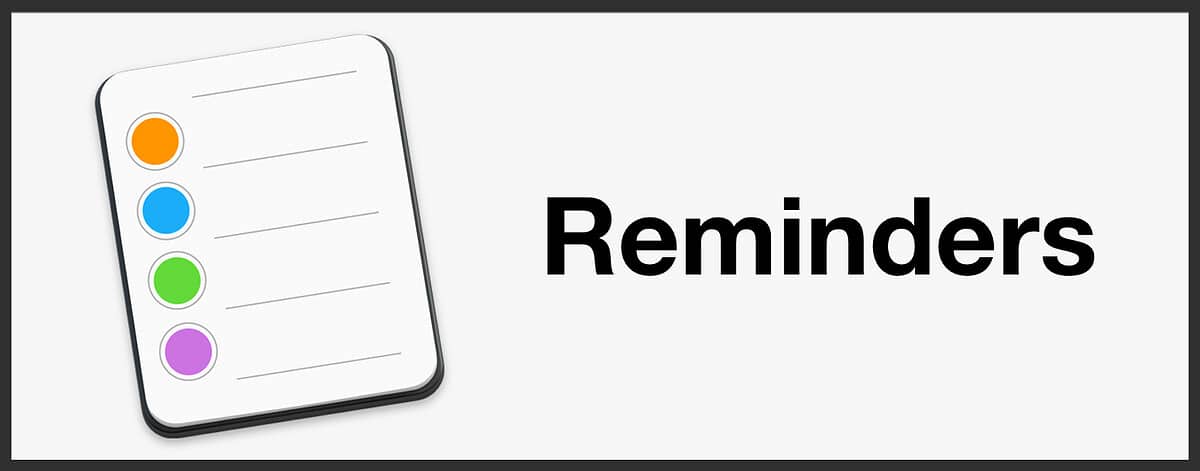
Automatically Format Reminders
Normally, when you want to add an item in Reminders and set a date and time, you’ll click the “i” icon to the right and set a date/time through the menu. But you don’t have to do that anymore.
Instead, you can simply type: “groceries 4/22 11:30am” in a new entry, and the date/time will be automatically set. It also works if you type “tomorrow” instead of a numbered date. You can of course replace my example with your own item, date and time.
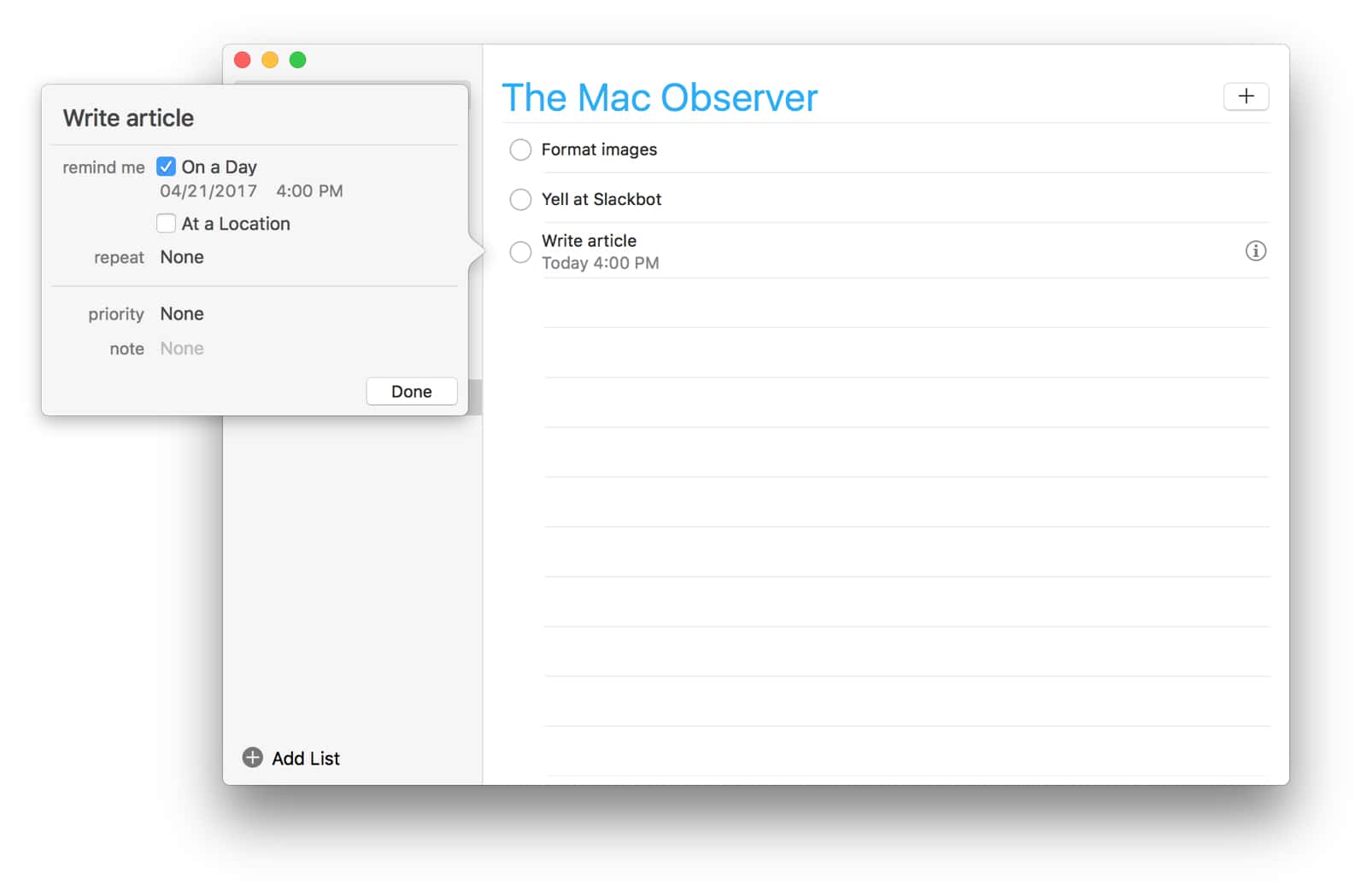
This only works in macOS Reminders, and not iOS Reminders. Hopefully Apple will bring this ability to iOS users, although you could just as easily use Siri. With macOS Sierra, Apple has now brought Siri to Macs, so I’m assuming this hidden shortcut has been around for some time.
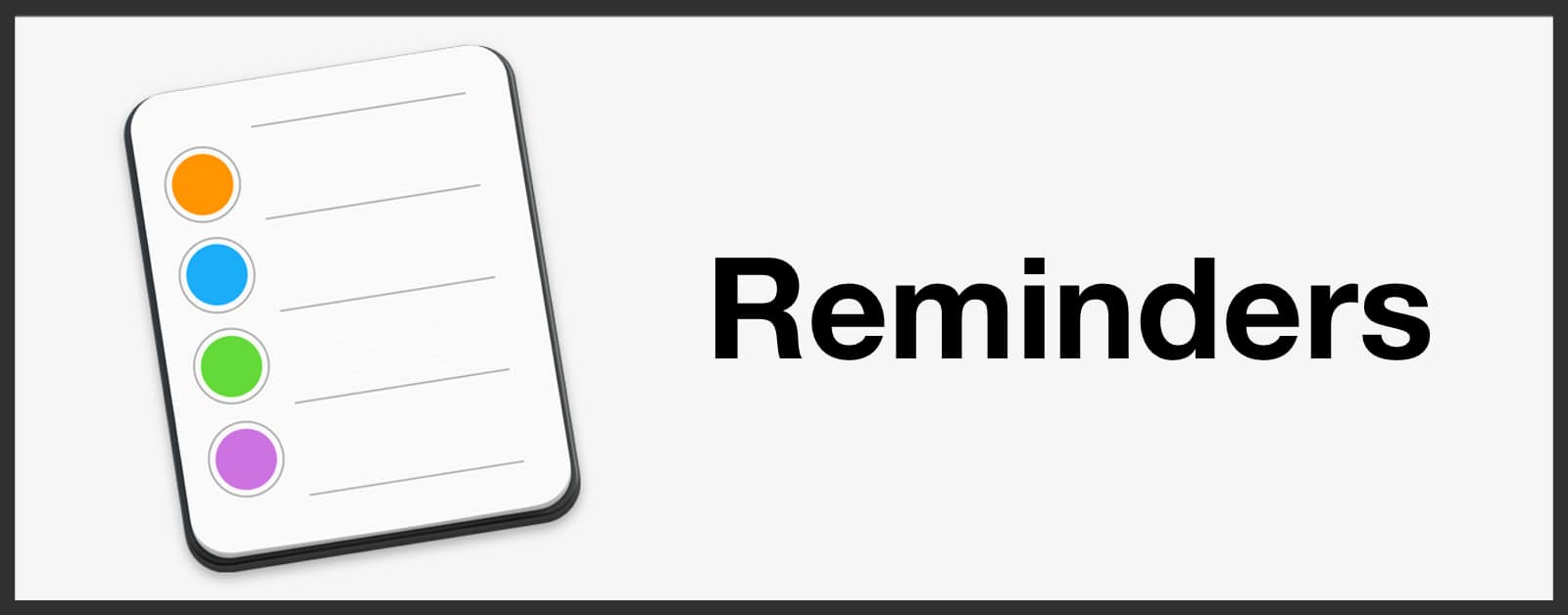
Andrew, I found this also works on calendar. Make and entry and enter the time as part of the name and the app inputs the time. You just need to enter and end time if necessary.
Thanks, I’ll check it out with calendar too.