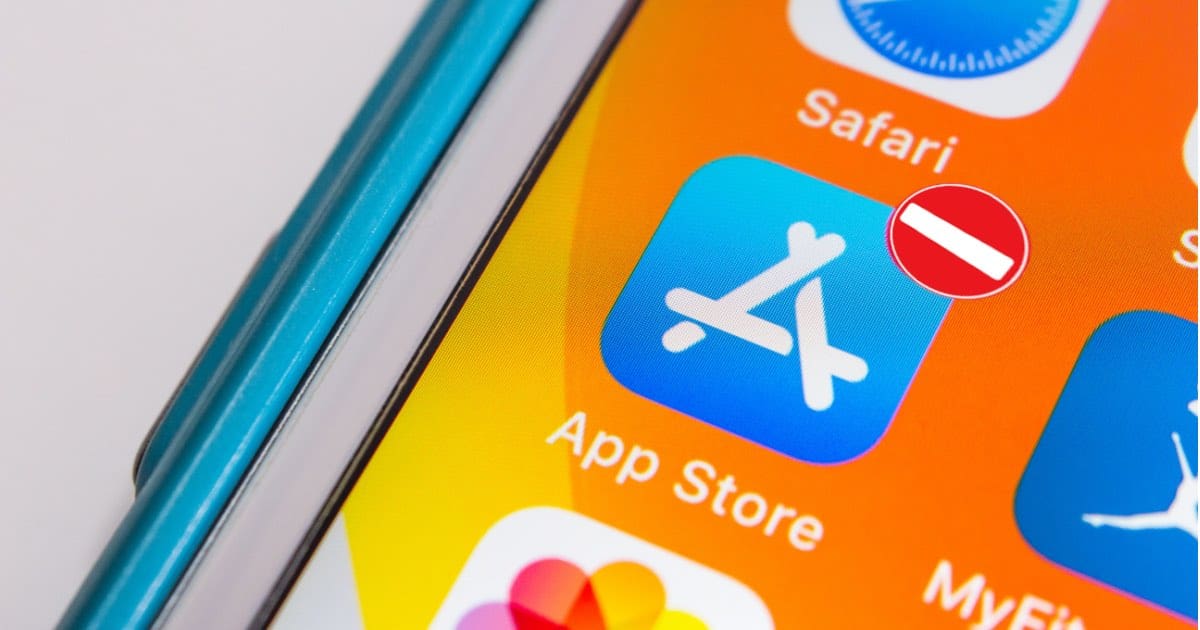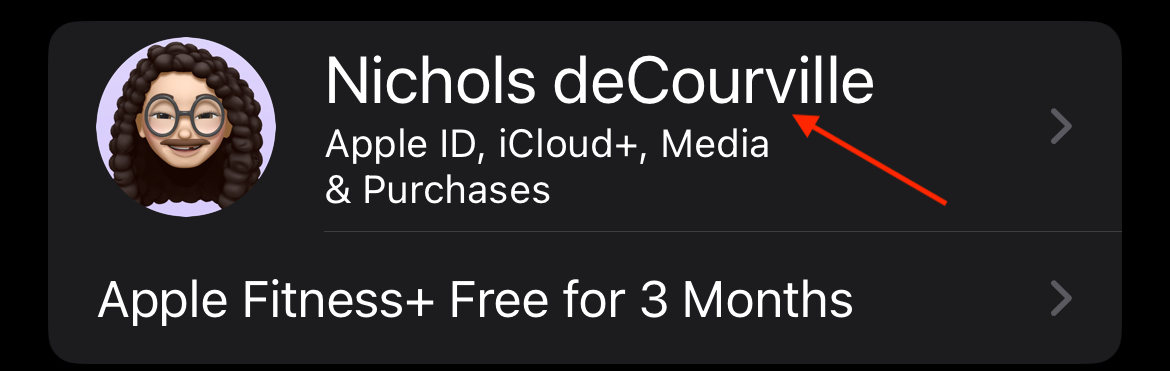Are you having issues with your iPhone asking for payment when downloading a free app from the App Store? Fortunately, a solution is available. Apple has specific guidelines and processes for downloading apps from the App Store, and some of these policies may be preventing you from using your Apple ID for free items.
Looking at Apple’s own guidelines for downloading items from the App Store, I’m going to explain what you can do to fix your add payment issues while also looking at removing payment methods from Apple ID. I will also explore your options concerning creating an Apple ID. Keep reading to learn more about the App Store.
Why is App Store Asking for Payment for Free Apps?
There are several reasons why Apple is requiring a payment method for free apps from the App Store. Possible reasons for this include having an outstanding balance with the App Store, issues with the current payment method as well as any potential ongoing subscriptions.
While you can try to set up an account without a payment method, you will likely have few options outside of entering a valid payment method. However, if you download a free app, you will not be charged for it.
Of course, you can always check your payment method by navigating to Settings > [Your Name] > Payment & Shipping. You can select Add a New Payment Method, or click the card if you already have one associated with your account to edit it.
How to Download Free Apps on iPhone Without Payment Method
Naturally, anything you download from the App Store is going to be attached to your Apple ID. Thus, you typically need your Apple ID on iPhone, your Apple ID on Mac and likely your Apple ID on Windows PC as well. While you can also try to create a new Apple ID, this is likely to be more of a mess than it is worth. Instead, check the options below to see if any of them work for you.
Note that while you can create a new Apple ID and see if that works, I want to stress that this would likely be annoying unless your primary Apple ID has very little on it. Not only would this make app purchases from the App Store particularly annoying, but it may limit your access to other things, such as Apple Music or Apple Books. Read below to learn about better solutions.
How to Check Your App Subscriptions
If you are having issues downloading or updating apps on your iPad and iPhone without a valid card, it may be due to a subscription that is tied to your account. Per Apple’s own rules, the company states “You might need to have a payment on file, even if the app you want to download is free”.
This may mean that if you have anything on your account that requires a payment method, yet your payment method is invalid, you will not be able to download anything without validating your current payment method.
This potentially means that a subscription may be preventing you from downloading apps without payment information. Fortunately, checking your subscriptions is easy.
Time needed: 1 minute
To check or delete your subscriptions, follow these steps:
- From your iPhone or iPad, go to Settings.
- Tap [Your Name].
- Select Subscriptions.
- If you want to cancel an ongoing subscription, tap on it and then select Cancel Subscription. You may need to scroll down.
If you have any active subscriptions, you may want to consider the cost of removing them versus adding another form of payment should you decide you want the subscription service.
How to Remove a Payment Method
According to Apple’s own rules concerning the App Store, you are able to remove a payment method from an existing Apple ID once you sign in to the App Store, the iTunes Store or Apple Books. You will not be asked about a valid credit card, debit card or source of payment until you try to make a purchase.
While some users claim that they can download free items without entering their payment options, you cannot remove a payment method if you have a subscription or any outstanding payments. If you have an unpaid balance payment issue, you can replace the information, but you may not be able to delete the payment method.
Nonetheless, follow these steps to remove a payment method:
- From your iPhone, go to Settings.
- Click [Your Name].
- Select Payment & Shipping.
- Tap your current payment method.
- Select Remove Payment Method. Depending on your iOS version, you may need to select Edit in the top-right corner, tap the red delete button next to your card and then select Remove. Exit Settings when done.
Remember that if you are using an existing Apple ID within the App Store for the first time, payment details are necessary to download anything. This is according to Apple’s own rules concerning the App Store.
Things to Note
If you’re having issues downloading free apps from the App Store, there are some things you should remember concerning how Apple bills you for your App Store purchases. Be aware that Apple does not charge certain purchases to your Apple ID balance. For example, you are not able to charge gifts to your Apple ID balance.
If you purchase a gift or gift card, you will receive a charge to your primary valid payment method. You should also be aware that certain subscriptions will not be charged to your Apple ID.
If you are still having issues, you can navigate to this Apple website to try and reach out to an Apple representative. Select your region and device. You may have to experiment with selections until you reach a representative. You can also visit your local Apple Store to schedule a Genius Bar appointment. Remember that app availability also depends on region and location.
Conclusion
If you’re having issues downloading free apps from the App Store, the easiest solution is to check to see if you have any unpaid subscriptions or an unpaid balance anywhere. You can follow the steps above to check. Check your purchase history, or make sure you have an Apple ID in the first place. These simple steps should get you back on track. If not, you may want to consider contacting Apple about your situation.
Of course, being able to purchase apps on the App Store can be quite helpful, so you may want to consider adding your payment in settings anyway. Nonetheless, try the above recommendations and solutions and see if they work for you. If you know something we don’t, or just have any information to share, let us know in the comments below.