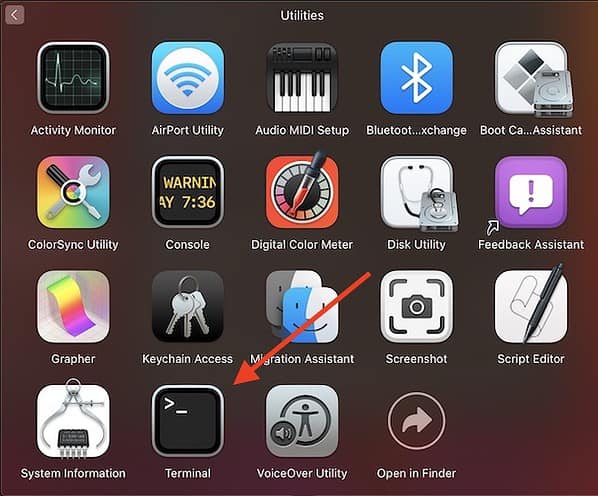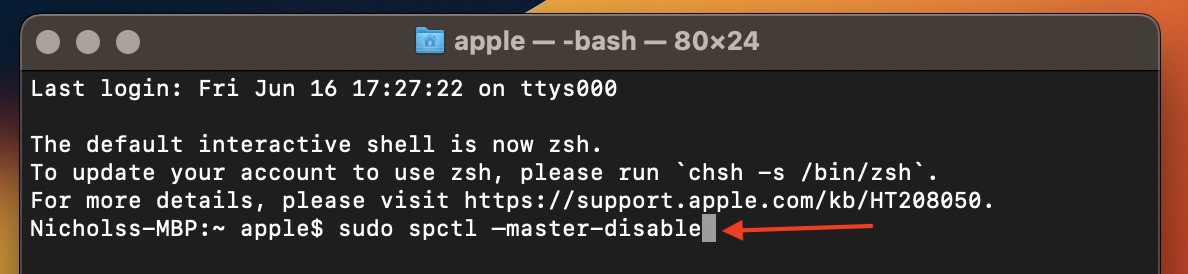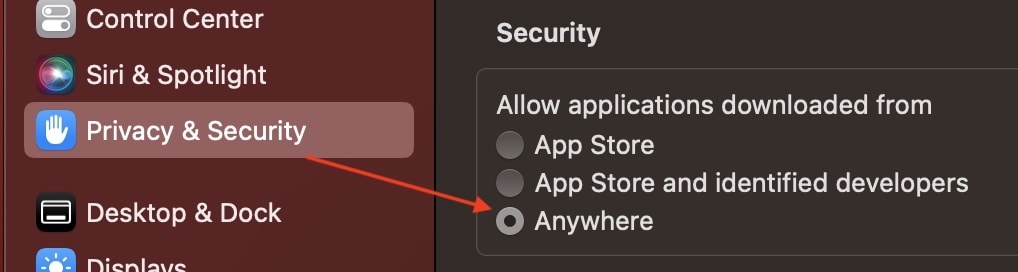Looking to open a Mac app from an unidentified developer? While this warning may seem like an error message, Apple has security measures in place to protect you from malicious code and bad-faith app developers. However, this message is easy to bypass, so long as you’re willing to do your own app verification.
Why Am I Seeing an Unidentified Developer Warning?
If you get an Unidentified Developer Warning, it’s likely because of Gatekeeper. Acting as a verification system for your Mac, Gatekeeper typically prevents users from opening apps that were not installed from the Apple App Store.
Essentially, Gatekeeper helps verify apps or files for legitimacy to help apps run securely while also protecting your data. While there is a way to bypass this, keep in mind that you should only open third-party apps from unidentified developers if you are absolutely sure you can trust the source.
How Do I Allow Mac To Open Apps from Unidentified Developers?
The fastest and easiest way to open an app from an unidentified developer is to use the Shortcut Menu. Simply right-click (or Control-click) on the app or file within a folder and select Open. Click Open again when you see a dialog box, bypassing Gatekeeper protection. You may need to enter your password. Tou’ll now be able to open the app just by double-clicking its icon from this point forward.
Open Apps From Unidentified Developers Using Security Settings
You can also open unidentified apps using System Preferences. When you get the unidentified warning, close the dialog box. You can then navigate to System Settings > Privacy & Security and click the Open Anyway button to open the app. You will only see this button if you try to open an app from an unidentified developer.
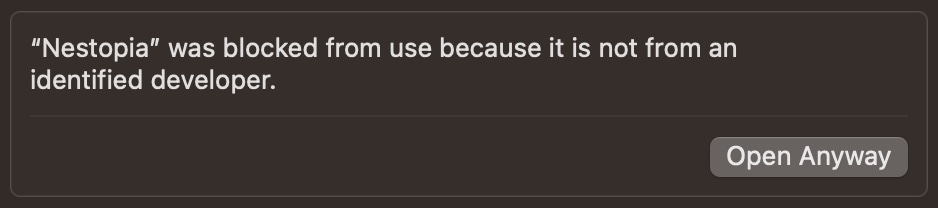
Be aware you can bypass the warning altogether by adjusting your Privacy & Security settings. Then, go to System Preferences > Privacy & Security and click the lock icon. Enter your password and then change the “Allow app downloaded from” setting to App Store and identified developers.
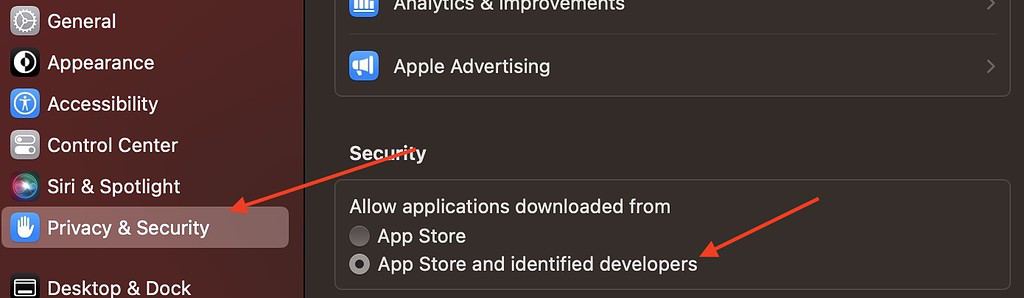
Note that newer versions of macOS do not have the lock icon. If you’re using something older than macOS Ventura, you may need to go to the General tab under Security & Privacy within Settings.
You can also use Terminal to permanently disable this warning. However, I would highly recommend not doing this, as it can leave you open to security threats and malware attacks. This is an option for advanced users, so stay away if you’re not entirely familiar with unverified developers.
Time needed: 2 minutes
To disable the unidentified developer warning, follow these steps:
- Open Terminal.
Note that it is commonly found in your Utilities folder.
- Enter this command into Terminal and press enter:
sudo spctl –master-disable
You will likely need to enter your admin password. - Exit Terminal.
- Go to System Settings > Security & Privacy.
- You should now have the Anywhere option under the Allow apps downloaded from section. If you do not, quit Settings and relaunch it.
- If you want to remove the option, go back to Terminal and enter this command:
sudo spctl –master-enable
How To Download Something From an Unidentified Developer on Mac?
If you want to download something from an unidentified developer, you simply need to download the app like any other file. However, remember that this applies to apps that are not found in Apple’s App Store. You can open the app by right-clicking (Control-click) and selecting Open.
Remember that disabling or bypassing the warning is essentially an invitation for malicious software. When it comes to third-party applications, ensure you are getting them from a verified source. Gatekeeper plays a role in beneficial security, so bypassing it does expose you to risks. However, if you get your third-party software from a reliable source, there’s little to worry about.
Staying clear of untrusted sources and only going with legitimate software can get you access to some really cool stuff on your Mac. However, you need to be aware of the risks when downloading apps from an alternate source.
Conclusion
Gatekeeper is an important security option on your Mac. Bypassing it leaves you open to malware and other security threats. Only download apps if they are from a verified source. While receiving the developer warning is incredibly annoying, it’s there for a reason. If you plan on disabling it, implement proper antivirus software and research where you are getting your apps.
If you have any other thoughts or ideas concerning this subject, let us know in the comments.