It can be frustrating if your AirPods keep pausing while listening to music, watching a movie, or on a call. But all wireless gadgets run into connectivity issues and the same is the case with AirPods. Nonetheless, in this guide, we’ll help you fix the AirPods randomly pausing issue and also highlight some of the main reasons causing this error.
Why Do My AirPods Keep Pausing Randomly?
Low battery levels, range issues, sensor malfunctions, etc., might be some of the reasons your AirPods keep pausing randomly. Regardless of what is causing the error, we’ve listed a few tried and tested troubleshooting methods that should help fix these common issues. And, if nothing works, you always have the option to contact Apple Support or head to the nearest Apple Store.
How Do I Stop My AirPods From Pausing Randomly?
1. Check AirPods Battery
If your AirPods are automatically pausing often, the first thing you need to check is the battery percentage. Whenever the AirPods are low on charge, you’ll hear a warning chime. We suggest you charge your AirPods to prevent them from pausing the media.
Apart from this, if you answer or make calls often, you’ll notice that the battery percentage of one AirPod is usually lower than the other. The reason behind this is that one AirPod uses the microphone and the speaker while the other only uses the speaker.
Since there’s a higher strain on one AirPod, it will lose slightly (or even significantly) more battery than the other. As a result, one AirPod might have a lower battery charge and might be constantly disconnecting or pausing.
If this is happening regularly, head to Settings > Bluetooth > “Name” AirPods > Microphone > Select the Always Right AirPod or Always Left AirPod option. Ensure that you select the AirPod with the higher charge to be used as a microphone. You can periodically switch between both to ensure the optimal battery life of your AirPods and prevent the AirPods dying fast issues.
2. Make Sure AirPods Is Within Range
We love AirPods because they’re incredibly convenient. No dangling cables and you can listen to music or talk on calls without carrying your iPhone around the house. While AirPods have more than enough connectivity range, it isn’t unlimited.
Moreover, the connection is prone to drop if there are walls or other obstacles between the source device and the AirPods. So, if your AirPods keep pausing every now and then, try and go closer to your iPhone or Mac (source device) and check if that resolves the issue.
3. Unpair AirPods and Reconnect
Connection issues might be the reason your AirPods keep pausing randomly. It also doesn’t help if you’ve paired your AirPods with too many devices. Because then, it will try to connect with the closest device which might result in AirPods pausing constantly if you’re moving around. To fix this connection issue, unpair your AirPods from all the devices and then reconnect the AirPods again.
A. Steps to Unpair AirPods From iPhone
Time needed: 2 minutes
Steps to unpair AirPods from iPhone
- Open the Settings app on your iPhone.
- Tap the Bluetooth option.
- On the next page, navigate to your AirPods and tap the i button beside it.
- Scroll down and tap the Forget This Device option.
- Tap Forget Device to confirm your selection.
B. Steps to Unpair AirPods From Mac
1. Click the Apple logo at the top right corner and select the System Settings option.
2. Click the Bluetooth option in the sidebar.
3. To the right, navigate to your AirPods and click the i button beside it.
4. Click the Forget This Device button at the bottom left corner.
5. Tap Forget Device to confirm your selection.
If the AirPods are still randomly pausing after you’ve reconnected them, we suggest you update the firmware or reset your AirPods.
4. Check AirPods Automatic Ear Detection Settings
Automatic Ear Detection is a feature. A pair of sensors detect if the AirPods are in or outside your ears. When you remove your AirPods, the sensors will detect the same and automatically pause the media playback.
Unfortunately, some software bugs or hardware issues might these sensors from functioning smoothly. And as a result, your AirPods might be pausing randomly. In this case, you’re left with no choice but to disable the Automatic Ear Detection feature on your AirPods.
1. Open the Settings app on your iPhone and tap the Bluetooth option.
2. Navigate to your AirPods and tap the i button beside it.
3. On the next screen, turn off the Automatic Ear Detection toggle.
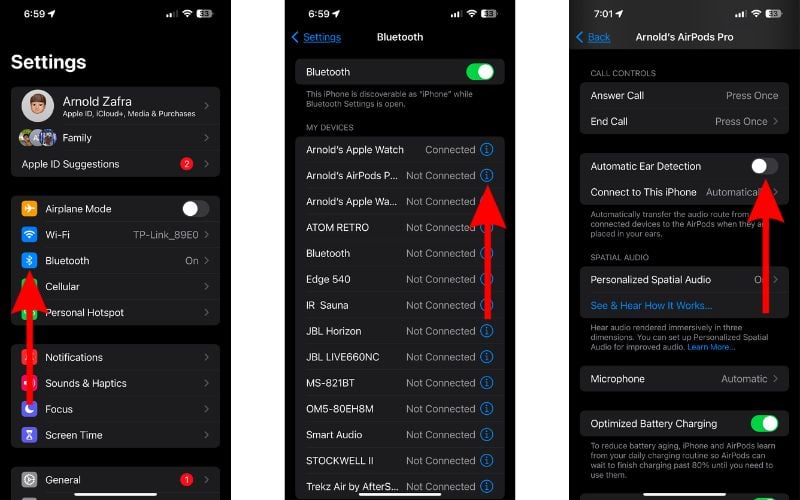
5. Check AirPods Double-Tap Action
You can control music playback, answer calls, activate Siri, etc., right from your AirPods. All you have to do is double-tap the stem of the AirPods to activate an action. The problem is that if you’ve set your AirPods to Play/Pause media playback with double tap gestures, you might accidentally trigger this action.
We suggest you change the double-tap action to something else. Hopefully, this should prevent your AirPods from pausing randomly.

1. Open the Settings app on your iPhone and tap the Bluetooth option.
2. Navigate to your AirPods and tap the i button beside it.
3. On the next screen, tap the Left option under the Double-Tap AirPod menu.
4. Now, select any of the listed actions apart from Play/Pause.
5. Go back and repeat the same steps for the Right AirPod.
6. Contact Apple Support
The last resort is always to contact Apple Support. You can also visit the nearest Apple Store and ask the people at the Genius Bar to help resolve the issue. Moreover, if your AirPods are under warranty or if you have AppleCare+, you might even get a replacement if it is a hardware issue.
Conclusion
One of the reasons people love AirPods is that they’re very convenient. The moment a tool that is meant to be convenient ends up being an inconvenience by itself, it can be annoying. We hope this article can help prevent your AirPods from pausing randomly.
Are you aware of any other methods that can help fix the AirPods from pausing randomly? Please share them in the comments so it can help other readers facing the same issue. Also, if you have any doubts, let us know in the comments.

