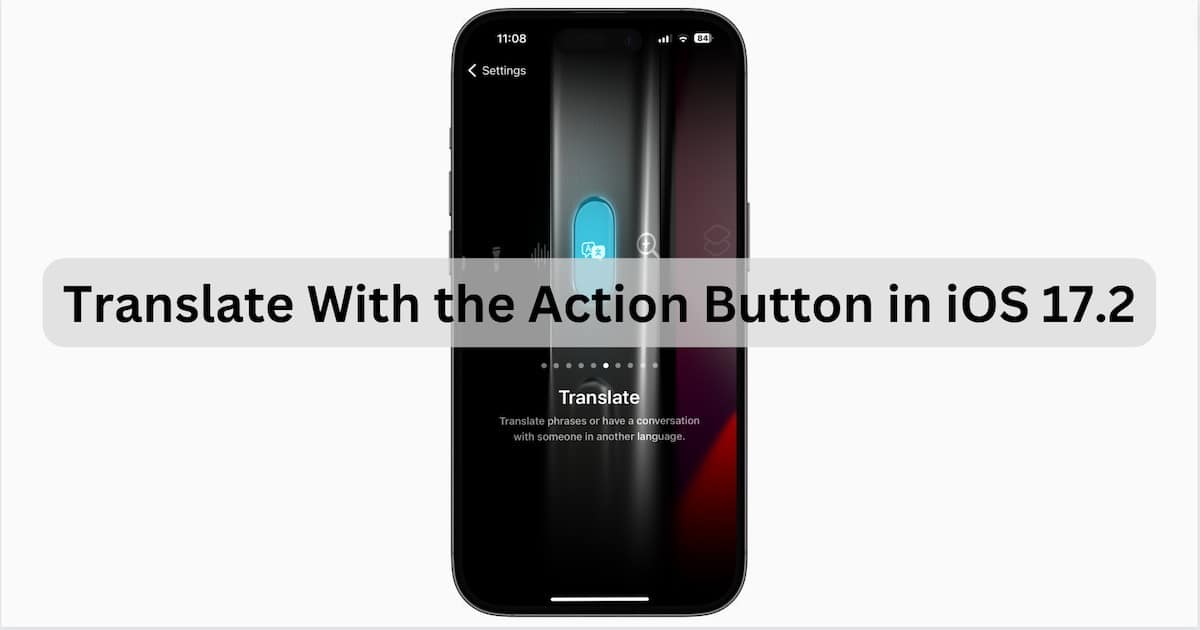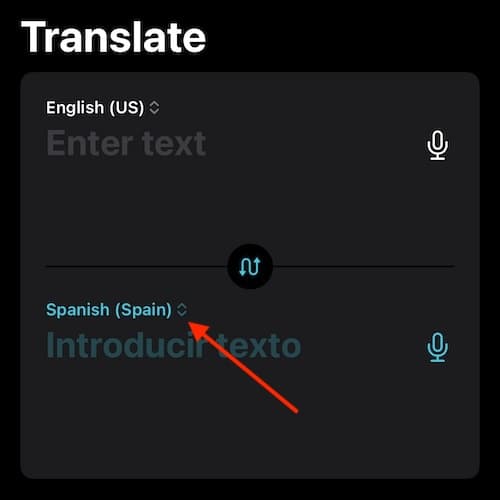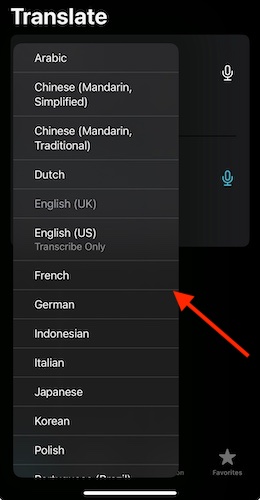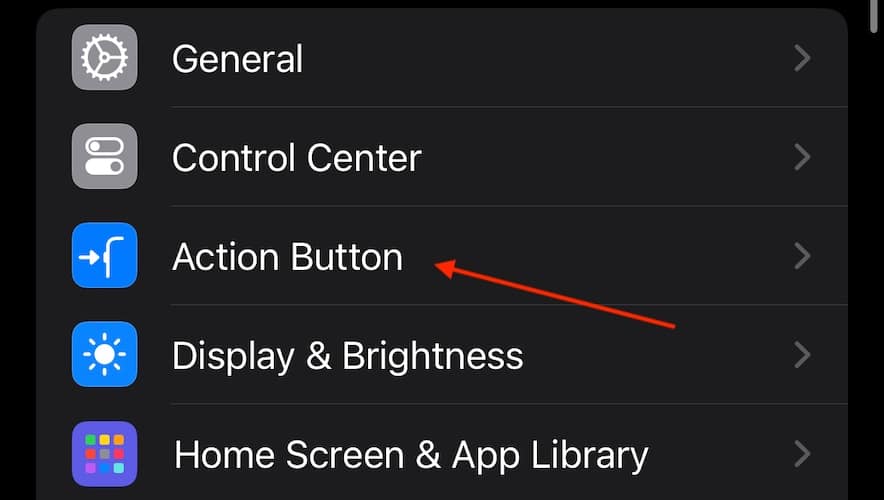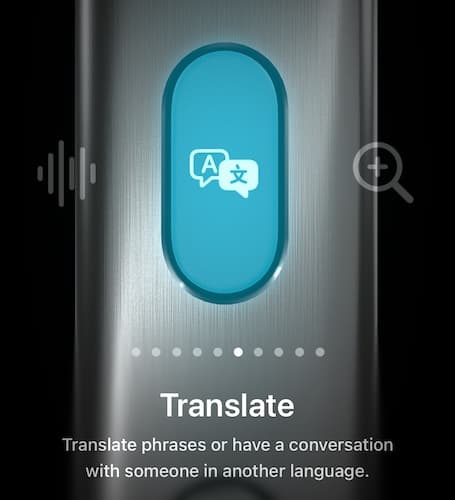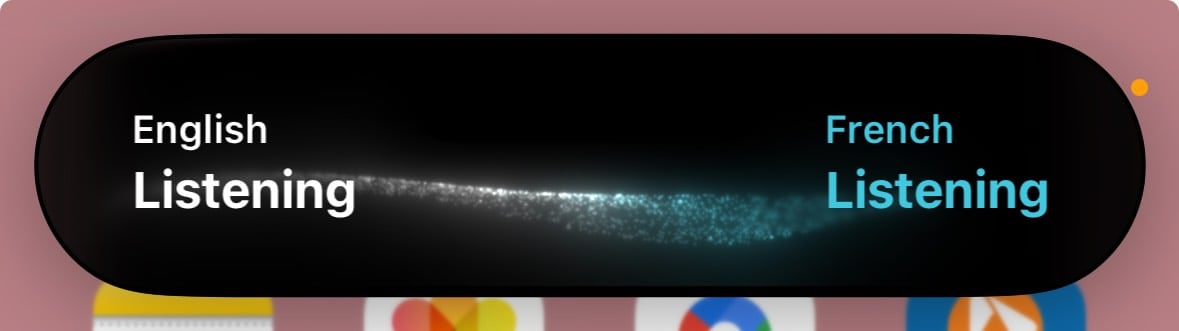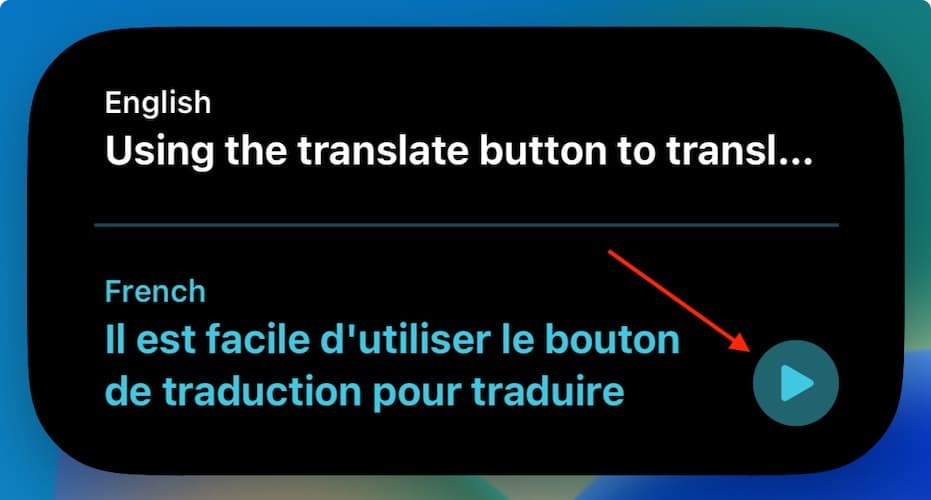iPhone 15 Pro and iPhone 15 Pro Max’s Action Button comes with a variety of functions, including a new ability to translate languages thanks to iOS 17.2. As someone who spends a lot of time talking to folks from around the globe, being able to quickly translate on the fly is incredibly useful. So let’s take a look at how you can use this feature with your Action Button.
How Can I Translate with the Action Button?
If you want to start translating via your Action Button, the steps are really easy, though you will need to move between two different apps.
1. Set Up Translate for Action Button
Before you begin using your Action Button for seamless translations, you’re going to need to set up your Translate app. Ensure the Translate app is set to the languages you wish to translate between using the Action Button. So if you’re going from English to French, English and French will need to be set up in the Translate app.
- Open the Translate app.
Note: You can easily find it by swiping down from your Home screen and using the Search function. You can also find it in the App Store. - While in Translate, you should see two boxes: the language you are translating from (top box) and the translation language you are translating to (bottom box). Tap the language in the second box.
- Choose your language from the drop-down menu.
- You can also follow steps two and three to change your first language.
- Leave the Translate app.
Now that you have your languages set up, you can set up your Action Button.
2. Set Up Action Button for Translate
 NOTE
NOTE
- Go to the Settings app on your iPhone.
- Scroll down and select the Action Button menu.
- Swipe left or right through the carousel of actions until you see Translate.
- Close Settings.
3. Use Translate with Action Button
 NOTE
NOTE
Time needed: 1 minute
Now that your Action Button is properly set up to translate, you can use it whenever you see fit.
- Press and hold your Action Button.
- Your Dynamic Island will change to say “English, Listening”. Speak in your chosen language.
- You will then see your translated text after a moment.
- Translate will then say the phrase out loud.
- Use the Play button to hear the audio again.
- Tap on your Home screen when you are finished to dismiss Dynamic Island.
Conclusion
The new translation feature for the Action Button is sure to make the lives of iPhone 15 Pro and Pro Max owners easier. Having a quick translation tool can be a big help in making communication clearer, especially if you are unfamiliar with a certain foreign language. No doubt this may likely become a favorite accessibility feature for some. Give translation assistance a try to see what new conversations you can begin.
If you have any additional ideas or suggestions, please let us know in the comments.