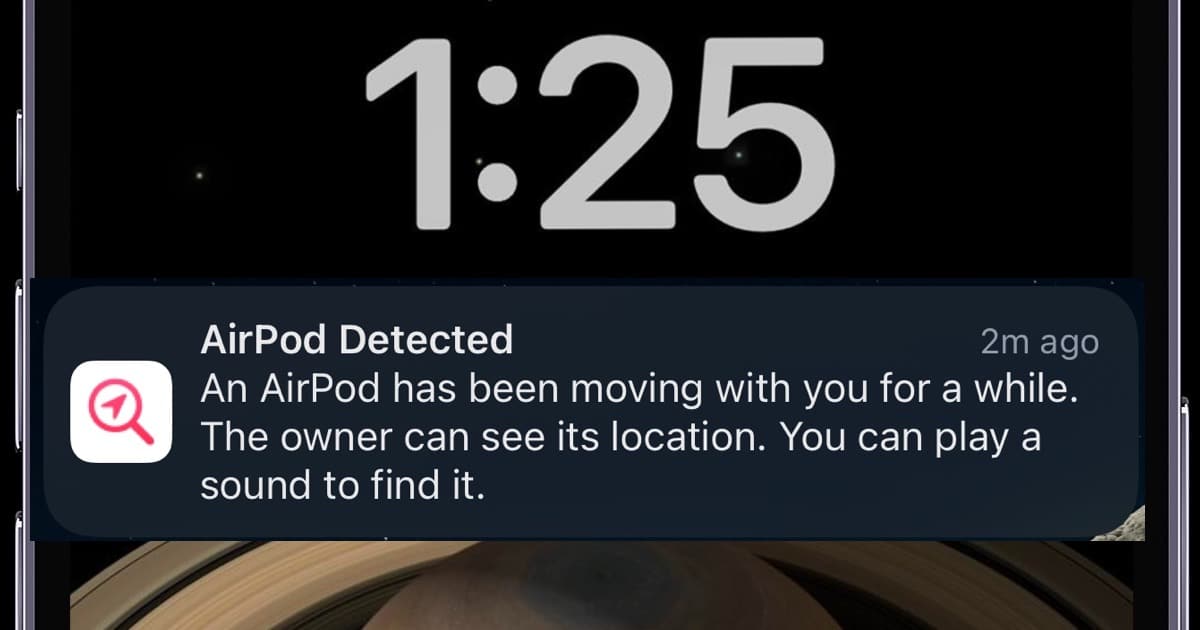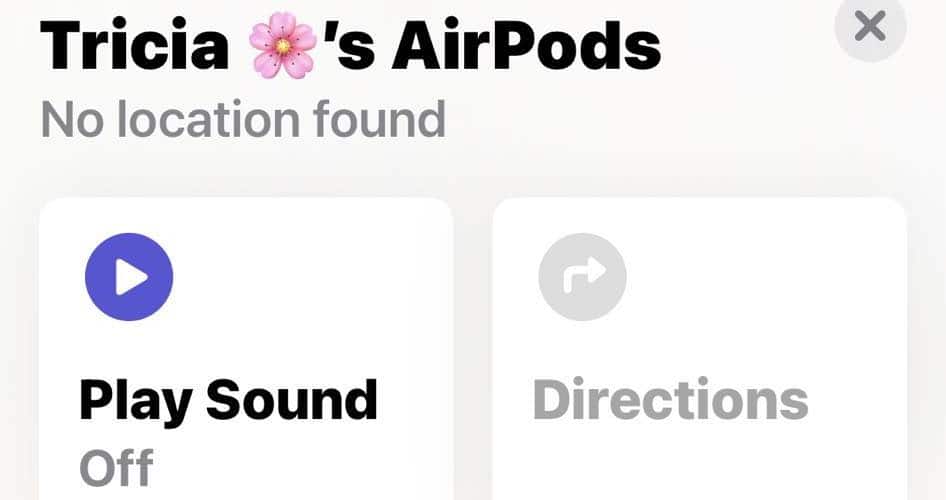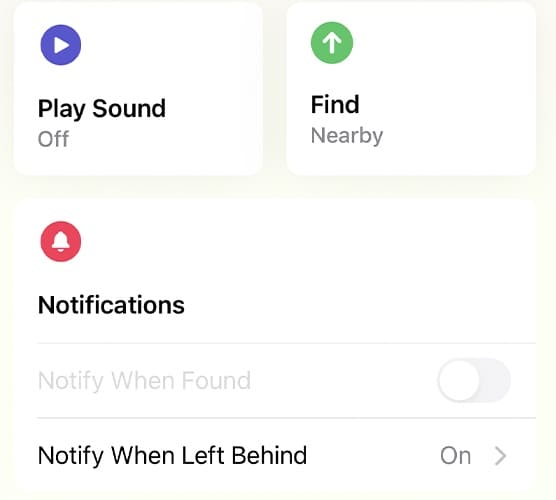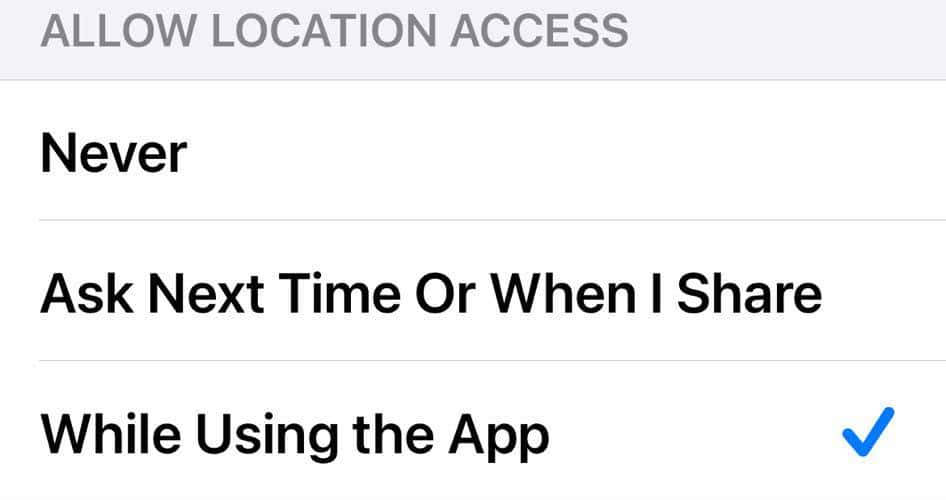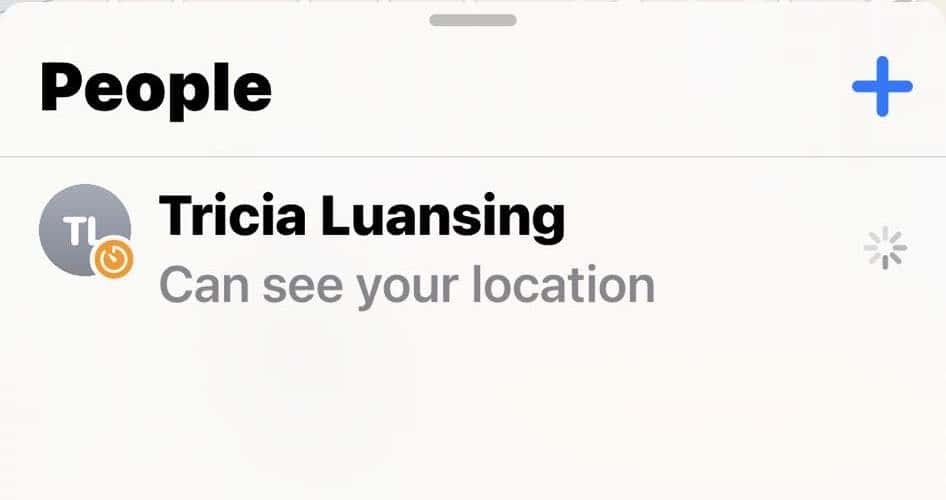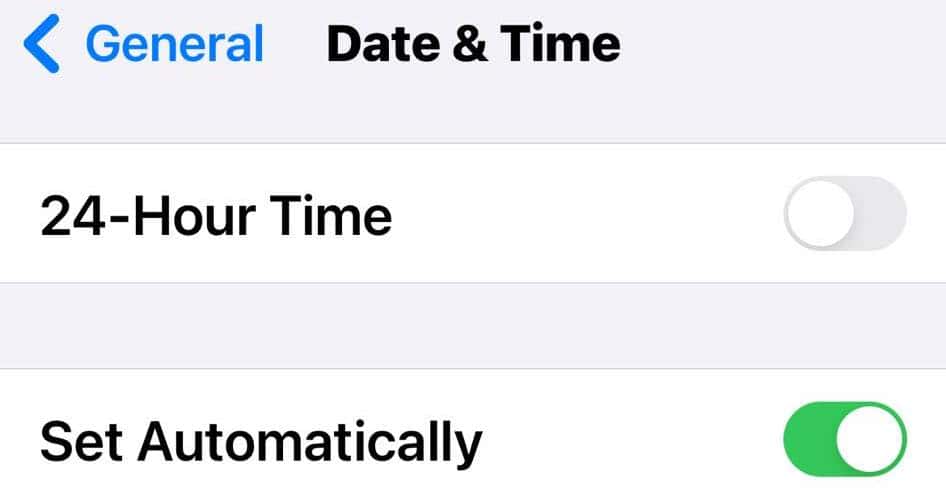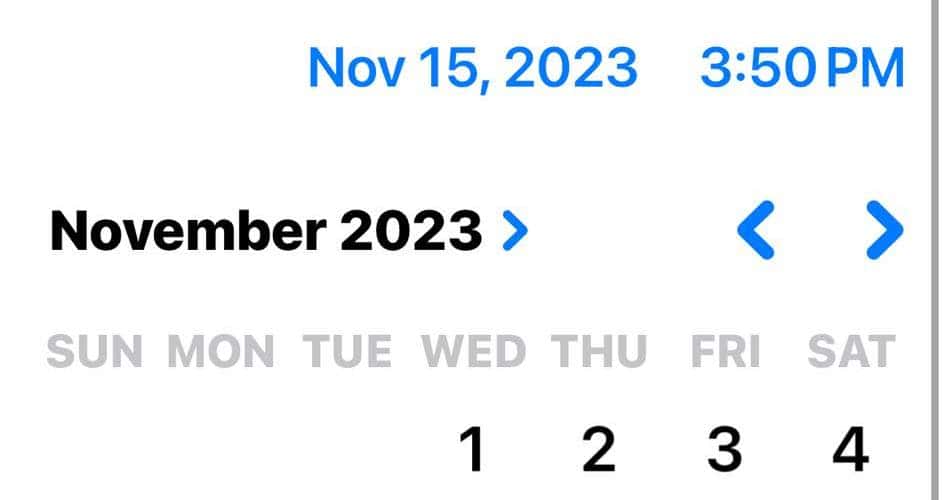Although location notifications help solve the privacy issues with Find My, I found myself wanting to disable AirPods tracking for their false alarms. I consistently got alerts from my own pair of AirPods Pro. That said, I was also worried that turning off my location services would come with too many potential privacy risks. Luckily, I found several workarounds to disable location notifications—they’ll work across all models, including AirPods Max and Pro.
How Do I Turn Off Tracking on AirPods?
Try these quick fixes if you need a fast, simple process to disable AirPods tracking:
- Put the AirPods back in their case and turn them off: Notifications may cease if Find My is configured to alert only for AirPods that are not in their case.
- Double-check which pair of AirPods your iPhone is detecting: Launch the Settings app > Bluetooth or [Your AirPods Name] > Forget This Device. Doing so also tells if Find My is tracking someone else’s pair of AirPods.
- Remove your AirPods from Find My: Launch Find My > Devices and swipe left on the device you need to delete.
If you’re still getting unwanted notifications despite turning off your AirPods and removing them from Find My, proceed with these troubleshooting steps.
1. Turn Off Notify When Left Behind Option
A quick way to disable AirPods tracking is to turn off Notify When Left Behind on Find My. It sends alerts whenever your AirPods aren’t with you. It’s helpful if you often forget small items when traveling, but the warnings could get annoying if you typically leave your wireless earbuds at home.
Time needed: 5 minutes
Here’s how to turn off Notify When Left Behind on Find My:
- Launch Find My > Devices, and then tap on your linked AirPods.
- Swipe up to reveal the available actions.
- Under Notifications, toggle off the button next to the Notify When Left Behind function.
2. Disable Location Sharing
You can limit the Find My app’s access to your exact location. Apart from halting location notifications from your paired Apple devices, your authorized contacts won’t be able to track you anymore.
- Launch the Settings app > Privacy & Security > Location Services.
- Scroll down to the Find My section and set the location access to Never.
- You can also toggle off Location Services altogether, although doing so will affect your entire device.
Here’s what you can do if you need to stop sharing your location with just a specific device:
- Open Find My > People > Stop Sharing My Location.
- Select the device or user you want to stop sending location notifications.
3. Fully Reset Your AirPods
Revert your AirPods to their default settings with a full reset process. You can only do this step if you have access to the linked pair of AirPods—it won’t work on an unknown accessory.
- Place your AirPods inside their case, close the lid, and let it rest for a minute.
- Open Settings > Bluetooth, tap the information icon (i) next to the name of your paired AirPods, and tap Forget This Device.
- Open the AirPods case, hold the power button for 30 seconds, and wait for its status light to flicker from yellow to white.
4. Adjust Your Date and Time Before Going To Find My
If none of the above troubleshooting steps work, try changing the time and date on your iPhone first.
- Open Settings > General > Date& Time.
- Toggle off the Set Automatically button, then input a random date and time.
- Reset your AirPods, disconnect them from the Find My app, and disable location sharing across devices.
Can AirPods Be Tracked by Another Person?
The short answer here is it depends. Unlike iPhones, AirPods don’t have a built-in GPS chip—Find My only detects AirPods within 40 feet. Otherwise, it will only show where they last paired.
That said, it’s a security concern if your iPhone says it detects a pair of AirPods that aren’t yours. Shady individuals can still track you to an extent. The best approach is to find the detected device yourself. Open Find My > Devices > [AirPods Name] > Play Sound—you’ll hear a loud chime come from the case.
Conclusion
These methods are guaranteed to disable AirPods tracking notifications on your iPhone, regardless of whether you have regular AirPods or AirPods Pro. If not, bring them to an Apple Store for a hardware checkup—they might be damaged.
Also, calibrate the location services on Find My for accuracy. You’ll still get false alerts from Apple Devices if the Find My app jumps locations randomly.