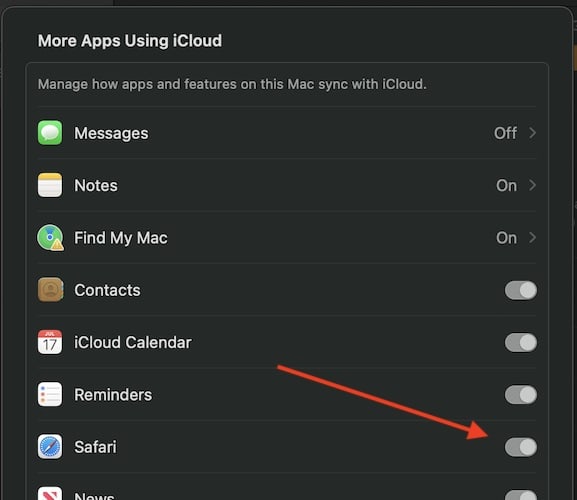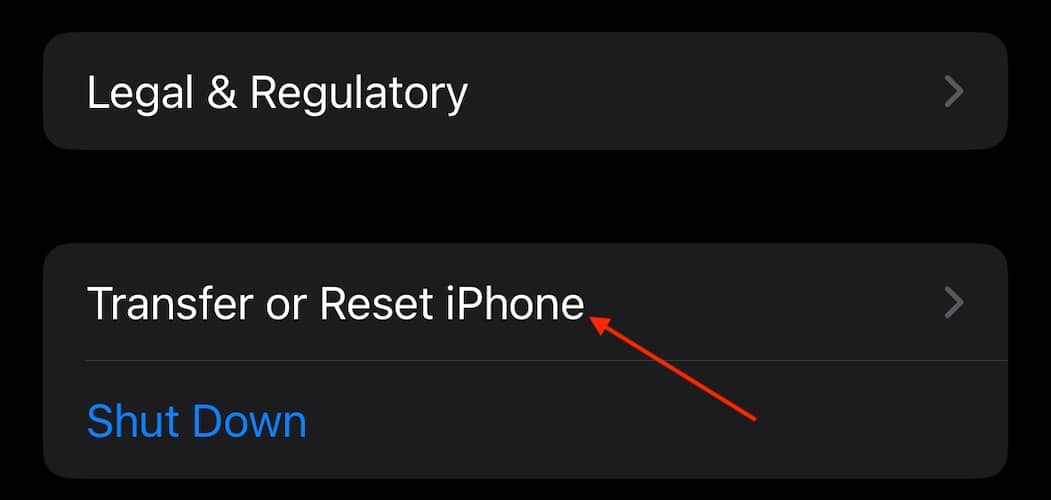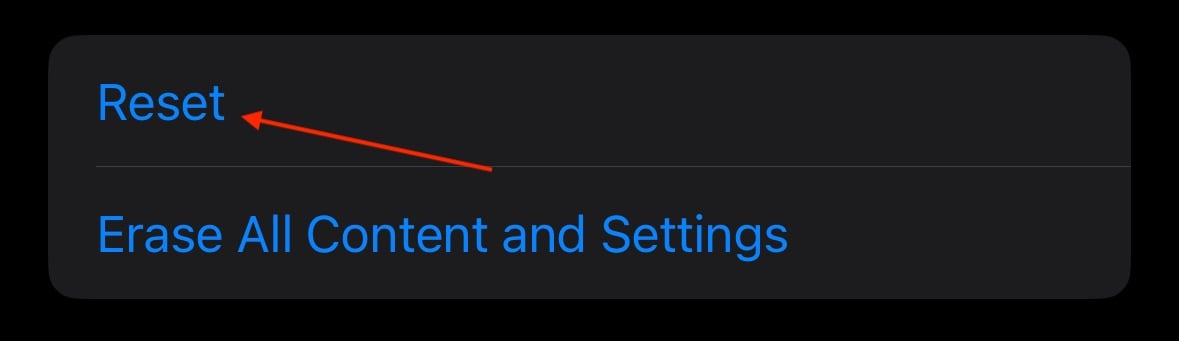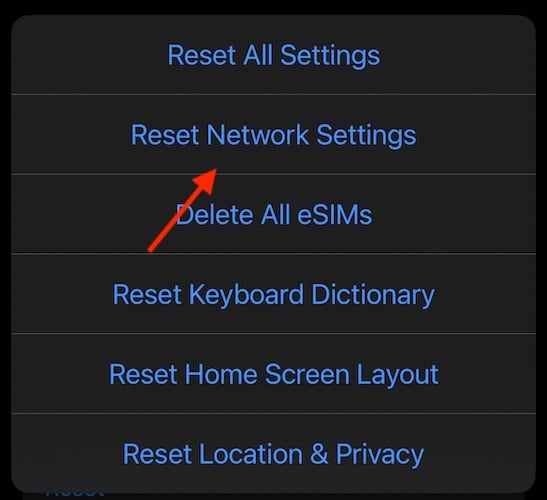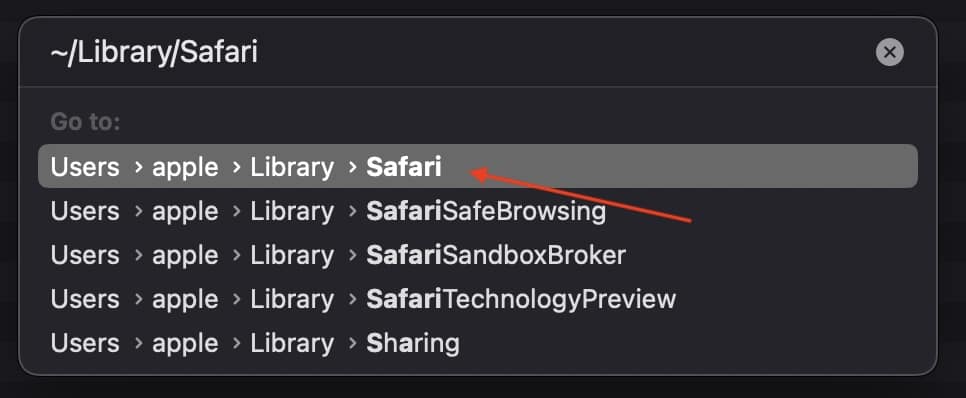If you’re having issues because you can’t clear your Safari history, know that a solution isn’t too far behind. I love using Safari for a great browsing experience, but I was recently unable to clear my history, which was giving me some problems. Fortunately, I discovered a solution to my problem. Let’s take a look at some troubleshooting steps and solutions.
Why Is My Clear History Button Grey?
If your Clear History button is grey, the most likely reason is that you do not have any History to clear. However, you may also be experiencing a grey Clear History button due to certain Content & Privacy Restrictions within Screen Time being enabled. You can check on iPhone via Settings > Screen Time > Content & Privacy Restrictions > Allowed Apps and ensure that Safari is enabled. Note, however, that this will require your password.
On Mac, you can disable Screen Time via System Settings > Screen Time> Content & Privacy > Content Restrictions. Ensure Access to Web Content is set to Unrestricted. Of course, if you didn’t set up Screen Time in the first place, this likely isn’t your issue. Keep reading for further solutions.
How Do I Clear My Safari History and Cache?
 NOTE
NOTE
1. How To Clear Your Safari Browser History
If you need to clear your Safari history, you can check out our full guide here. However, note that on iOS, clearing your history is as easy as going to Settings > Safari > Clear History and Website Data. For Mac, all you need to do is open Safari and select History > Clear History from the menu bar. With both Mac and iOS you are able to choose how much of your history you delete based on time.
2. Disable iCloud Sync for Safari
If you’re still having issues clearing your Safari browsing history, it may just be that you need to disable iCloud sync for Safari. This default option shares your history and your reading lists across all your Apple devices. It may be the case that some history or content did not sync properly.
Disable iCloud Sync iOS
Time needed: 2 minutes
If you need to disable iCloud Sync on iOS, follow these steps.
- Go to your Settings app.
- Select your Apple ID (your name).
- Choose iCloud.
- Under Apps Using iCloud select Show All and ensure that Safari is disabled. You may get asked to keep or delete your current history.
Disable iCloud Sync macOS
- From the Apple Menu, go to System Settings.
- Select [Your Name].
- Select iCloud.
- Select More Apps and turn off the Switch next to Safari.
3. Reset Network Settings (iOS Only)
 NOTE
NOTE
If you are still looking for an effective solution to your clear history issue, you may want to consider resetting your network settings.
- Go to the Settings app.
- Select General.
- Tap Transfer or Reset Device.
- Tap Reset.
- Select Reset Network Settings and confirm your decision.
4. Delete History Manually (Mac Only)
If you need to clear your Safari history on Mac and are having problems, remember you can delete your history manually.
- From the menu bar, go to Go > Go to Folder.
- Enter the following into the search bar: ~/Library/Safari. Press Return.
- While holding down the Command key, select the following items: History.db, History.db-lock, History.db.shm and History.db.wal.
- Control-click these items and select Move to Trash.
- Empty your Trash.
Why Can’t I Clear History in Safari?
The most likely reason that you’re unable to clear your Safari history is that there is no history left to clear. However, if you’re having issues, look at basic things, such as restarting your Apple device or ensuring that Screen Time restrictions are not preventing you from clearing your history. You may also want to consider that iCloud Sync may prevent you from properly clearing your history.
Conclusion
Being able to clear your entire history from Safari is incredibly useful. However, it’s only useful if it’s working correctly. Fortunately, solutions for your history clearing problems are rather easy, so there’s little to worry about. Not clearing your history can be a common issue for many users. However, a comprehensive solution is available.