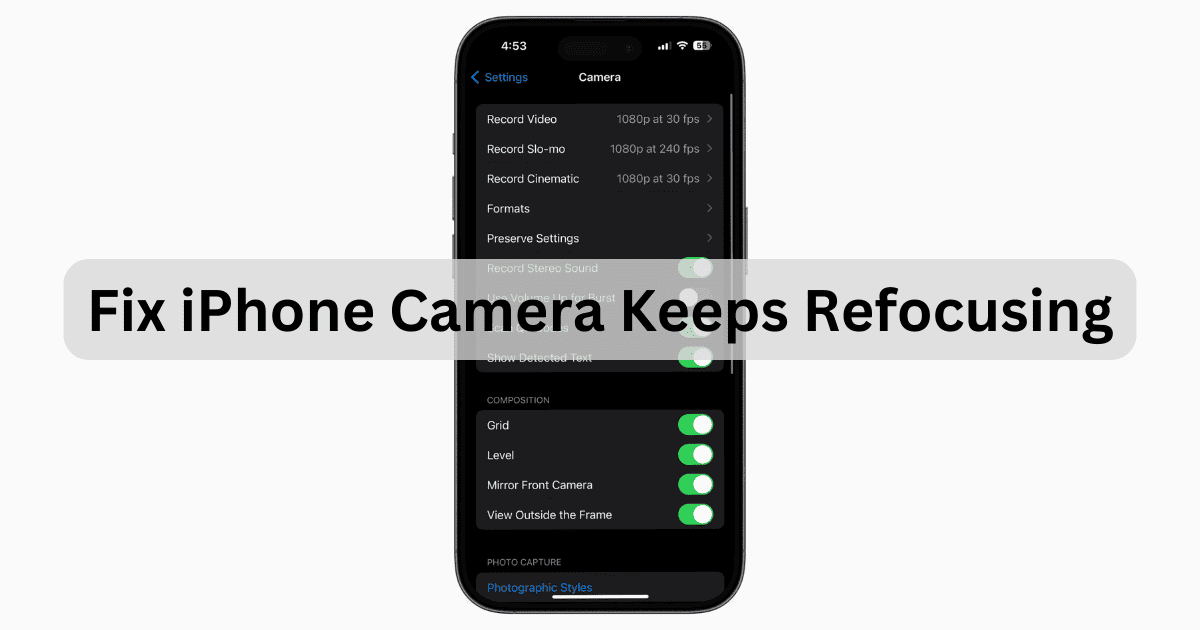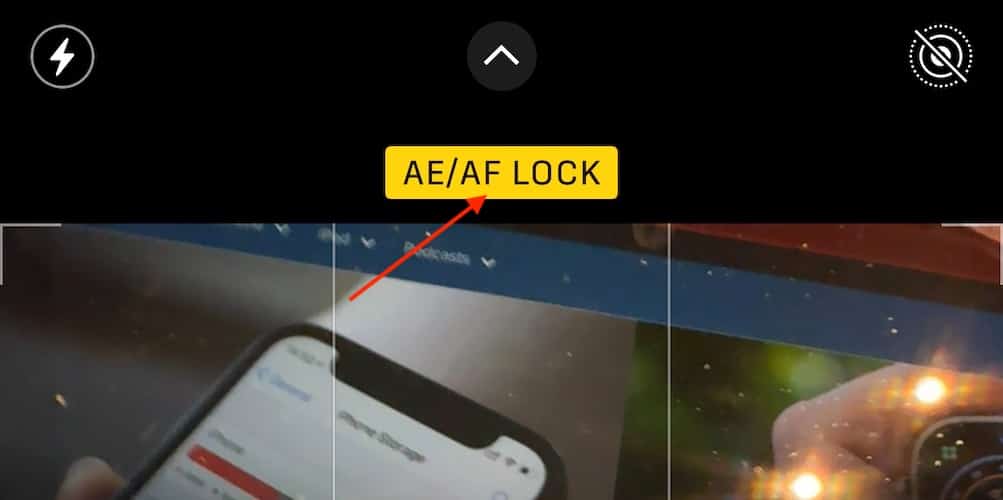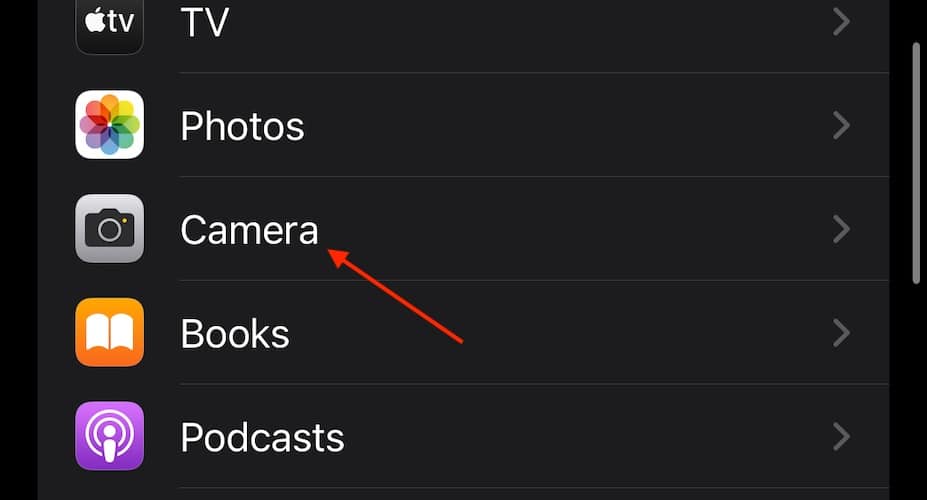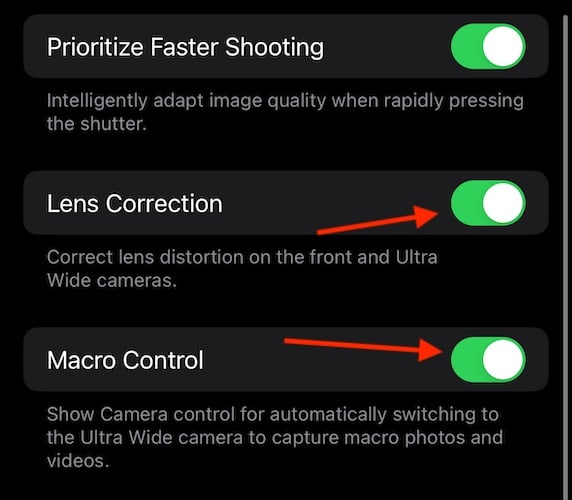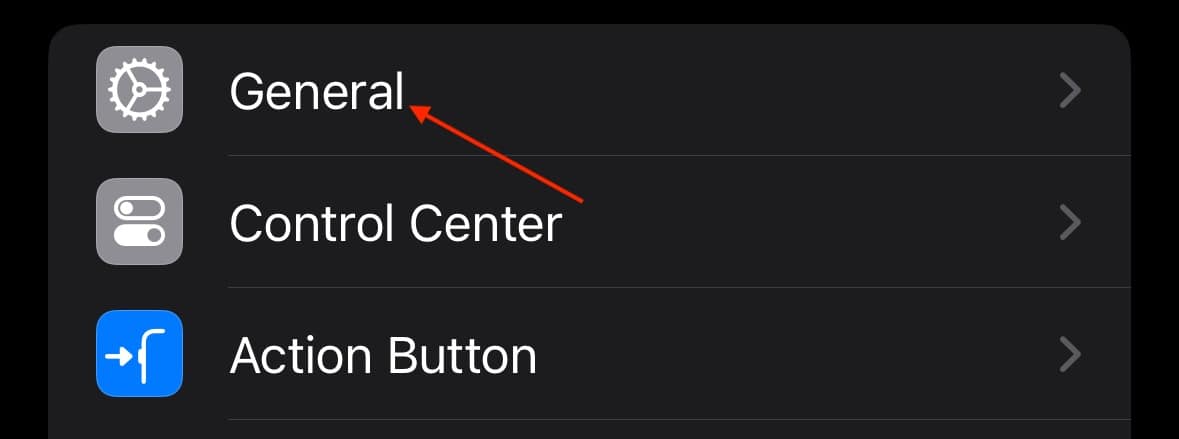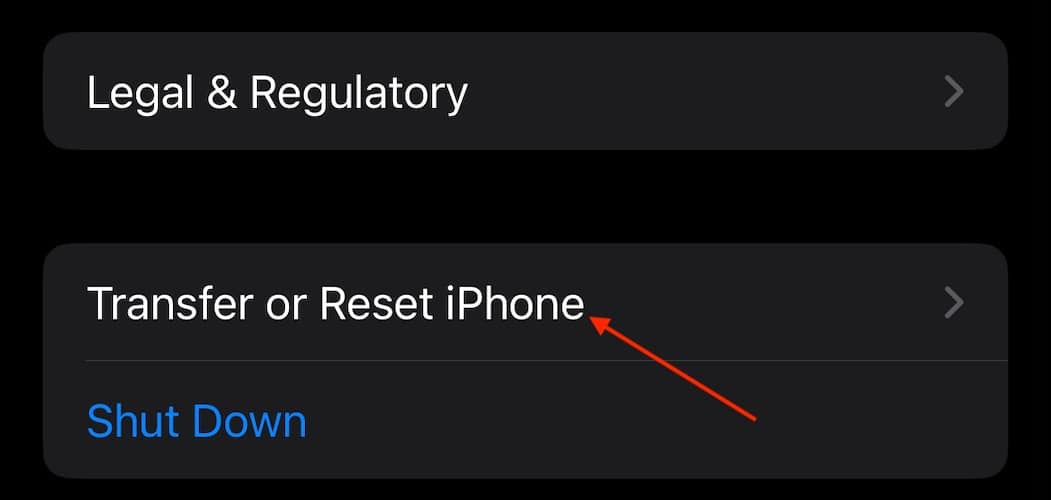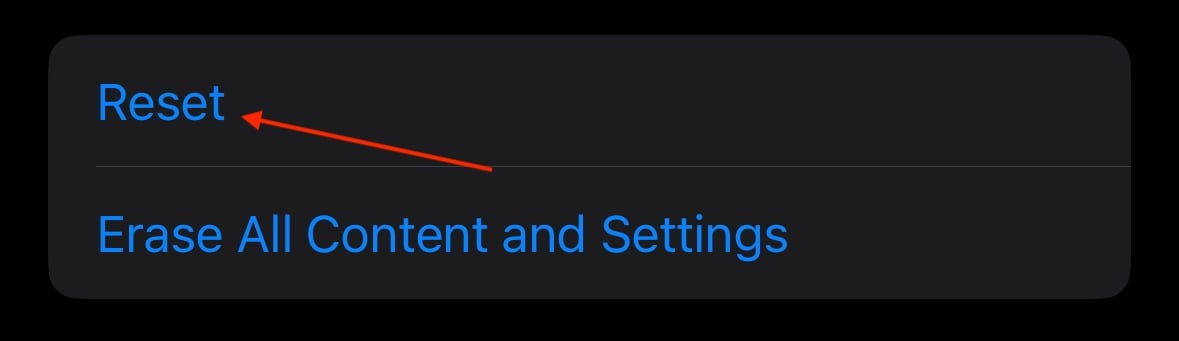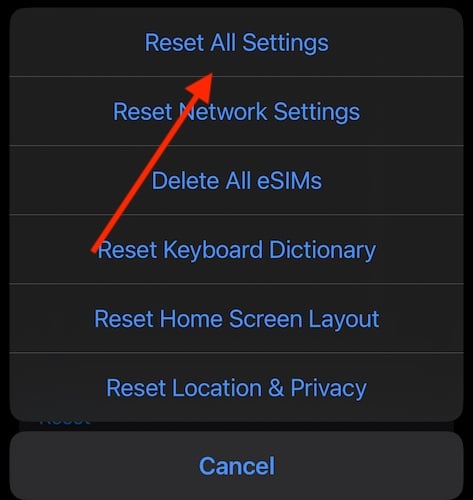If you’re having issues where your iPhone camera keeps refocusing, then I have got the solution for you. I love my iPhone 15 Pro, and getting to constantly snap photos with it can be a great experience. However, I recently came across an autofocus issue and was growing annoyed by the constant refocusing. Fortunately, I found a suitable solution. Let’s take a look.
Why Is My iPhone Camera Constantly Refocusing?
A variety of factors can contribute to your iPhone camera refocusing. This includes reasons such as hardware-related problems, software glitches and factors in your environment. You can prevent many of these issues by not exposing your device to moisture or extreme temperatures, keeping your camera lens clean and ensuring you keep your iPhone’s operating system up to date.
How Do I Stop My iPhone Camera from Auto Focusing?
Before you move on to more advanced solutions, consider these simple answers first.
- Clean your camera lens: Use a microfiber cloth and if anything is covering your lens, such as a case, remove it.
- Check for a software update
- Avoid third-party camera apps: Try your built-in Camera app to see if this fixes your issue.
- Restart the Camera app: Swipe up from the bottom of your Home screen to bring up the App Carousel. Swipe up to close your Camera app.
- Restart your iPhone
1. Disable Auto Focus
Time needed: 1 minute
If you’re having issues with persistent refocusing and your iPhone camera, disabling your autofocus feature may just do the trick.
- Open your Camera app.
- Point your camera at what you want to shoot.
- Hold down the screen until you see the AE/AF lock. This locks your focus and your exposure. You can still use pinch-to-zoom to zoom in and zoom out.
2. Try Adjusting Camera Settings
 NOTE
NOTE
It may be a certain setting is giving you issues. You can try turning them on and off to see if this helps your situation.
- Open your Settings app.
- Scroll down and go to Camera.
- You may need to scroll down, but look for the settings Lens Correction and Macro Control.
- Turn one of them off to see if your Camera works. If it doesn’t, turn the feature back on and then turn the other one off. If that doesn’t work, try turning both of them off. If you have Scene Detection, try turning this on and off as well.
3. Reset Your iPhone Settings or Perform a Factory Reset
 NOTE
NOTE
If you’re still having issues with your iPhone camera autofocusing randomly, you may just need to reset all of your iPhone settings. Since it’s in the same area, you also have the option to perform a factory reset. I will be sure to keep these distinct, but here’s how you reset your settings.
- Open your Settings app.
- Go to General.
- Select Transfer or Reset iPhone.
- Tap Reset.
- Select Reset All Settings. Confirm your decision.
- If you want to erase your iPhone and start from scratch, navigate to Settings > General > Transfer or Reset iPhone > Erase All Content and Settings and follow the instructions on the screen. Remember that this will erase your iPhone entirely, so make a backup first.
Why Does My iPhone Camera Keep Blurring In and Out?
There can be several reasons that your iPhone camera continues to blur in and out. Probably the most likely reason is that you have a dirty camera lens, and it needs to be wiped clean with a dry microfiber cloth. It may also be a software bug preventing your issue, so try restarting your camera app or your iPhone to see if this solves your problem. If you feel that it may be a hardware issue, you may want to consider contacting Apple Support or visiting an Apple Store.
Why Does My iPhone Camera Keep Coming On?
If your iPhone camera keeps coming on, it’s likely a software bug causing the issue. Restart your iPhone or check for a software update to see if either solves your issue. You can also try resetting all of your settings. It may also be that you’re having an issue with your camera indicator. Finally, while rare, you may have your Back Tap accessibility feature turned on, which performs actions when you tap the back of your iPhone. Check via Settings > Accessibility > Touch > Back Tap. Ensure it is off.
Conclusion
Being able to take the perfect shot with my iPhone is one of the major reasons I chose the device in the first place. However, having a constantly blurring camera can be an extremely frustrating issue. Fortunately, an effective solution is possible. While not iPhone models are created equal in terms of the camera, you’re still getting something quite powerful whenever you go with an Apple product. Hopefully, the solutions above can solve your auto-focus issues.
If you have any suggestions or additional ideas, feel free to let us know in the comments.