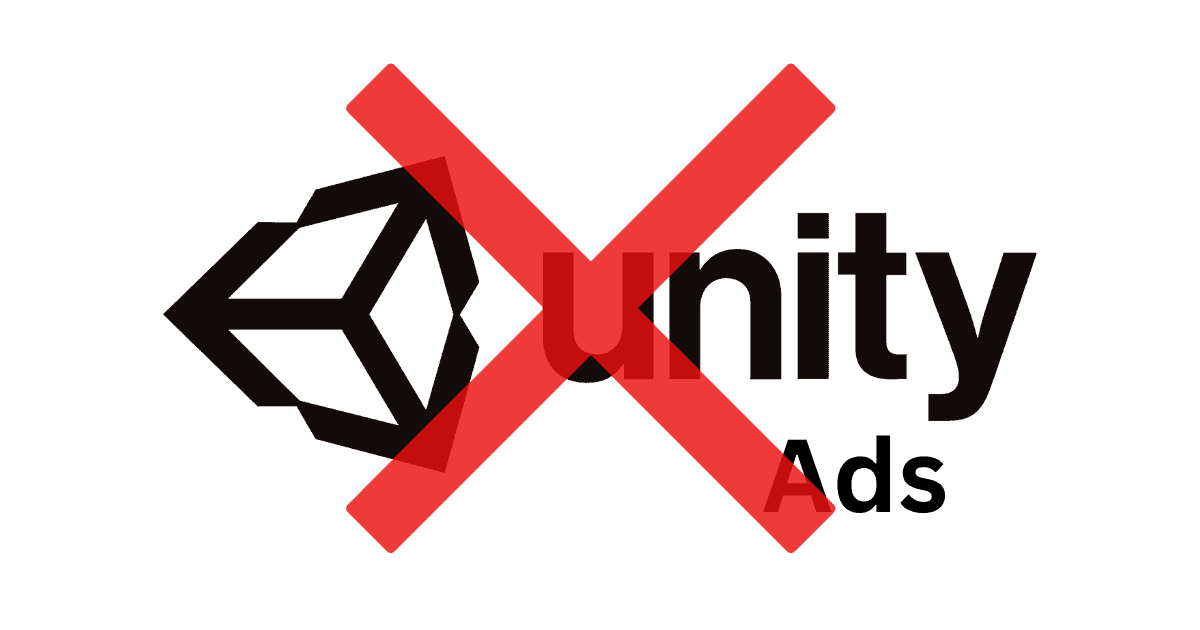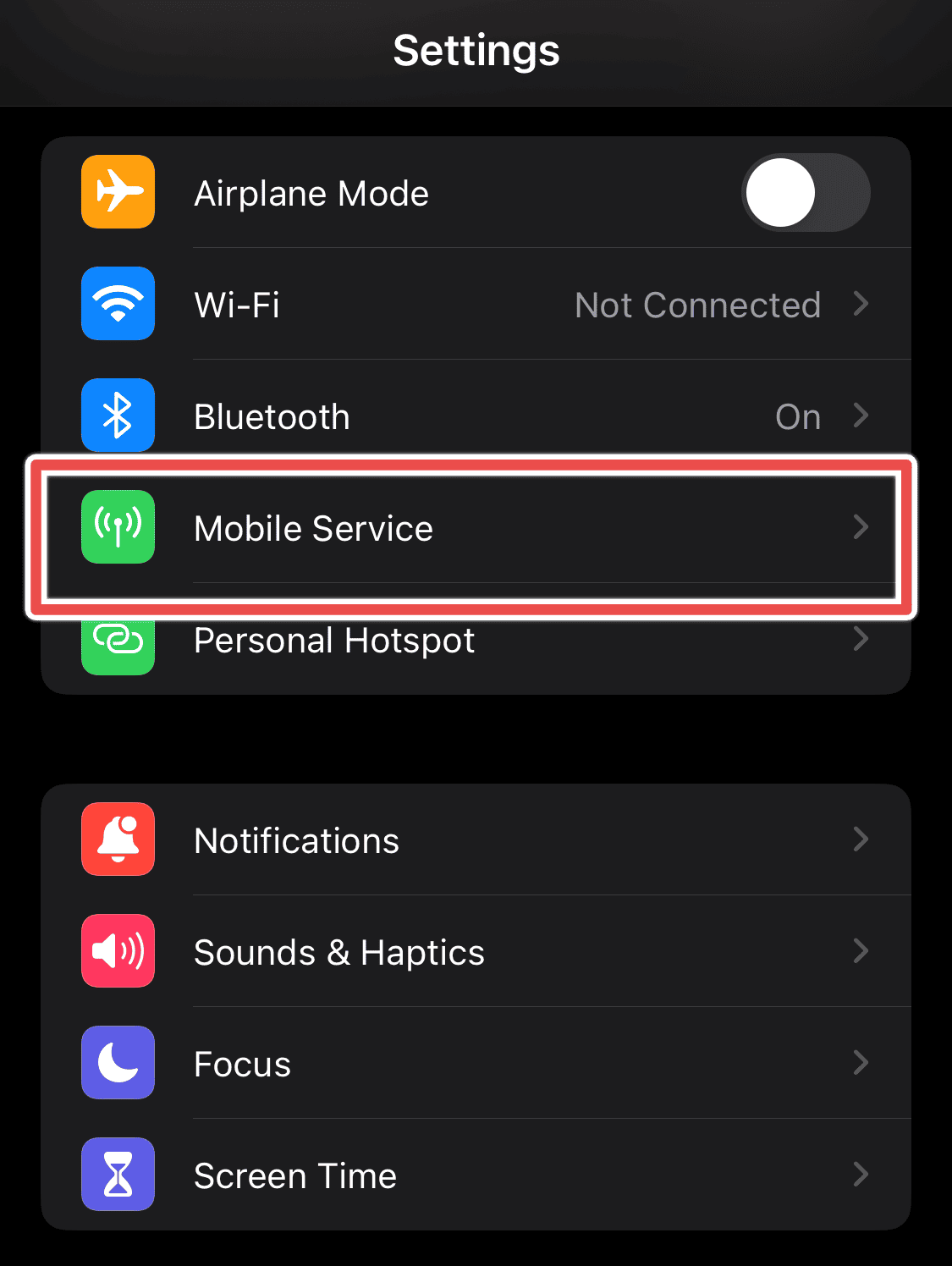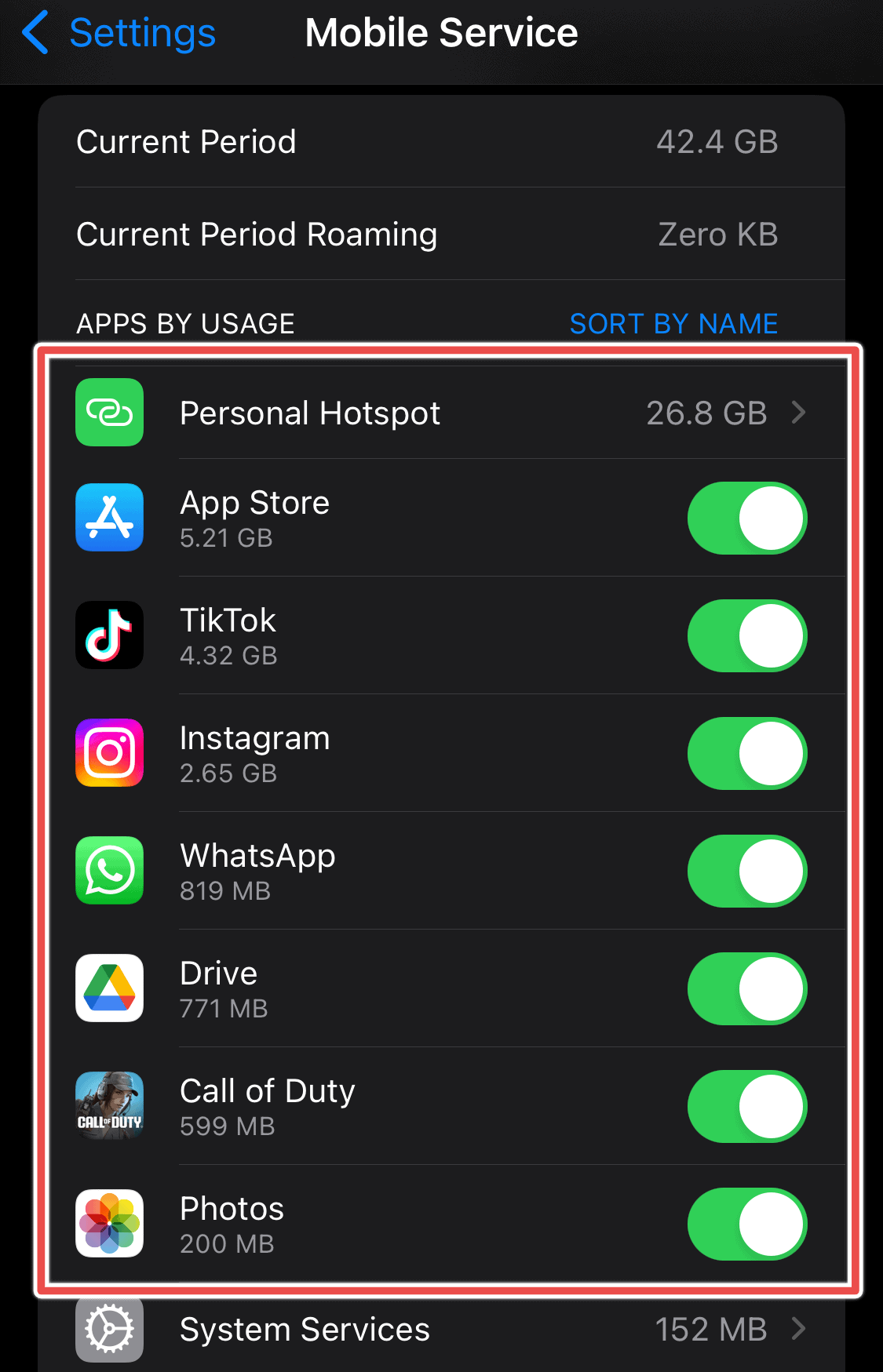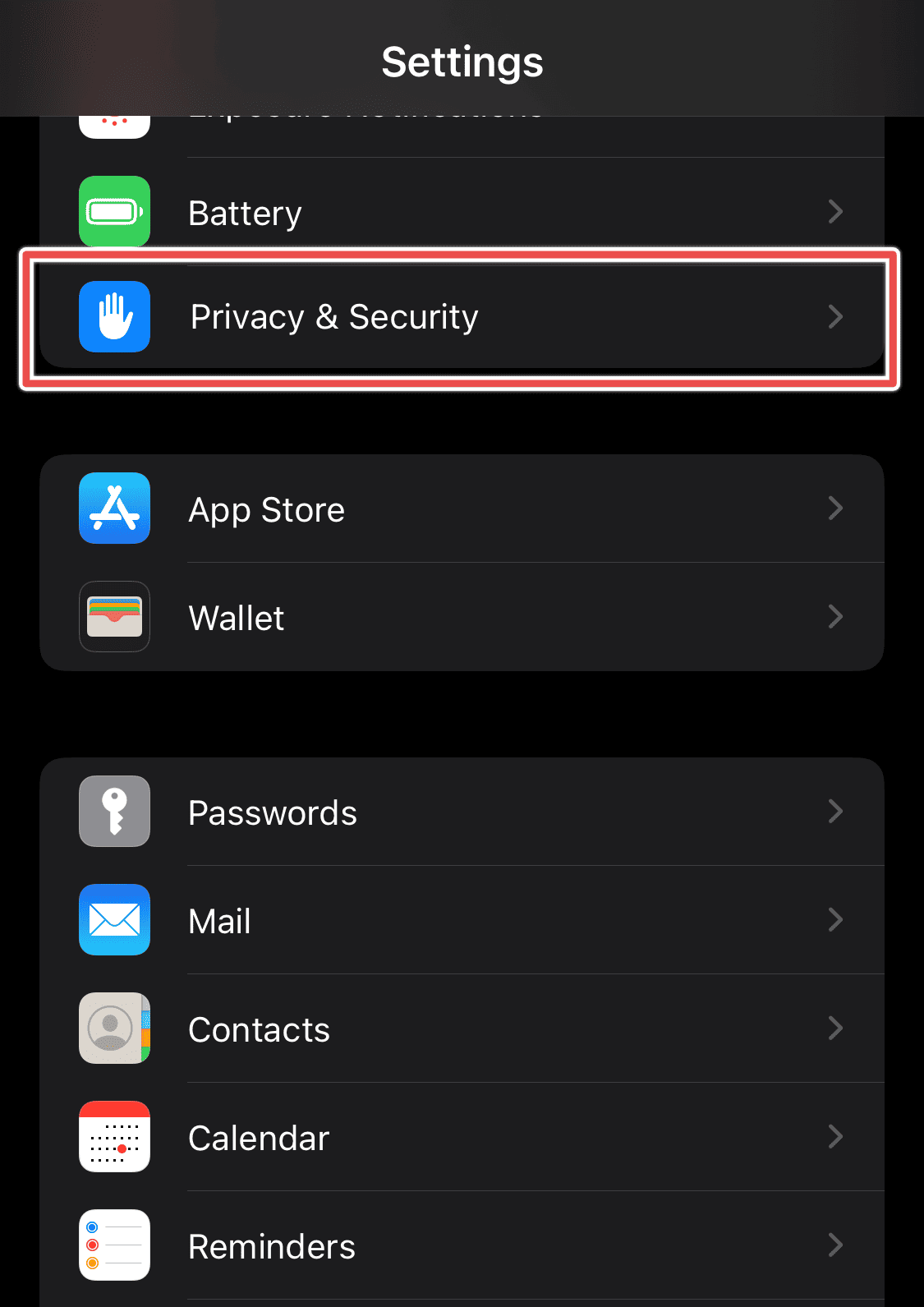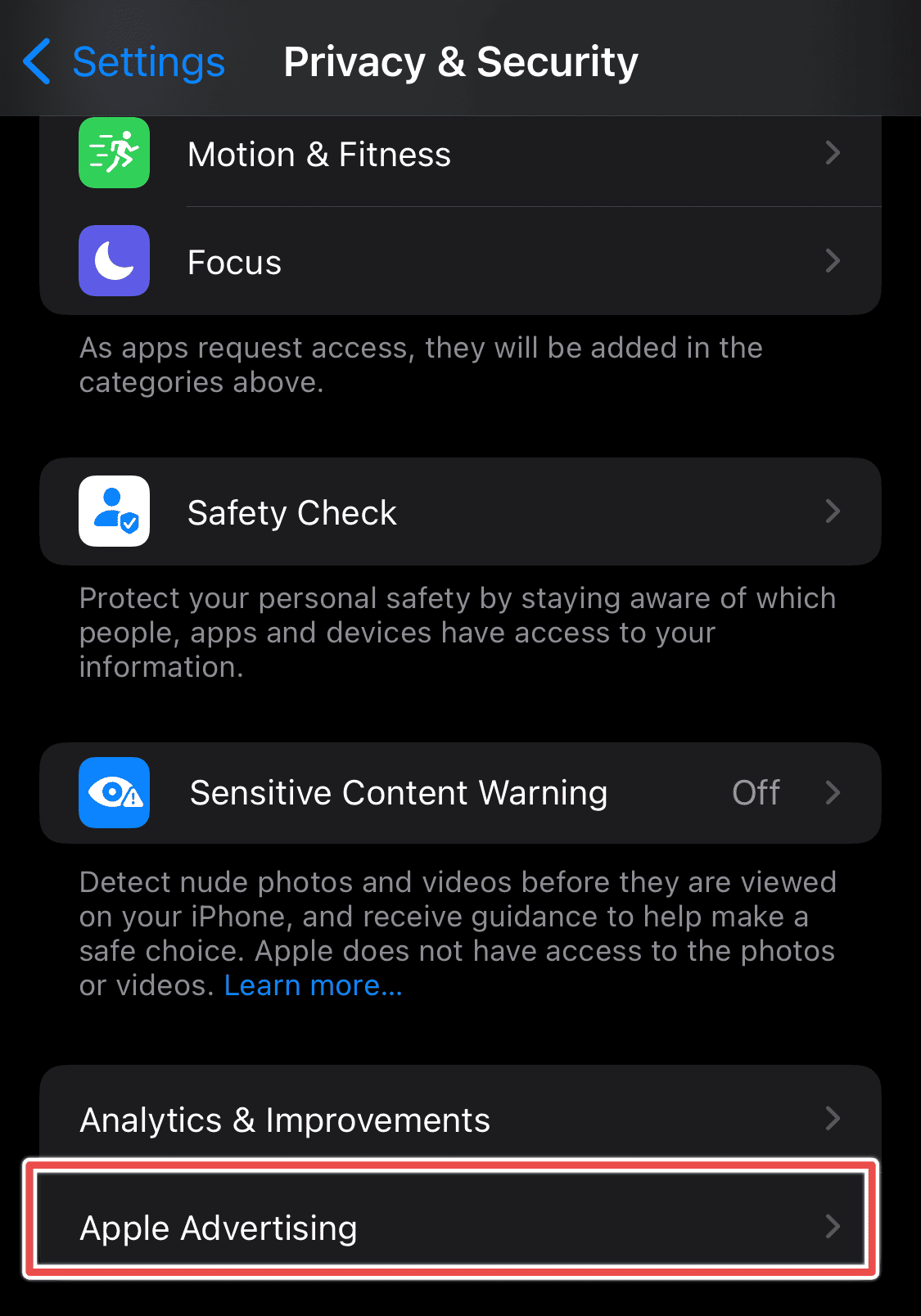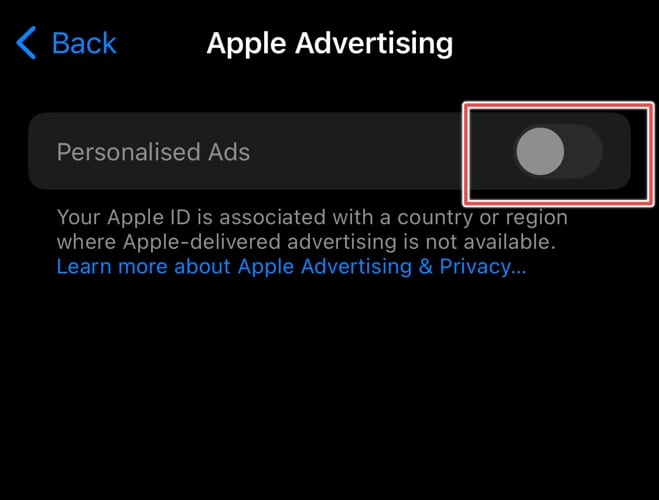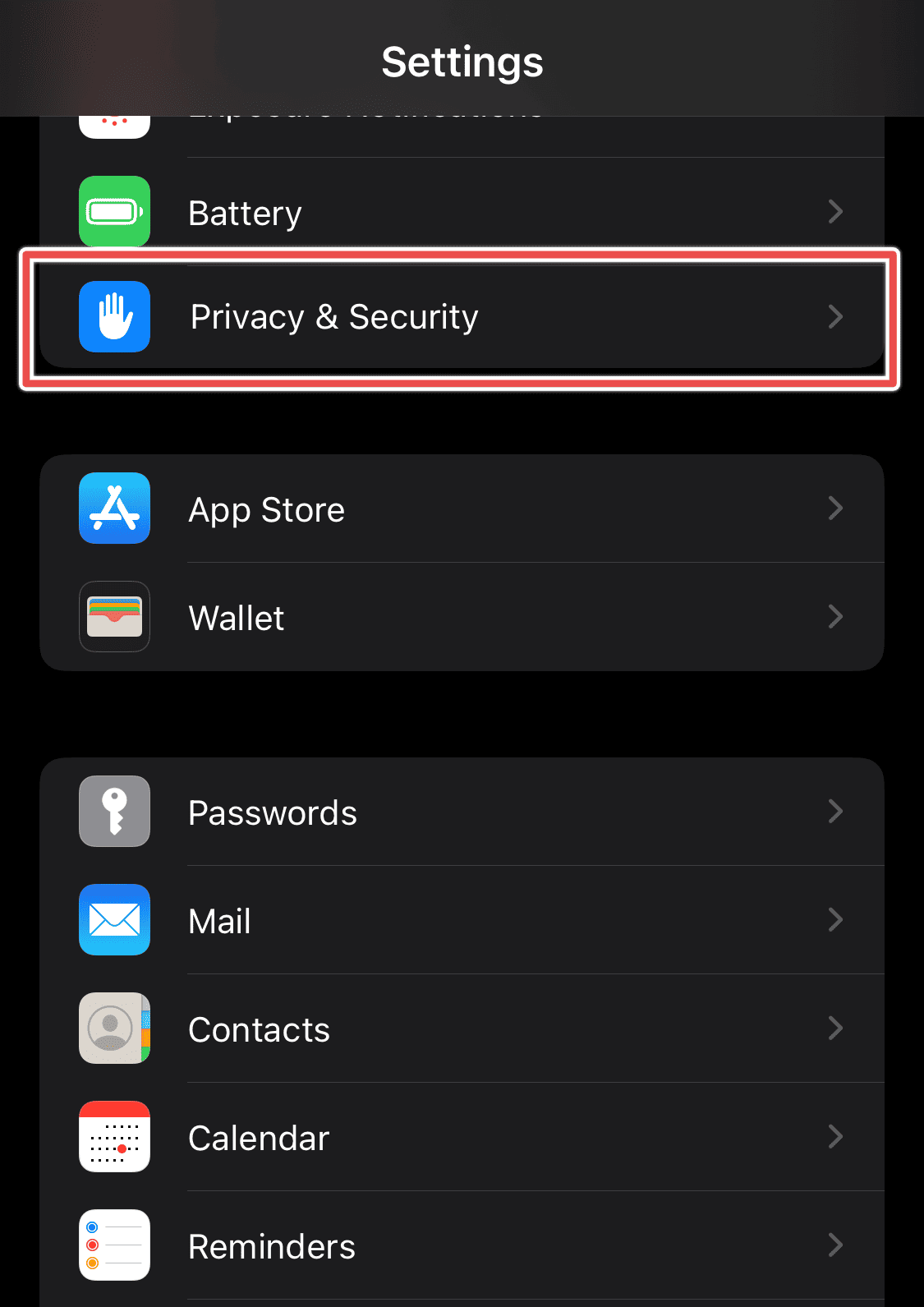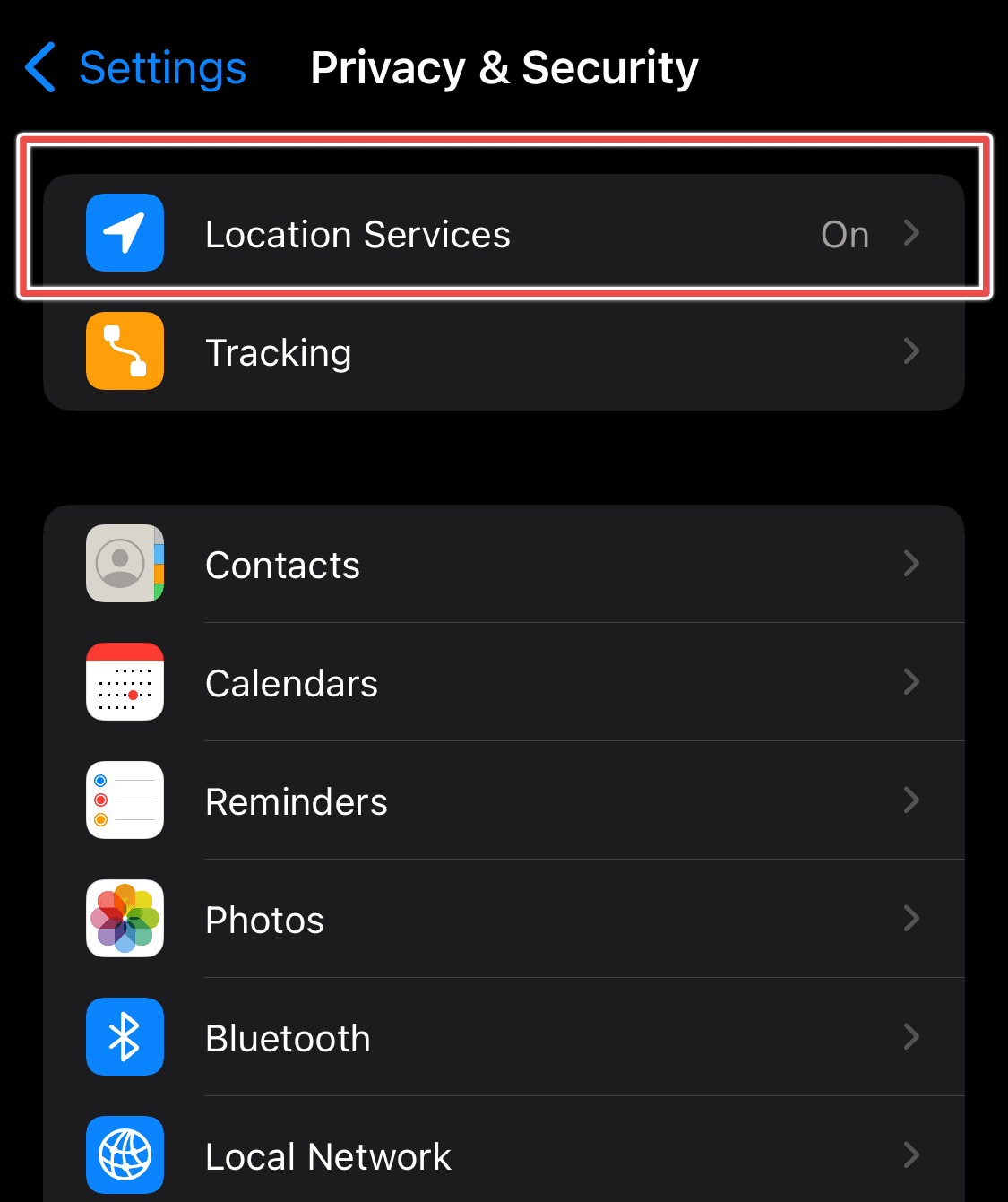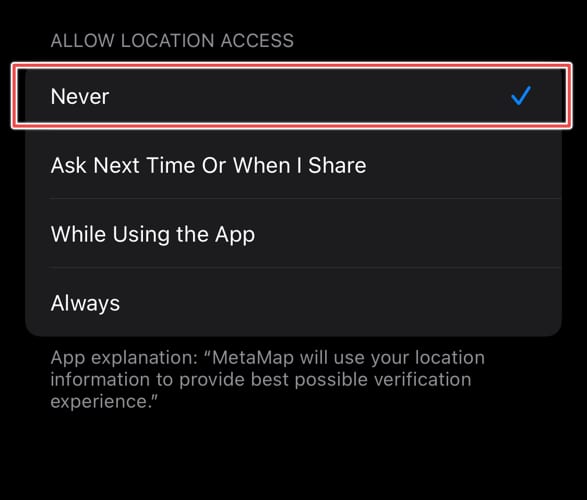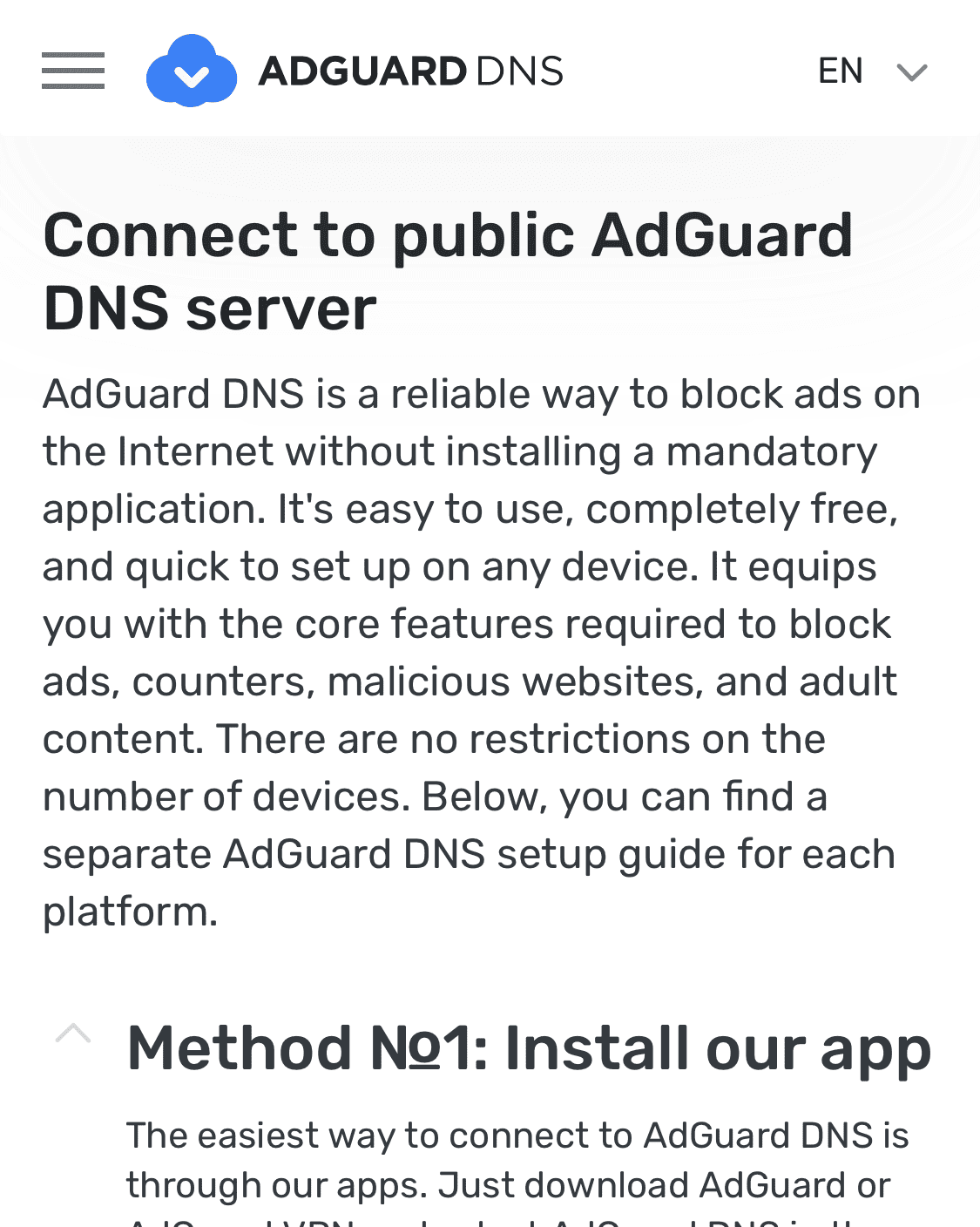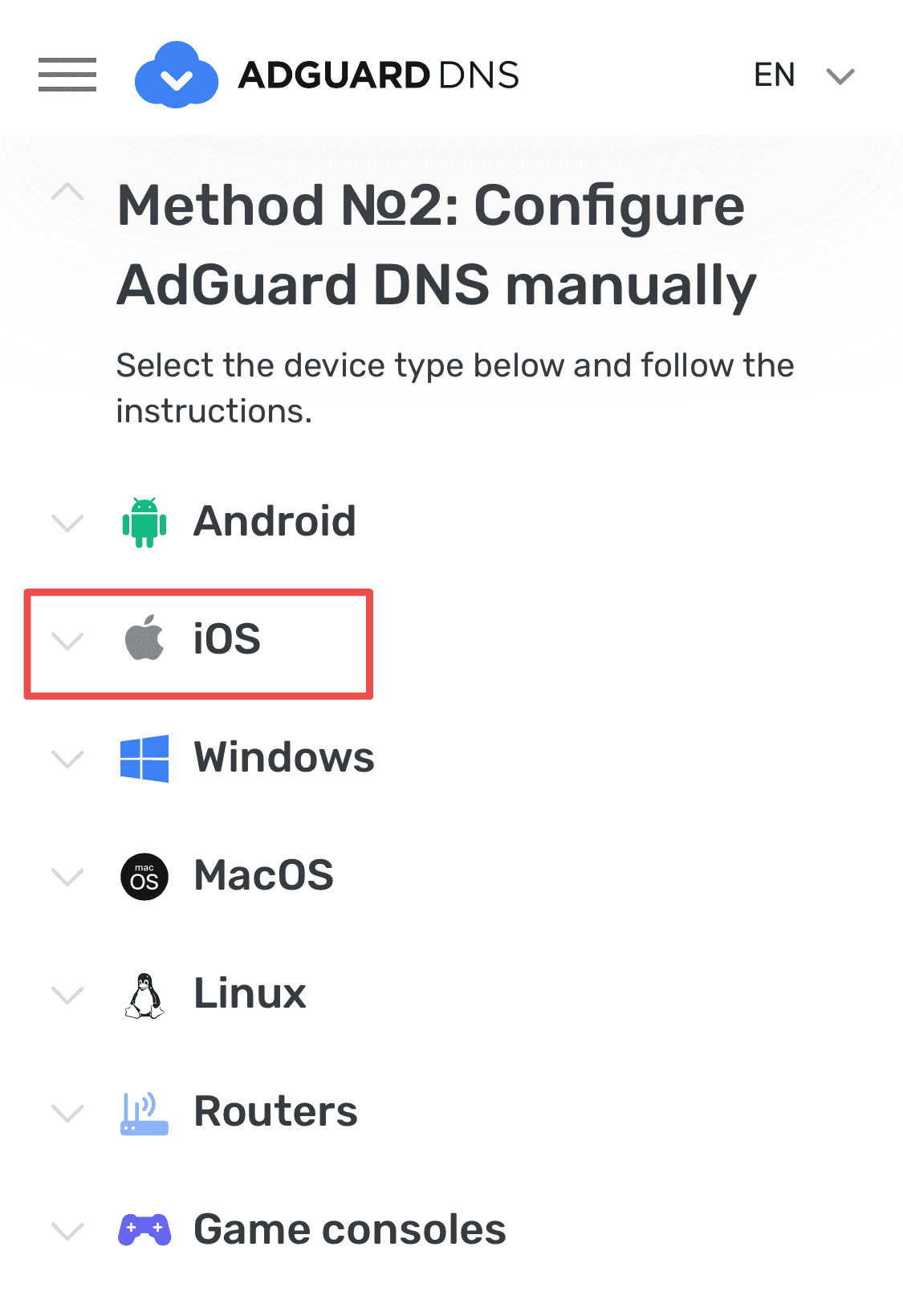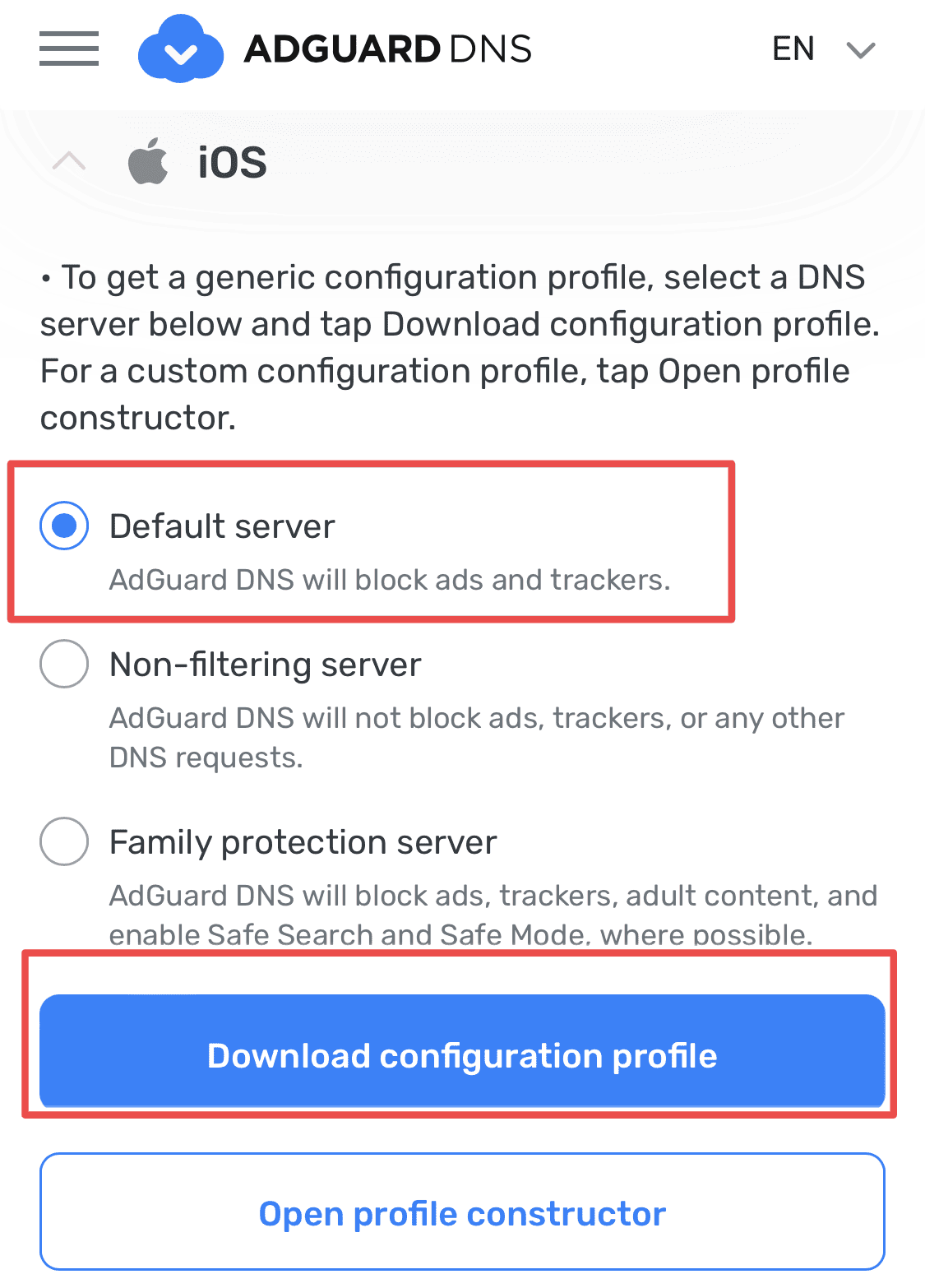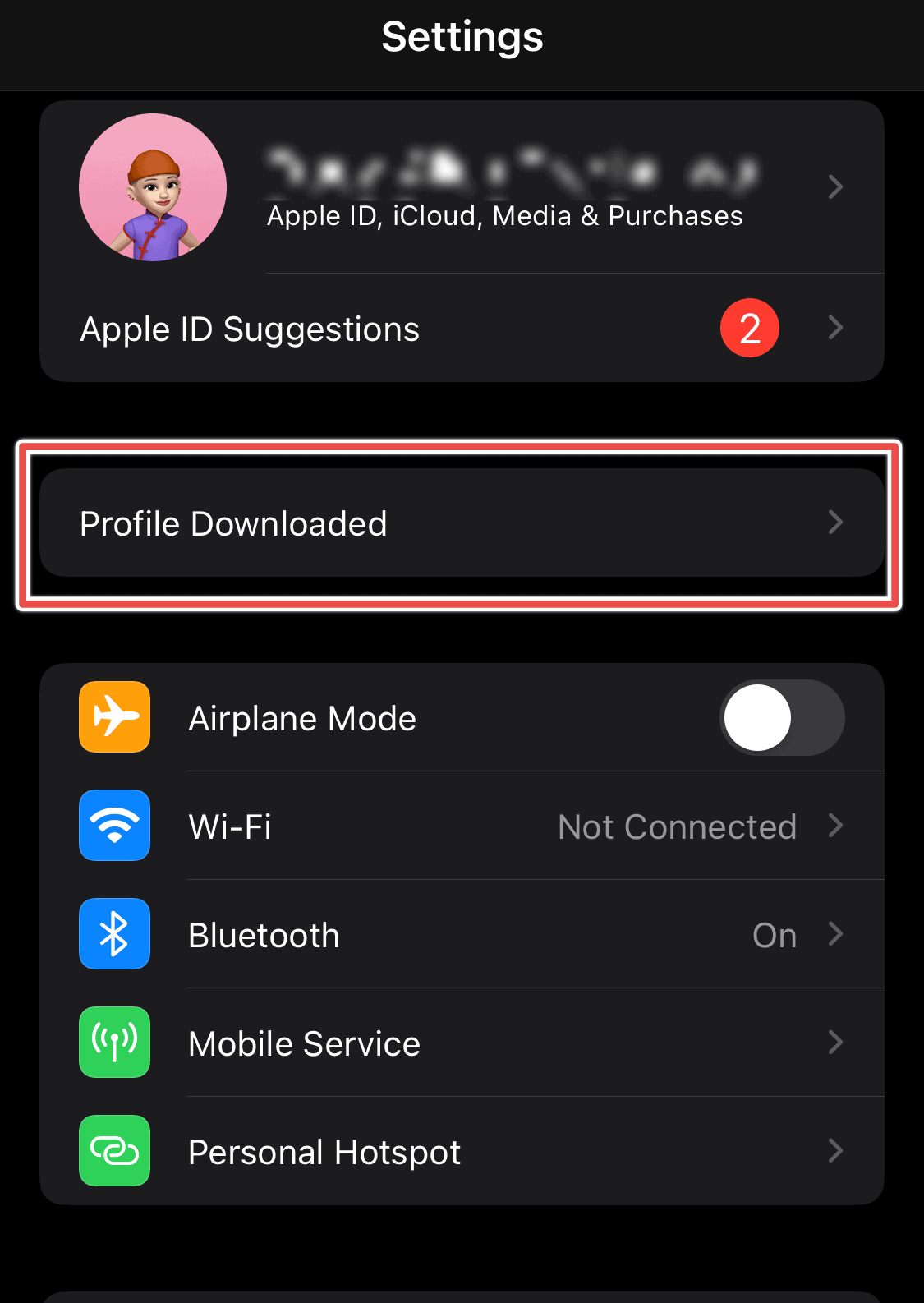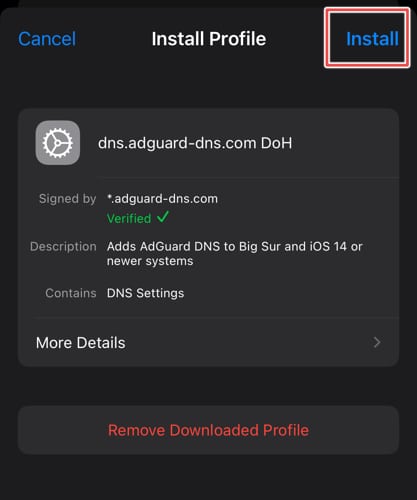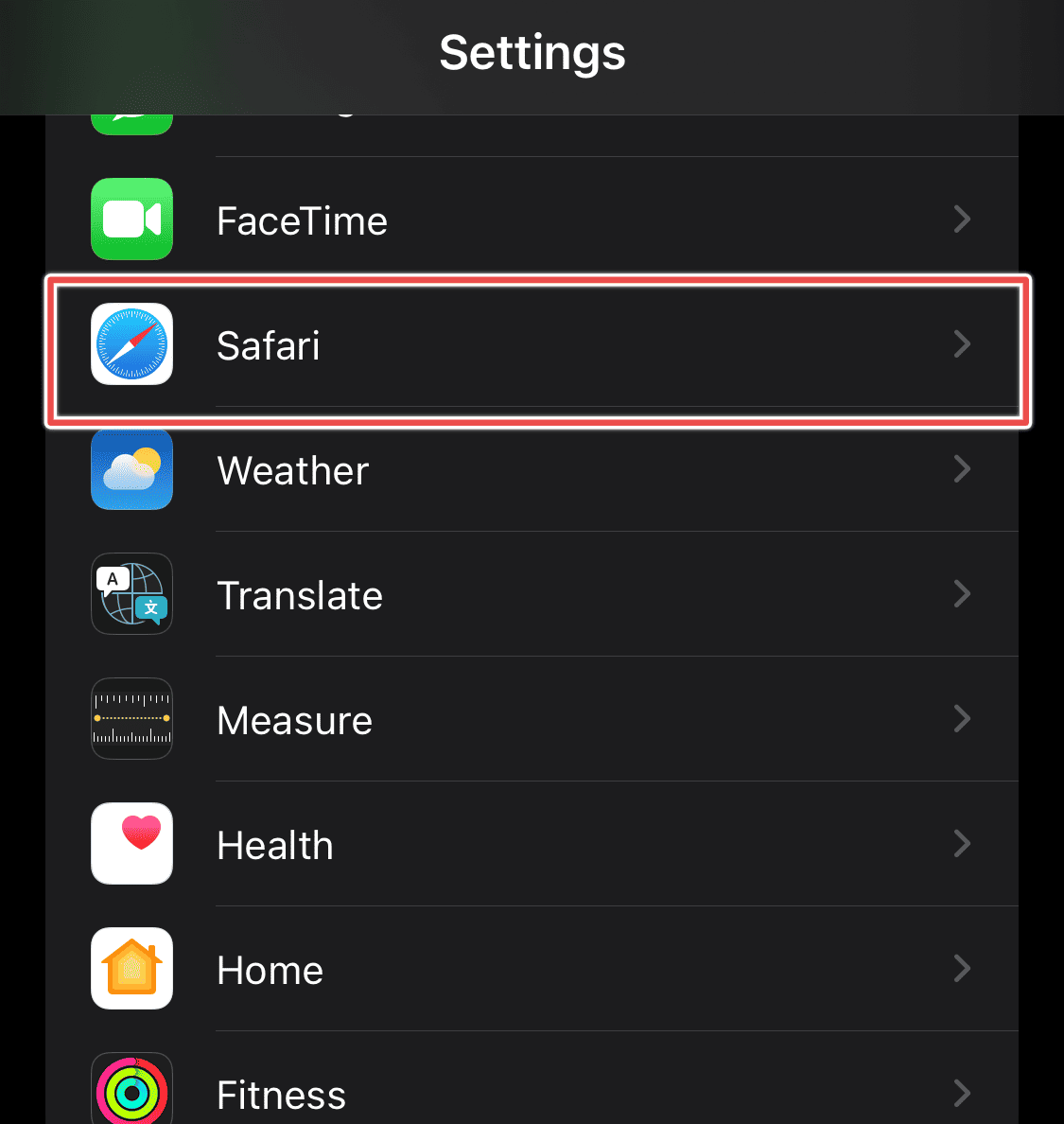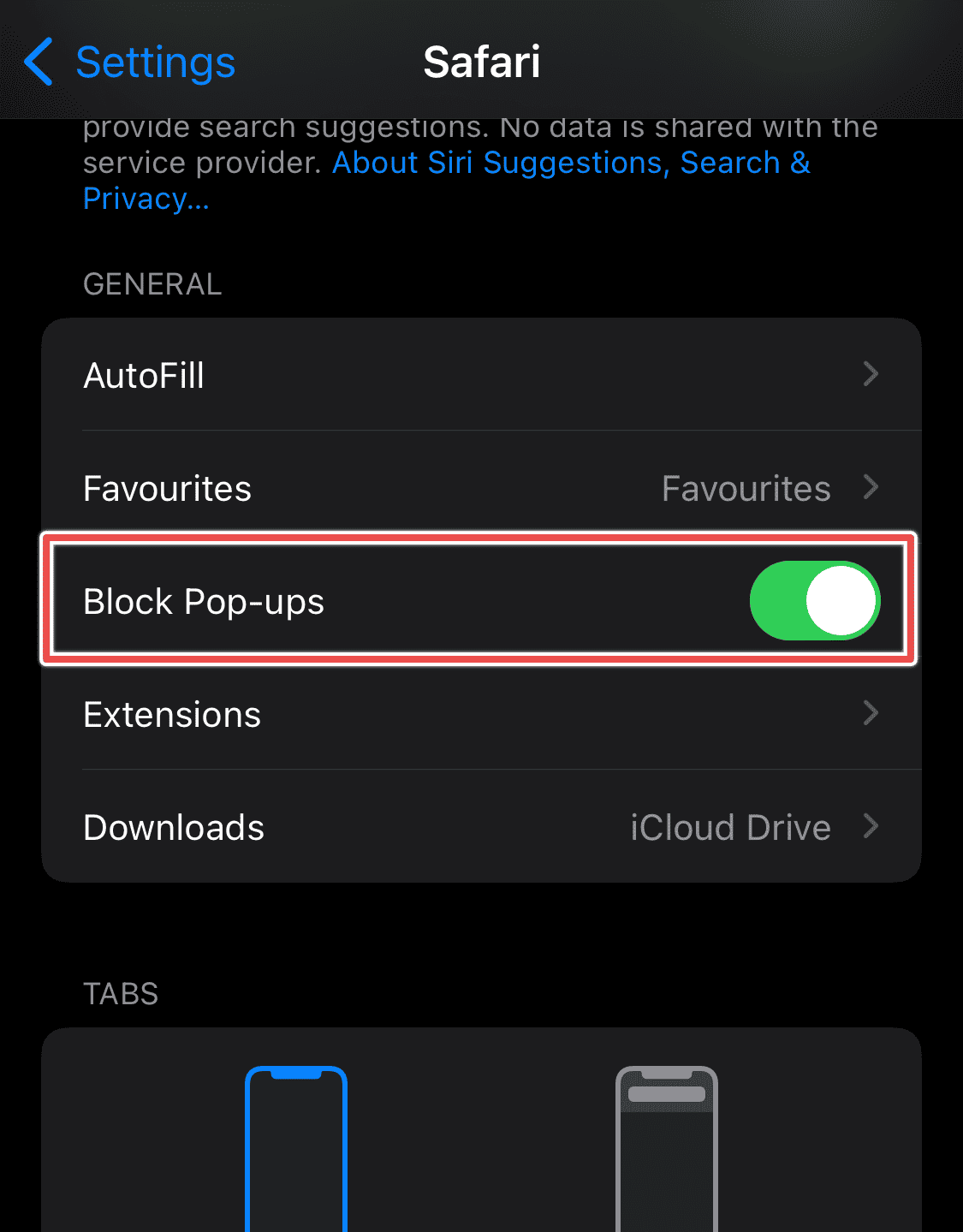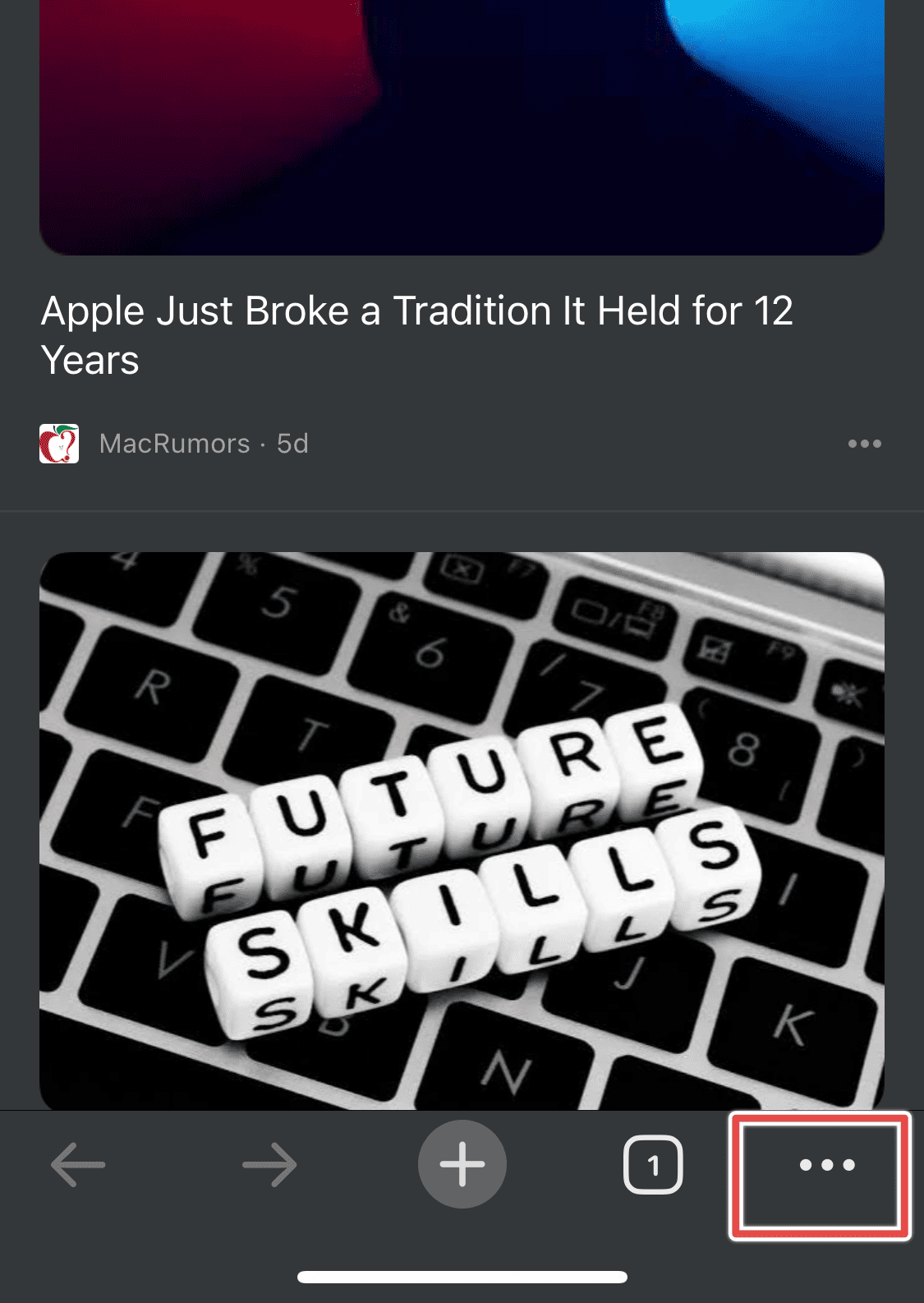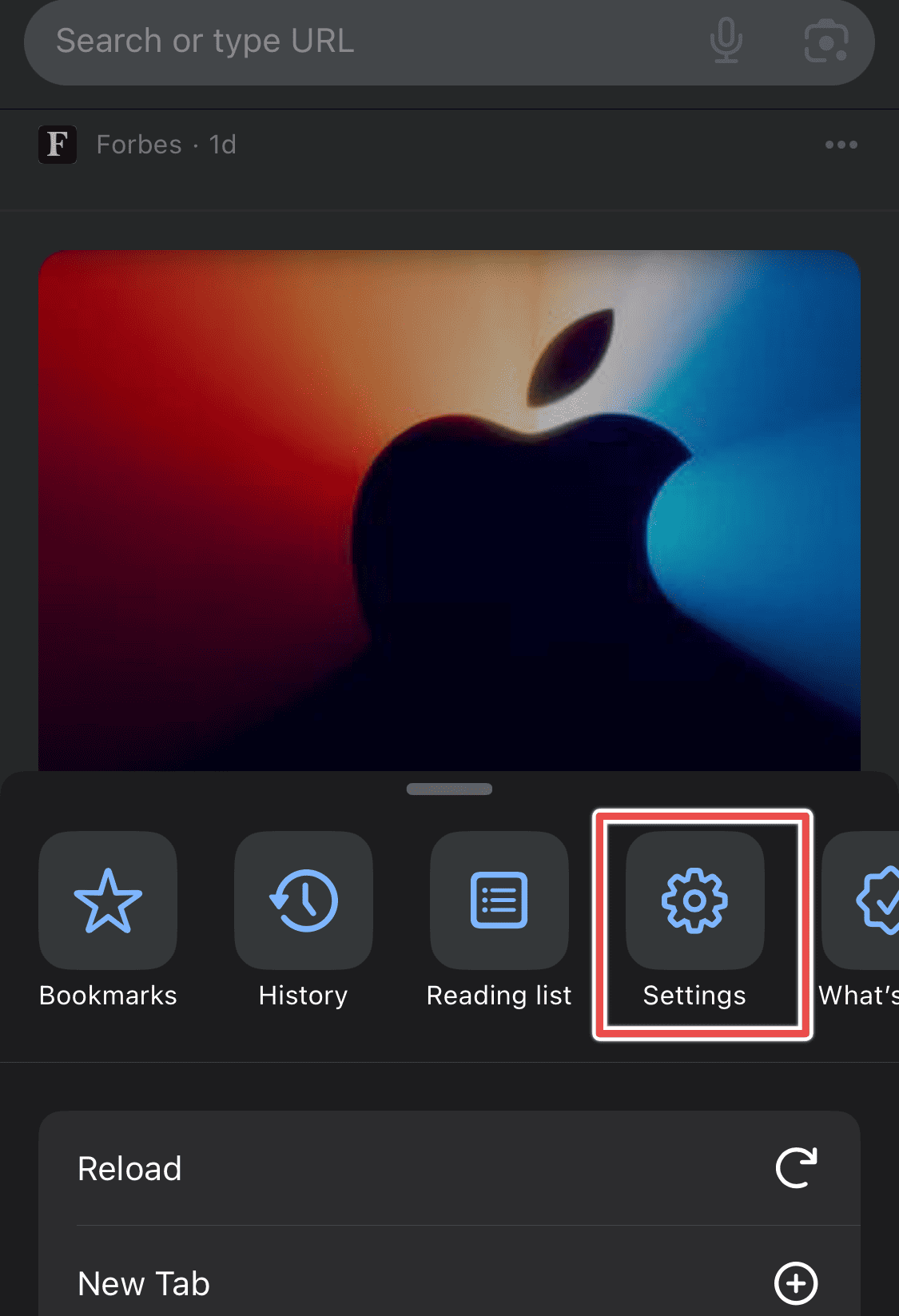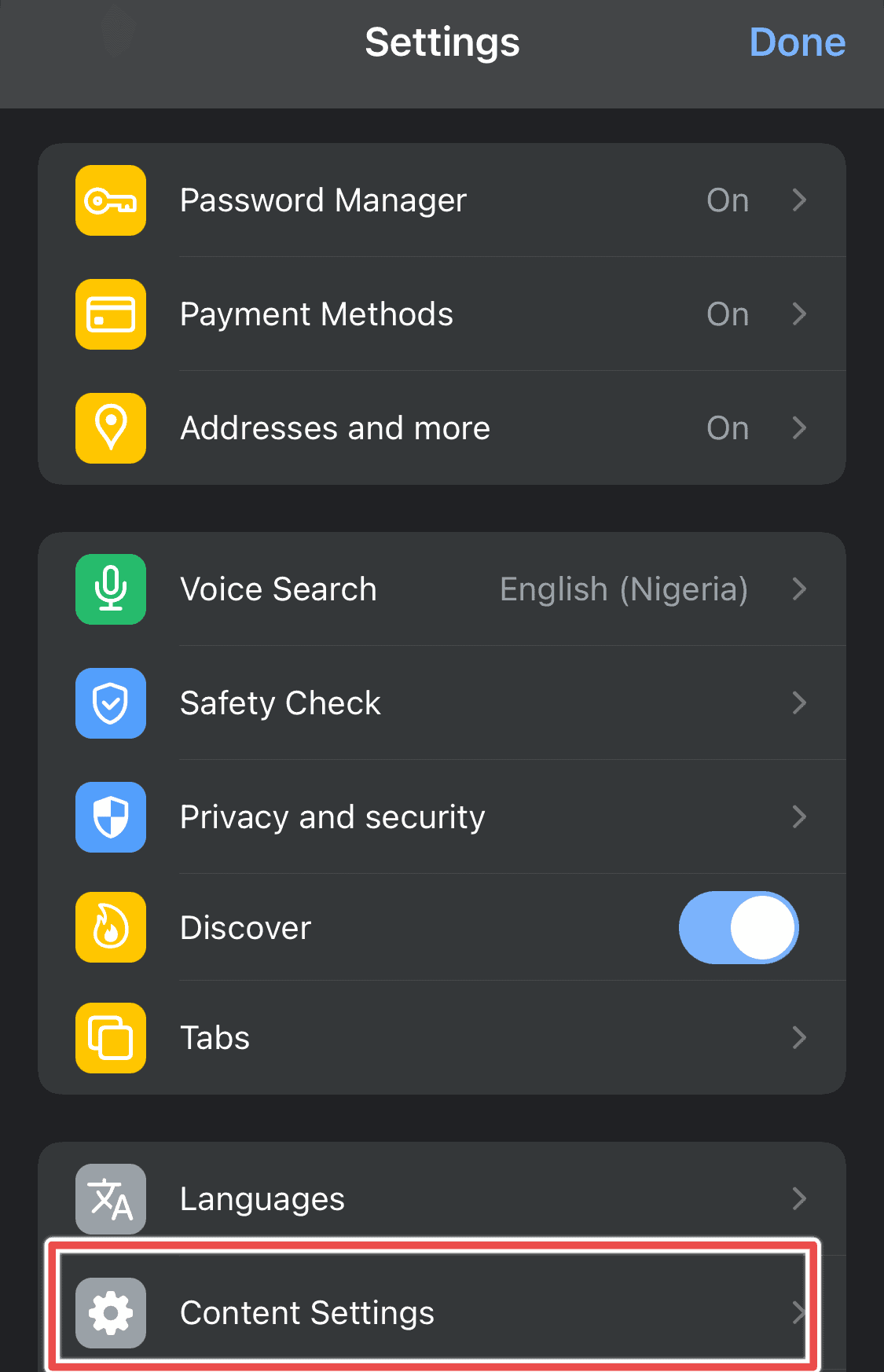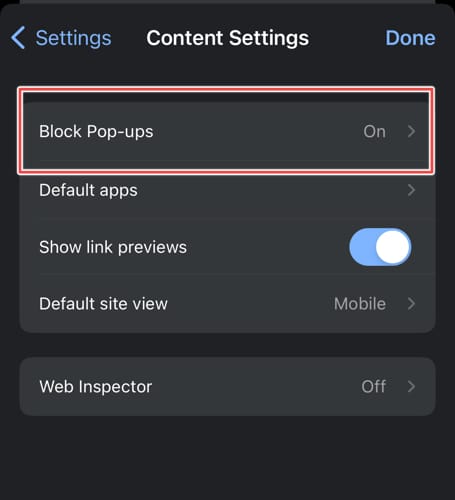If you’re an enthusiastic gamer like me, you’ve thought about how to block Unity ads quite often. They annoyingly affect the gaming experience and can be difficult to eliminate across other apps. If you play games like Pokemon GO, HearthStone, Cities Skylines, Pillars of Eternity, and Clustertruck, here’s how you can keep your gaming experience clean.
How to Block Unity Ads on iPhone
1. Prevent the Game App From Accessing the Internet
Time needed: 2 minutes
- Open the Control Center.
- Tap on Airplane mode to cut off internet access before launching the game.
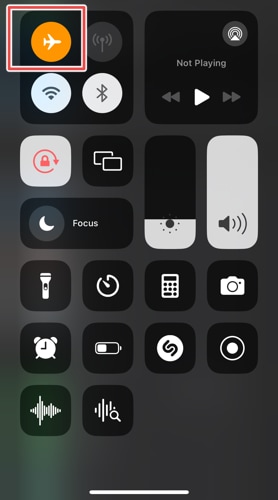
Even though there’s no internet connection, placeholders for Unity ads may still appear. However, they will appear blank, which is a much better alternative to flashy ad banners.
2. Disable Cellular Access for Specific Games
Sometimes, I need internet access to run other applications. Disabling cellular and internet access to the specific game app is a great alternative. Here’s how:
- Go to Settings > Mobile Service.
- The mobile service page will display a list of mobile apps that use internet access.
- Tap the green toggle button to shut off internet access for the specific game.
3. Prevent Personalized Ads on iPhone
- Go to Settings > Privacy & Security. For earlier iOS versions, check Privacy.
- Scroll to the bottom and tap on Apple Advertising.
- Tap the toggle button to turn the option off.
4. Disable Location-Based Ads on iPhone
Follow these steps to block Unity ads from showing location-based adverts.
- Open Settings > Privacy & Security. For older versions, check Privacy.
- Tap Location Services.
However, I wouldn’t recommend you turn off location services as you may have important apps that need the feature (for example, Fintech apps and Maps).
- Rather, scroll through the list of apps and tap on the game.
- Tap on Never to cut off location access.
5. Use an Ad Blocker
Because Unity Ads can be very persistent, you should use an ad blocker for extra protection. AdGuard uses DNS to eliminate ads and third-party software that track online behavior. Here’s how you can use AdGuard to block Unity ads:
- Visit this web address: https://adguard-dns.com/en/public-dns.html
- Tap Method#2 > iOS.
- Next, tap Download Configuration Profile to start download.
- After downloading, go to Settings > Profile Downloaded.
- Tap Install to start the mobile app download. This will help block all pop-up, banner, and video ads from Unity.
Additional Steps To Disable Unity Pop-up Ads
Sometimes, Unity ads bleed into your browsers and affect the browsing experience. Here’s how to block Unity ads (forced pop-ups and banner ads) from showing up in your browser.
1. Safari
- Tap on Settings > Safari.
- Next, go to the General Section and toggle on Block Pop-ups.
2. Google Chrome
- Open Chrome and tap the three-dotted buttons at the bottom left.
- Tap on Settings.
- Go to Content Settings.
- Tap on the Block Pop-ups.
- Turn on the feature to prevent ads on your browser.
If Unity ads keep affecting your gaming session, try using a combination of the steps mentioned above. Suffering from other types of ads? Check out our comprehensive guide on how to keep your iPhone ad free.