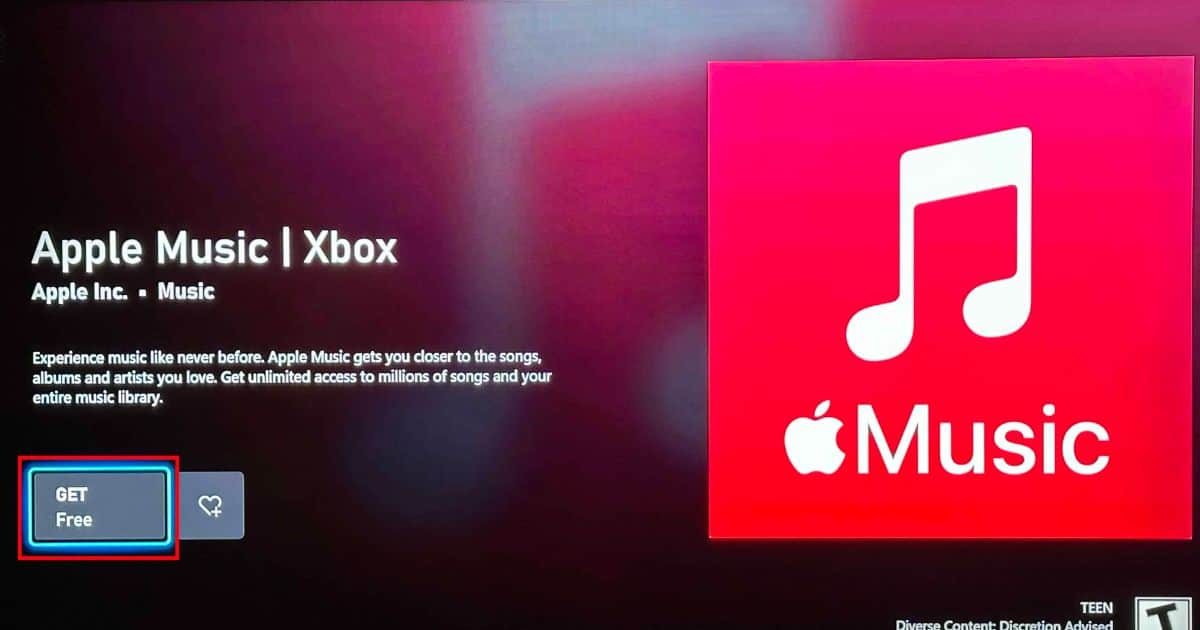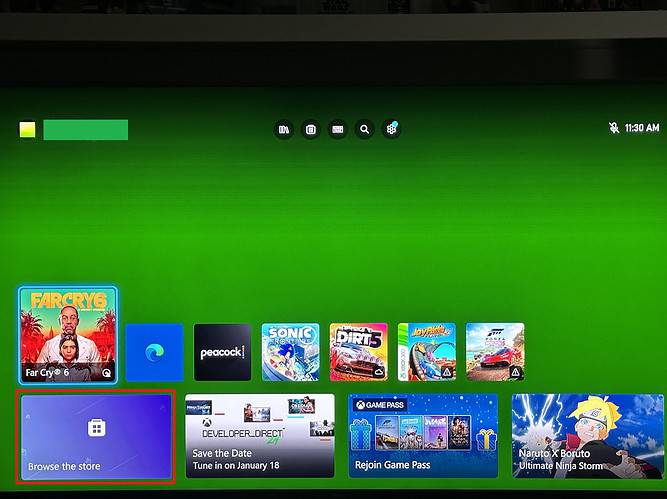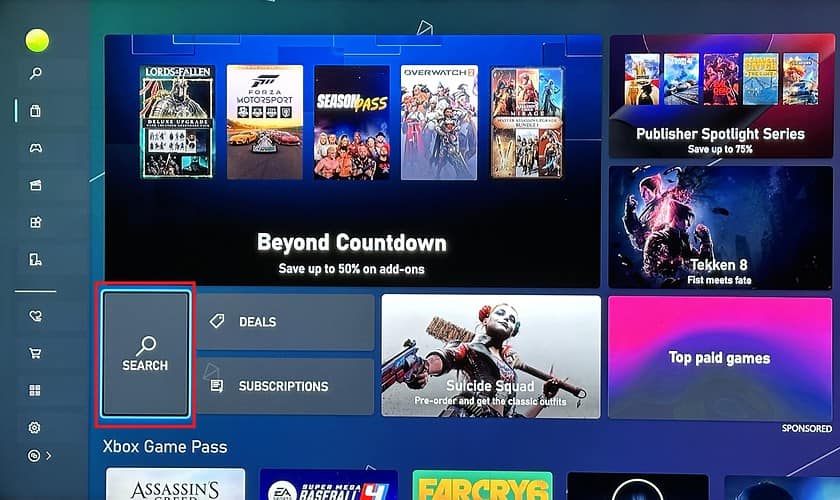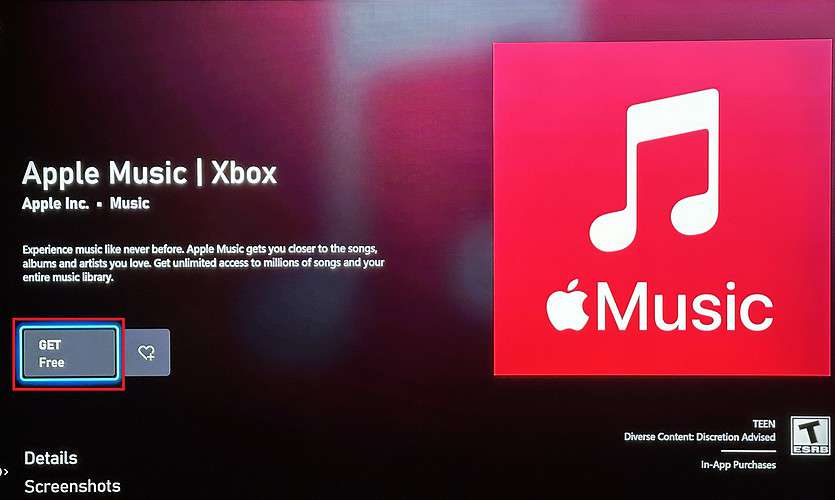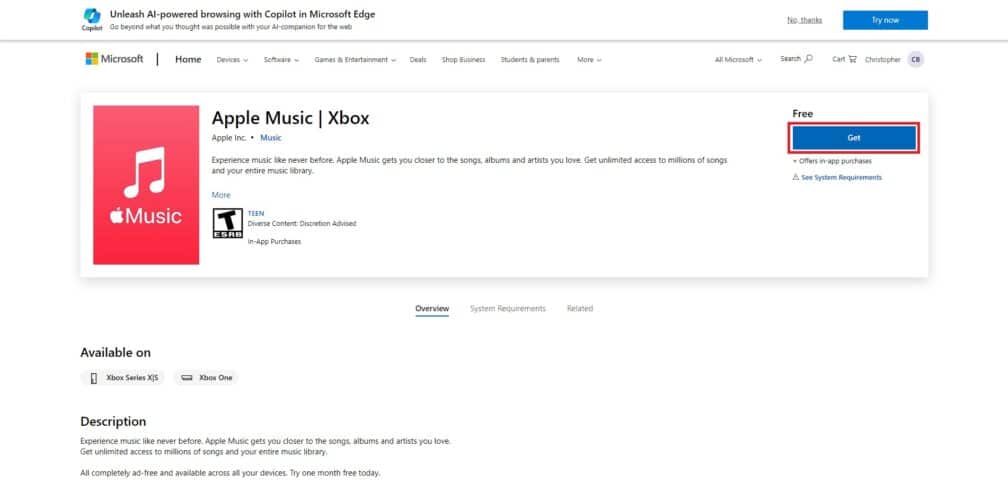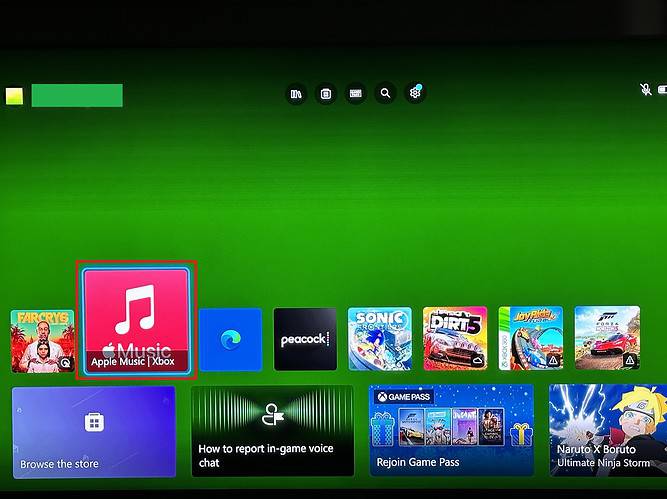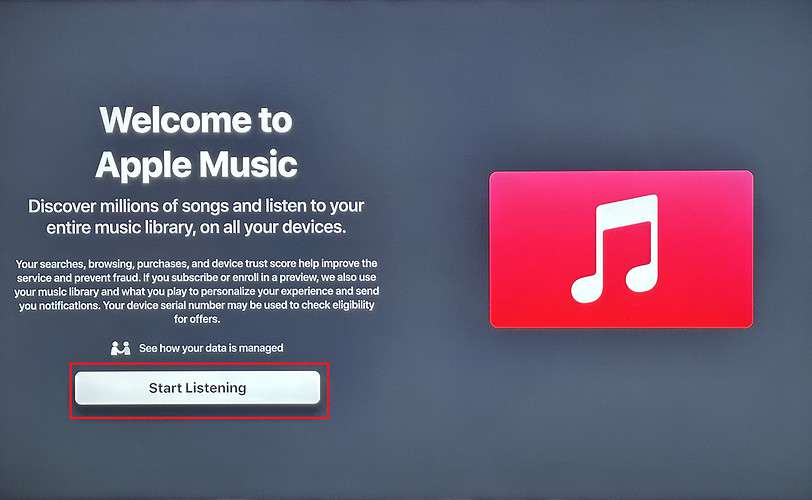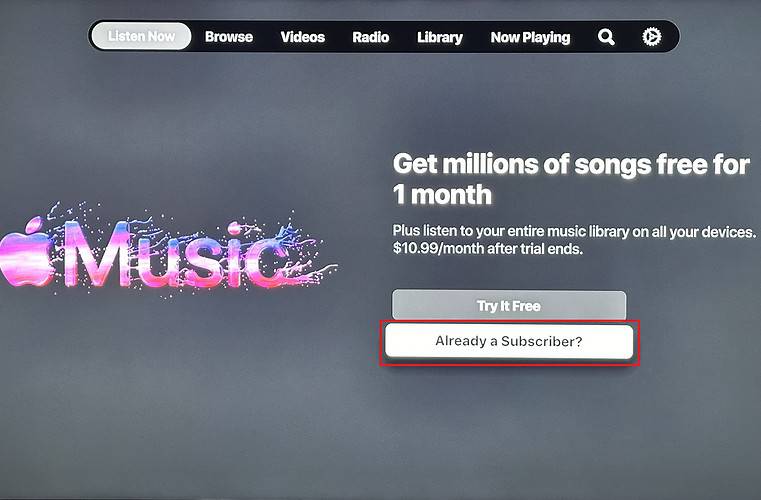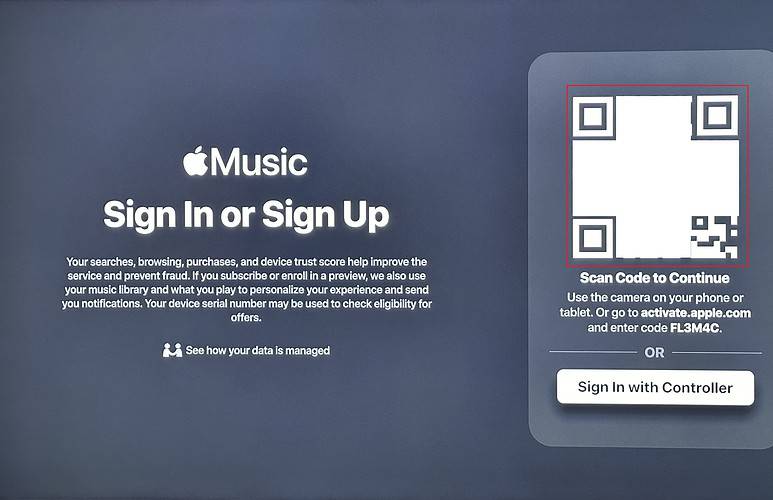Apple Music is among the most popular ways to listen to your favorite songs. Despite being a streaming service from Apple, the app is available on a wide range of devices. Fortunately for Xbox owners, you can also rock out on your gaming console.
Can I listen to Apple Music on Xbox?
The Apple Music app for Xbox consoles debuted back in 2022, but most people don’t realize it’s even available. Some users have reported issues with the app, including problems with shuffling large song libraries.
Despite its problems, the Apple Music app does exactly what you’d expect: it lets you listen to your favorite songs straight from an Xbox console. It is available on the Xbox One, Series S, and Series X. But the best feature of the Apple Music app is the ability to listen to music in the background while playing an Xbox game.
How to Download Apple Music on Xbox Series S and X
There are two options to download Apple Music on an Xbox console. The first is through the console’s Store app. However, you can also add the app remotely via the Xbox website or mobile phone app.
Download Apple Music Directly
The easiest way to add Apple Music to your Xbox Series S or Series X console is on the console. The same steps also work on older Xbox One consoles. Before getting started, it’s a good idea to have enough storage; the Apple Music app takes up about half of a gigabyte.
- Click the Browse the Store tile on the home screen.
- Select the Search tile in the store.
- Search for Apple Music and click on the app.
- Click Get to start downloading Apple Music.
- Wait for the download and installation to complete.
Download Apple Music From the Microsoft Website
Adding the Apple Music app to an Xbox is easy if you are already signed in on a computer. All you have to do is find the app on the Xbox website, and then you can automatically download it to your console.
- Go to the Apple Music page on the Microsoft Store on your computer.
- Click the Get button.
- Enter your Microsoft username and password if prompted.
- The app will now install when you turn on your Xbox console.
Start Listening to Apple Music on Xbox
With Apple Music now installed, it is time to launch the app and start listening. Now is a good time to grab your iPhone because it will speed up the sign-in process. Once set up, you can start playing music and then switch over to a game to let songs play in the background.
- Once the app finishes installing, open it.
- Select Start Listening in to sign in to Apple Music.
- Choose Already a Subscriber? if you already have an account. Otherwise, click Try it Free to start a trial subscription.
- Scan the QR code on the screen with your iPhone to automatically sign in with your Apple account. Alternatively, you can choose Sign In with Controller to type in your account’s username and password.
- Finally, browse through your library, search for a song, or listen to one of the available radio stations.
- Optional: Tap the Xbox home button and switch to a game to listen to music while you play.
Typically console games offer a decent background music. However, in some games the background gets repetitive and extremely annoying. In such cases, simply fire up your Apple Music and enjoy the gameplay.