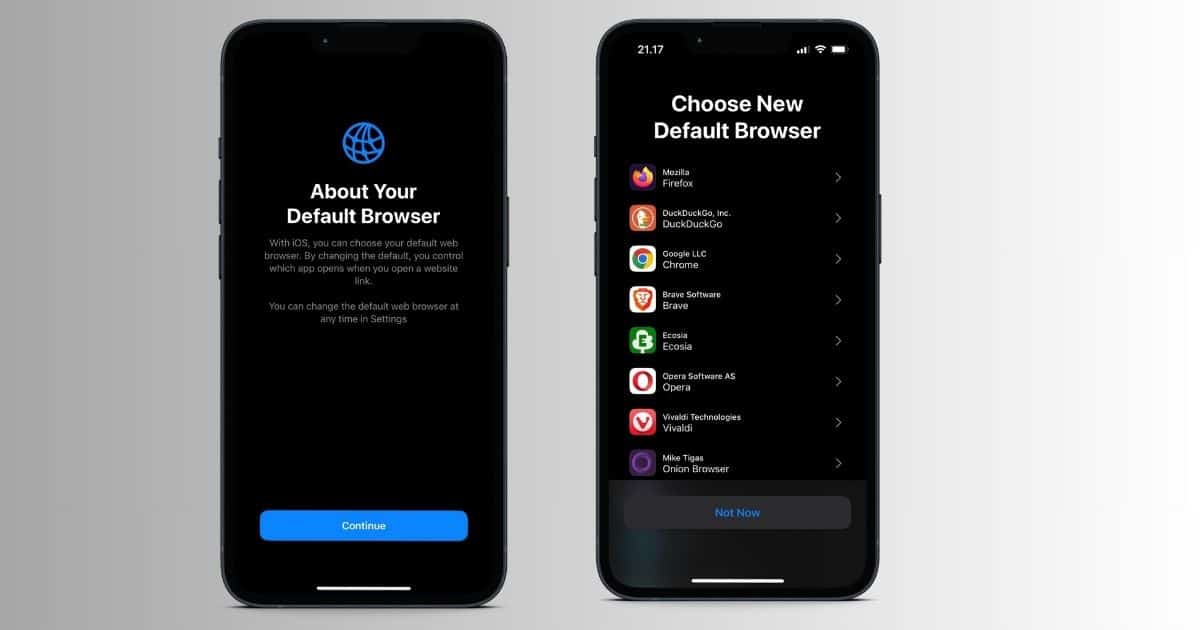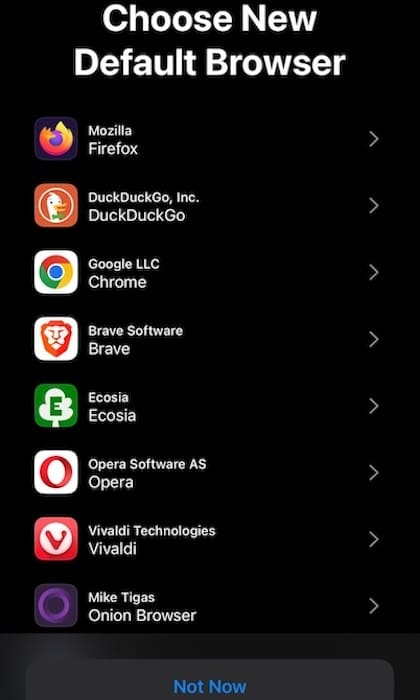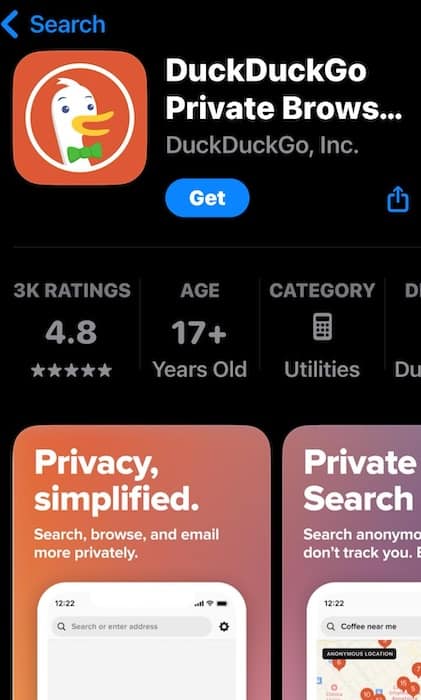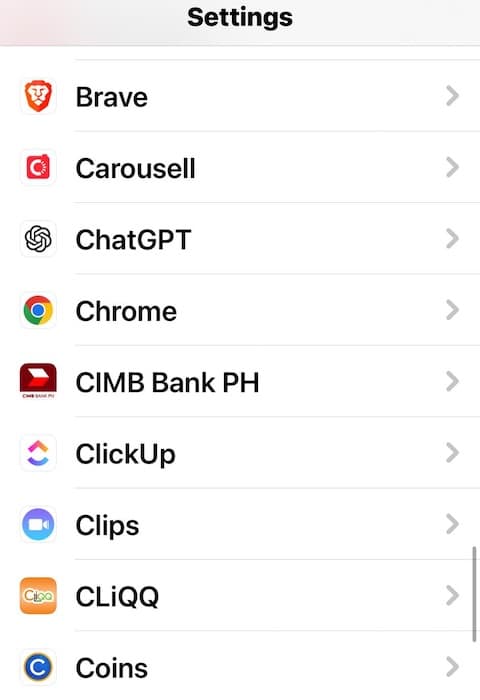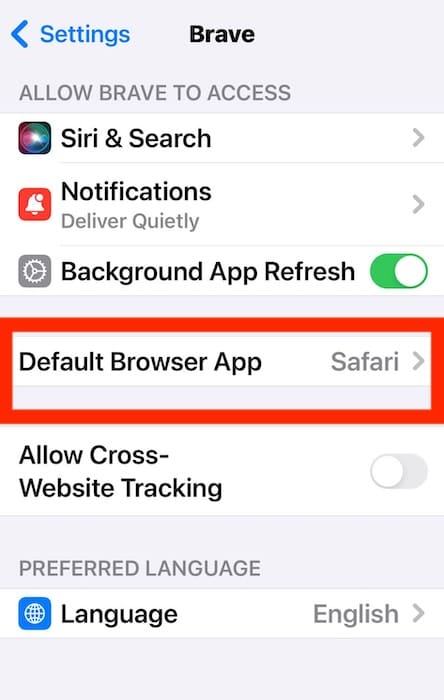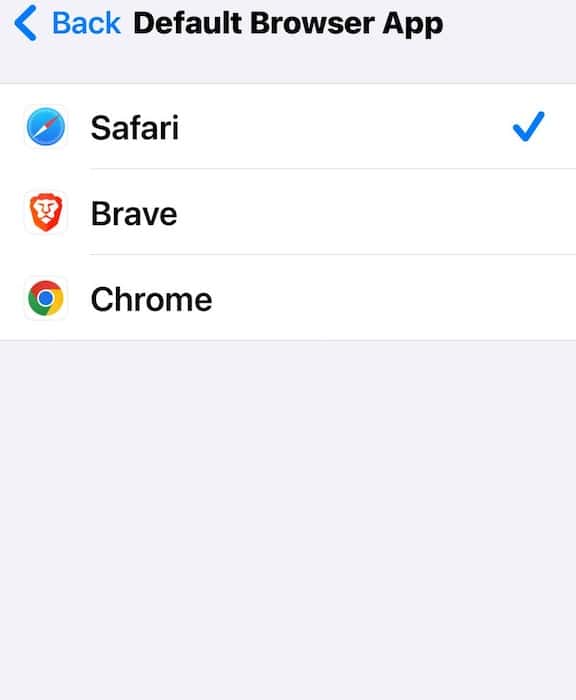The iOS 17 update makes it easier for users to change their default browser. Apple is seemingly encouraging users to try other browsers. Although this change is currently exclusive to those from EU countries, it could become a permanent feature once newer public iOS versions are available.
How to Set a Default Browser Other Than Safari in iOS 17
Time needed: 2 minutes
Apple will automatically show a choice screen the first time you open Safari after upgrading to iOS 17. The pop-up displays the most popular browsers in your region. Here’s how to change your default browser engine through it:
- Tap your preferred browser from the list.
- Download it through the App Store.
- Set it as your default browser—you won’t have to open Settings anymore.
In an email to the Apple Developer Program members, Apple shared which web browsers it will display to EU users. The list included:
- Aloha Browser
- Brave Browser
- Chrome
- DuckDuckGo
- Ecosia
- Microsoft Edge
- Mozilla Firefox
- Onion Browser
- Opera Touch
- Private Browser Deluxe
- Qwant
- Safari
- Vivaldi Browser
- You.com AI Search Assistant
Apple’s letting other web browser engines in as well. So browsers like Chrome won’t be stuck using just the WebKit engine.
Can We Change the Default Browser in Other iOS Versions?
I want to clarify that iPhone users have been able to change their default browser settings since iOS 14 launched in 2020.
- Go to Settings and scroll down to the section of your third-party web browser.
- Tap Default Browser App.
- Select your preferred browser.
Apple made this change in compliance with the Digital Markets Act (DMA) requirements in the European Union (EU). Users outside its regions won’t see this pop-up yet. But don’t fret too much because nothing changed in terms of functionality—it’s merely a mandatory pop-up for fair trade compliance. You can still explore the best alternatives to Safari.