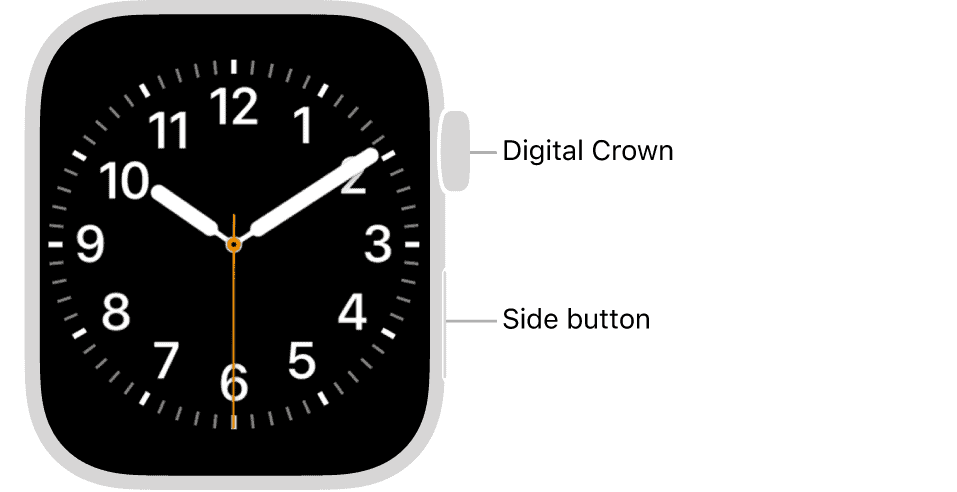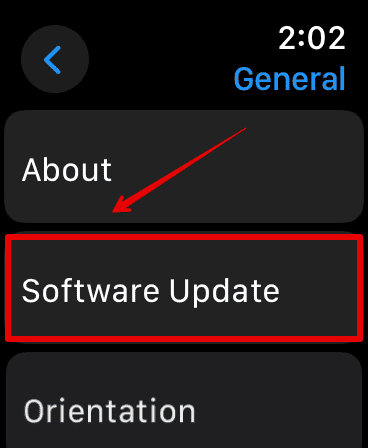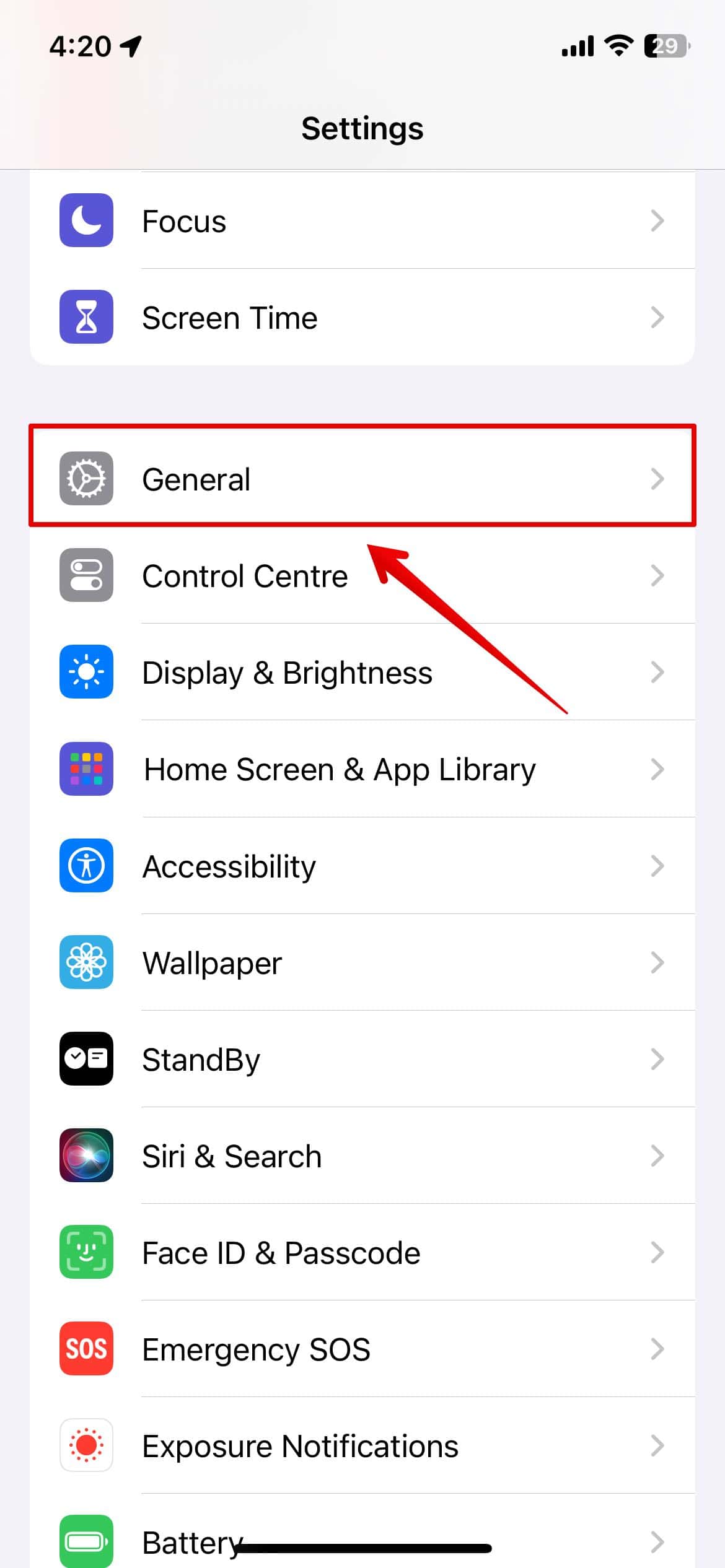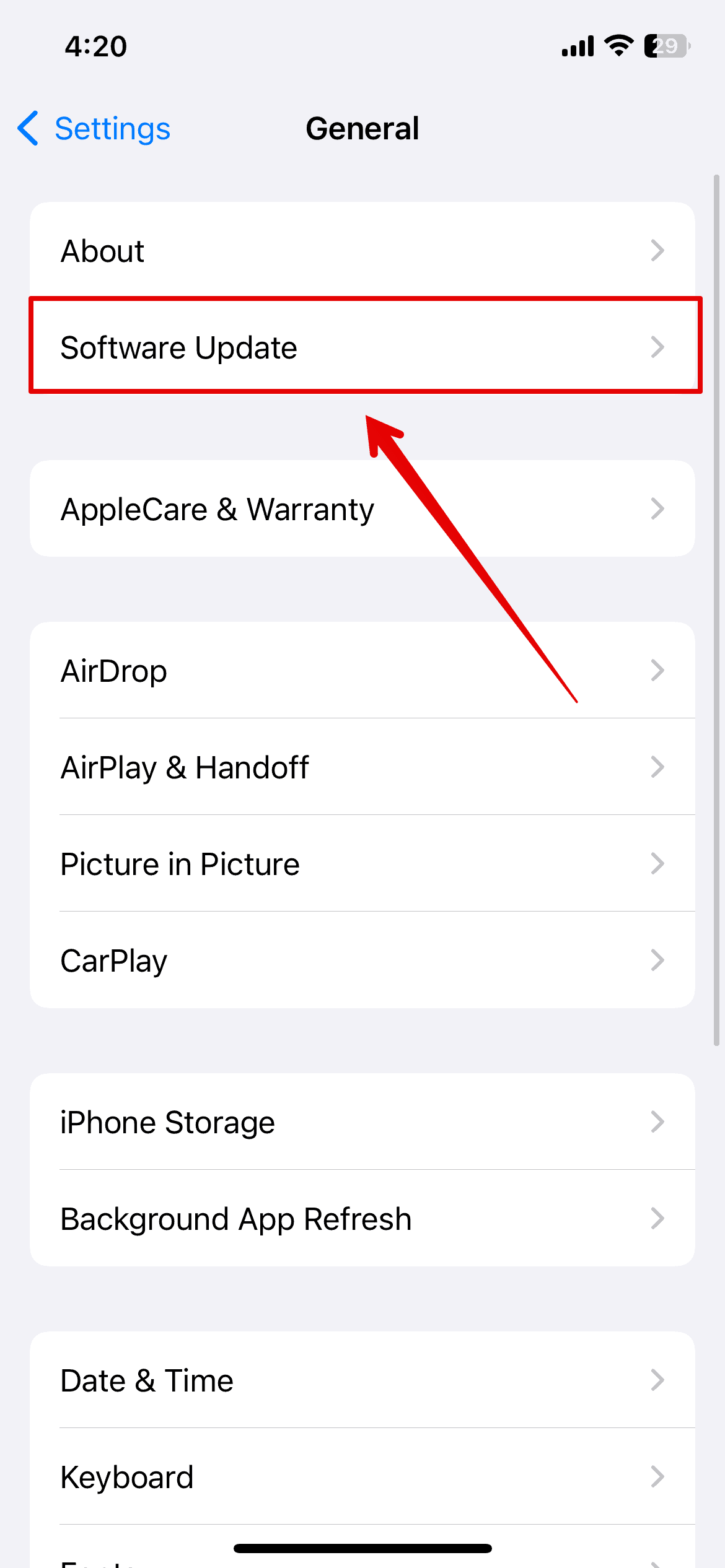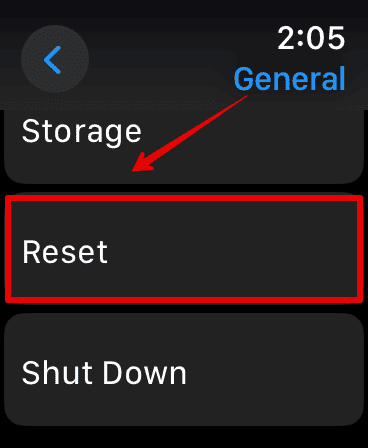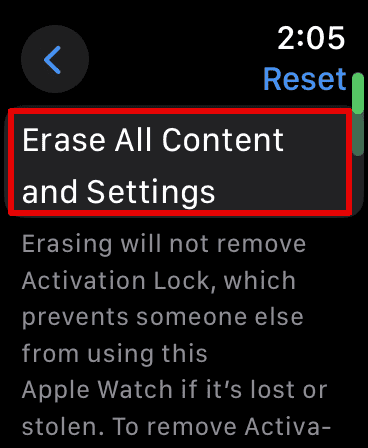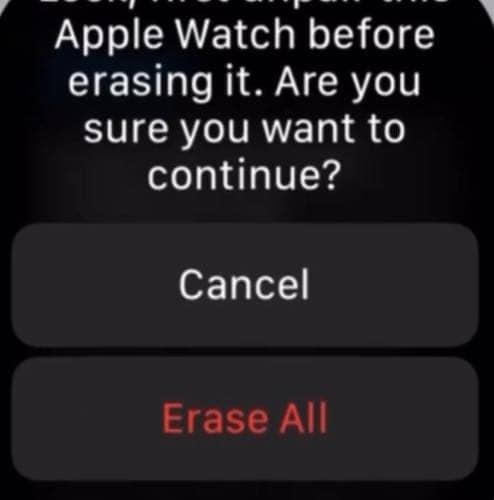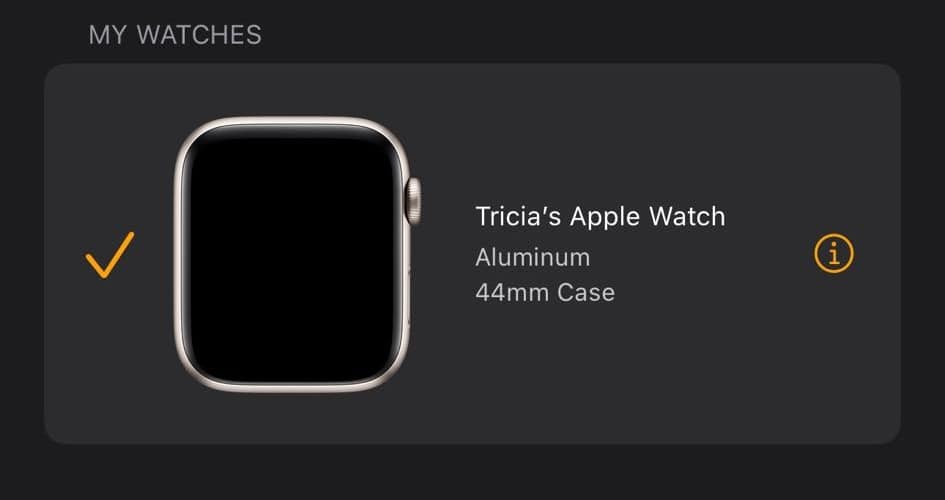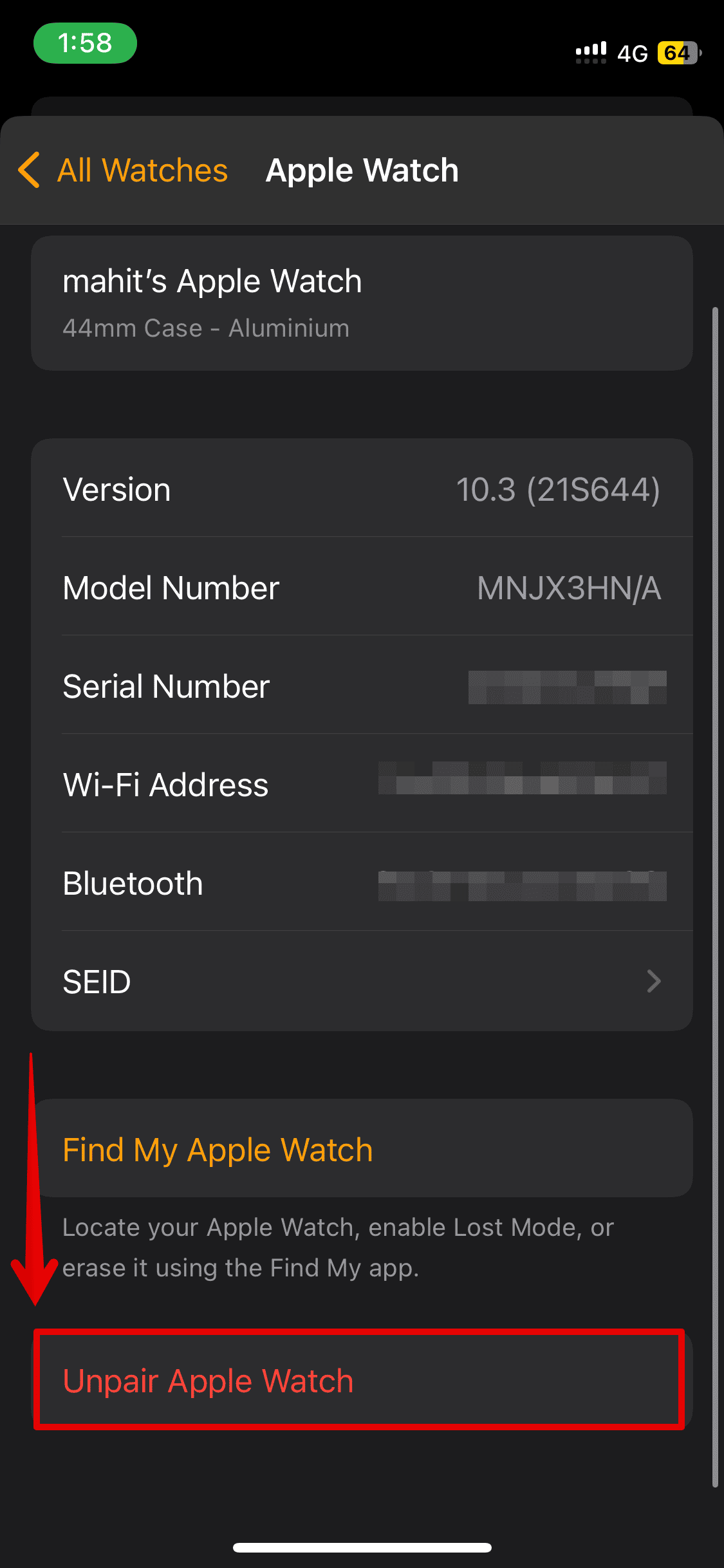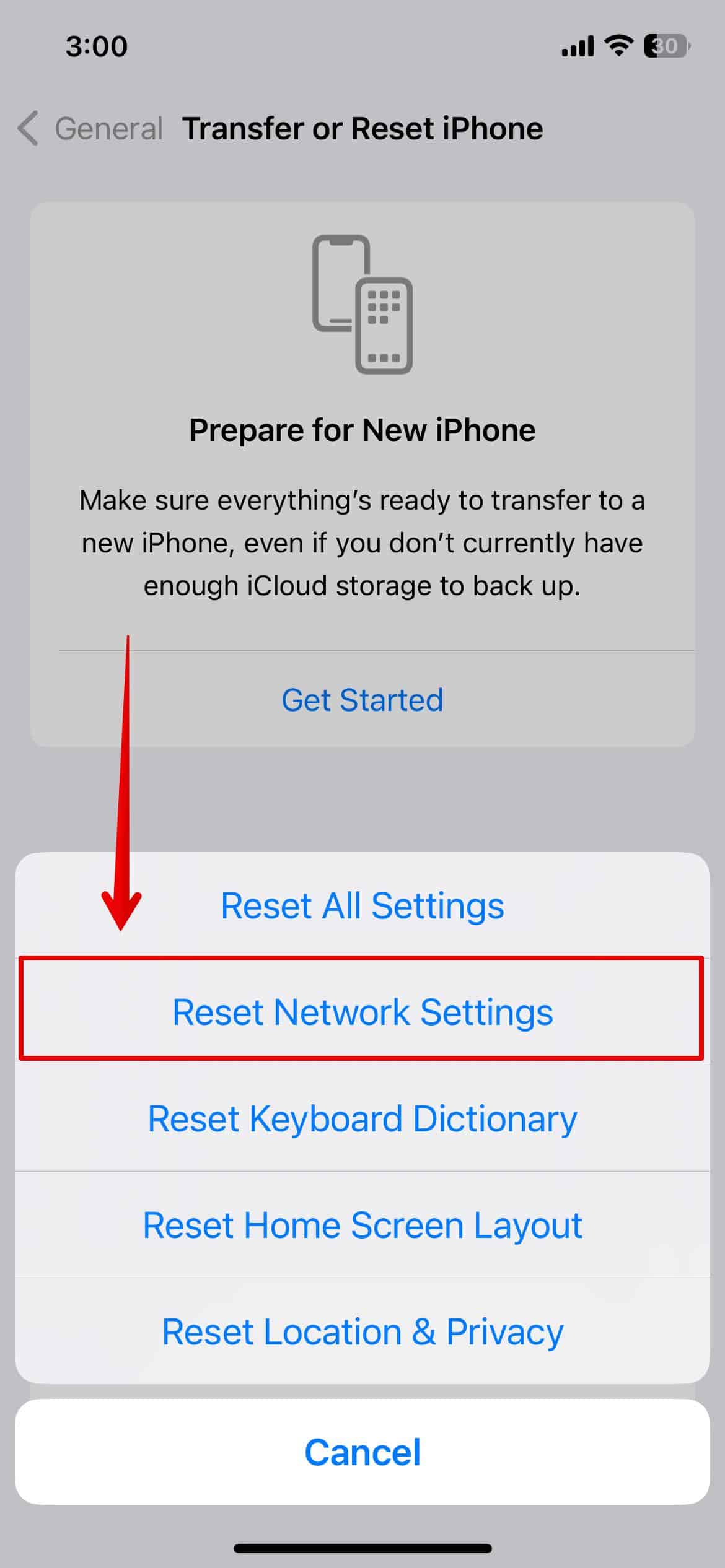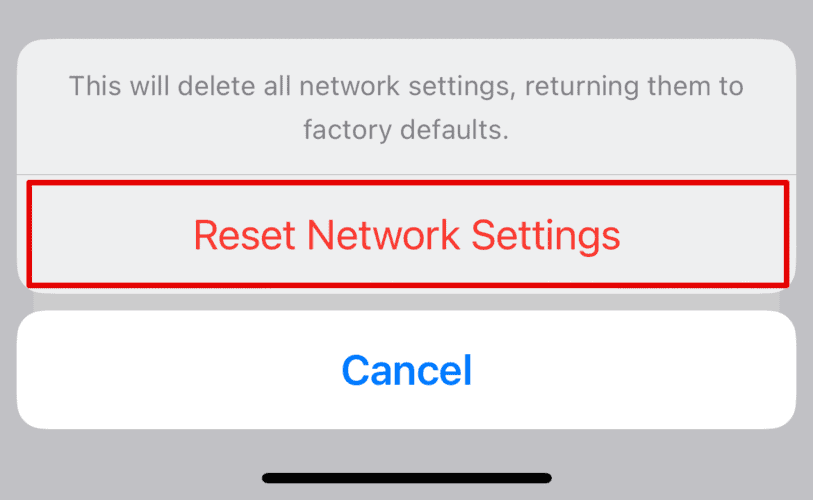Is your Apple Watch not connecting to your iPhone? This can be frustrating, especially if you recently bought a new iPhone. Keeping everything in mind, I have listed some solutions below that will help you fix the issue.
Why Is My iPhone Unable To Connect to Apple Watch?
If your Apple Watch is not connecting to your iPhone, it could be because of Bluetooth issues. It could also be due to software glitches, interference from other devices, or hardware problems. Other than this, poor Wi-Fi or cellular connectivity might also be the culprit.
Furthermore, if you are trying to connect your Apple Watch with a new iPhone, you might need to erase everything and try connecting it from scratch.
How To Fix iPhone Unable To Connect to Apple Watch?
Let’s look at the methods below to fix this issue.
1. Restart Your Apple Watch
You need to give a force restart to your Apple Watch if you face any connection issues. Here is how you can do it.
- Hold the Side button and the Digital Crown together until you see the Apple logo on the screen.
- Wait for the system to restart.
Try making the connection now to your iPhone. If this still isn’t resolved, you can try other methods that work for me.
2. Update Your Devices
You need the latest software versions on both devices for the best performance. Your current version might have bugs preventing you from connecting your Apple Watch to your iPhone. So, let’s look at the steps below to update both devices.
Update Apple Watch
- Connect your Apple Watch with Wi-Fi
- Go to Settings.
- Tap on General and select Software Update.
Wait for a few seconds and choose Install if any updates are available.
Update your iPhone
- Open Settings and go to General.
- Select Software Update.|
Like your Apple Watch, wait for a few seconds and then install the latest update.
3. Reset Your Watch
If you have been trying to pair your Apple Watch to a new iPhone and have been facing a connection issue, then your only option is to unpair and erase the Apple Watch. If you have access to your old iPhone, you can backup your Apple Watch data and get it back after you repair it. Or else, here is what you can do to reset it.
- Tap on Settings and open General.
- Then, select Reset.
- Choose Erase All Content and Settings.
- Enter the password if asked.
- Then, tap on Erase All to confirm.
The Apple Watch is now completely erased and ready to be paired again.
4. Unpair and Repair your Device
As mentioned above, if you have your old iPhone with you that your Apple Watch might already be paired with, you first need to unpair it. Here is how you can do it.
- Open the Watch app on your iPhone and go to My Watch.
- Tap on the i button on the side.
- Select Unpair Apple Watch.
- Tap on it again to confirm.
This might take a few minutes to unpair. Once done, you can then pair it again.
5. Reset Network Settings
Lastly, you can reset your iPhone’s network settings, which might instantly fix the connectivity issues between the Apple Watch and the iPhone. Let’s check the steps below.
- Open Settings and go to General.
- Then, scroll down and tap on Transfer & Reset iPhone.
- Select Reset below.
- Choose Reset Network Settings.
- Enter your passcode if asked.
- Tap on Reset Network Settings again to confirm.
You can now reconnect your iPhone with your Apple Watch. However, if none of the above solutions work for you, try contacting Apple Support; they might help you further.