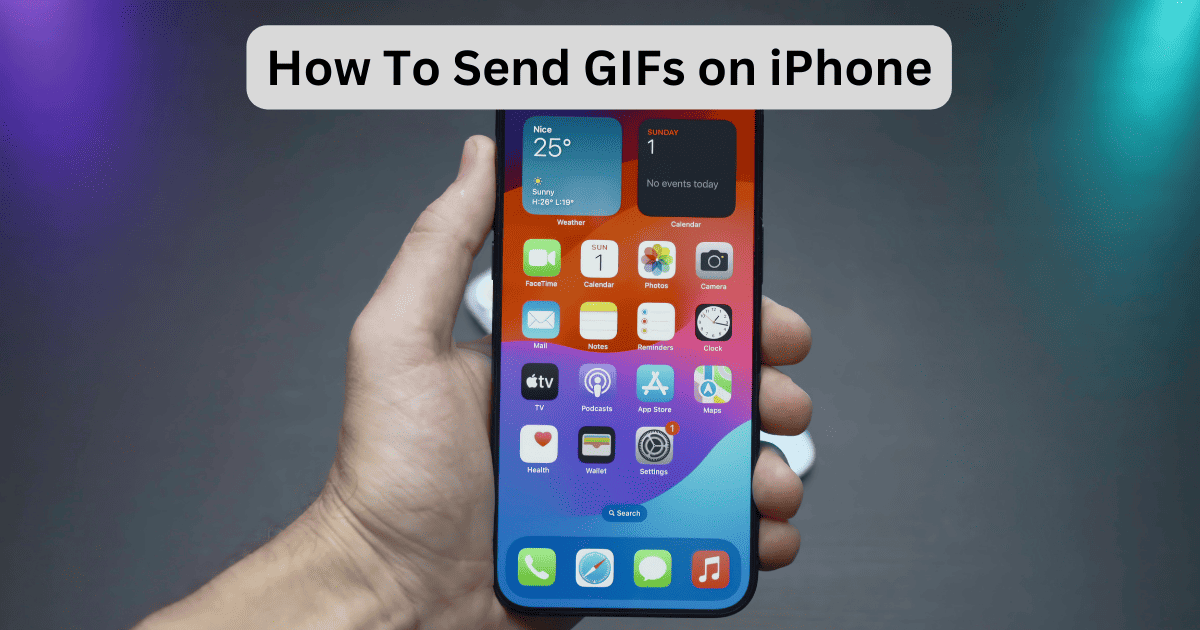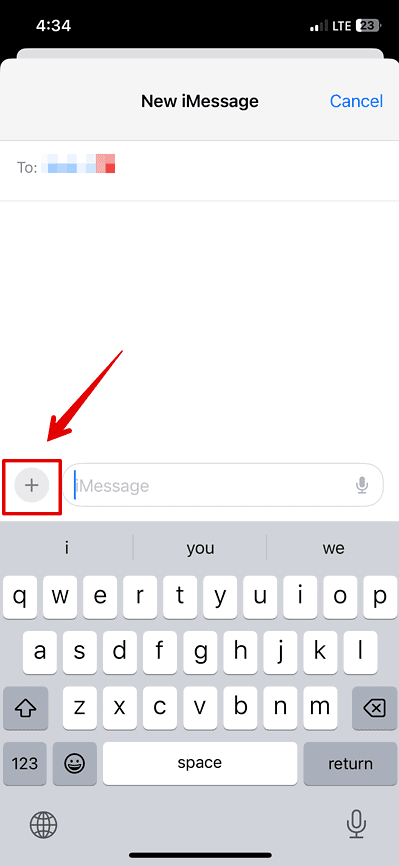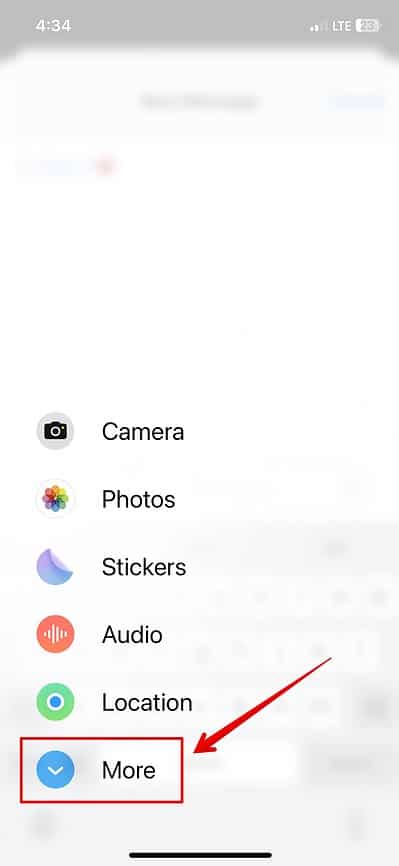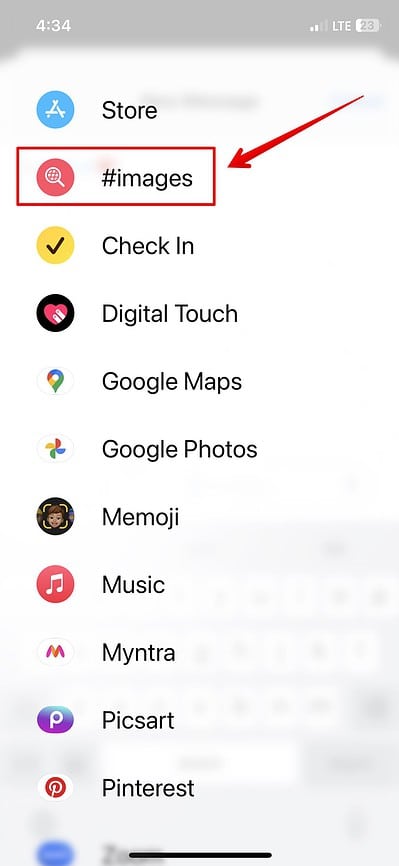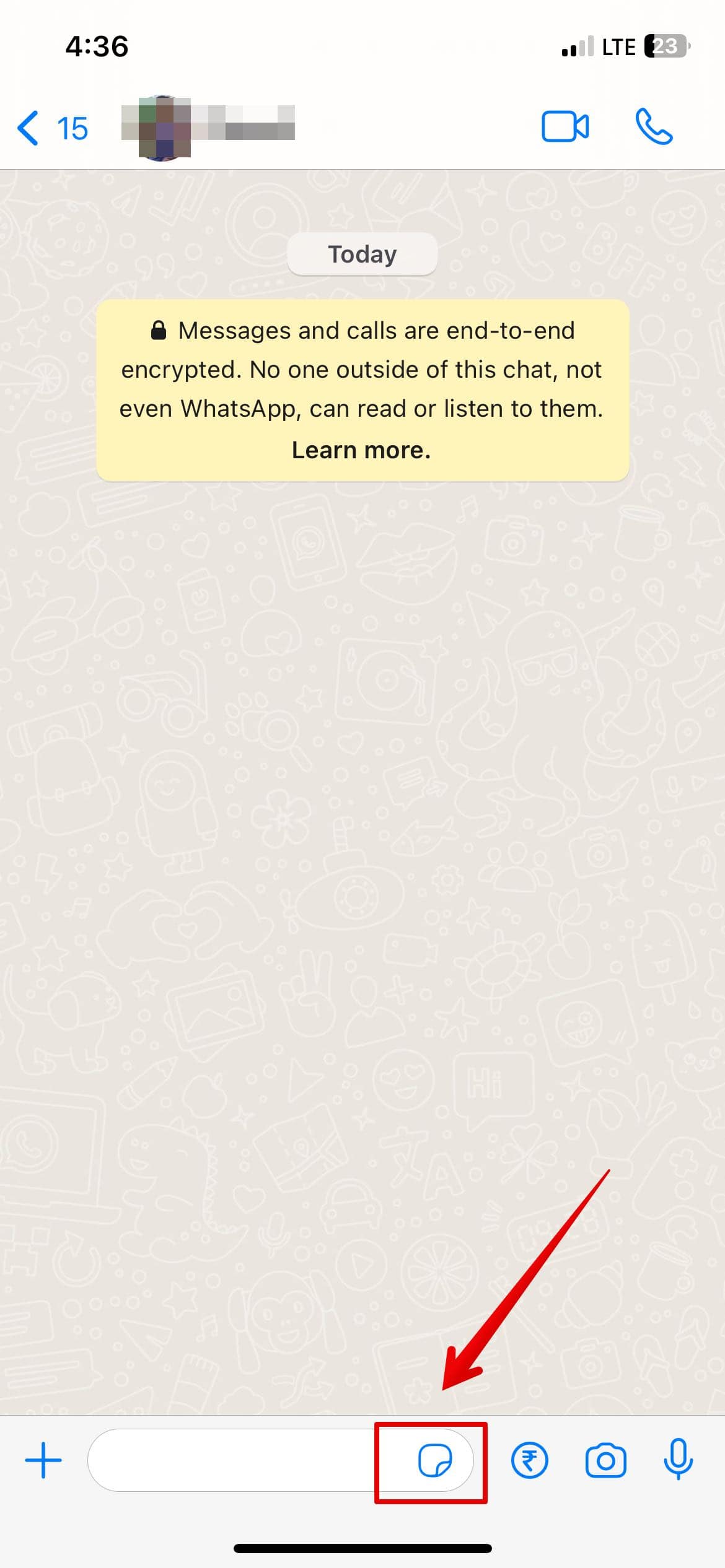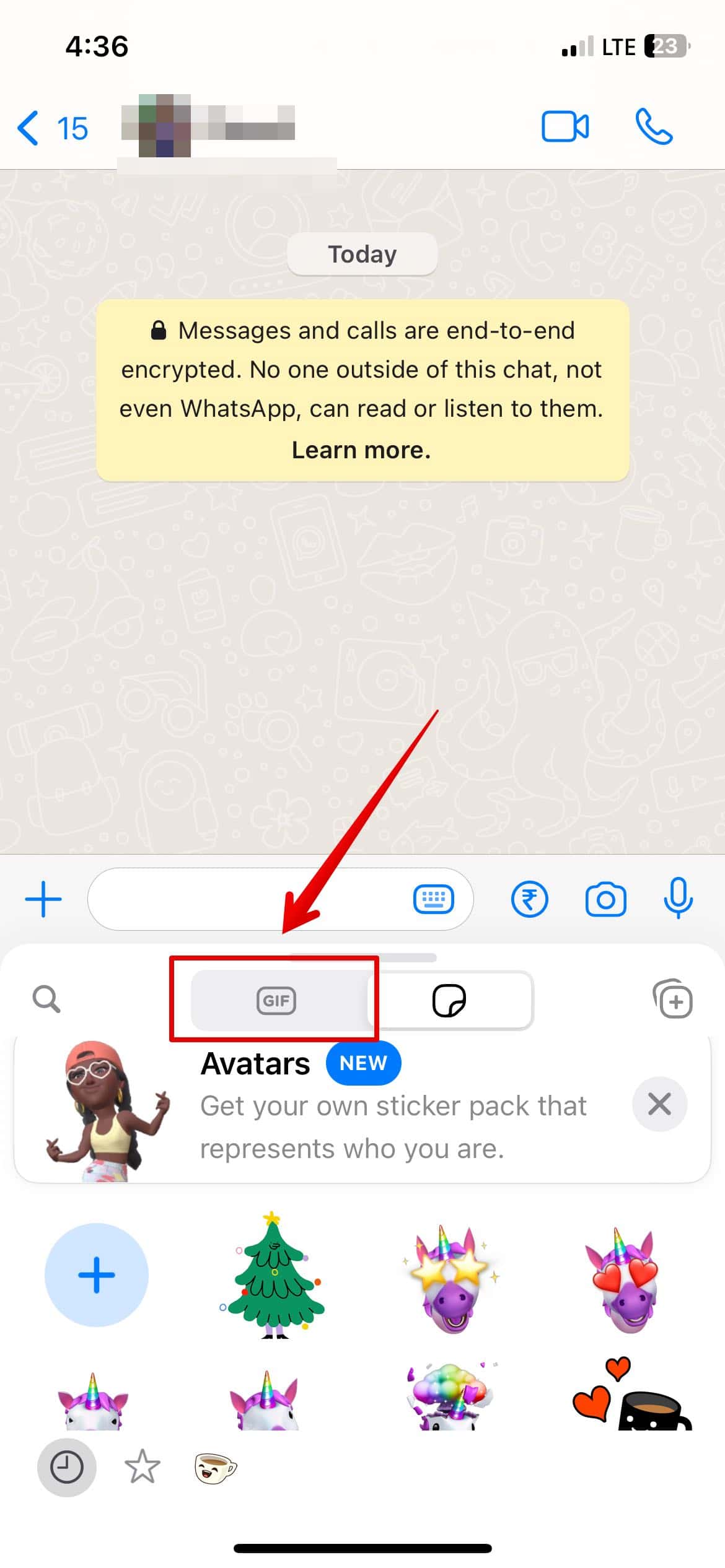You can easily send GIFs on your iPhone using the Message app, WhatsApp or any social media platform. In fact, you can download multiple GIFs from the web and send them to your friends and family. I have created a short guide with step-by-step instructions to send GIFs.
Let’s check them out below.
How To Send GIFs on iPhone Using The iMessage App
If you want to send GIFs on your iPhone using the messaging app, here is how you can do it.
Time needed: 3 minutes
Follow the steps below.
- Open the Message app and select a conversation.
- Then, tap on the + icon.
- Select More below.
- Tap on #images on the top.
You can now select the GIFs from 100’s of options available. Also, you can simply type in the search box for the type of GIF you are looking for and tap on it to send it.
How Do I Send a GIF on WhatsApp on an iPhone?
Moving on, the steps might differ from what we saw on the messaging app to send GIFs on iPhone using the WhatsApp app.
Let’s check them out below.
- Open the WhatsApp app and select a conversation.
- Then, tap on the sticker icon below.
- Select GIF.
- You can now choose any from the list or search for a custom GIF.
And that is all you need to do to send GIFs. If you’re stuck and unable to locate the GIFs on your message app, you can simply restart your iPhone to fix this error.