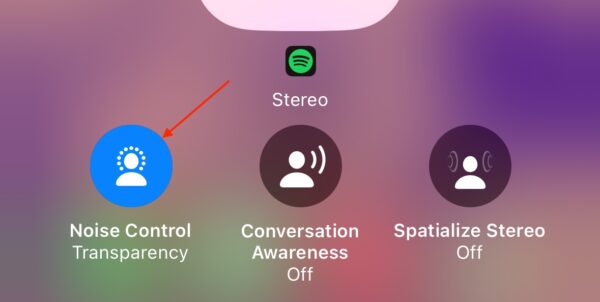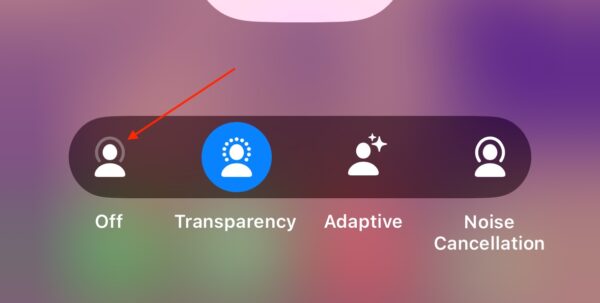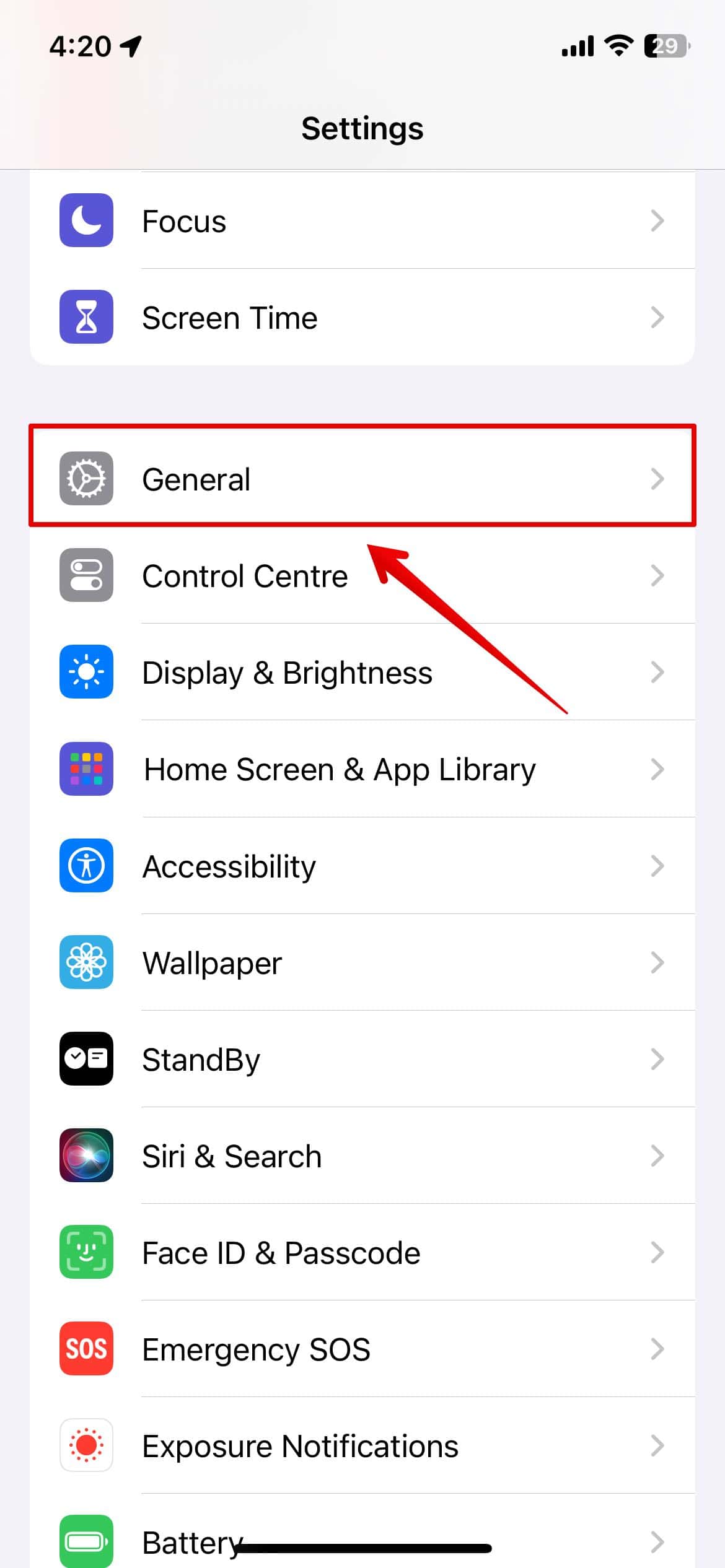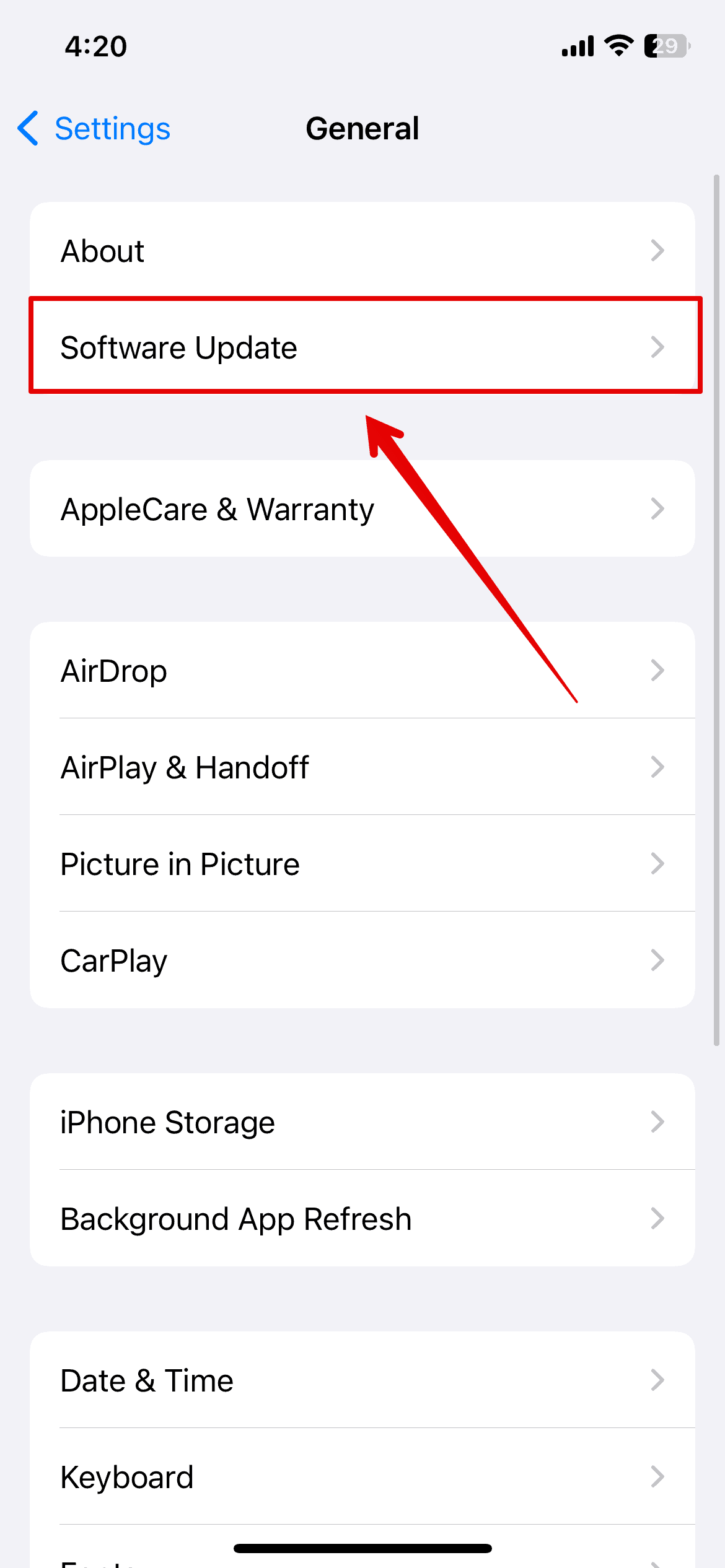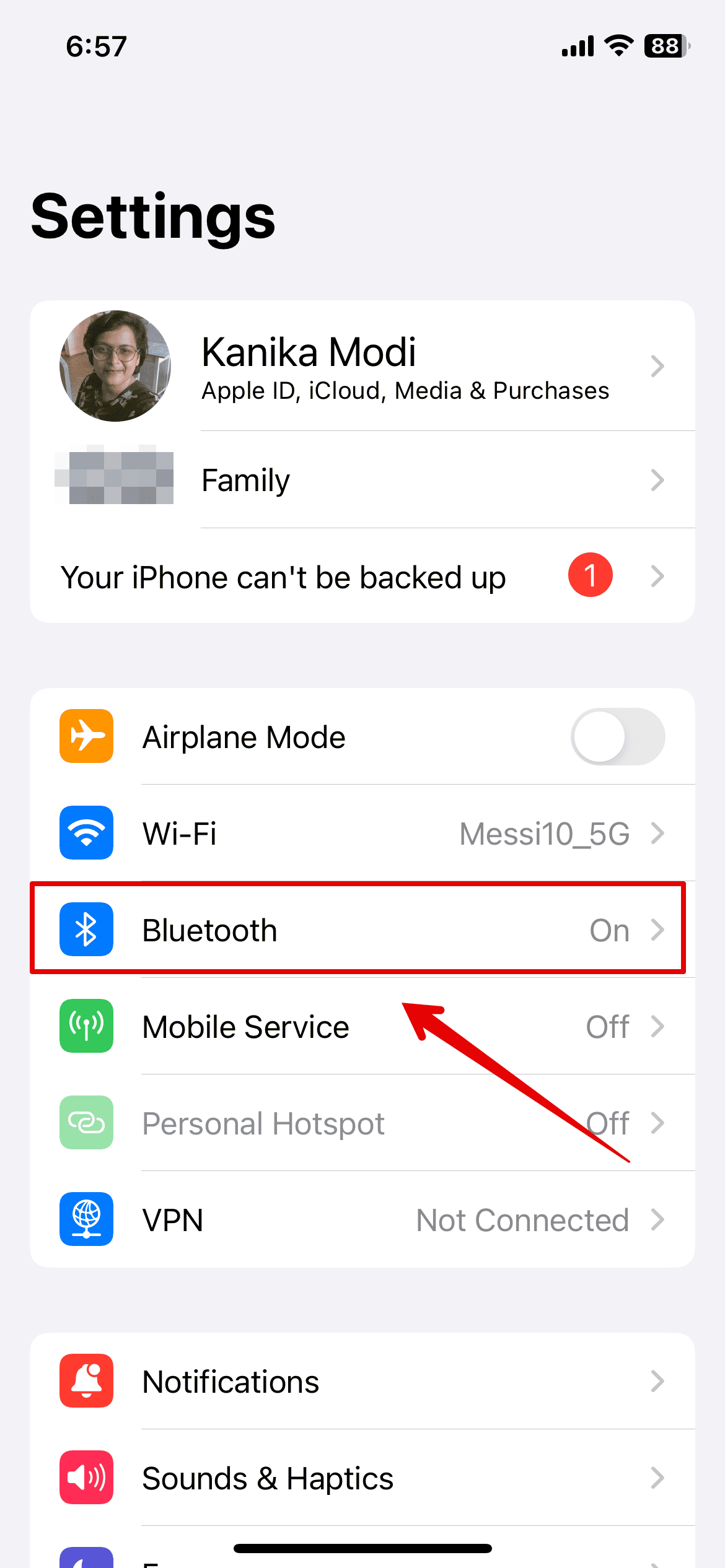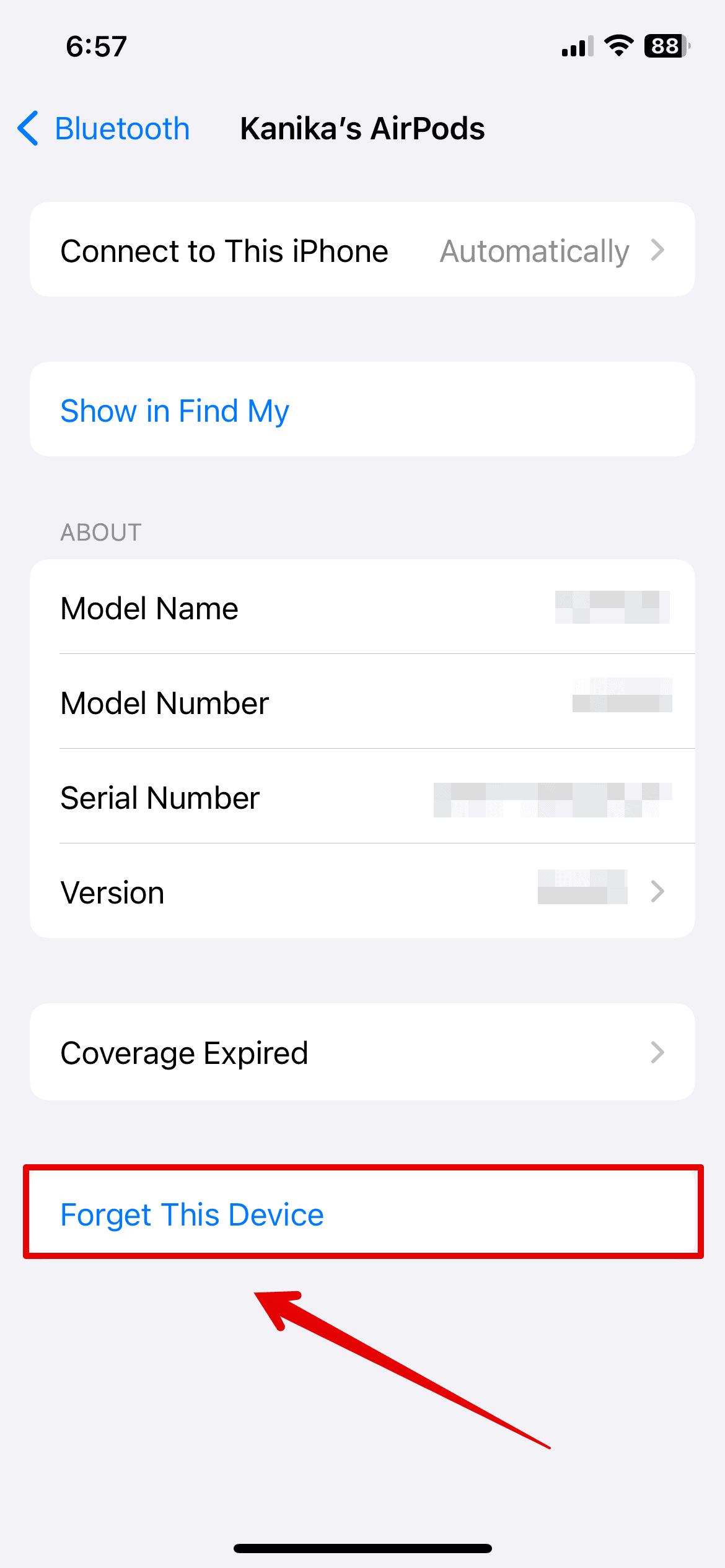Are your AirPods Pro making static noise in one ear? It’s a common issue that has been around for several years now—various users worldwide hear static and crackling sounds in their AirPods. Fortunately, I found a few simple methods that worked for me and fixed the problem. Let’s check out all the solutions in this guide below.
How To Fix AirPods Pro Static Noise In One Ear
Please note that these solutions may produce varying results depending on the cause of the issue. However, I still recommend trying them before calling Apple Support.
1. Turn Off Noise Cancellation
Time needed: 3 minutes
Before anything else, see if turning off Noise Cancellation will stop your AirPods Pro from making static noise in one ear. It worked for me, and it might work for you, too. Here’s where you’ll find Noise Cancellation.
- Make sure that your AirPods are connected to your device.
- Swipe down from the top-center part of the screen to open Control Center.
- Next, press and hold Volume Slider—it should show an AirPods symbol.
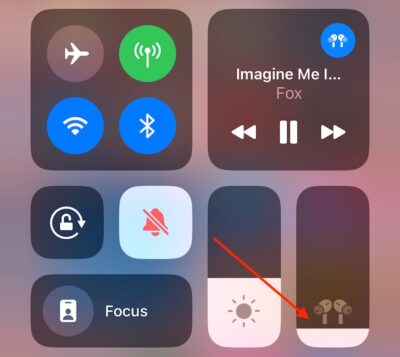
- Tap on Noise Control Transparency.
- Select Off.
You can also ask Siri to disable Noise Cancellation. Just say, “Hey Siri, turn off Noise Cancellation,” then check if you still hear static or crackling sounds in your AirPods Pro.
2. Clean Your AirPods
Check for blockages in the sound or microphone ports of your AirPods Pro. Over time, earwax, dust, and other particles can accumulate in the mesh, which would affect sound quality and cause sound distortion. Here are a few things you can try to keep your AirPods clean.
- Remove the ear tips and clean them.
- Use a soft, dry, and lint-free cloth to clean the outside of your AirPods Pro. Make sure you include the microphone and speaker meshes.
- Also, clean the charging case—let it dry before reinserting your AirPods Pro.
3. Update the Device
Your AirPods firmware automatically updates while it is charging or connected to your device. However, you must also update the OS of your Apple devices, regardless of whether you’re using an iPad, iPhone, or MacBook.
Here’s how to update your iPhone or iPad.
- Open Settings > General.
- Select Software Update.
- Wait a few seconds, and then install the available update.
4. Disconnect and Reconnect
See if unpairing and pairing your AirPods Pro from your Apple device stops it from making static noises in one of your ears.
- Open Settings and go to Bluetooth.
- Look for your AirPods Pro and tap on the information icon (i).
- Select Forget This Device.
- Tap on Forget Device to confirm.
After unpairing your AirPods, you can try connecting it to any Apple device, e.g., iPhone, iPad, or Mac.
5. Reset Your AirPods Pro
You can reset your AirPods Pro to fix software-related issues causing the static noise in your earpiece. Doing so should clear any hidden functions or configurations that are interfering with the sound quality of your earpiece.
- Place your AirPods Pro in its charging case.
- Wait 10 to 20 seconds.
- Open the lid, then press and hold the setup button on the case for 15 seconds.
- Release the button when the status light turns amber and white.
After factory resetting your AirPods Pro, try pairing it with your iPhone or iPad to check if it still makes static noises.
6. Contact the Apple Service Center
If none of the above methods stop your AirPods Pro from producing distorted sounds, visit the Apple service center and have them check for hardware defects. You can book an appointment with the Genius Bar. The methods in this guide typically tackle software issues. For repairs and parts replacements, you’ll need the help of a certified Apple technician.
But if you want to continue troubleshooting, you can try the solutions I use when I can’t hear anything from my AirPods.