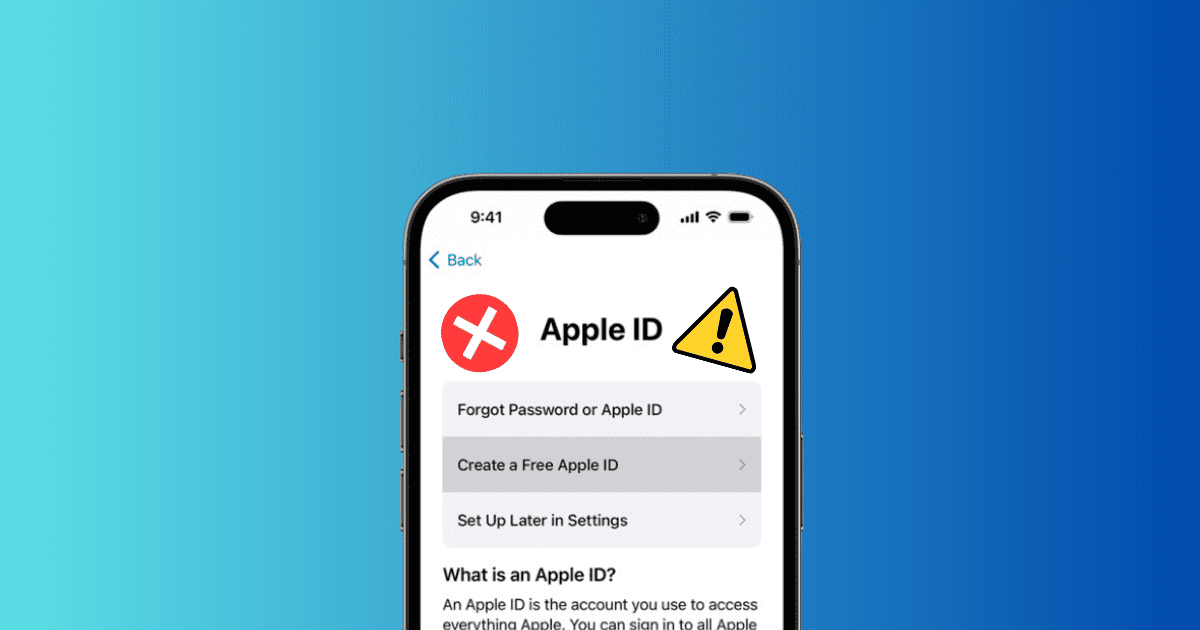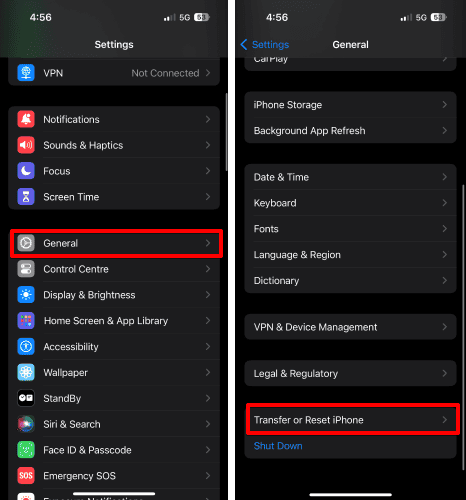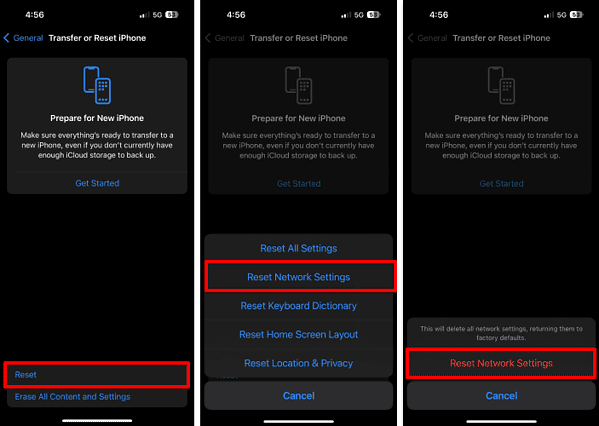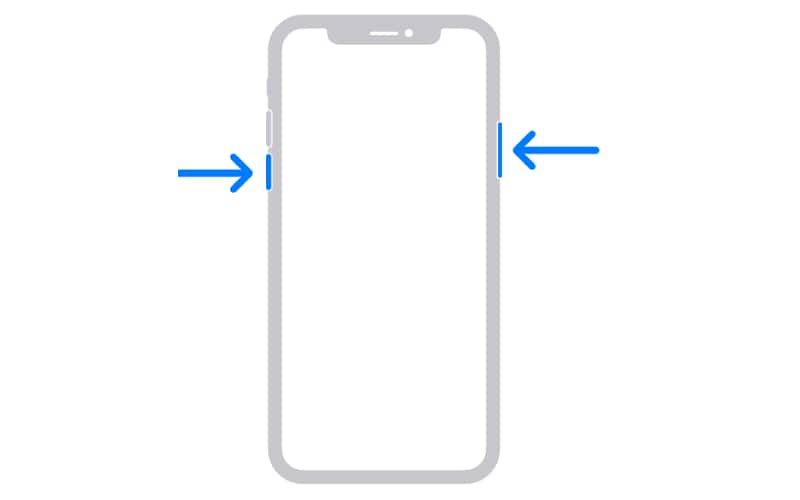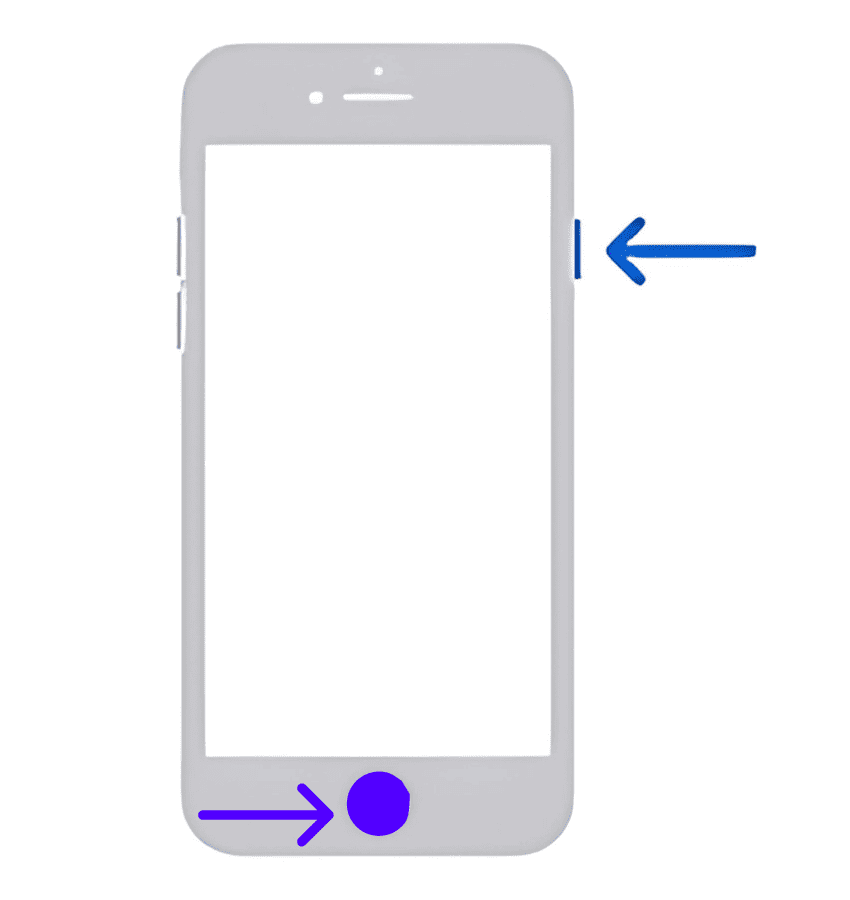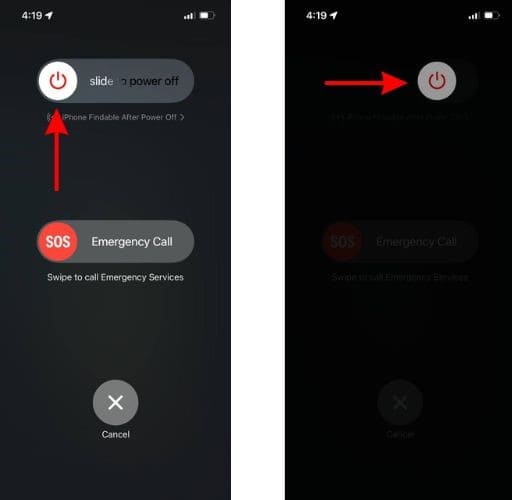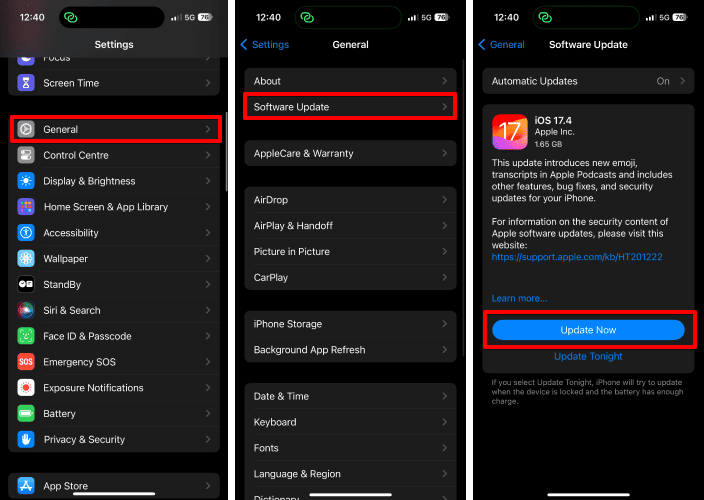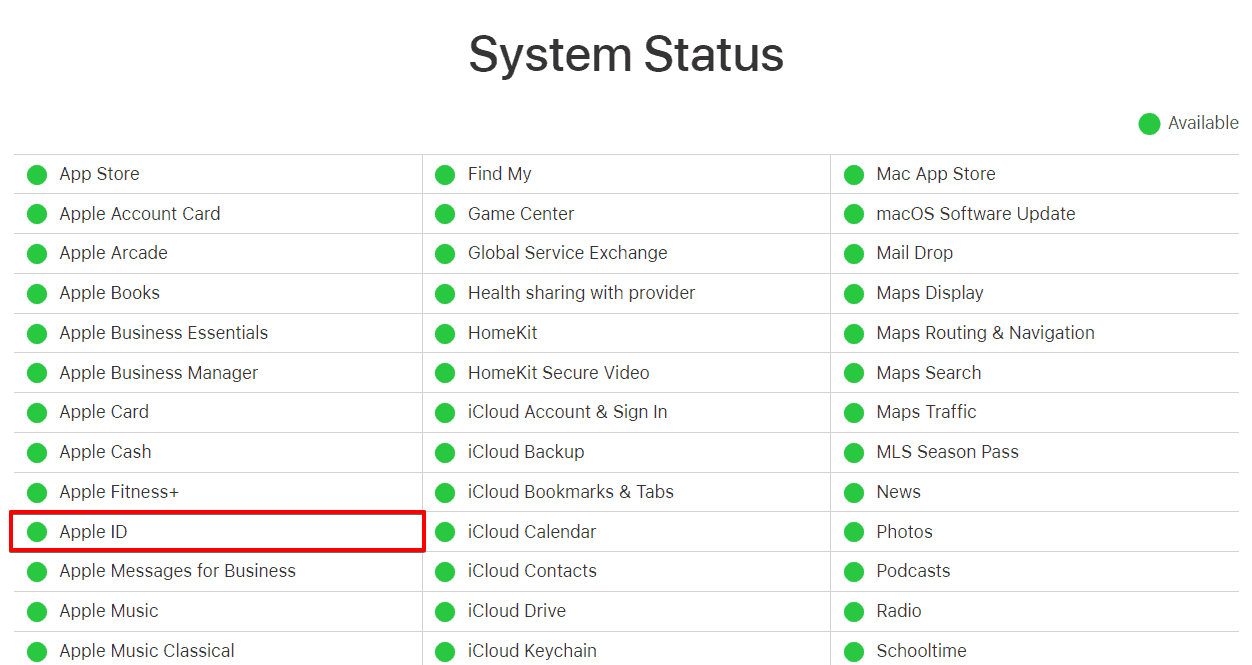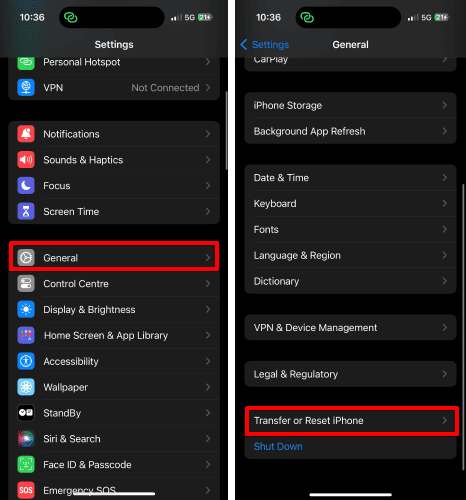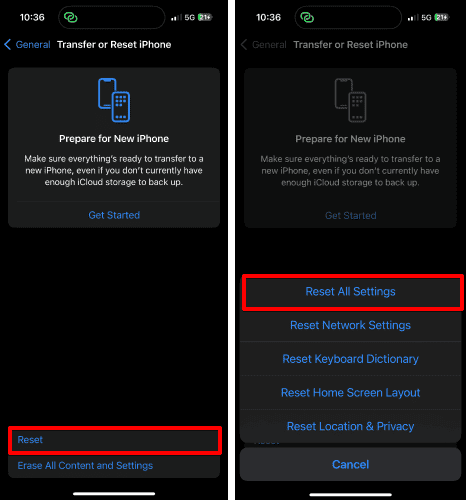Errors like cannot create an Apple ID at this time can be very frustrating to deal with. I have curated eight simple resolves that will help you fix the cannot create an Apple ID at this time error without breaking a sweat. Let’s get started.
1. Check Your Internet Connection
It is very common for users to encounter problems like cannot create an Apple ID at this time error due to network issues. Hence, before we take a deep dive into technical stuff, let’s make sure your internet is up to the mark.
Whether you’re connected to a Wi-Fi or cellular network, run a speed test. I prefer using tools popular speed test services such as fast.com. This will give you an idea about your network strength. If your internet connection turns out to be poor or weak, try switching to another network.
Look for a strong Wi-Fi network or move closer to the router for better results. Alternatively, you can switch your cellular network to 5G if possible. Now, try creating a new Apple ID again, and you should be able to proceed smoothly.
2. Reset Network Connection
There is a slight chance that your internet connection may not be at fault. After prolonged use, most of the devices tend to run into bugs and errors. This remains true for network settings as well.
Time needed: 5 minutes
However, you can solve this by following a simple trail of steps.
- Launch the Settings app on your iPhone.
- Go to the General menu.
- Scroll down and select the Transfer or Reset iPhone option.
- Tap Reset.
- Select the Reset Network Settings option.
- Enter your device passcode and screen time passcode if prompted.
- Finally, hit Reset Network Settings to commence the process.
This process will remove all saved networks, preferences, and VPN configurations from your iPhone. After the reset is completed, pair your iPhone with a relevant network and try creating an Apple ID again.
3. Restart Your Device
Another effective resolve that can help you with the cannot create an Apple ID at this time error is a quick restart. Using this idea, you can eliminate all minor bugs and glitches that may be affecting system performance. Here’s what you’ve to do:
- For iPhone with Face ID, simultaneously press and hold the side button and volume up or down button.
- For iPhone with Touch ID, press and hold the side button and Home button together.
- Keep pressing the keys until a slider appears on the screen.
- Move the slider to the right to shut down your iPhone.
- As your device shuts down, let it rest for a moment.
- To restart the same, press and hold the side button.
- Release the button as the Apple logo appears on the screen.
- This indicates that your iPhone is restarting.
Once restarted, try creating the Apple ID again. You should now be able to get through the process swiftly.
4. Update Your Device
Many users are reportedly facing issues while creating new Apple ID’s. Thankfully, Apple keeps issuing an update to fix these issues as and when required. By following these steps, you can ensure that iPhone is paired with the latest iOS release.
To check available updates:
- Open the Settings app on your iPhone.
- Access the General menu.
- Tap Software Update.
- Wait for a while as the system scans for updates.
- If there is an update available, tap Update Now.
- Enter your device passcode and follow the instructions as induced.
After the update is installed on your device, the cannot create an Apple ID at this time error should be resolved.
5. Check Apple System Status
This error sometimes results from system outages in Apple’s servers. Thankfully, you can check this on your own by following the steps discussed below:
- Access the homepage of Apple System Status via any preferred browser.
- Locate the Apple ID service.
- If Apple ID is marked with a yellow or red mark, then you’ve got nothing to worry about.
- It is probably under maintenance and will be back up after the check-up.
However, if it is marked green, then the service is healthy and working properly. In this case, move on to the next fix.
6. Try Creating Your Apple ID From a Different Device
If you are still facing the cannot create an Apple ID at this time error while creating a new account, then let’s try changing the device. Although the chances are low, your device may be restricted from creating a new Apple ID. This happens if you’ve created way too many accounts in the past.
Hence, you must depend on any other Apple device or service. As per your preference, you can choose any of the following options:
- Create a new Apple ID on a new Apple Device
- Create a new Apple ID via iCloud
- Create a new Apple ID on iTunes in Windows
Pro tip: I highly recommend signing out of all existing accounts from your device before you start creating a new Apple ID. This will improve your chances of success.
7. Reset Your Device
You must try resetting your iPhone and setting it up from scratch. However, before you begin, do not forget to backup your data in iCloud. This will ensure that all of your files remain intact and unharmed. You can restore it during setup.
Here’s how you can reset your iPhone:
- Open the Settings app on your iPhone.
- Go to the General menu.
- Scroll down and choose Transfer or Reset iPhone.
- Hit Reset.
- Select Reset All Settings to proceed.
- Verify your identity via Face ID or Touch ID.
- Hit Reset All Settings again and follow the on-screen commands as requested.
As you start setting up your device, do not use your current Apple ID yet. Create a new Apple ID as you desired. After setting up your account, make sure to log out of your device. Then, log back in using your preferred Apple ID. This will create a new Apple ID for you without any hassle.
8. Contact Apple Support
If you’ve tried everything we’ve discussed so far and are still facing issues with cannot create an Apple ID error, try contacting Apple Support. Their team of experts will help you with this problem professionally.
Errors like cannot create an Apple ID can be very annoying and frustrating sometimes. But with relevant knowledge and the right tips at your disposal, you can recover from this error smartly. So go ahead and try out the solution discussed above. Do let us know which one works best for you.