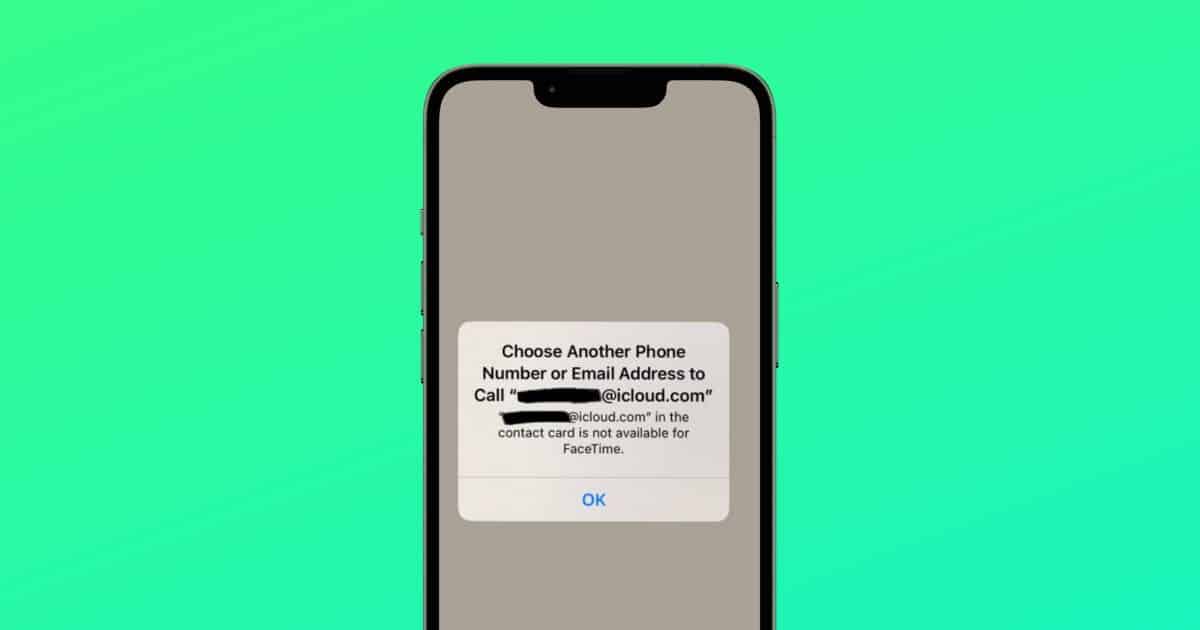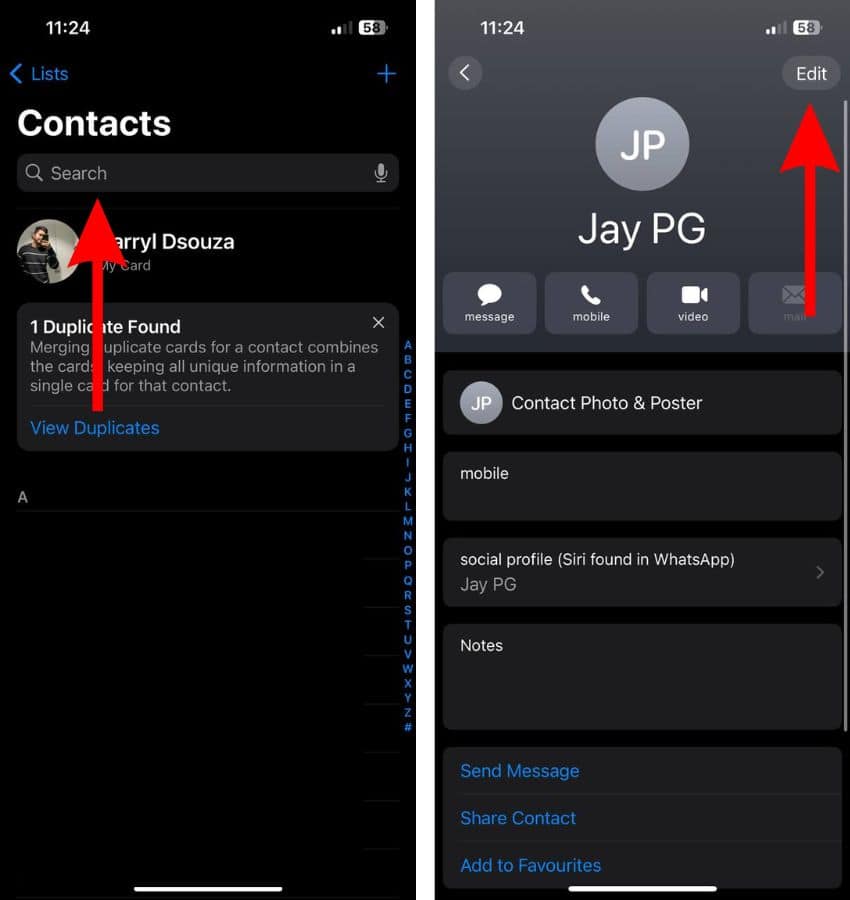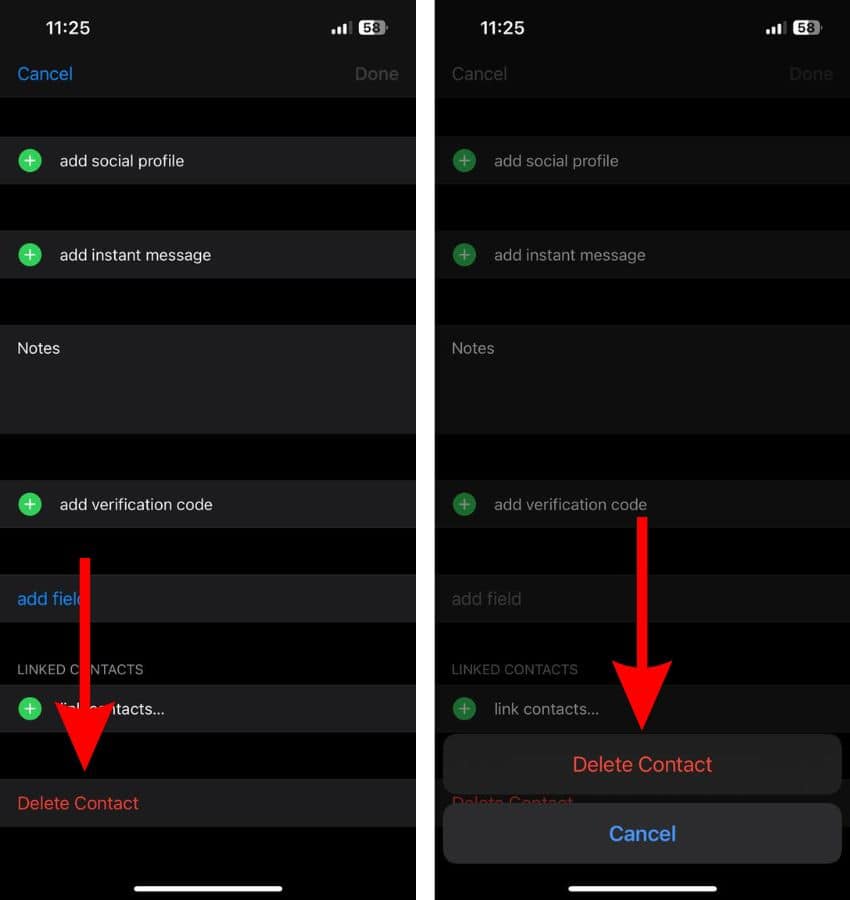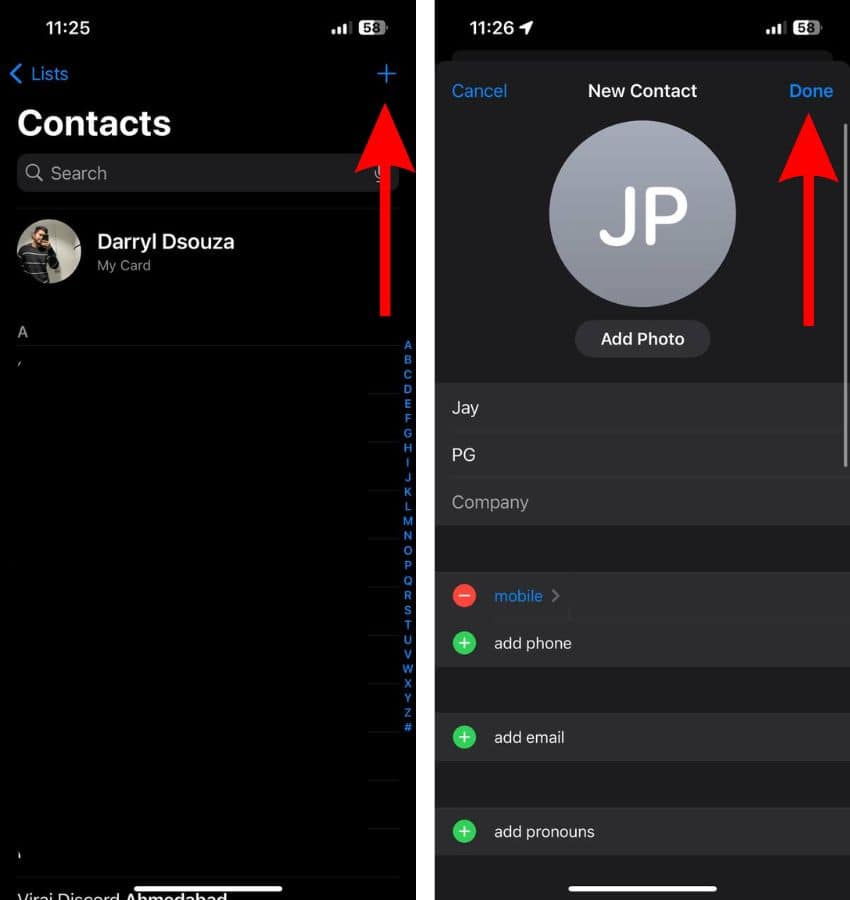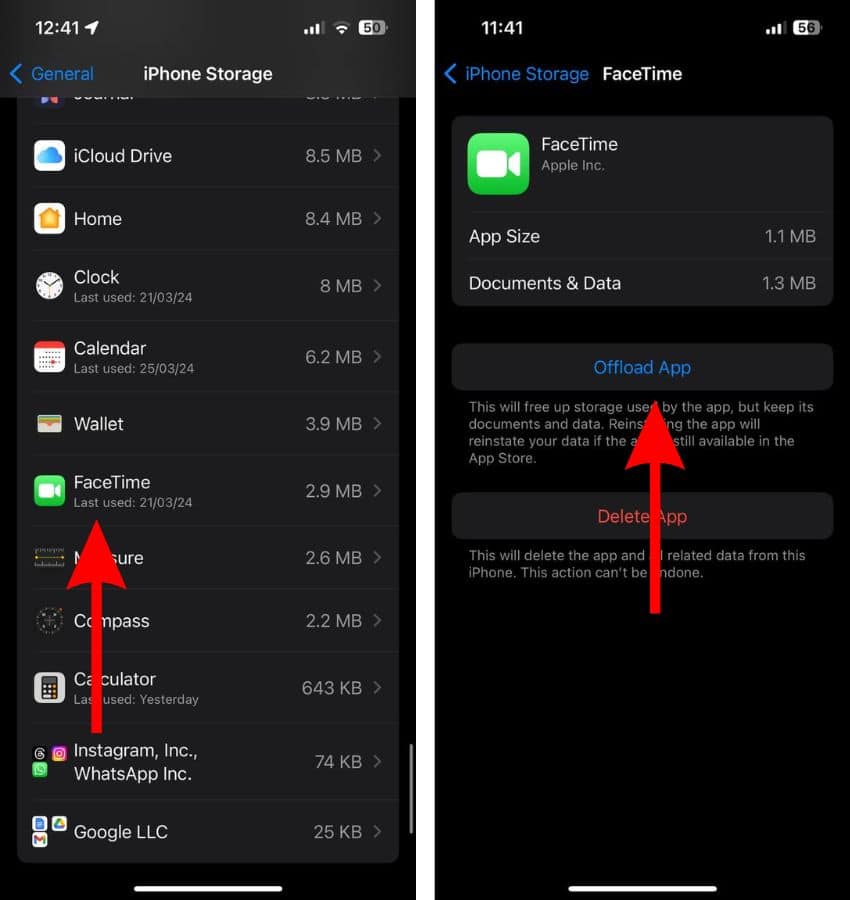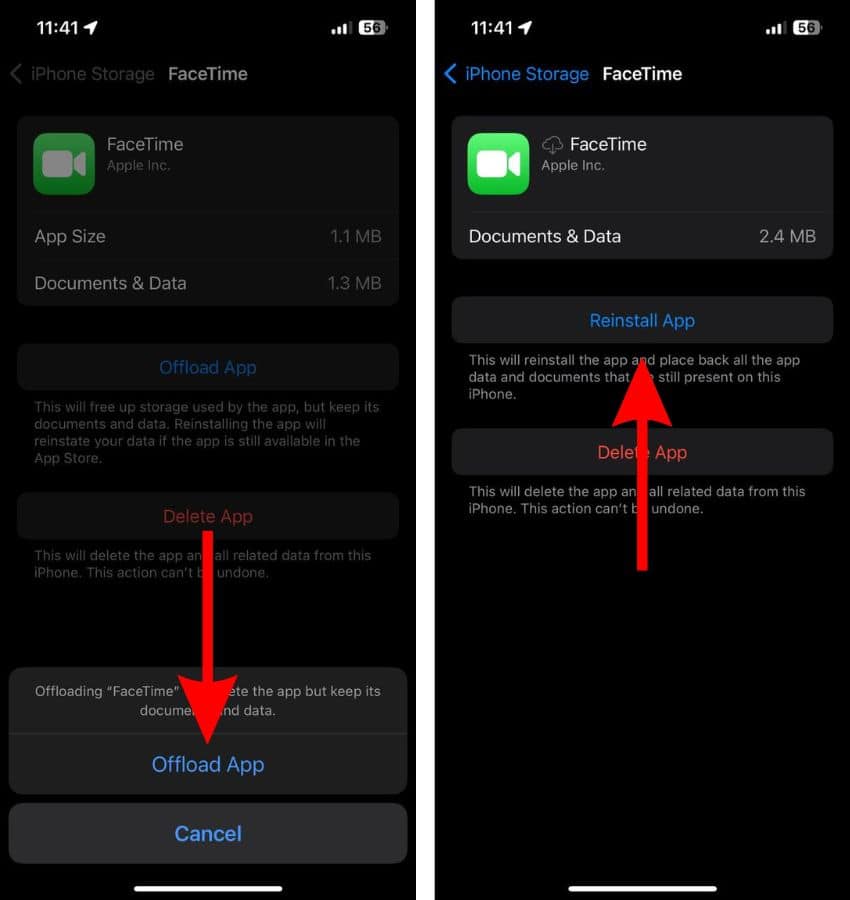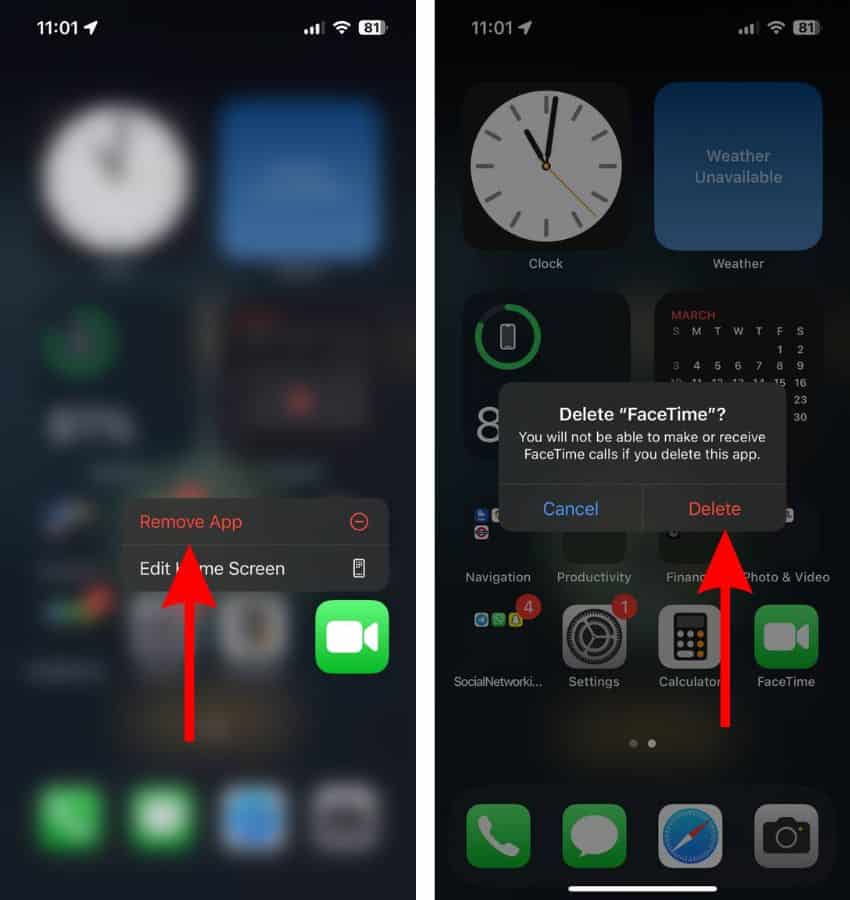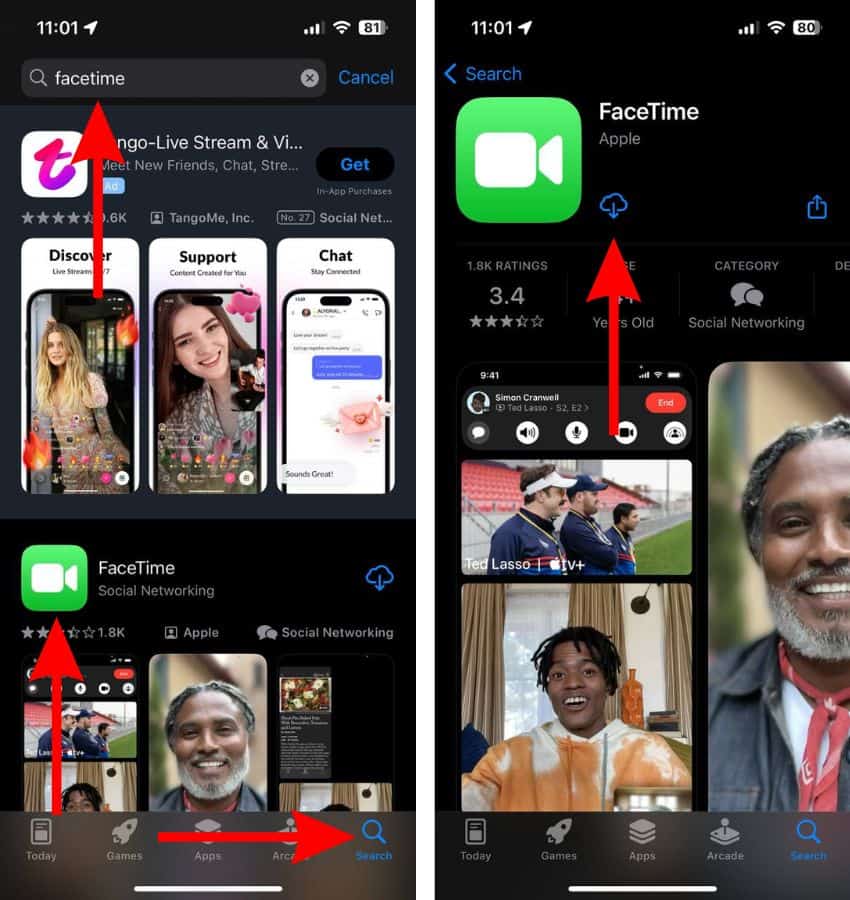Even though FaceTime is a great native app for voice and video calls on Apple devices, it is not immune to bugs and glitches. One such bug/glitch is the “Choose Another Phone Number or Email Address To Call X,” pop-up in FaceTime. It prevents you from making any calls to the desired contact. Since many people have been encountering this problem, we’ve compiled the best troubleshooting methods to fix the “Choose Another Phone Number or Email Address To Call X” issue in FaceTime on iPhone.
How To Fix Choose Another Phone Number or Email Address Issue
1. Force Restart iPhone
Your iPhone might be displaying the “Choose Another Phone Number or Email Address To Call X” pop-up due to temporary bugs or glitches. The easiest way to get rid of these temporary bugs or glitches is to Force Restart your iPhone which is also popularly known as a Hard Reset.
Time needed: 2 minutes
Steps to Force Restart iPhone 8, iPhone SE 2nd Gen and above
- Press and release the volume up button.
- Press and release the volume down button.
- Next, press and hold the Side button until the Apple logo appears.
- As soon as you see the Apple logo, release the Side button. Please do not release the Side button before the Apple logo appears on the screen.
Steps to Force Restart iPhone 7 or iPhone 7 Plus
Press and hold the Volume down and Side buttons simultaneously. Release the buttons once the Apple logo appears.
Steps to Force Restart iPhone 6s or below
Press and hold the Side and Home buttons simultaneously. Release the buttons once the Apple logo appears.
2. Restart FaceTime To Fix Choose Another Phone Number or Email Address Issue
The FaceTime service could also be affected by some bugs or glitches which is the reason it displays the Choose another phone number pop-up. Disabling FaceTime and then enabling it back again can help get rid of any of these bugs as the service will completely restart.
- Open Settings on your iPhone and navigate to the FaceTime option.
- Disable the FaceTime toggle.
- Restart your iPhone. You can also ask Siri to restart your iPhone.
- After your iPhone restarts, open Settings > FaceTime.
- Enable the FaceTime toggle.

3. Delete the Contact Card and Add It Back Again
Another reason for the “Choose Another Phone Number or Email Address To Call X” pop-up can be due to issues with the Contact Card. Users who are encountering the same problem have reported that deleting the contact card helps resolve the issue. Yes, you will have to add the contact details again, but this method helps get rid of the Choose another phone number pop-up.
- Open the Contacts app on your iPhone.
- Search for the Contact you wish to delete and tap on it.
- Copy all the details and paste them into the notes app. Alternatively, you can also just take a screenshot and refer to it for contact details later.
- Now, tap the Edit button at the top right corner.
- Scroll down to the end of the page select the Delete Contact option and tap Delete Contact in the pop-up to confirm your selection.
- Go back to the Contacts app and tap the + (Add) button at the top right corner.
- Enter all the contact details and tap the Done button to save the contact.
- Finally, open FaceTime and call this contact.
4. Offload FaceTime To Fix Choose Another Phone Number or Email Address Issue
If the FaceTime app file is corrupted or has any bugs or glitches, the iPhone might display the choose another phone number error message. You can easily fix this by offloading the FaceTime app and then reinstalling it. Also offloading an app doesn’t delete any of its documents or data.
- Open Settings on your iPhone and head to the General option.
- Tap the iPhone Storage option.
- Scroll down and tap the Show All button if you can’t find FaceTime on the iPhone Storage screen.
- Next, tap on the FaceTime app and tap the Offload App button.
- Tap the Offload App option in the pop-up to confirm your selection.
- Now, wait for a few minutes and then tap the Reinstall App button.
5. Re-Install FaceTime
Now, there are chances that there are issues with FaceTime’s App Data or Documents which is causing the “Choose Another Phone Number or Email Address To Call X” pop-up. In this case, you must delete the FaceTime app and then install it back again to fix any issues in it.
- Tap and hold on the FaceTime app on your iPhone.
- Tap the Remove App option from the pop-up list.
- Tap the Delete App button and then tap the Delete button to confirm your selection.
- Restart your iPhone.
- Head to the App Store and tap the Search tab at the bottom right corner.
- Type “FaceTime” in the search bar and hit enter.
- Next, tap the Cloud icon next to FaceTime to reinstall the app on your iPhone.
6. Update iOS To Fix Choose Another Phone Number or Email Address Issue
Since the FaceTime app is integrated within iOS, you cannot update it separately. Therefore, you must update iOS in order to update FaceTime.
- Open Settings on your iPhone and head to the General option.
- Select the Software Update option.
- Now, tap the Update Now or Install Now button. Please note that either of these options will only be available when a new version of iOS is available.
- Enter your device’s passcode to continue.

7. Reset Network Settings
If the Network Settings of your iPhone are misconfigured, it can lead to FaceTime not working or displaying the choose another phone number pop-up. Resetting your iPhone’s Network Settings can help fix this issue.
- Open Settings on your iPhone and head to the General option.
- Here, scroll down and select the Transfer or Reset iPhone option.
- On the next page tap the Reset option.
- Then select the Reset Network Settings option. Enter the device passcode to confirm your selection.
- Tap the Reset Network Settings option in the pop-up to confirm your selection.

In case none of these methods help fix the choose another phone number error message, we suggest contacting Apple Support. That said, we hope this guide helps you fix the issue. And, if you have any doubts, please let us know in the comments below.