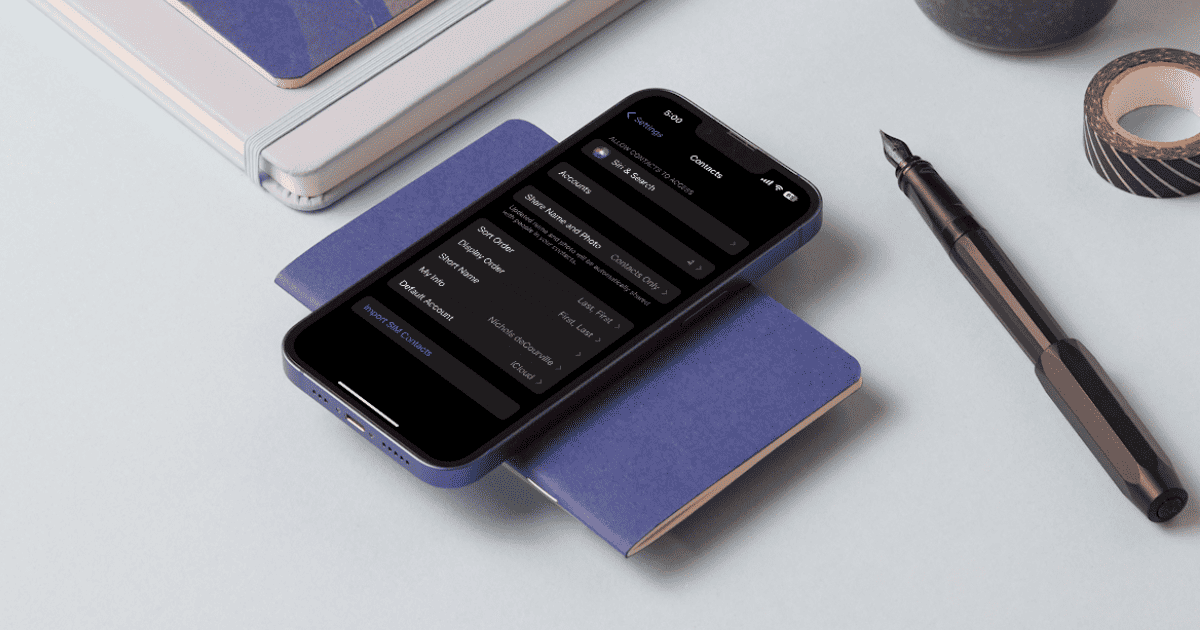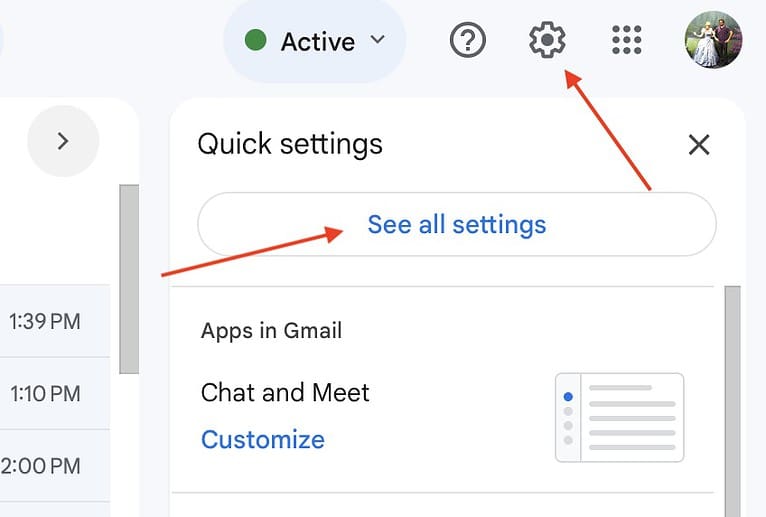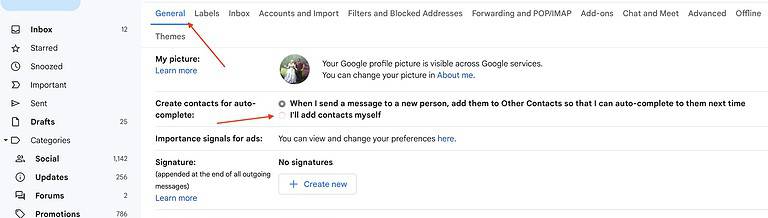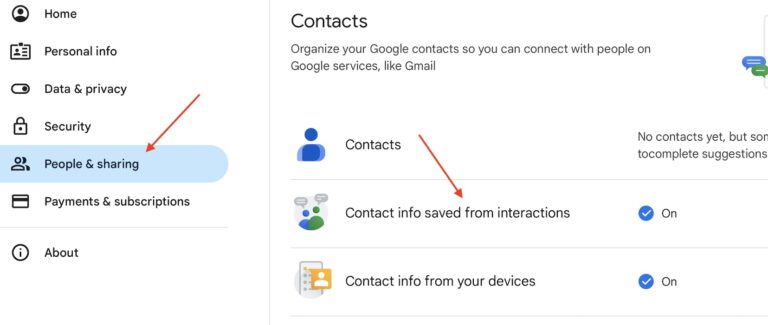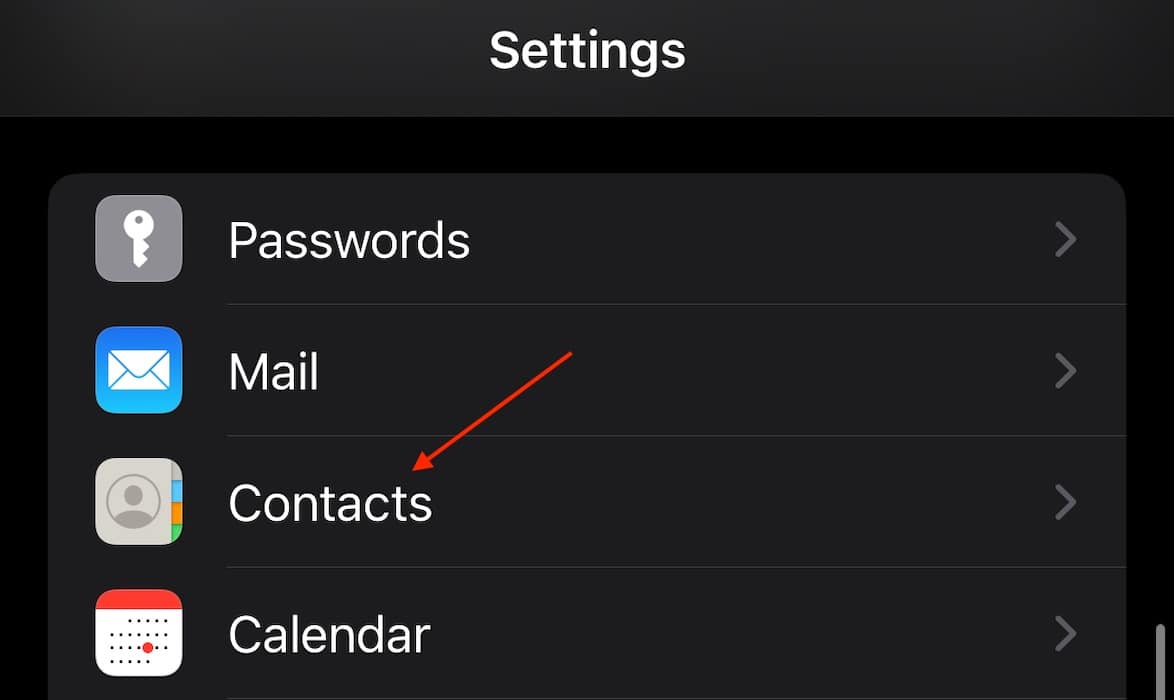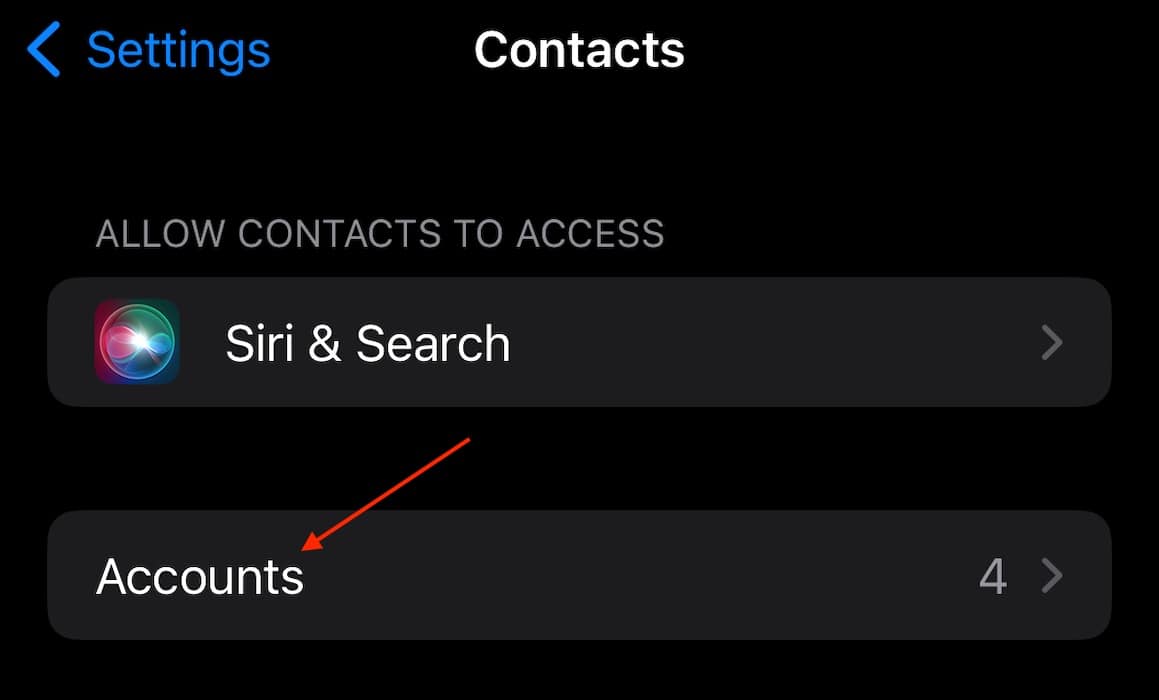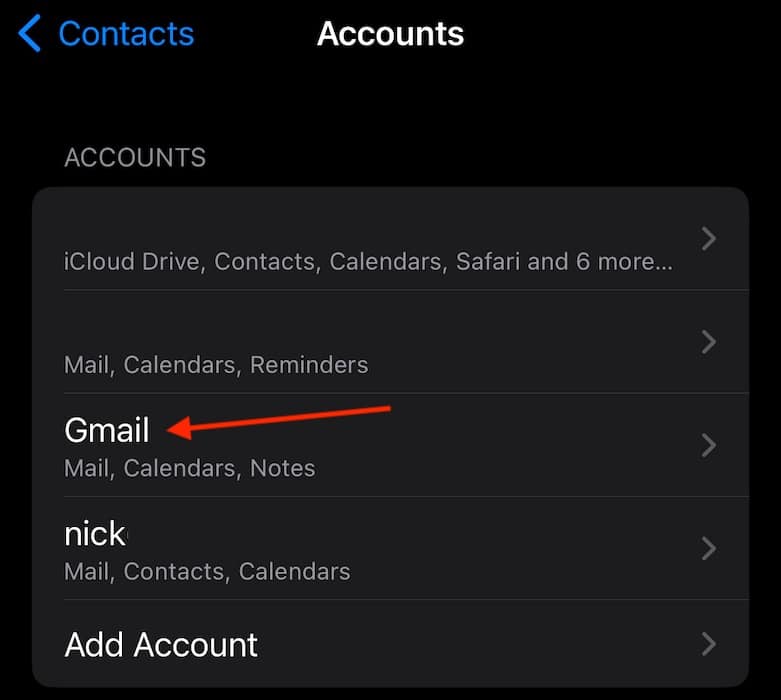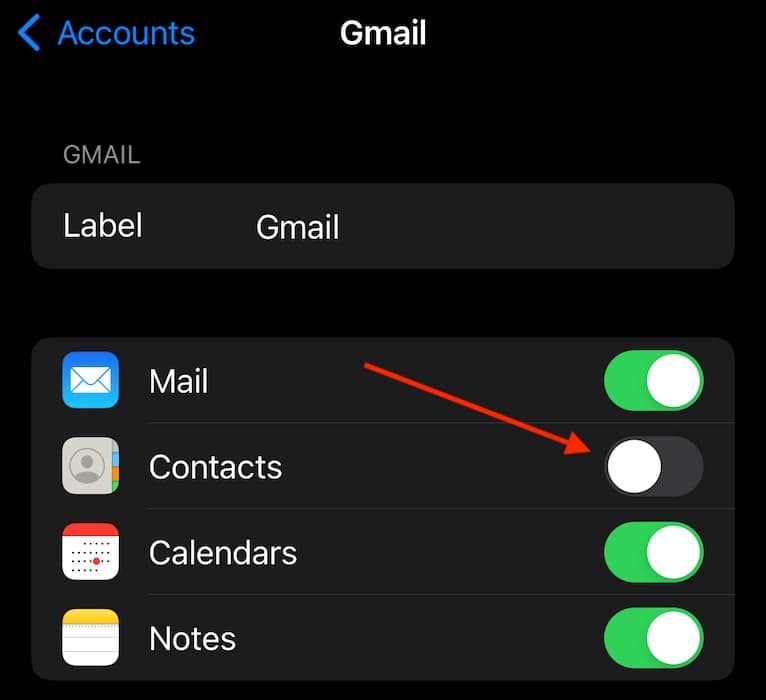If contacts being automatically added to your iPhone is something you need to fix then this is the article for you. I was taking a brisk stroll through the contacts list on my iPhone 15 Pro when I realized I had over 9000 contacts within the list. This was far too many, and it turns out I had a certain feature in my email account enabled. Thankfully, I found a solution. Here’s what you can do.
How To Fix Contacts Automatically Added to iPhone
Looking around the web, both users on Reddit and the Apple Support community forums are experiencing an issue where contacts from their email (Gmail, specifically) are being automatically added to their Contacts app on iPhone. To make it slightly more frustrating, it seems this is happening whenever the user responds to any email, meaning their Contacts list is flooded with random email addresses and individuals. But there’s a fix:
1. Disable Saving Contacts Automatically in Gmail
 NOTE
NOTE
First, let’s ensure this stops happening. Gmail features a “Create contacts for auto-complete” option that users can disable. Note that disabling this feature will not create new contacts whenever you respond to an email. If you use Gmail to respond to a lot of emails, you may not be entirely happy with this solution, but it’s one of the best for now.
Time needed: 1 minute
How to disable Create contacts for auto-complete in Gmail:
- First, from a desktop browser, go to your Gmail.
- Select Settings in the top-right corner. You may need to click See All Settings.
- Navigate to General.
- Scroll down to Create contacts for auto-complete and select I’ll add contacts myself.
- Alternatively, you can also visit your primary Google Account, select People and sharing and disable Contact info saved from interactions.
You may also want to know what to do if a Mac isn’t displaying all Gmail settings.
2. Delete the Contacts from Your iPhone
 NOTE
NOTE
If you have a bunch of unnecessary contacts due to this issue, then an iPhone can simply delete them. The steps are pretty easy, and if you find out you deleted too many contacts, you can always turn this feature back on to perform a resync.
- From your iPhone, navigate to Settings.
- Scroll down and select Contacts.
- Choose Accounts.
- Select the Account that is adding too many contacts.
- Disable Contacts. Accept the prompt when you receive it and continue with the onscreen instructions.
While these solutions may require a bit of luck, they are some of the few until an update arrives. However, in my experience, keeping a contacts list clean is a Sisyphean task all on its own. So long as you can access those really worth contacting, isn’t that what’s important? Of course, you may also want to know what to do if your iPhone contacts disappeared.