The stable tvOS 18 release will come this fall, but you can already test some of the new features on these beta builds. Just note that they’re still a bit buggy, and Apple Intelligence has yet to come. That said, you can look forward to InSight giving you instant movie details, Audio Enhancement improving sound quality, and automatic subtitles being available for a wider range of titles. Here’s how to update your Apple TV hardware.
How To Download And Install tvOS 18 Dev/Public Beta
 NOTE
NOTE
You must enroll your Apple ID in the Beta Software Program to access and install Developer Beta and Public Beta versions of Apple operating systems.
- Go to the Settings app and open it.
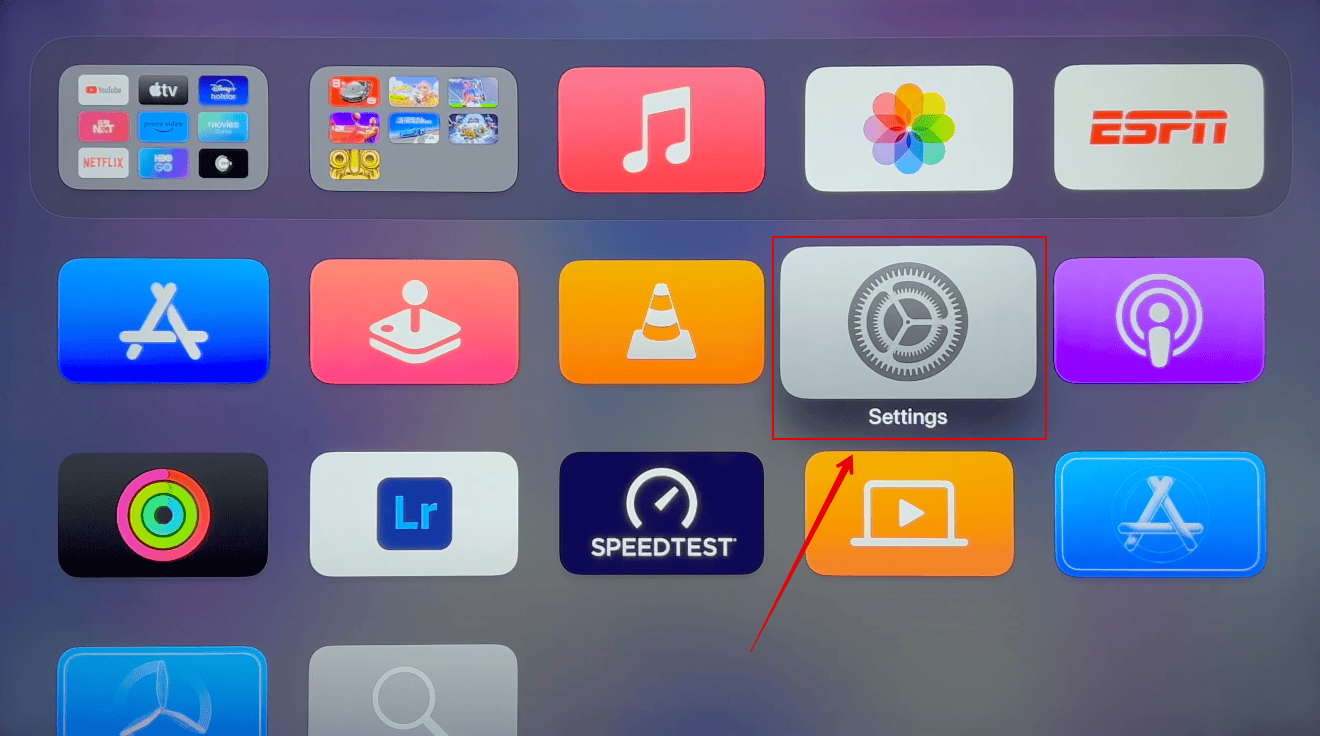
Image Credits: iNagPro Tips - Scroll down and click System.
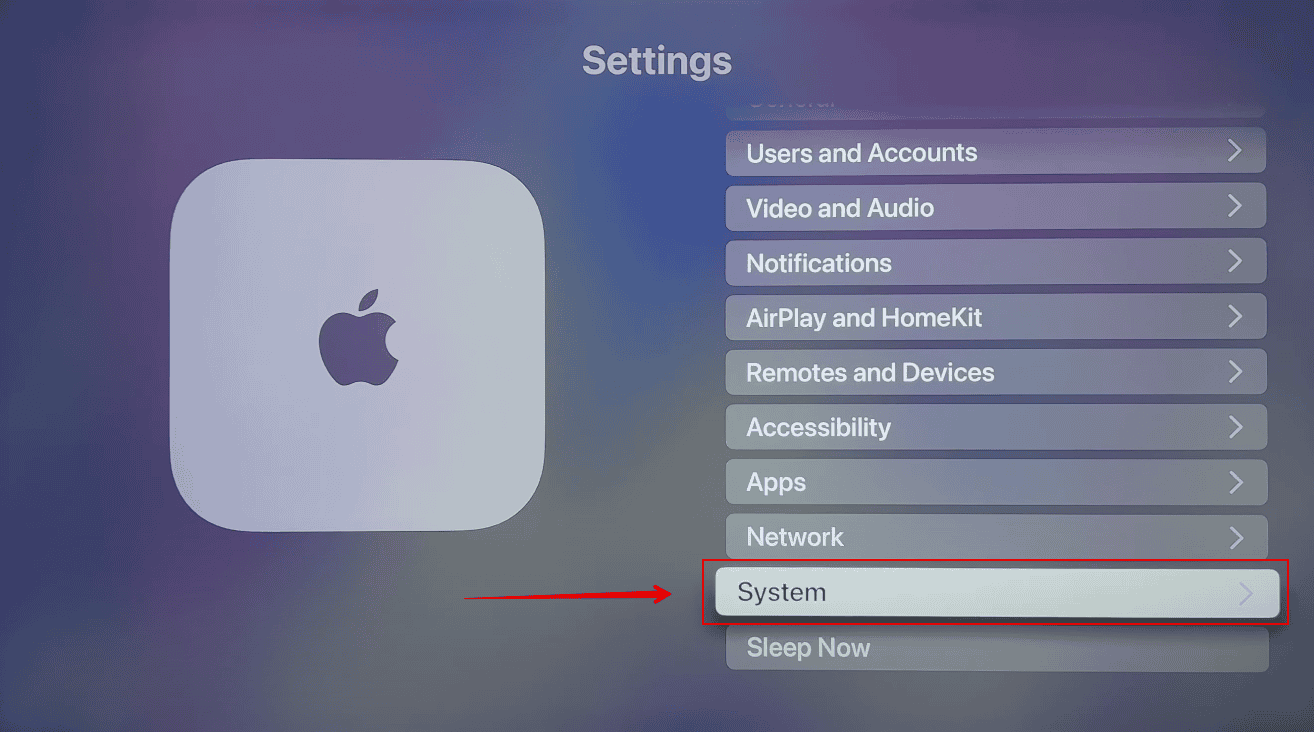
- Select Software Update.
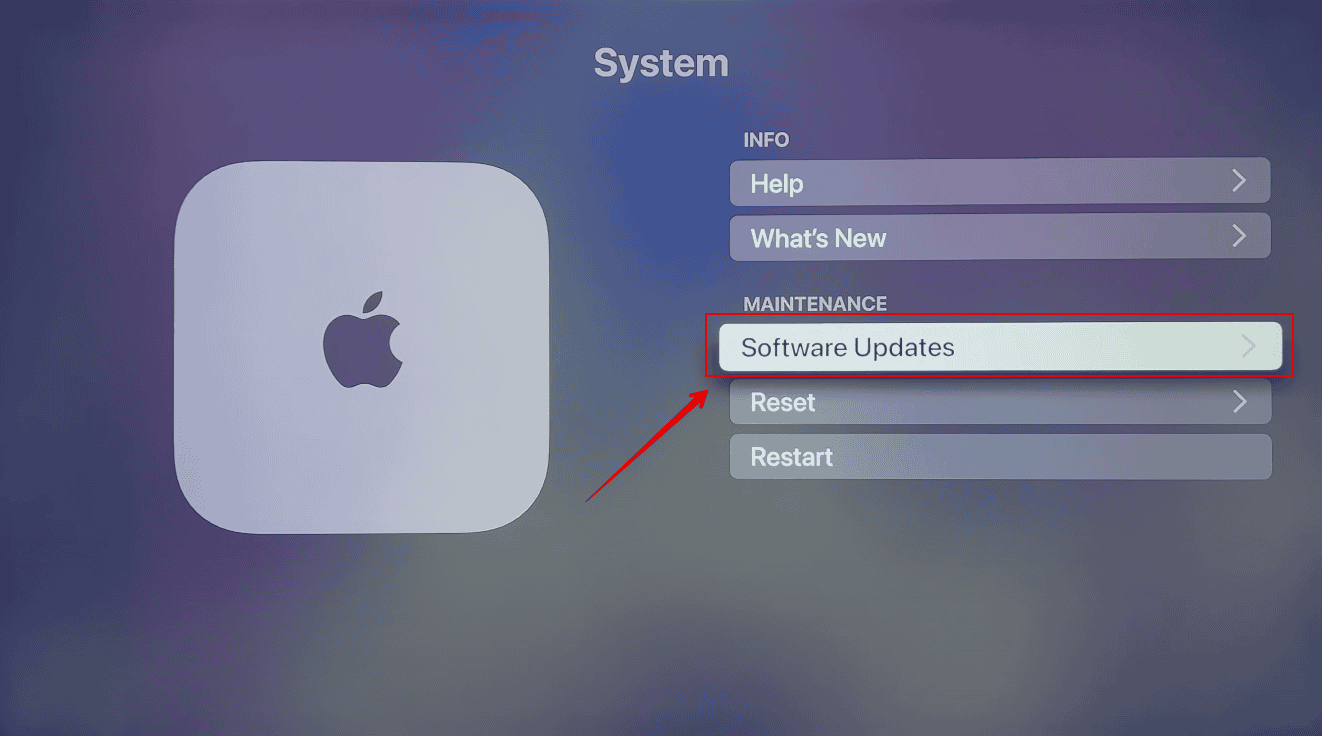
- Click Get Beta Updates.
- Choose the latest tvOS Developer Beta or tvOS Public Beta version.
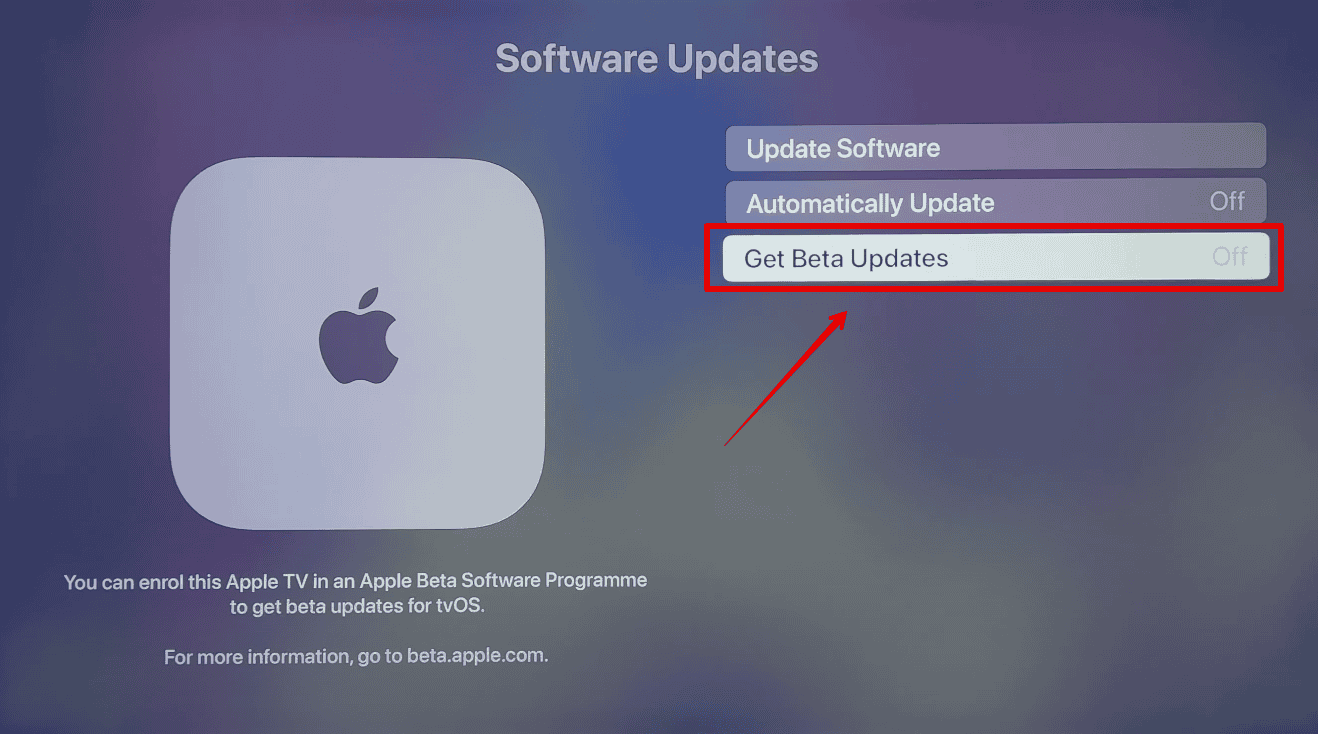
- Afterward, select Download and Install.
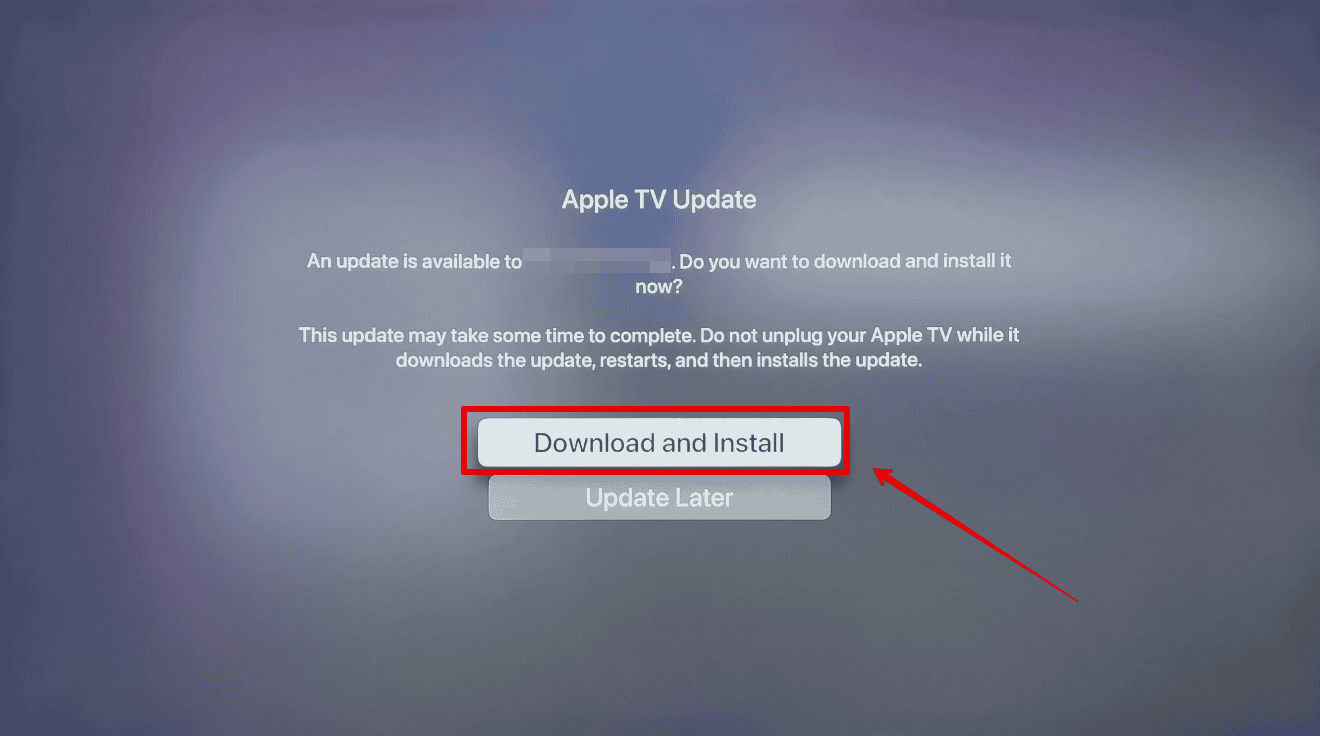
Once the download is complete, your Apple TV will install the new tvOS and restart—it might take a while to reboot. Also, consider updating your other Apple devices. Beta Software Program members can also install the beta iOS, watchOS, and macOS beta versions.
